Leave Requests
The My Requests page in TeamBoard TimePlanner is where you can manage your personal time off. Here, you can check your leave balance, submit new requests, and update or cancel existing ones. This makes it simple to plan your days off while keeping your manager and team informed.
Overview My Requests Page
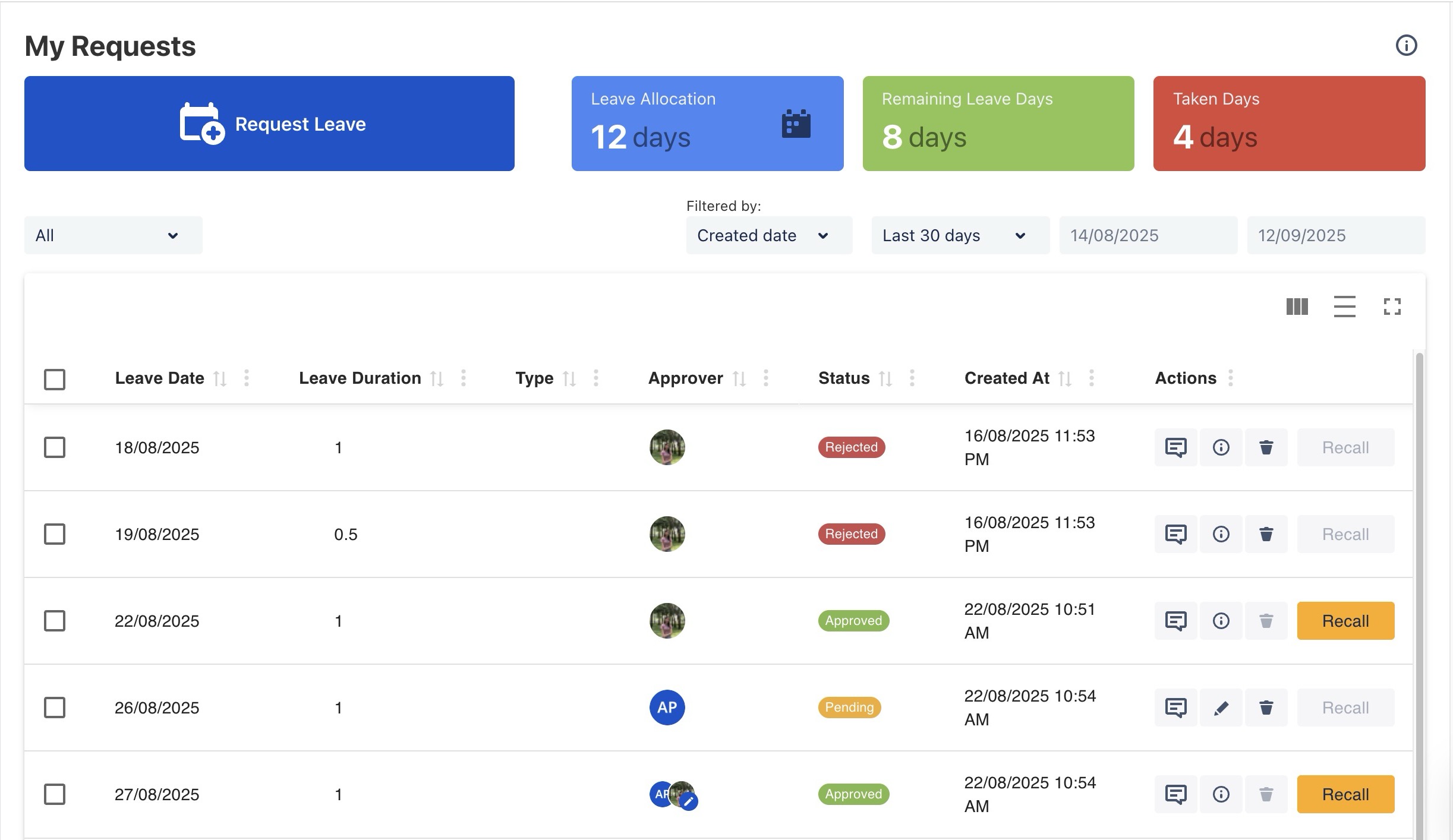
When you open the My Requests page, you’ll find:
Leave Allocation: The total number of days assigned to you for the year (including any carried-over days).
Remaining Leave Days: The number of days you still have available.
Taken Days: How many days you have already used.
Leave History: A list of all your past and current leave requests with their status (PENDING, APPROVED, REJECTED).
Creating a Leave Request
You cannot request more leave days than your remaining balance.
OPTION 1 From Leaves Section
Follow these steps to submit a new leave request from Leaves section
From the left sidebar, click
 Leaves to access My Requests page.
Leaves to access My Requests page.
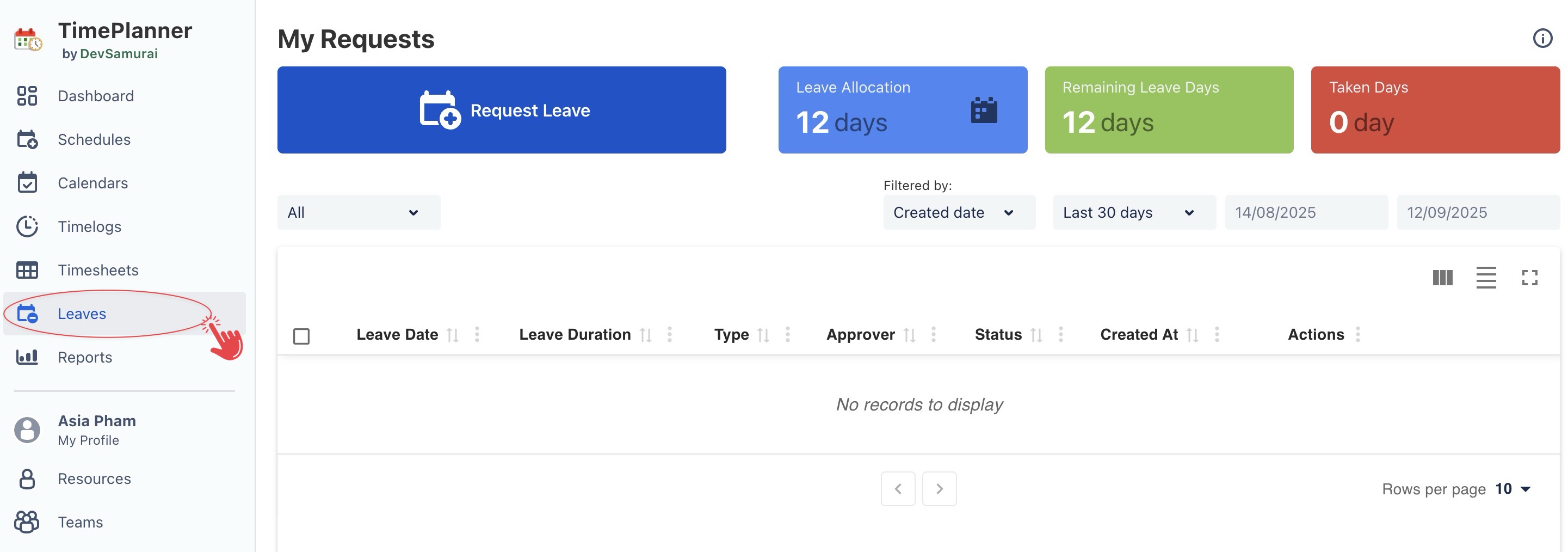
Click
 button to open Leave Request form.
button to open Leave Request form. Fill in the request details:
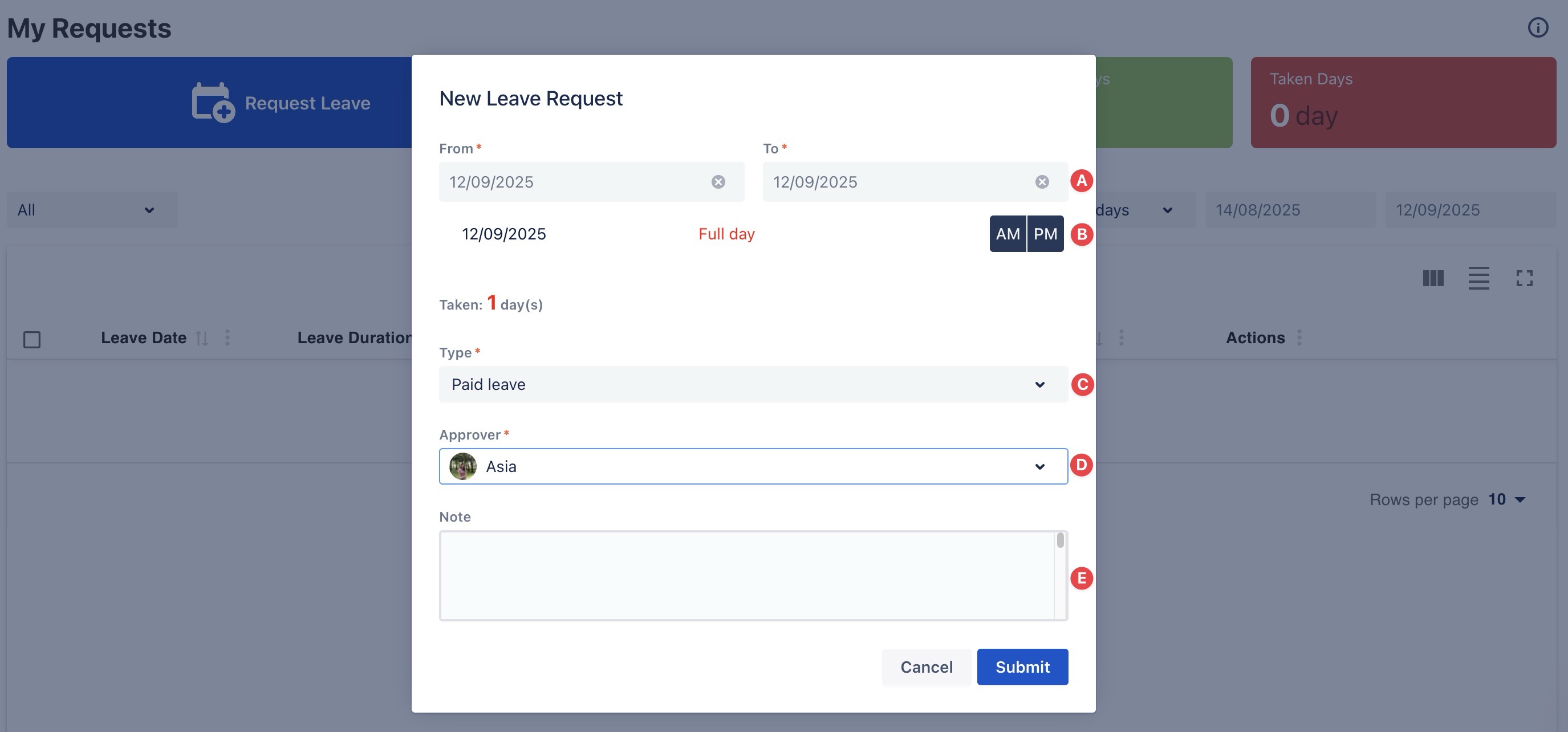
A. Date Range: Select the start and end dates for your leave.
B. Half-Day Option: If you’re only taking half a day off, choose AM (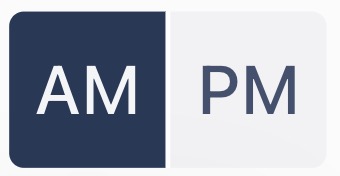 ) for a morning off or PM (
) for a morning off or PM (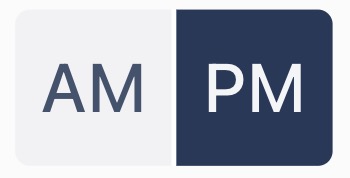 ) for an afternoon off.
) for an afternoon off.
C. Leave Type: Choose the type of leave (e.g., Vacation, Sick Leave, or other types defined by your admin).
D. Approver: Select your manager or the designated person responsible for approving your request.
E. Notes (Optional): Add extra information or context for your approver (e.g., reason for leave, handover notes).
Once all fields are completed, click
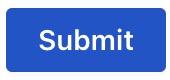 .
.
Submit Multiple Leave Requests for the Same Day
Users can submit more than one half-day leave request for the same day, as long as the total leave does not exceed one full day.
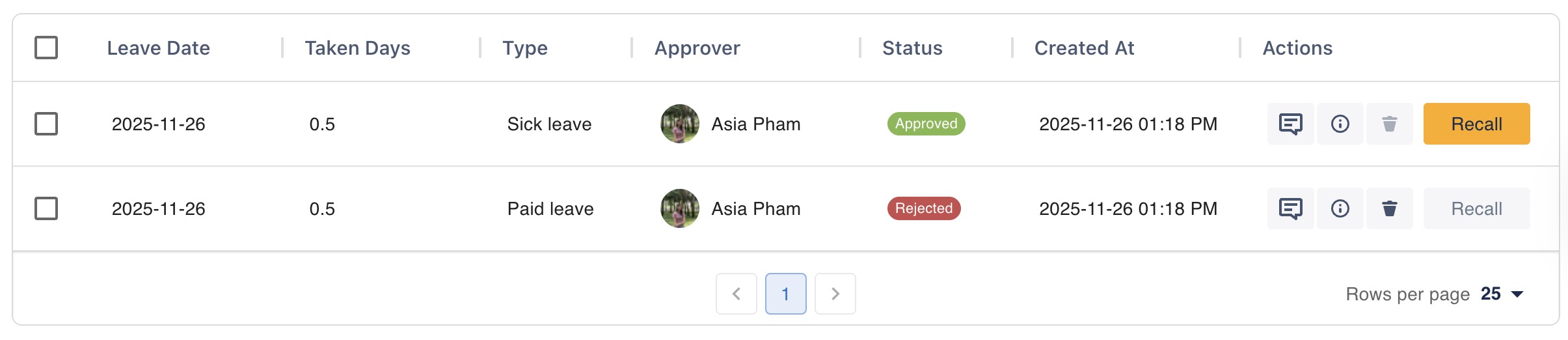
Your leave request will appear in the My Requests list, marked as PENDING until reviewed by your approver.
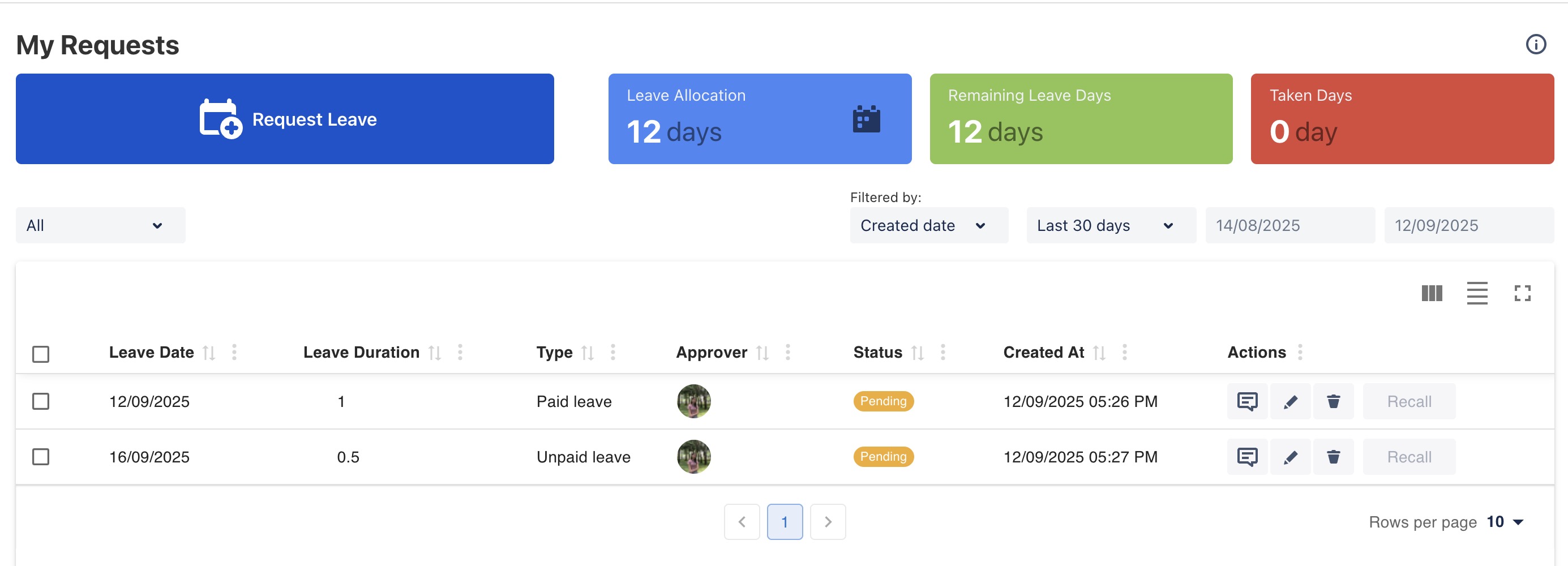
You can also create a leave request from your My Profile page by following the same steps as above.
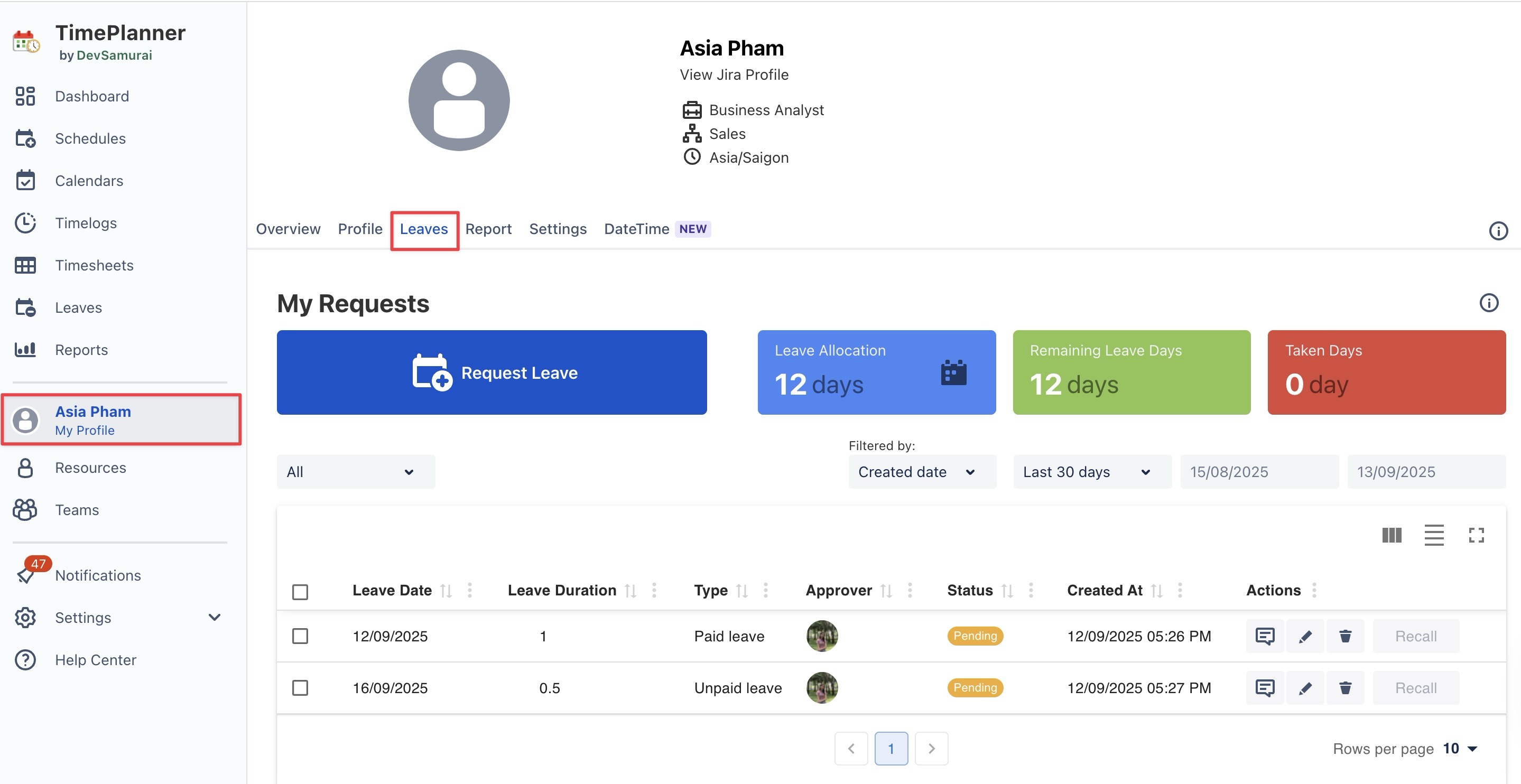
OPTION 2 From the Schedule Board
Go to the
 Schedules from the left-hand menu.
Schedules from the left-hand menu.
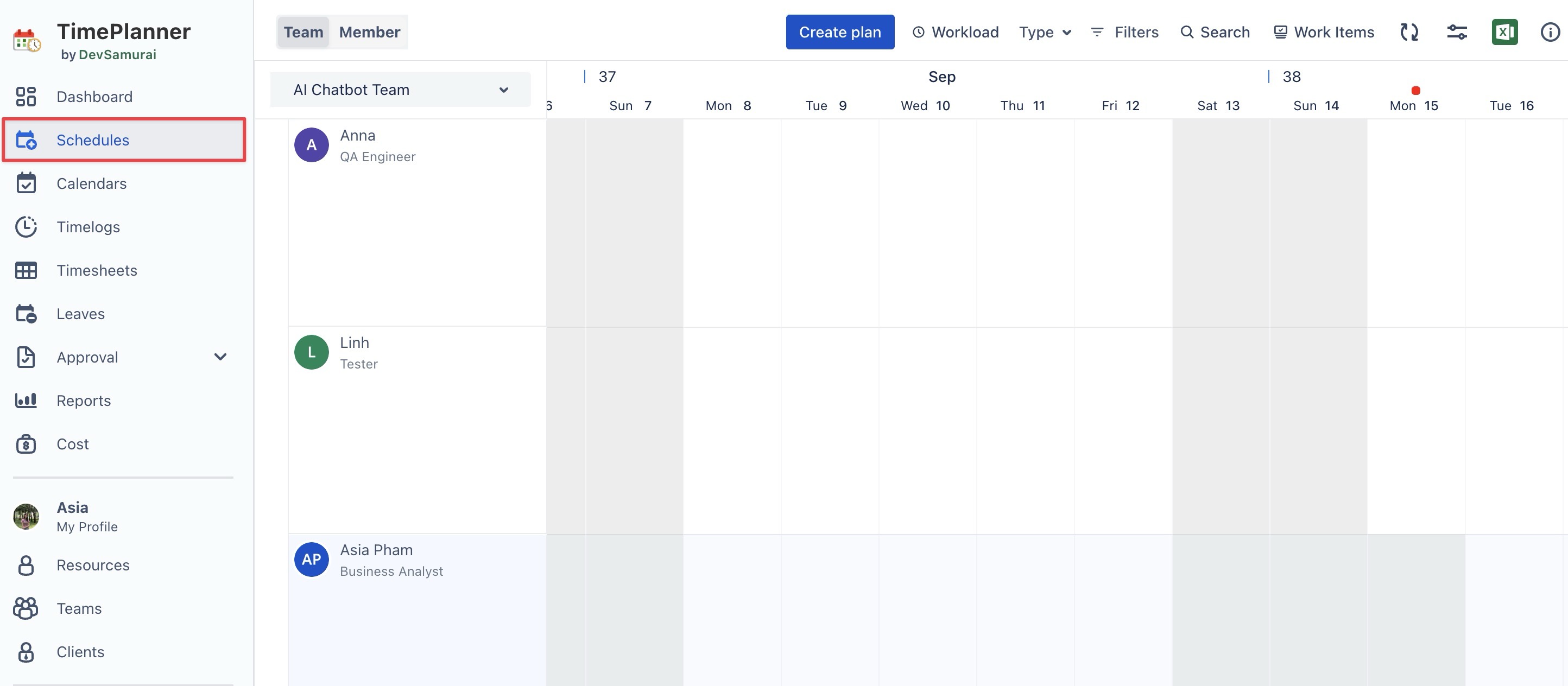
Click
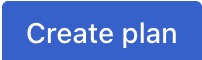 in the toolbar to open the Planning Dialog
in the toolbar to open the Planning Dialog
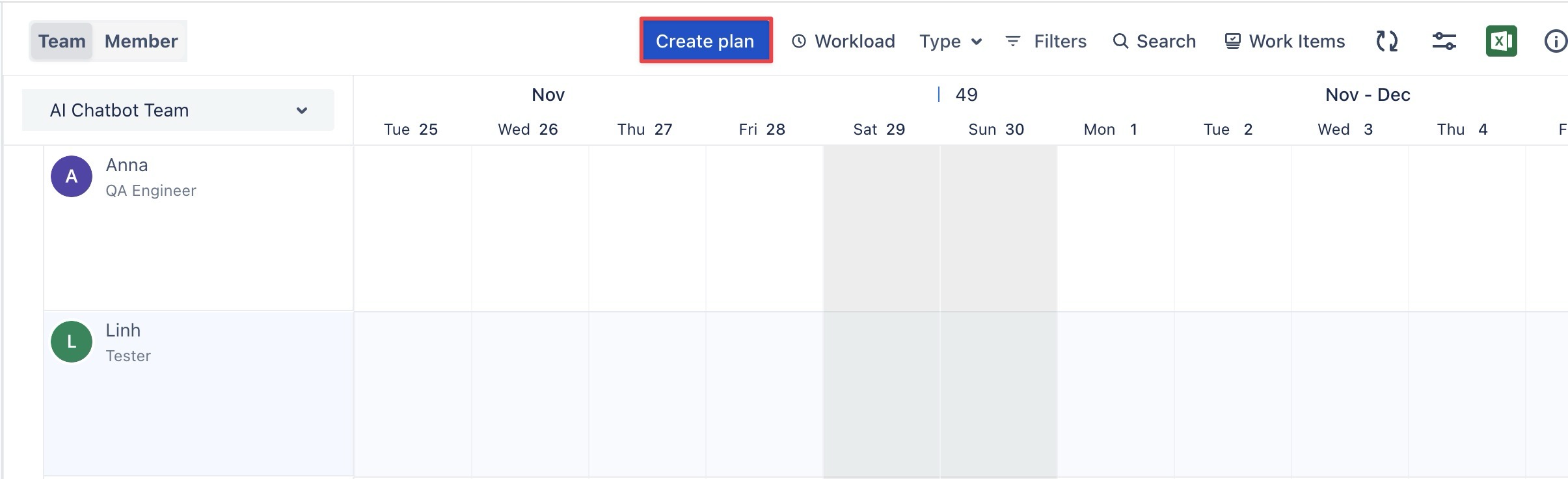
Or, click on a specific date or drag across a range of dates to open the Planning Dialog.
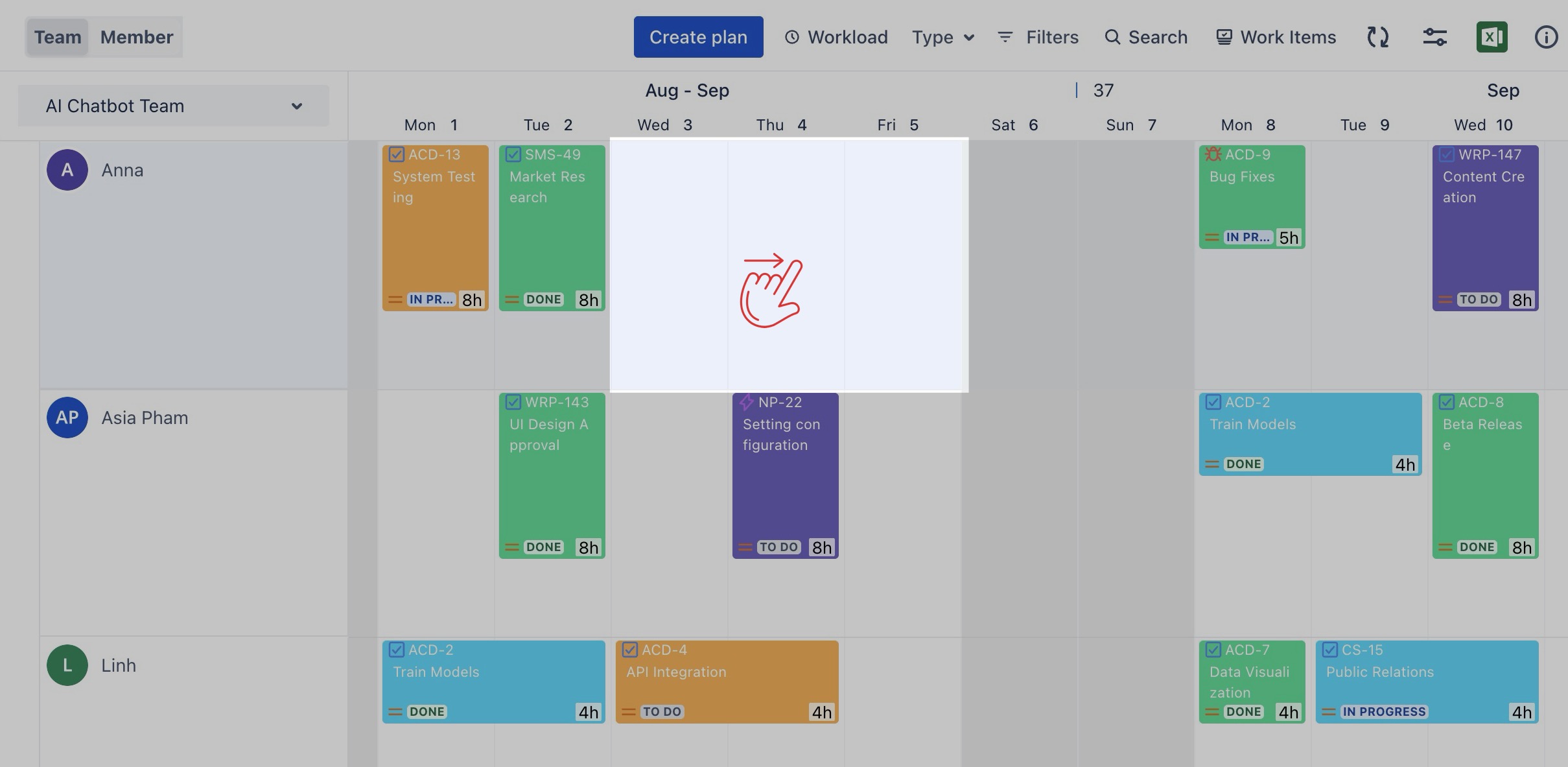
Within the Planning Dialog, select the 'Request Leave' tab
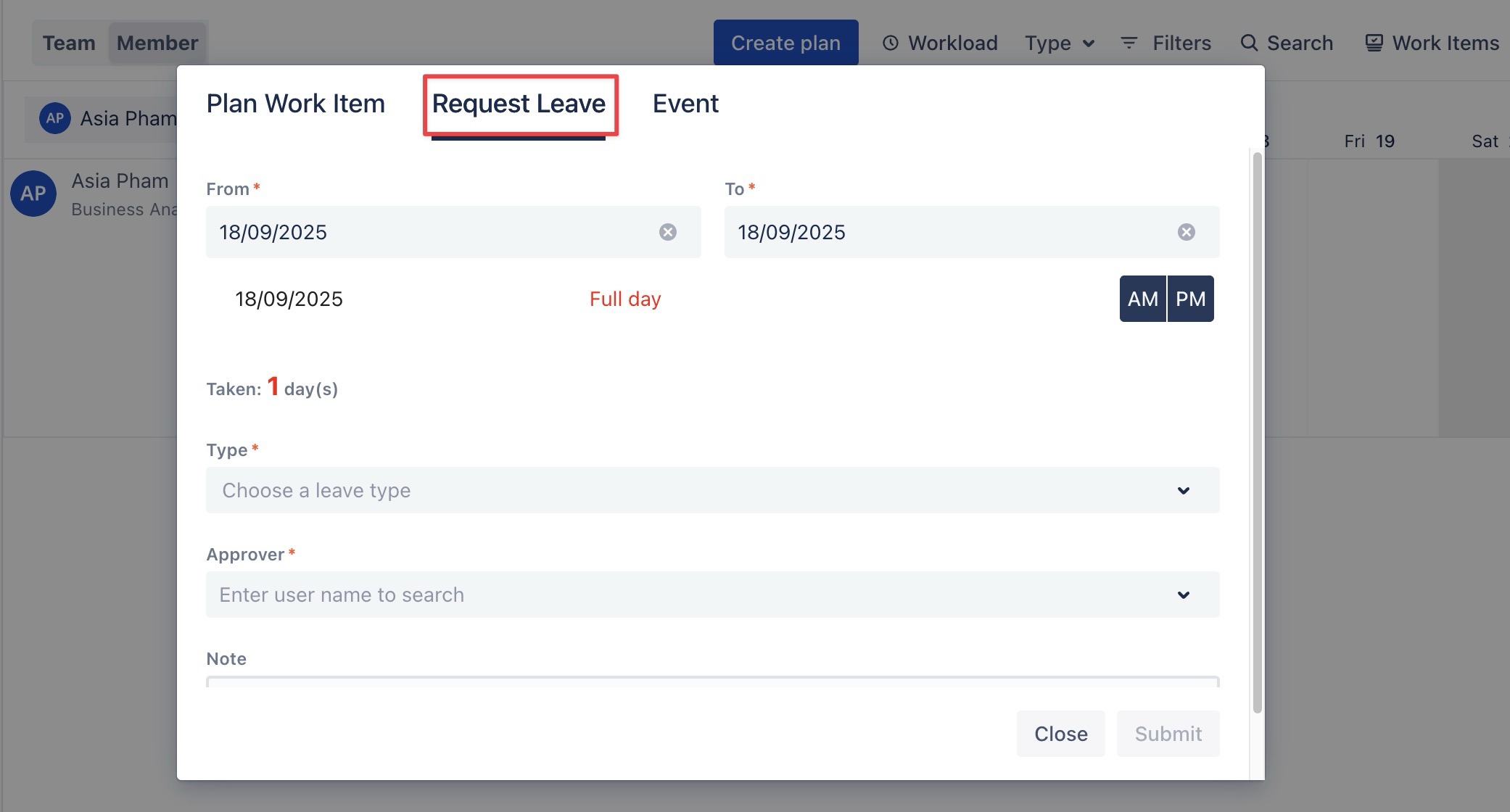
Fill in the request details:
Time range
Leave type
Approver
Notes (optional)
Once all fields are completed, click
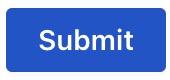 .
.
Once submitted, your leave request will appear in your Calendar and Schedule board.
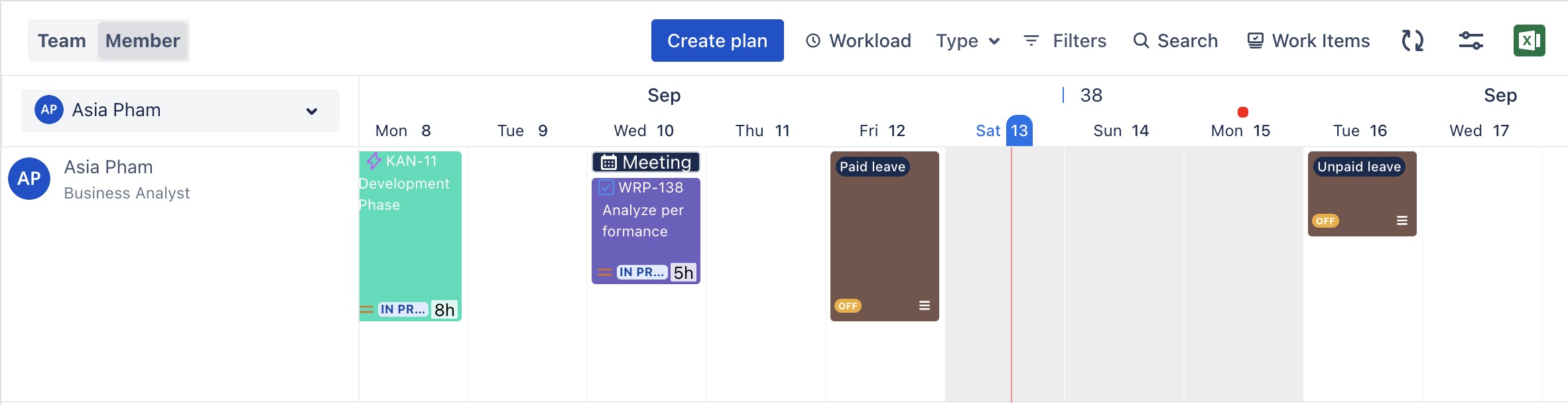
You can also create a leave request from the Calendars Board by following the same steps as above.
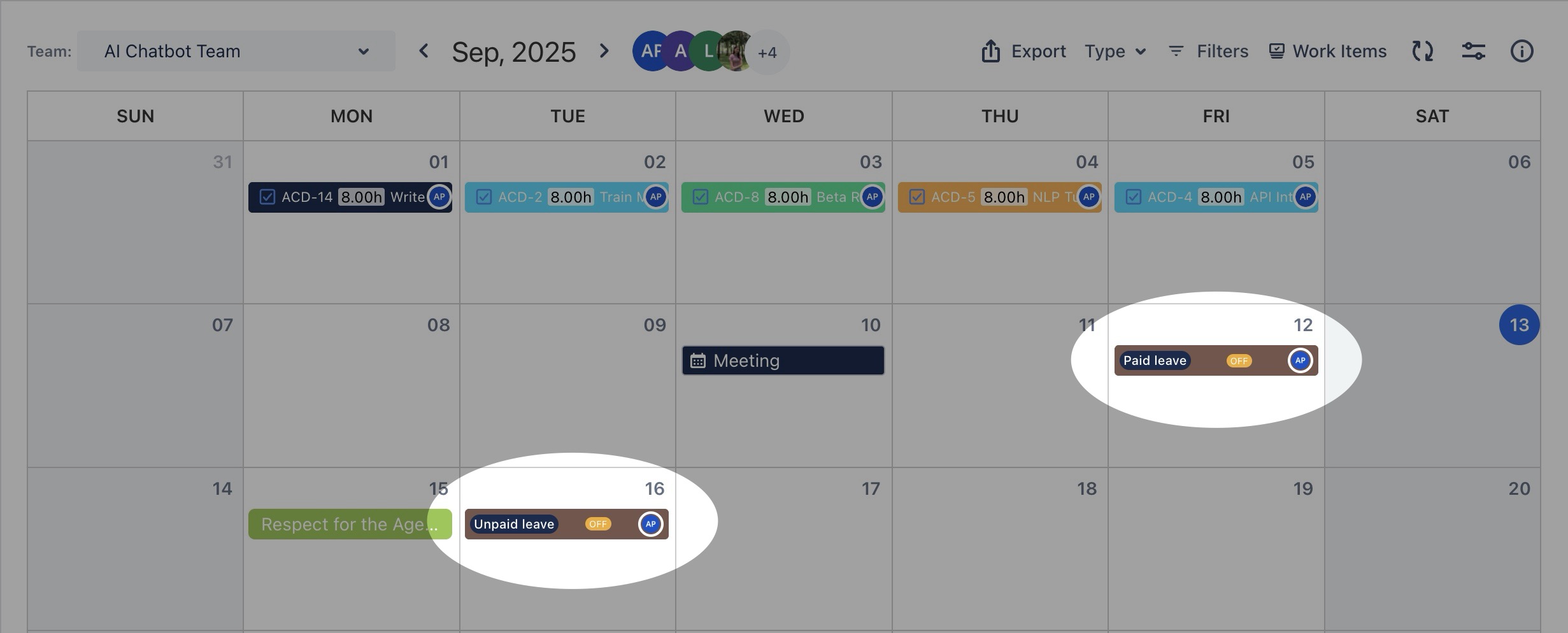
Editing or Canceling a Request
You can edit or cancel a leave request only if it is still in PENDING status:
Go to the Leaves section from the left sidebar.
On the My Requests page, find your request in the list.
In the Actions column:
To edit: Click
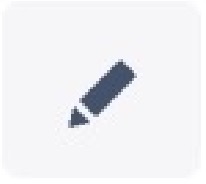 and update the details.
and update the details.To cancel: Click
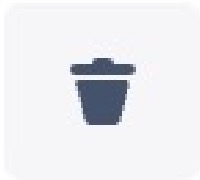 to withdraw the request.
to withdraw the request.
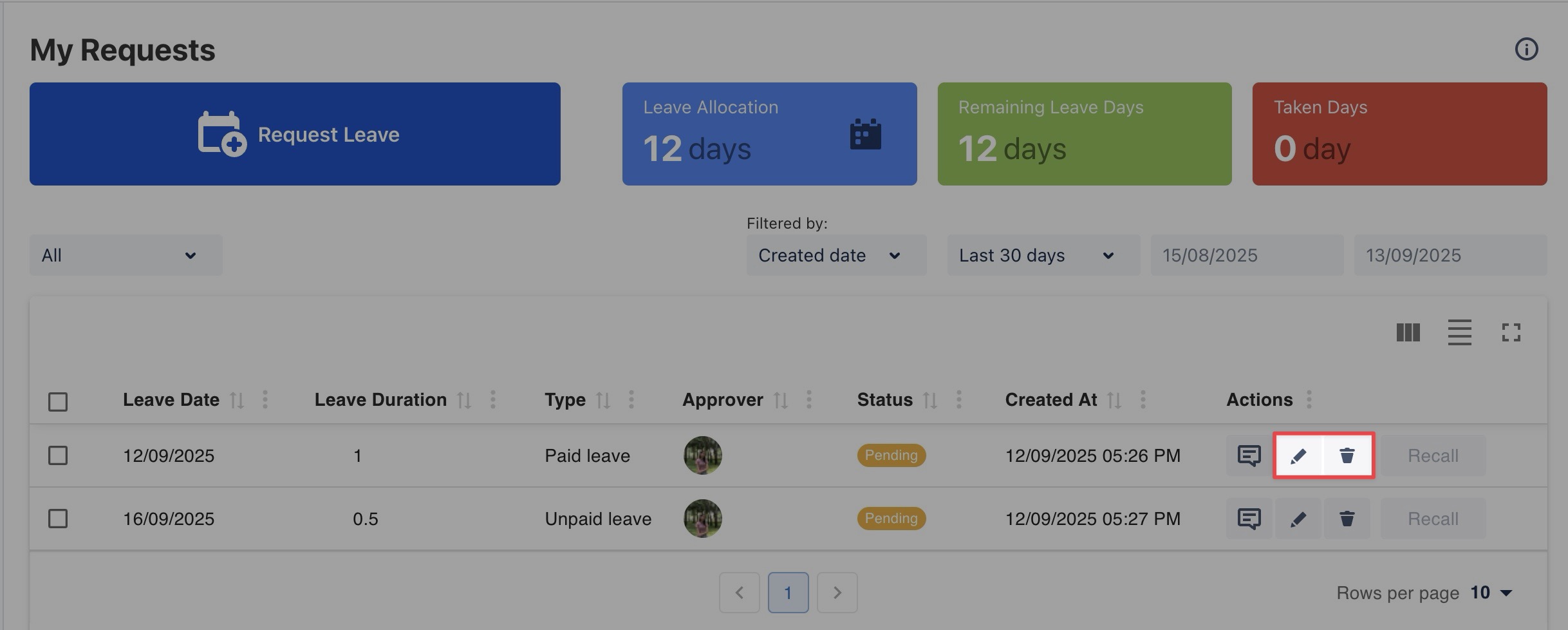
💬 Communicating with the Approver
Alternatively, you can stay informed about updates by coordinating directly with your approver:
→ Simply click 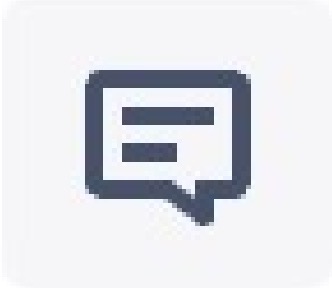 in the Actions column to open the chat box.
in the Actions column to open the chat box.
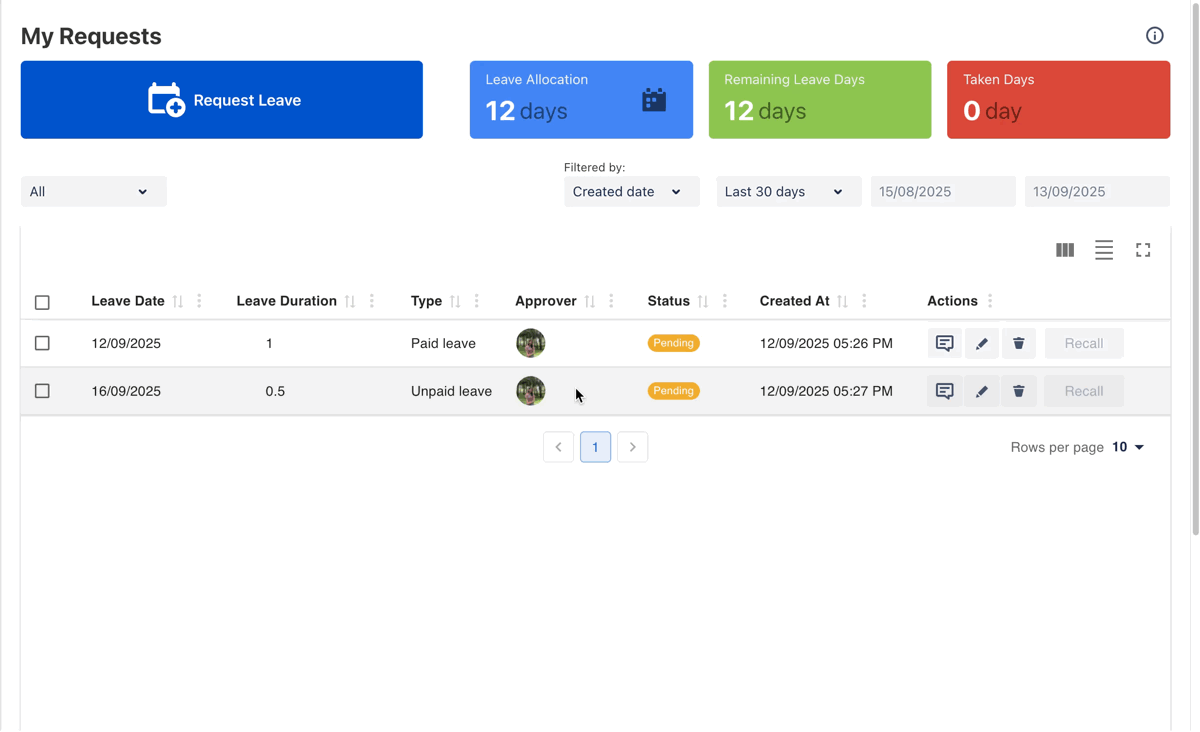
Recalling an Approved Request
If your request has already been APPROVED, you can still recall it:
Go to the Leaves section from the left sidebar.
On the My Requests page, find your request in the list.
Click
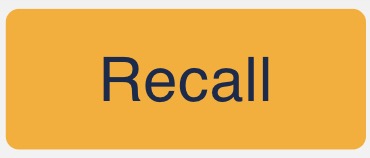 button at the end of the row.
button at the end of the row.Confirm your action in the pop-up dialog.
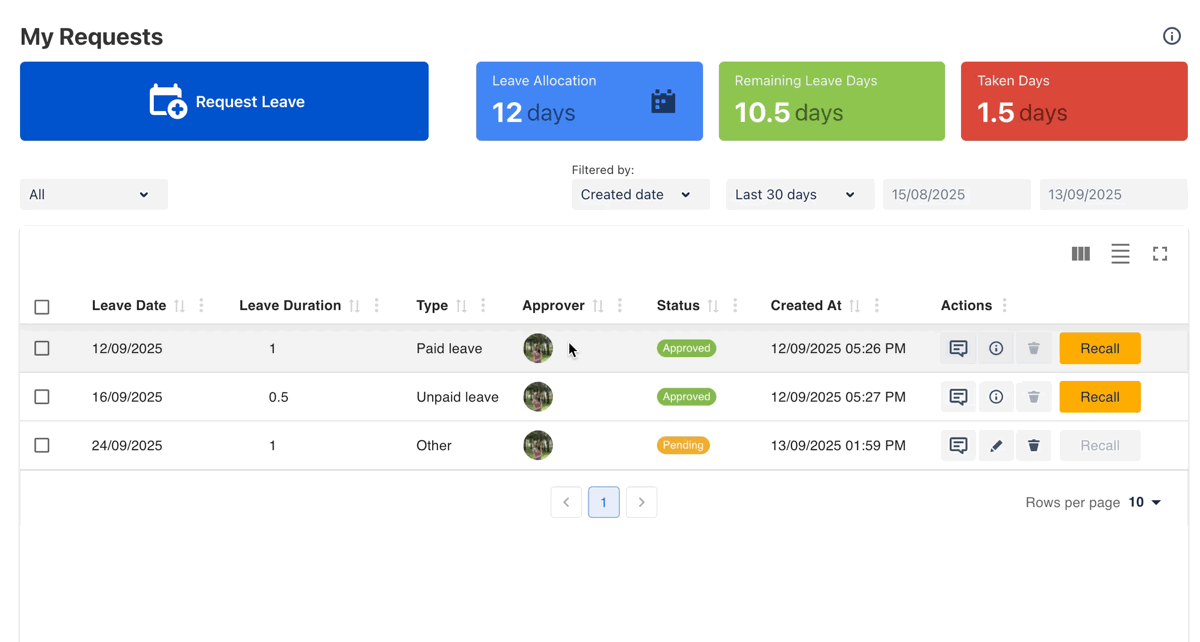
Your request will only be successfully recalled once the approver revokes their approval.
[For approvers, please visit this guide to revoke the request.]
