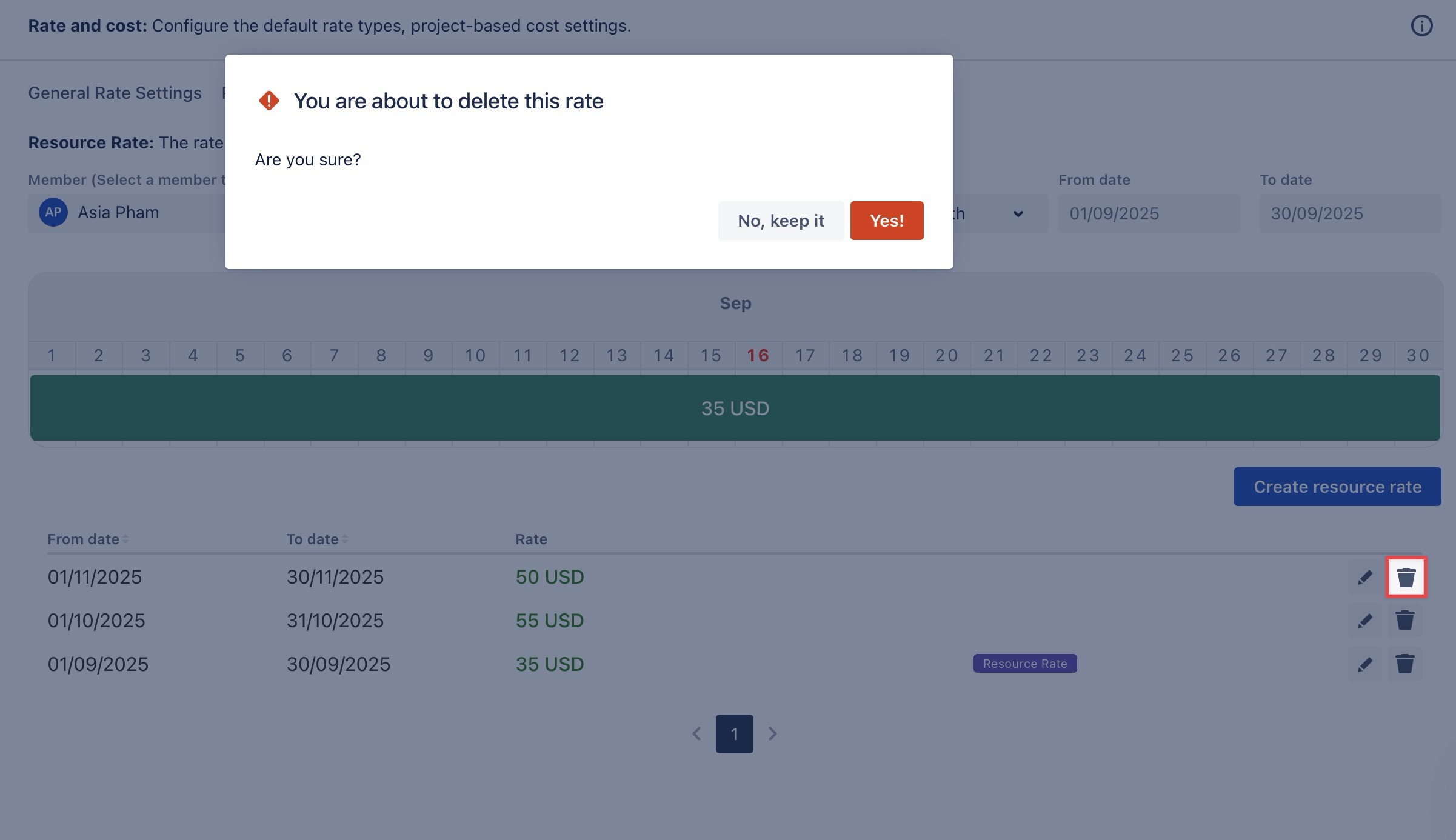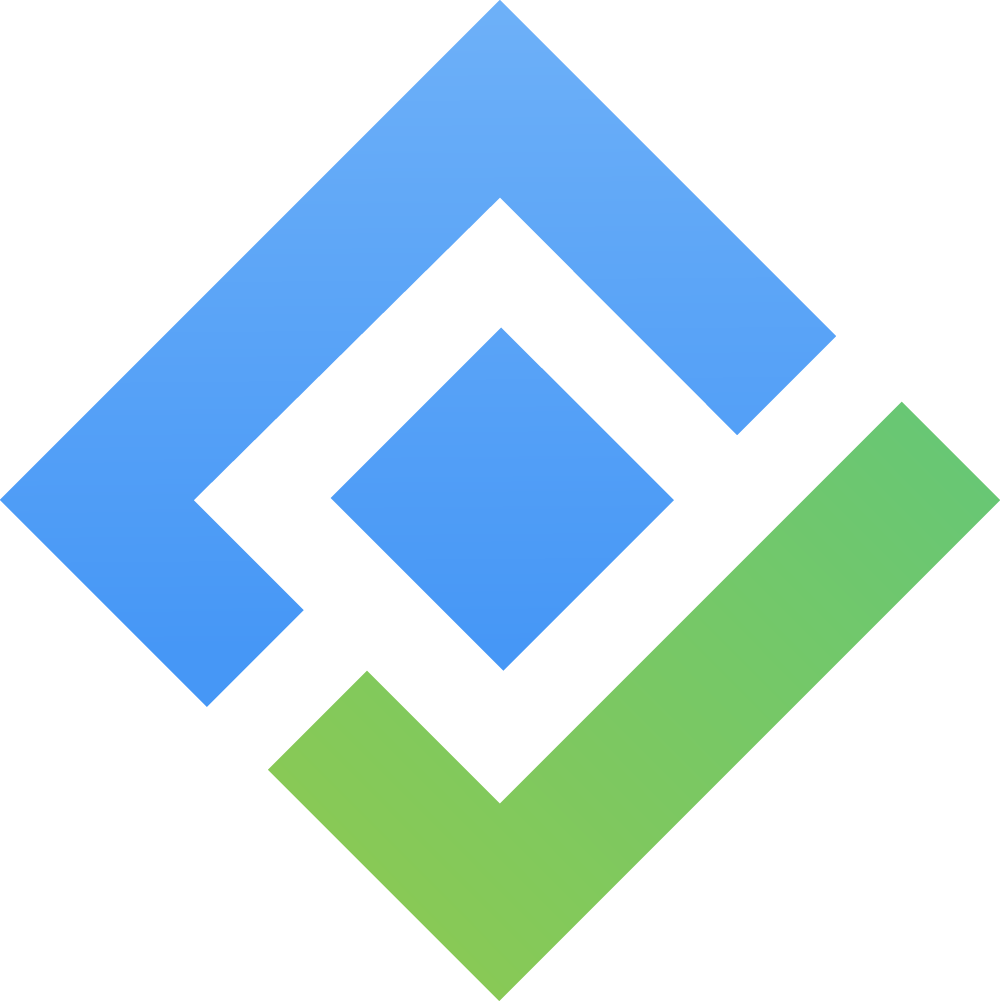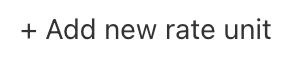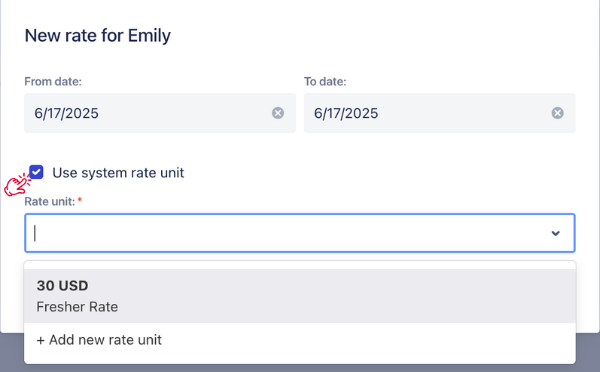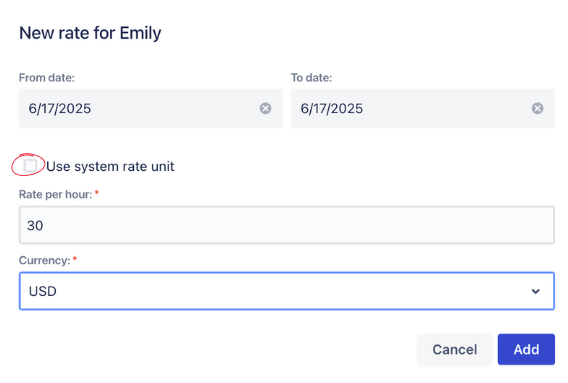Resource Rate
Only App Admins and Billing Admins have permission to configure or update the Resource Rate. To grant these permissions, please visit here.
A Resource Rate is the hourly cost assigned to one specific person. It’s often used to reflect their salary or billing rate per hour.
Creating a Resource Rate
Navigate to ⚙️ Settings from the left sidebar > Select
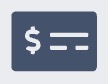 Rate and Cost section.
Rate and Cost section.
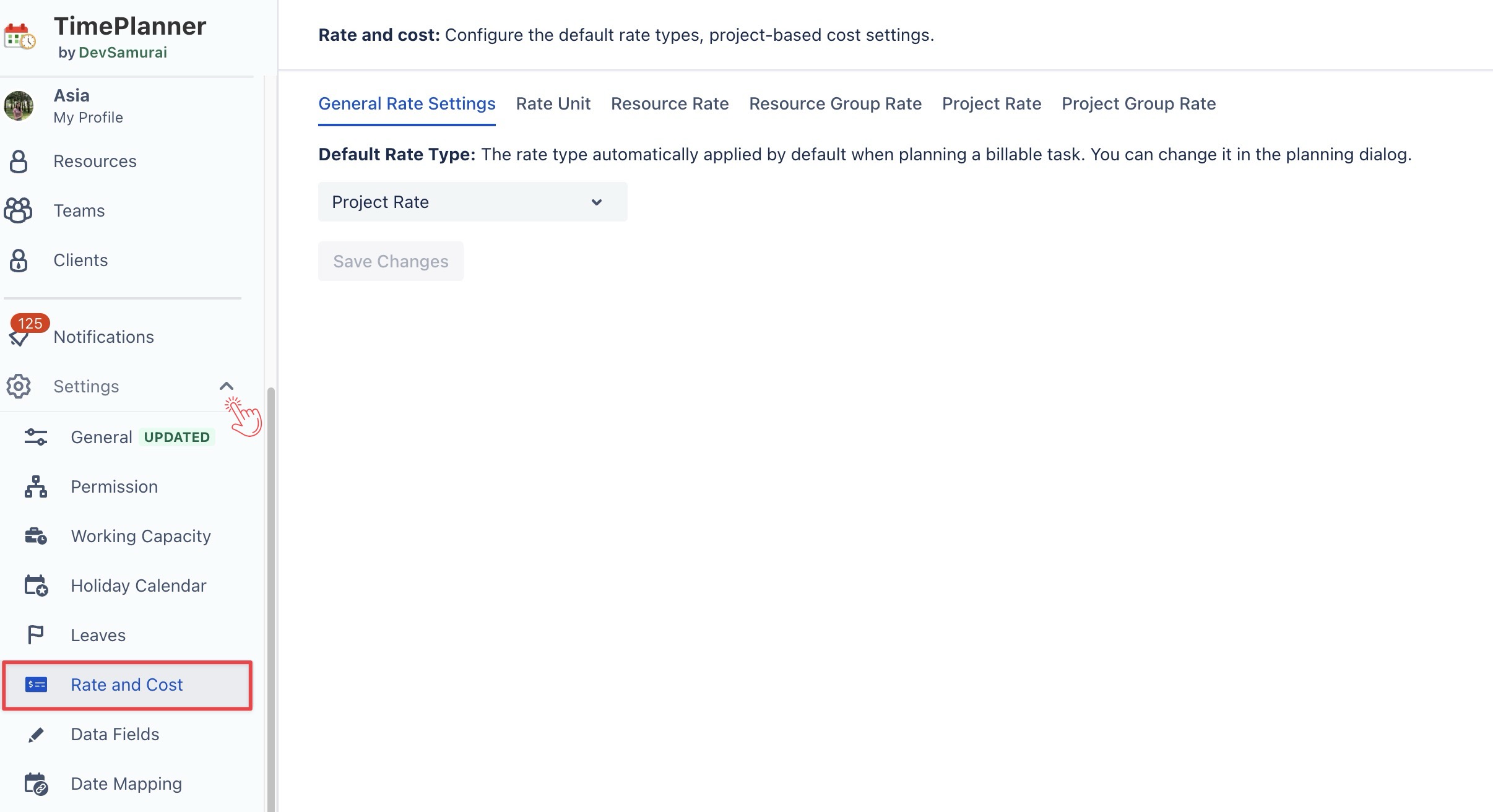
Choose the Resource Rate tab
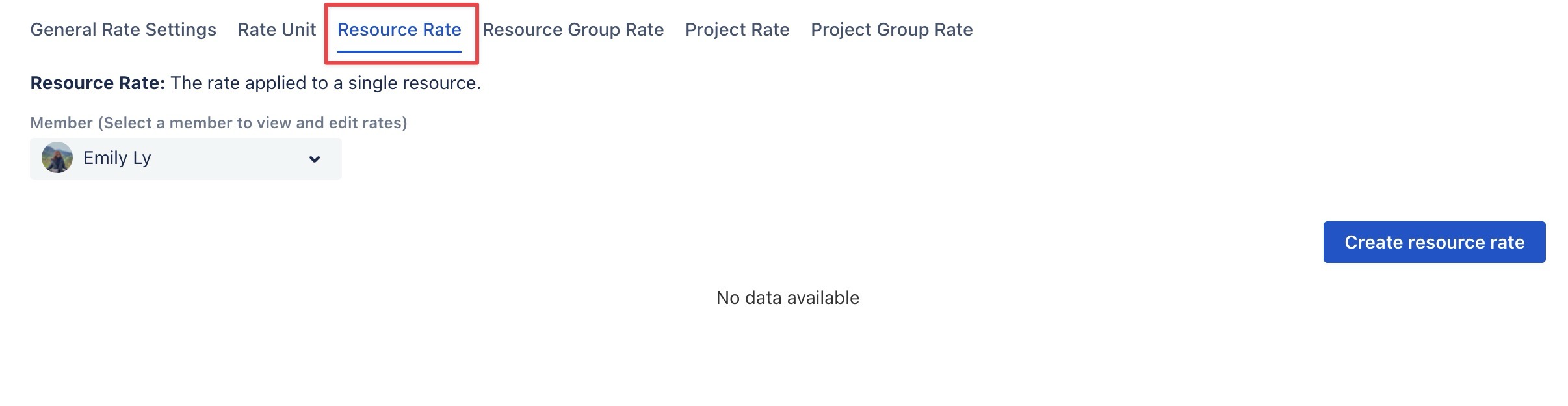
Select the member you want to assign the rate to > Click
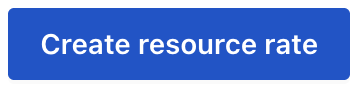
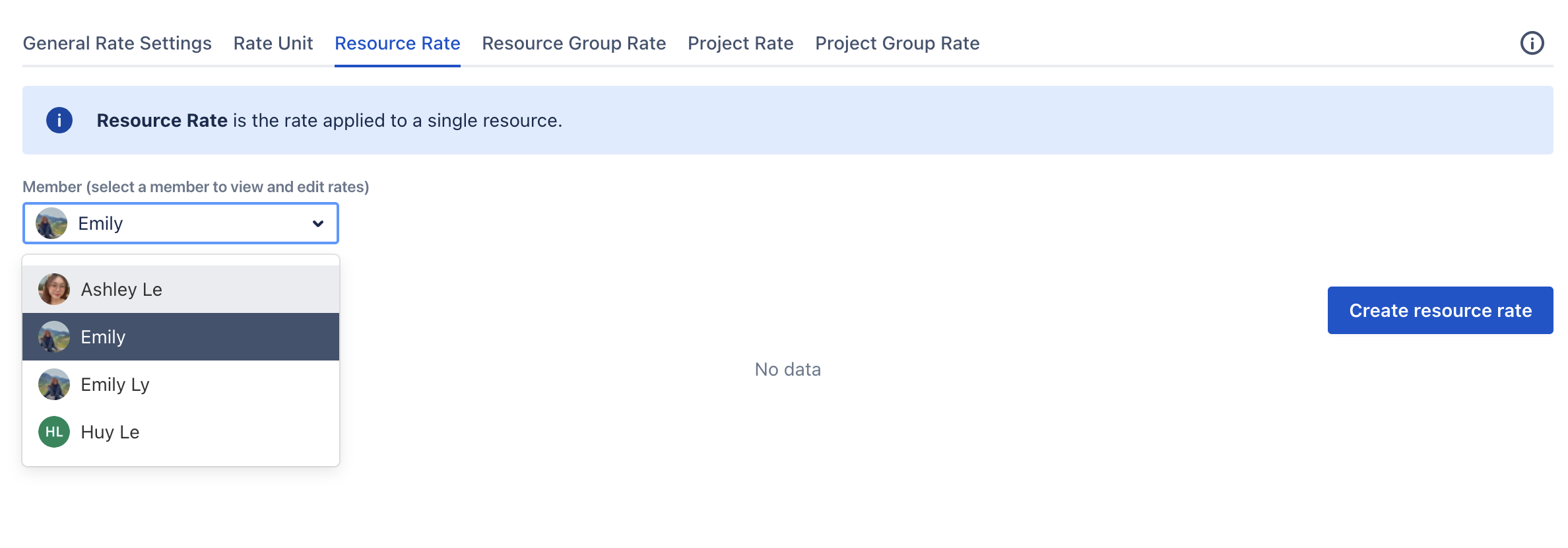
In the form, fill in the following details:
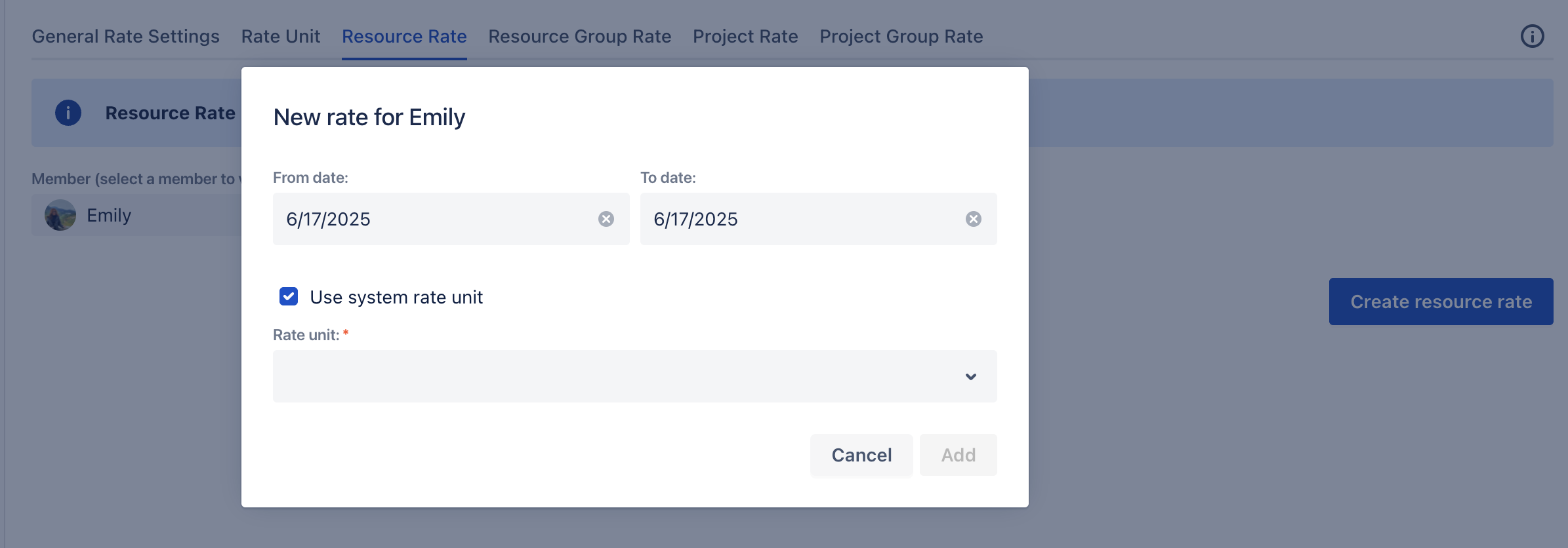
Set the date range the rate should apply to (this time range can’t overlap if the resource has multiple rates).
Check/uncheck the
 if you want to:
if you want to:
Click
 to save the Resource Rate.
to save the Resource Rate.
Notes:
Rates cannot overlap if the resource has multiple rates.
You can only add or edit rates for the current or future periods.
Past rates cannot be edited or deleted. You’ll need to create a new rate for future periods.
Editing a Resource Rate
To edit an existing Resource Rate, follow these steps:
On the Resource Rate page, locate the rate you want to edit.
Click
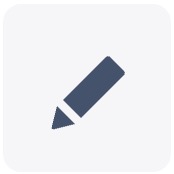 at the end of the row.
at the end of the row.In the pop-up window, make the necessary changes to the fields:
Date Range: Adjust the start and end dates (ensure no overlap with existing rates).
Rate unit: Modify the rate unit.
Click
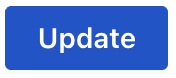 to apply your changes.
to apply your changes.
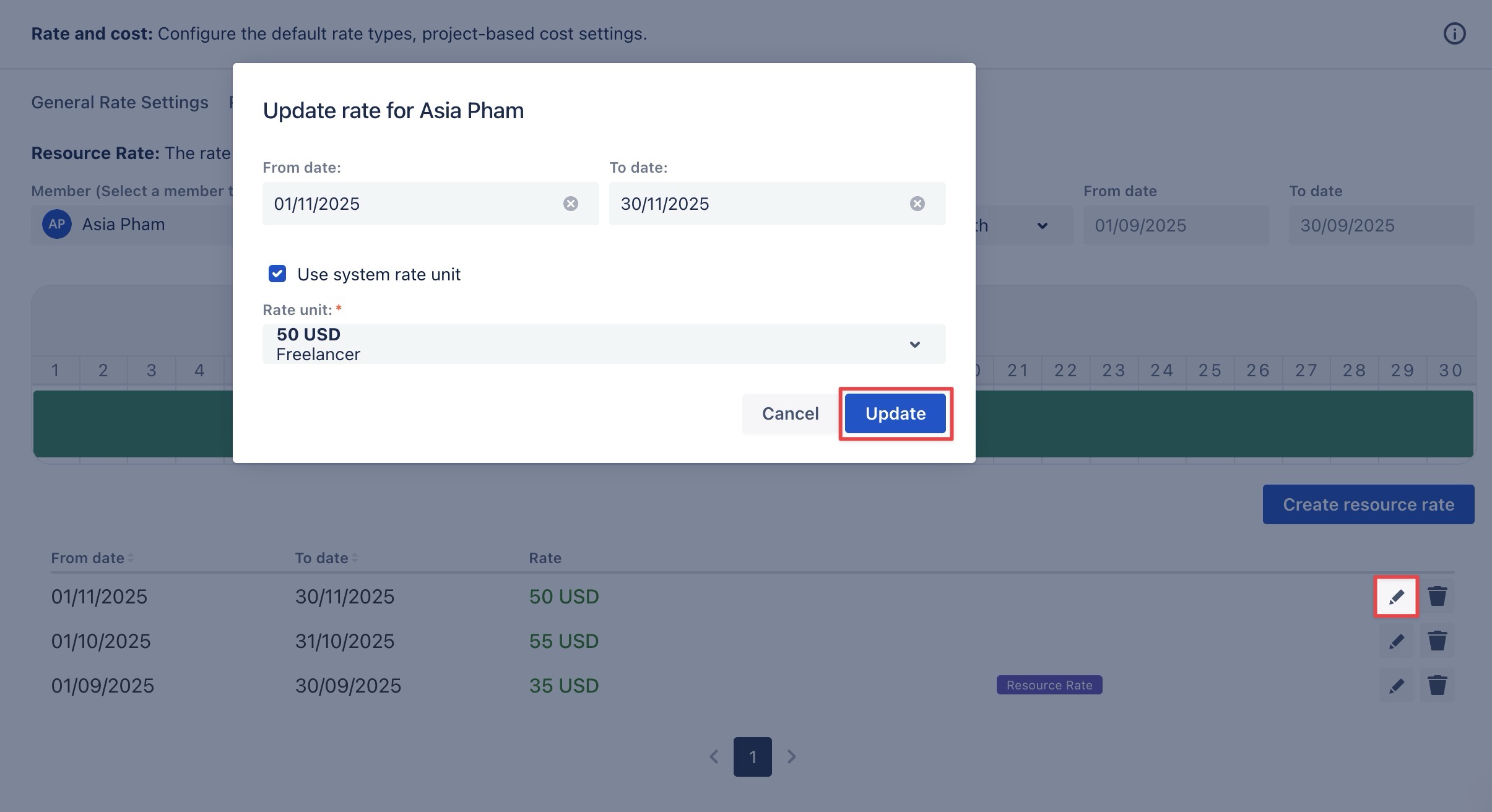
Deleting a Resource Rate
To delete a resource rate, follow these steps:
On the Resource Rate page, find the rate you want to delete.
Click
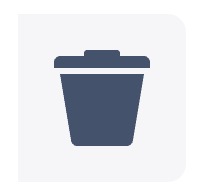 at the end of the row.
at the end of the row. Confirm the deletion when prompted.