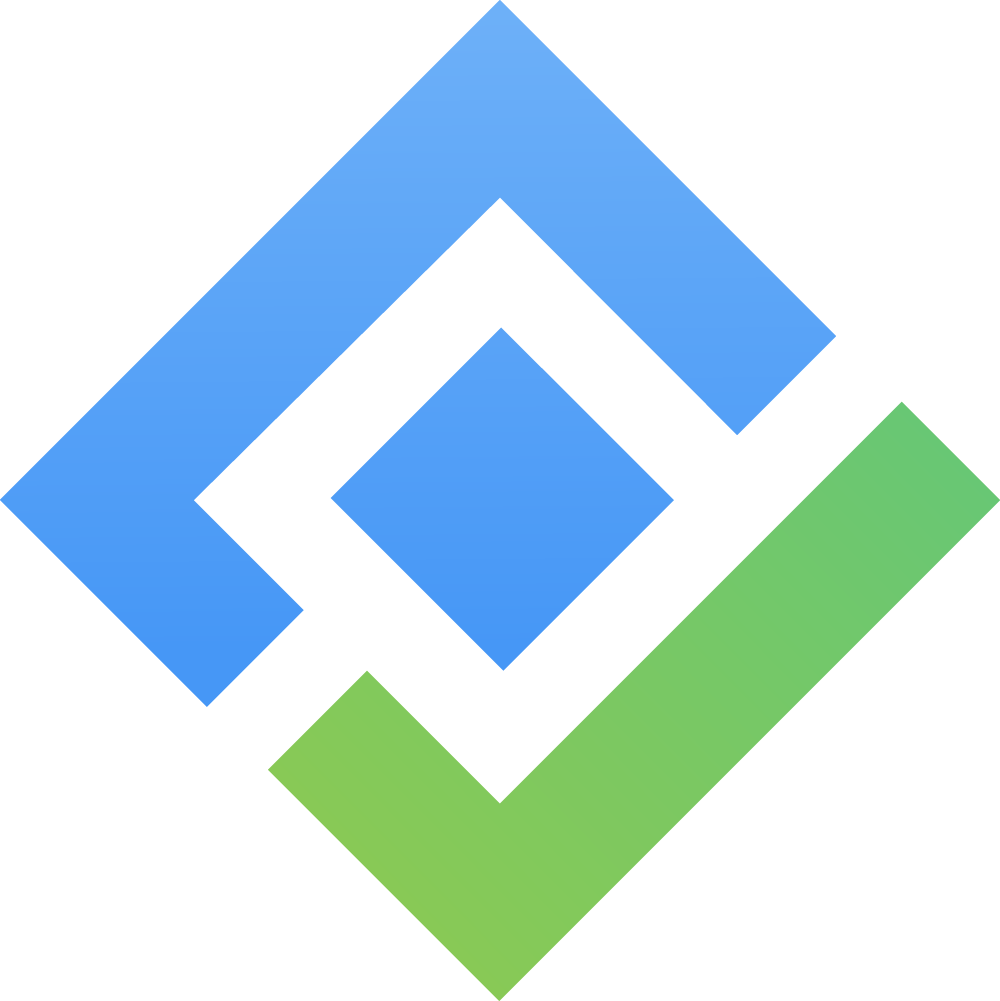Editor Menu
The editor menu of the Advanced Personas includes:
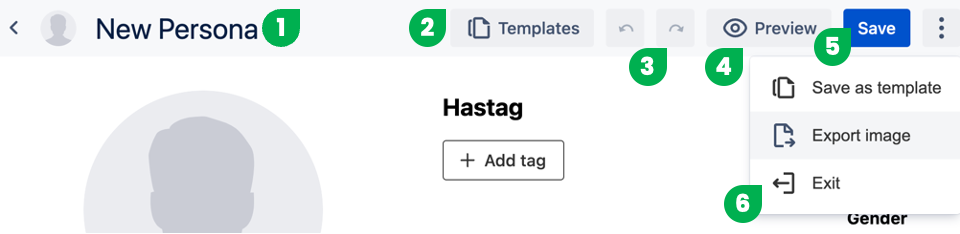
1. Persona Summary
In this part, users provide names and upload photos of the persona.
The persona photo also be automatically changed when users upload images into the Avatar component.
2. Templates
The Templates button is used to open the browse templates window. Click the Apply button to use your chosen template.
3. Undo/Redo
Use these buttons to undo or redo your last actions with the personas.
Shortcuts:
Undo: ⌘ + Z
Redo: ⌘ + Shift + Z
4. Preview
This option helps users have a clear and more focused view of their personas.
5. Save
Save your persona editing by clicking this button.
6. Settings
Settings in the editor include 3 options:
Save as Template
By clicking this option, users can save the current persona as the template for later use.
Enter the template name when the pop-up appears and click Save.
This template is stored as Custom (created by users) in the Templates library.
Shortcut: Ctrl + Shift + S
Export image
This option exports your current persona into an image file.
Exit
Turn off the editor mode by clicking this option.