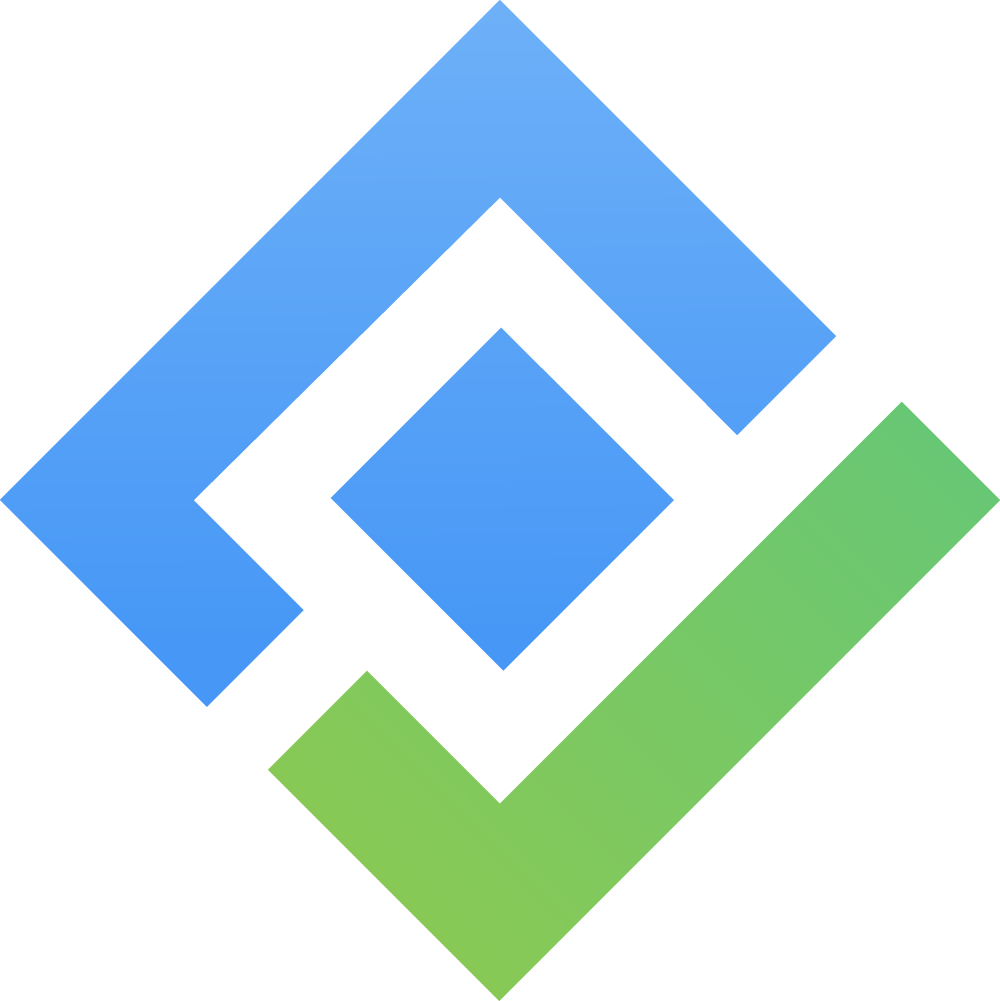Filters used for Story Map Board
Basic Filters
Persona Filter
This filter is located above the Goals when users enable the Show personas option in the Users Settings.
To sort, click on the persona icon and tick on the personas you want to observe.
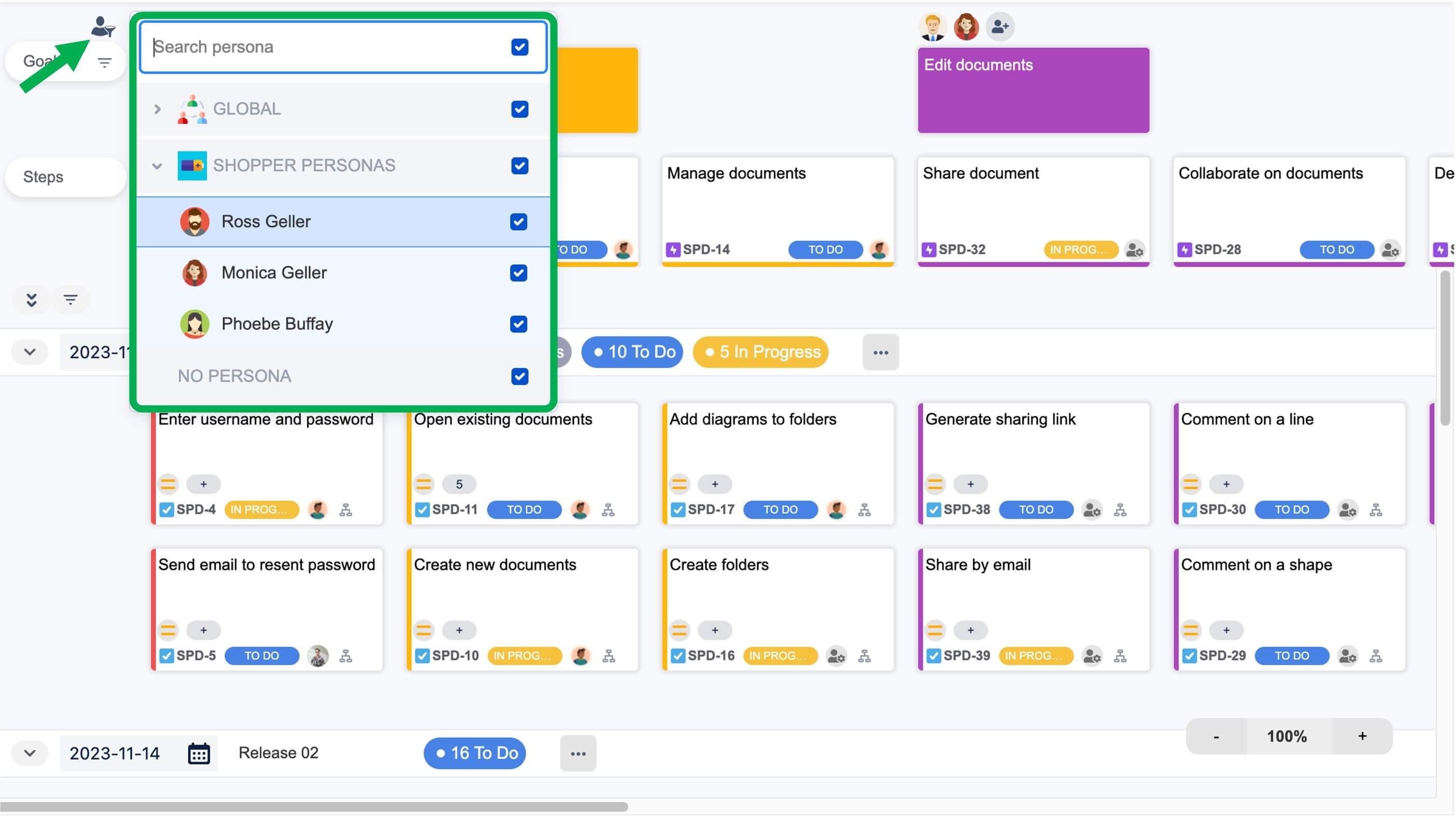
Goals Filter
This filter is located in the Goals portion.
To sort, click on the filter icon next to Goals and tick on the goals you want to observe.
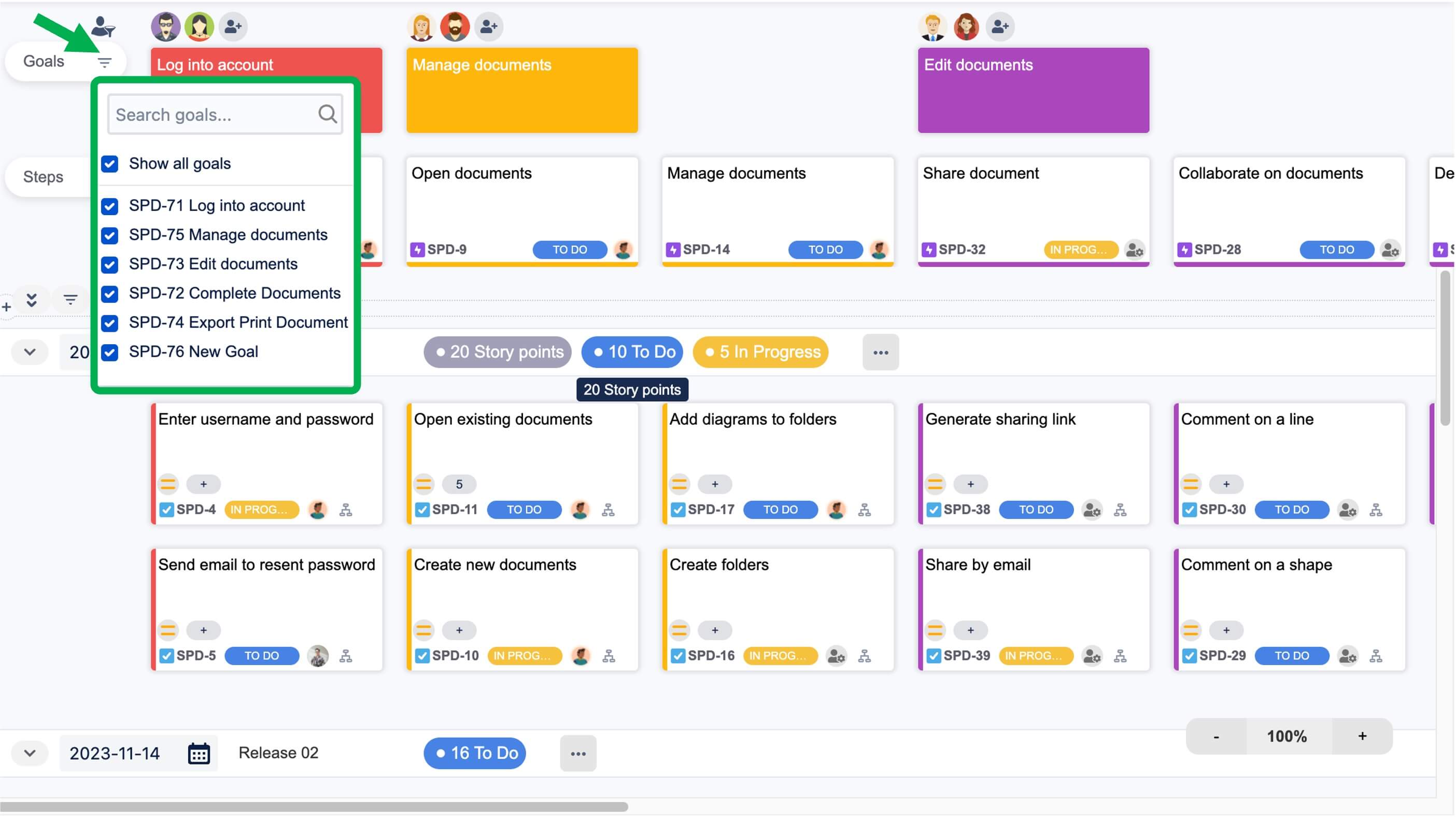
Release/Sprint Filter
This filter is located in the Swimlanes portion.
To sort, click on the filter icon above the swimlanes and tick on the Releases/Sprints you want to observe.
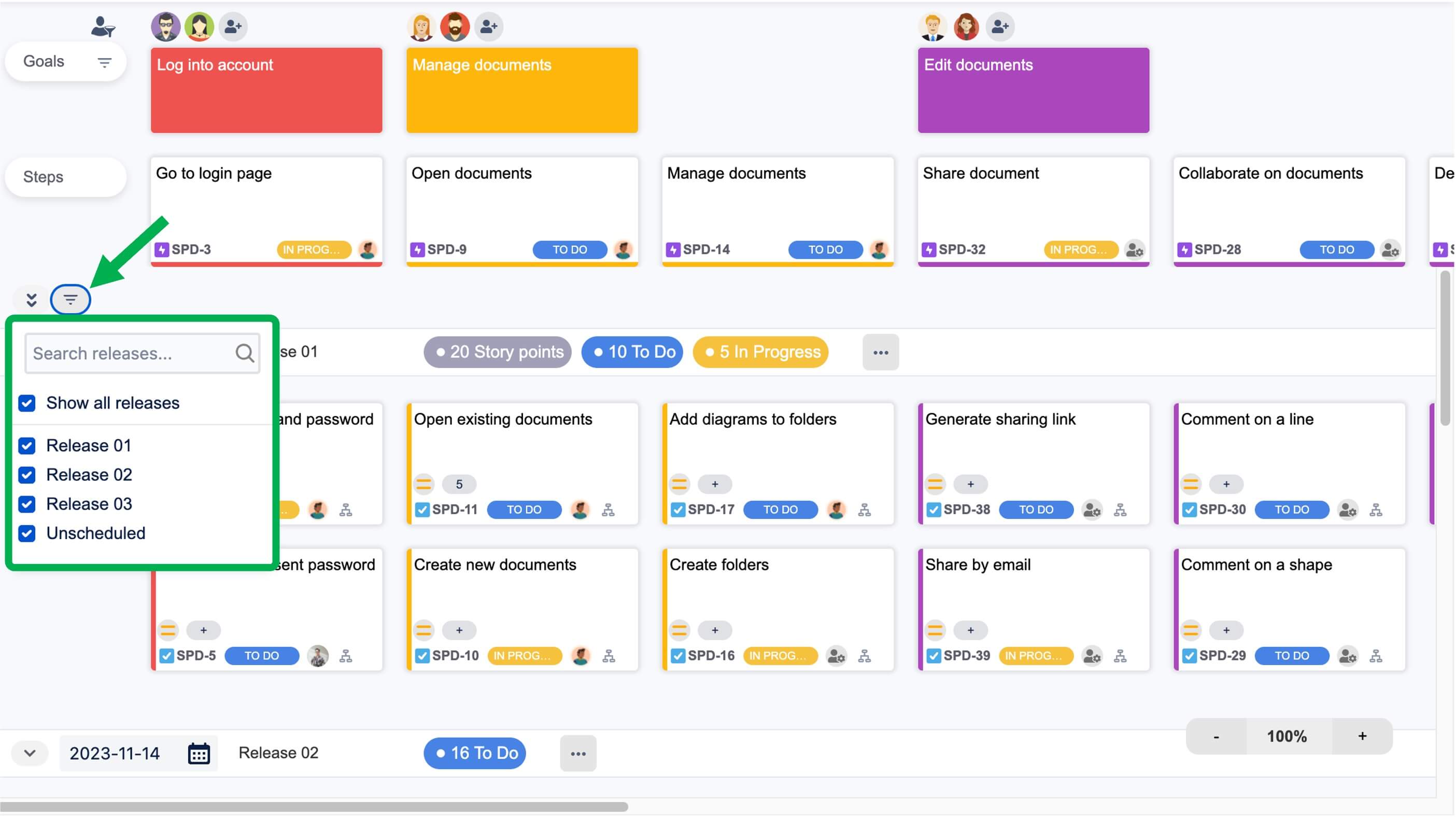
JQL Filter
Only the project admin and Jira admin can create and edit the JQL filters
Users can observe the Story Map as per requirements by adding filters. To do that, click on the Create filter button to add filters.

In some cases, users need to click on the collapse-extend arrow on the right of the top navigation bar to find the JQL filters.
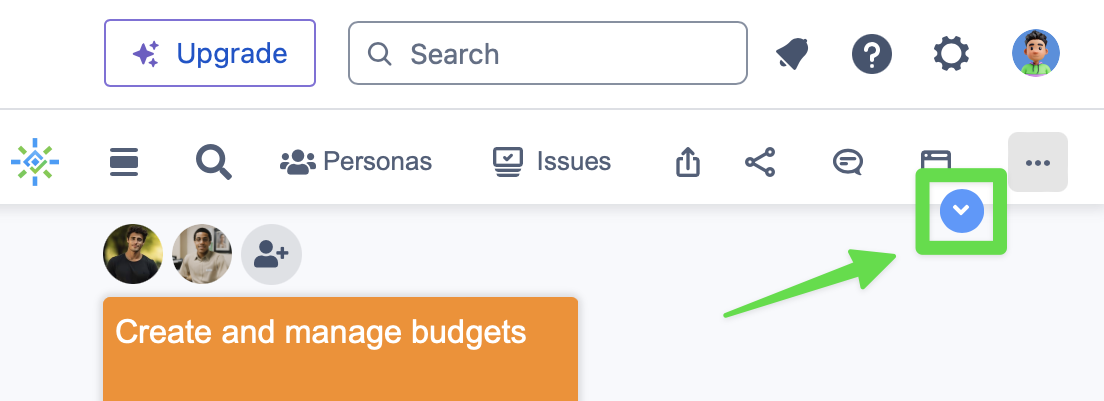
By clicking on the Create filter button the dialogue box will open. Enter the required fields & click on the Create button in the dialogue box to create a new JQL filter.

Filter name
Filter JQL
Filter epics
Mark as default
Write a query in JQL (Jira Query Language) field for creating a filter of Story Map according.
Filter epics: check this option to filter Epics, when an Epic is filtered out all its dependencies will be invisible.
Mark as default: Check this option if you want the filter is always ON for normal users, they can’t turn it off unless the admin unchecks this setting.
Added filters to the Story Map of a project are displayed beside the Create filter button.