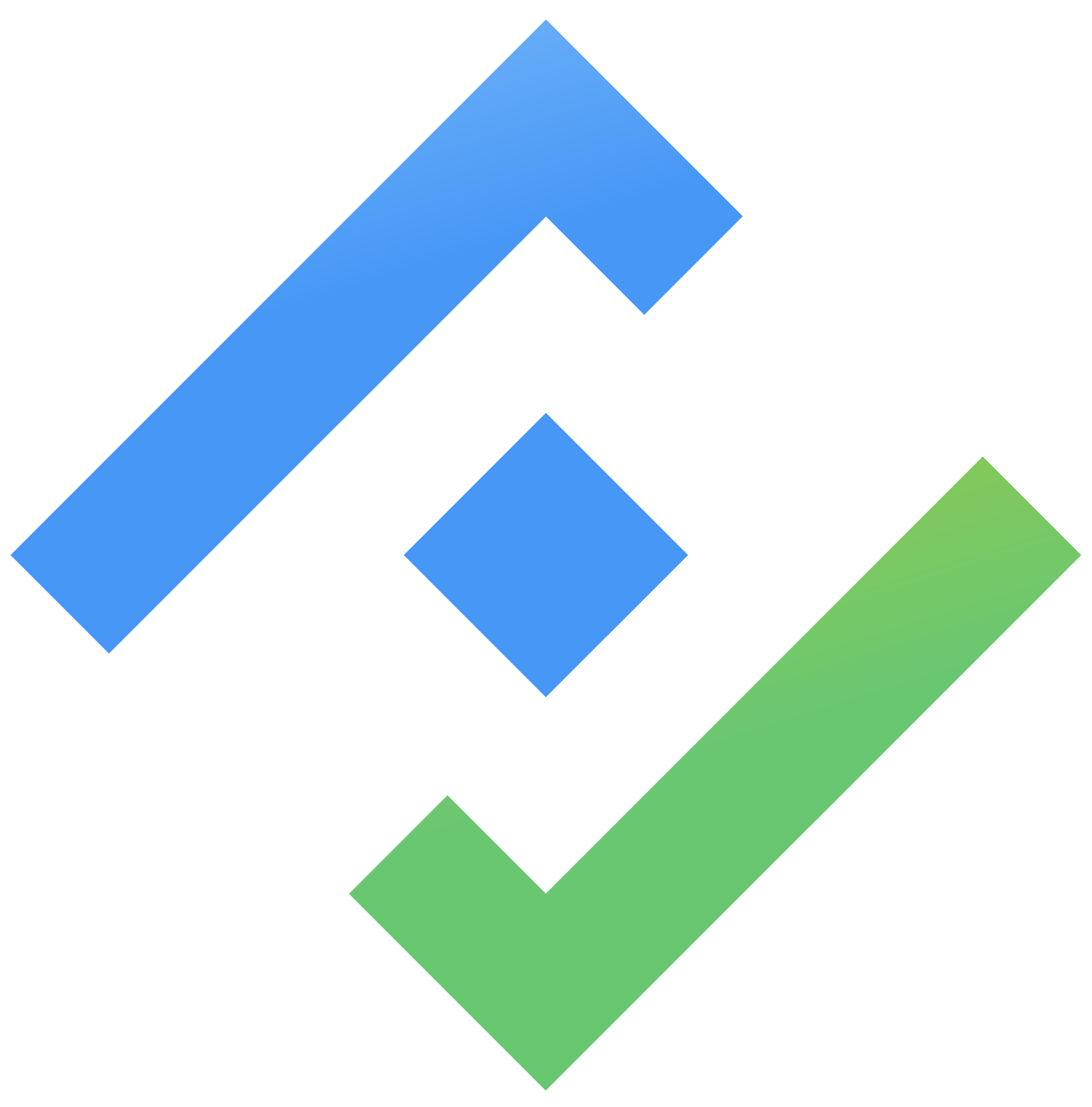Plan tasks
On the roadmap, you can plan and schedule tasks—such as Goals, Epics, Stories, and Subtasks—directly on the timeline. This helps your team visualize when work will happen and how everything fits together.
Viewing Task Details
Each item on the roadmap shows key information:
Goals: Name and status (plus issue type and key if Goal Mapping is enabled)
Epics and Stories: Issue type, key, name, status, and assignee
Click any issue key to open a details panel for more information.
How to Plan Tasks
Hover over the timeline in the roadmap view. A green dot will appear where you want to start your task.

Click and drag across the timeline to set the start and end dates for your task.

The planned task will appear as a bar on the timeline.

Alternatively, click on the timeline at the desired position and drag to adjust the duration.

You can also drag and drop issues from the backlog or the Issues without Epics list onto the roadmap to schedule them.
Editing Plans
To edit a planned task, right-click on it to open the edit menu. Here, you can:
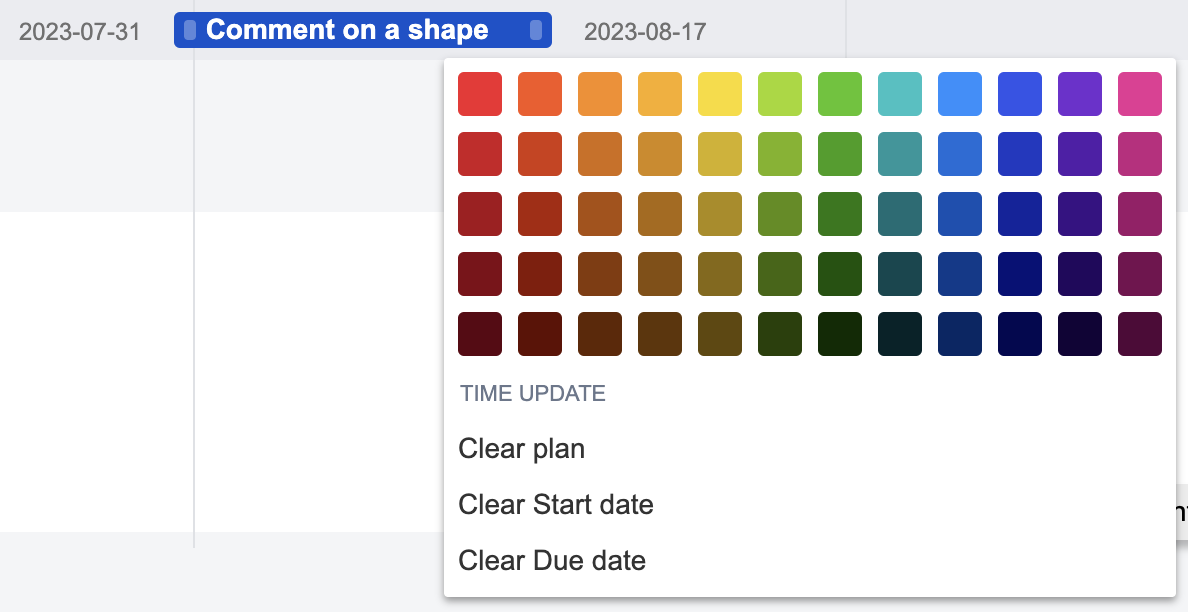
Change the task’s color
Clear the plan
Remove the start or due date
Map roadmap dates with Jira fields
You can sync your roadmap dates with Jira’s date fields for seamless integration.
In Admin Settings, enable the option to map roadmap dates with Jira fields.
Select which Jira date/time fields to link with your roadmap’s start and end dates.
Make sure the selected fields are configured for each issue type in your Jira project.
Once set up, any changes to dates on the roadmap will automatically update the corresponding Jira fields, and vice versa.
→ See: Field Settings for more details.
This integration ensures your roadmap and Jira issues stay in sync, making it easier to manage project timelines, track progress, and keep everyone aligned.