Release planning with user story map
Release planning is one of the most crucial aspects and perhaps a little challenging in software development.
Losing sight of the big picture amidst daily tasks
Difficulty prioritizing features that truly matter to users
Miscommunication between team members and stakeholders
These challenges can lead to missed deadlines, feature bloat, and products that don't meet user needs.
User story mapping in Jira offers a solution by:
Providing a clear, hierarchical view of the product backlog
Organizing stories from a user's perspective, ensuring focus on valuable features
Facilitating better communication through visual representation
This guide will show you how to implement user story mapping in Jira, transforming your release planning from chaotic to strategic and user-focused.
Here is how you can do it:
Step 1: Prepare for mapping
1. Identify User Personas
Create the user persona and detail their objectives and characteristics in the description. This helps your team understand who they’re building for and why.
In ProductGo, you can follow these steps to create a user persona with the Advanced Persona tool:
Go to the Apps menu, select ProductGo
Access the Persona option
Select the New Persona button on the top right corner
Choose the persona types: Global or Project
Choose from the available templates or start from scratch
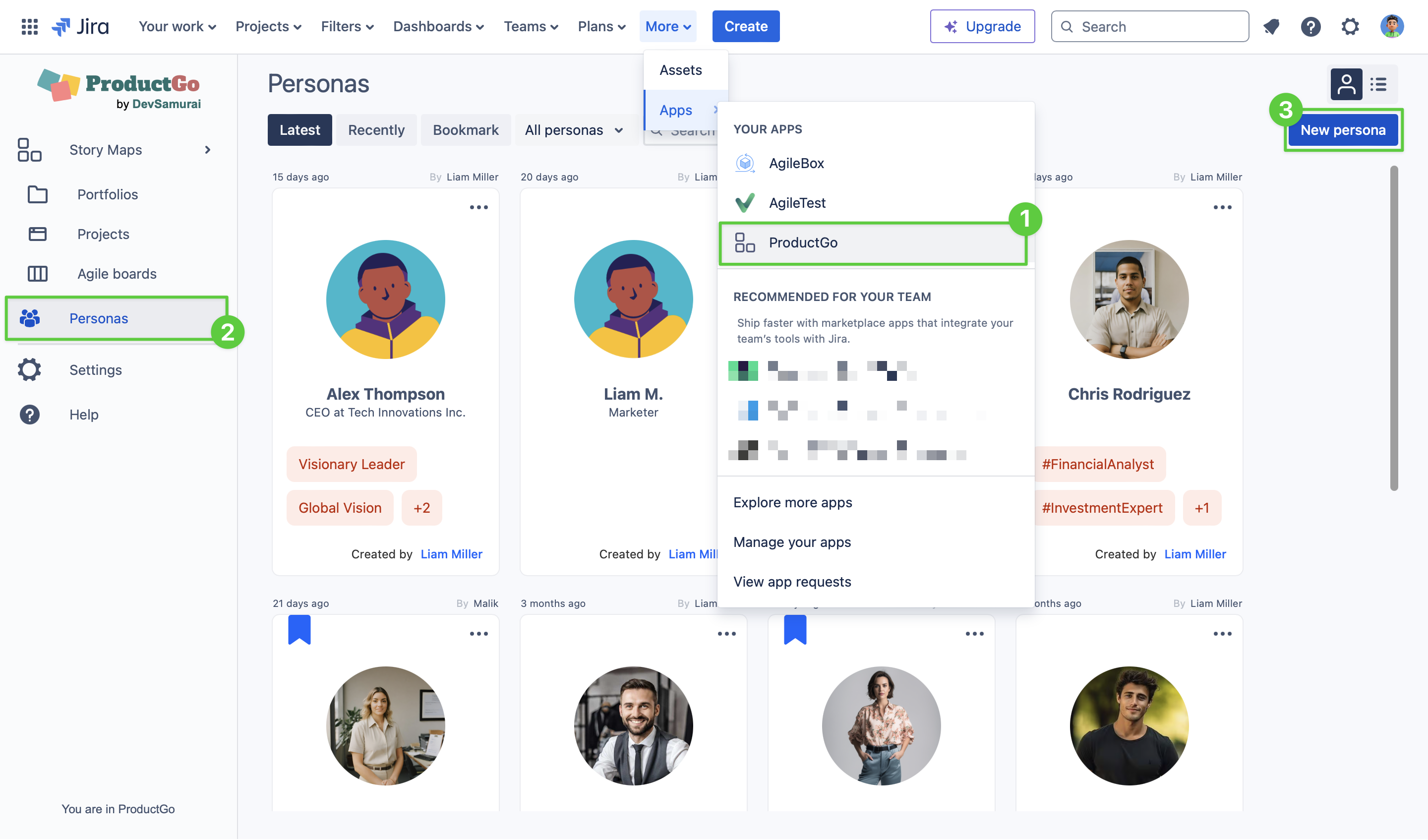
Users can add, remove, and edit the components and theme on the persona. To finalize your persona, Select the Save button in the top right corner.
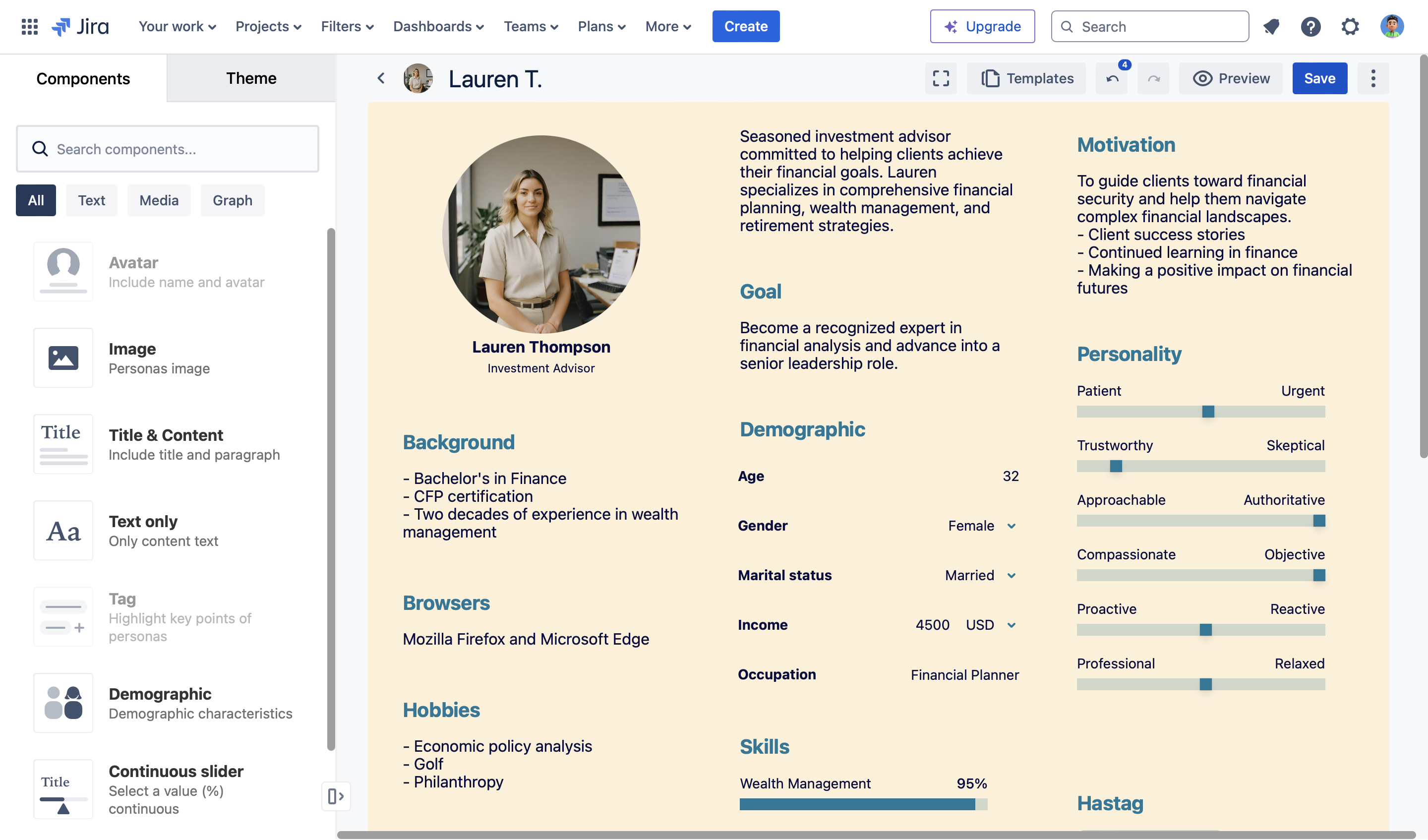
With personas, you can define what is the most important features to users and create goals for them. This will help to build products that meet the needs of users.
2. Set Product Vision
Establish a dedicated Jira board for your user story map by listing down the epics from the above goals.
These epics are the main user’s activities to help achieve each goal.
Here’s how to quickly add the epics to your project backlog:
Access to the user story map tool
Click on the
+button in the Steps row to directly create epics in your projectClick on the issue key to fill in the details
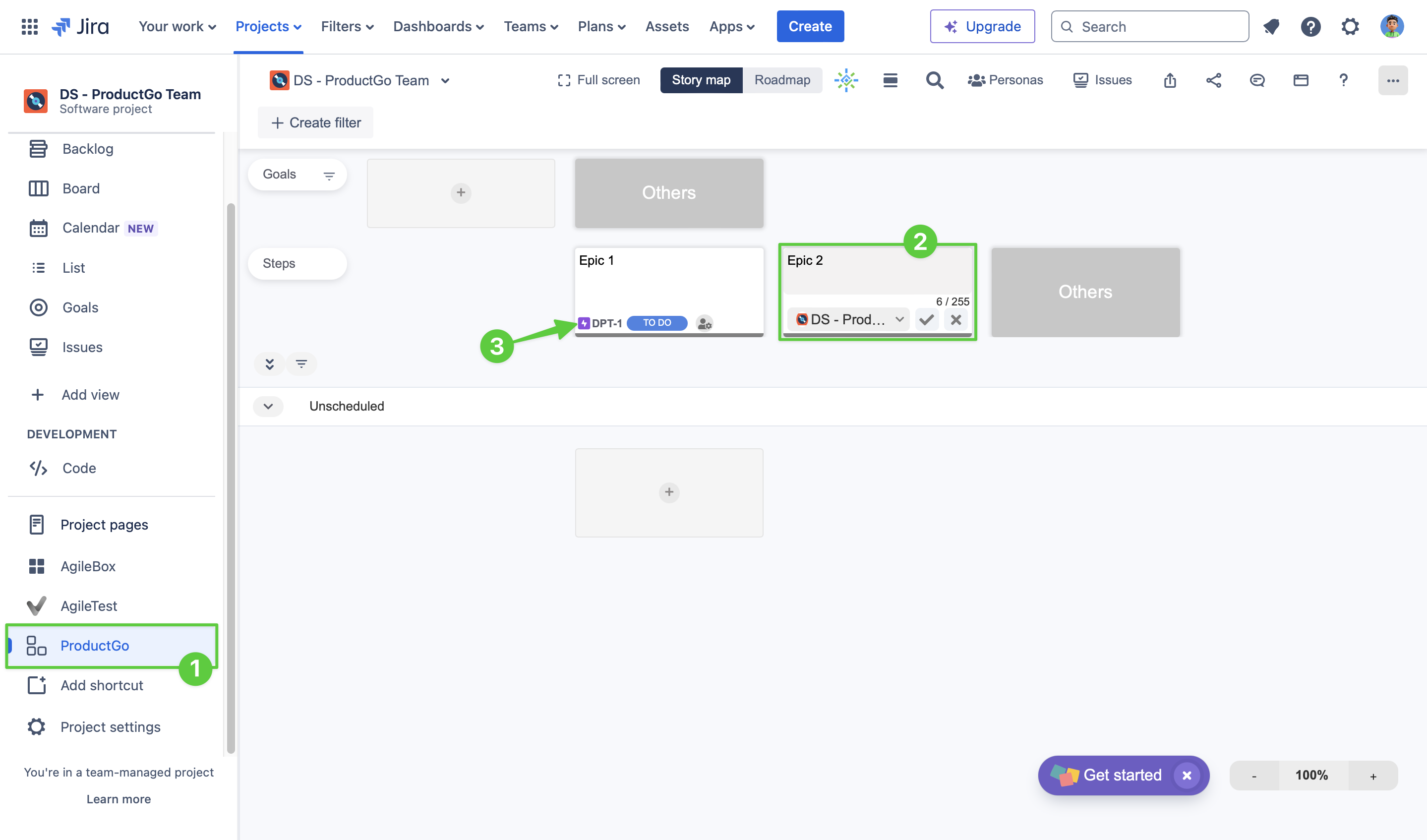
Another way to create epics is by going to Backlog section in your project
Go to the project backlog
Turn on the Epic panel in the View setting or just press
Eon your keyboardSelect the Create epic option and fill out the information
Click Save button
All your epics will show up in that panel.
Step 2: Create the user story map
1. Build the Backbone
Access to the user story map tool in your Jira instance, all your epics are placed horizontally in the second level.
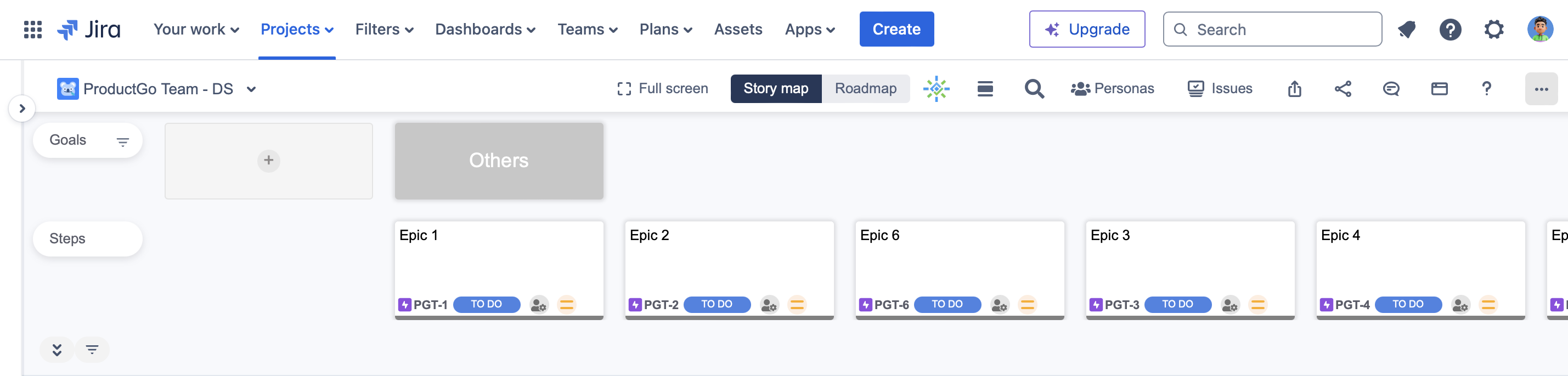
Then write down the persona goals at the top hierarchy level and arrange the relevant epics below.
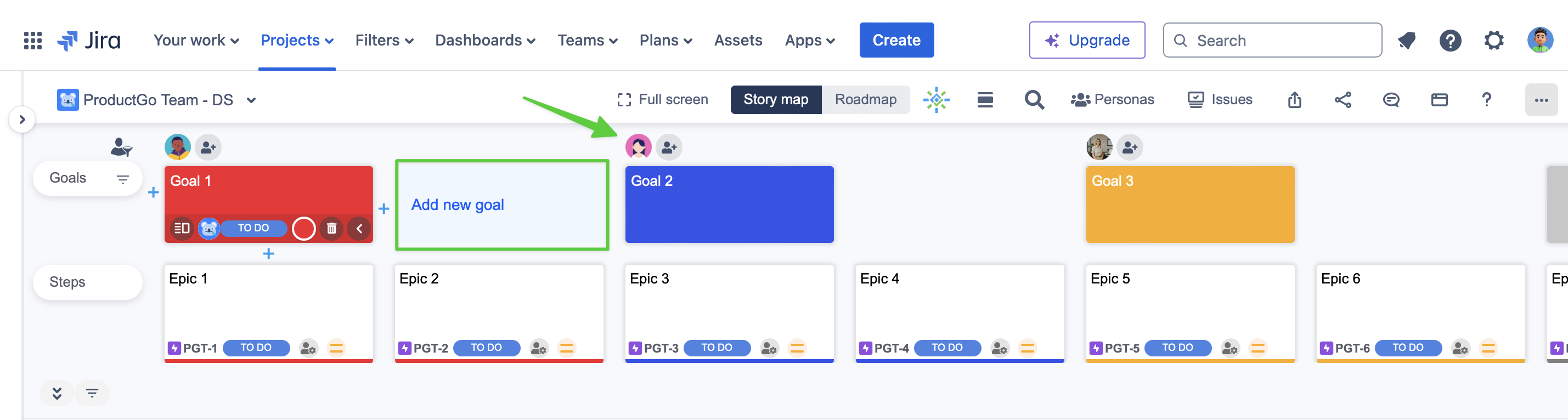
Users can add personas created on step 1 to each goal.
These two levels of hierarchy form the skeleton of your map, representing the high-level user journey.
2. Add User Stories
Create Jira issues under each epic for specific user stories, writing them from the user’s perspective. Users can perform this action directly in the user story map.
This helps create more detailed steps that help you achieve that epics, and populates your map with detailed functionality, aligning features with user needs.
Write stories in the format: “As a [user type], I want to [action] so that [benefit]”
Use the summary field for the story and the description for acceptance criteria
Link related stories using Jira’s issue-linking feature
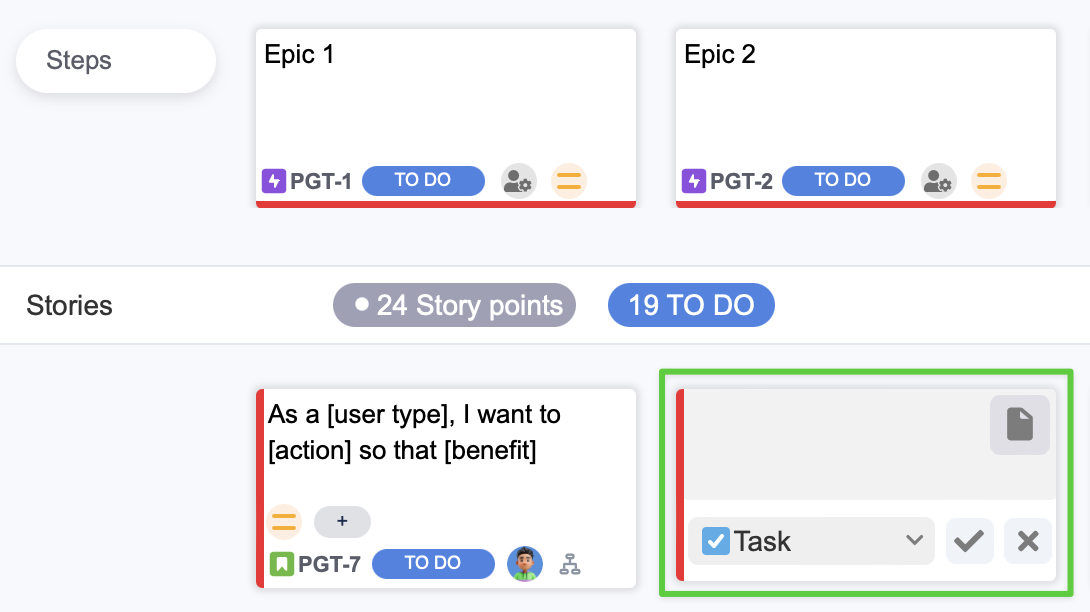
3. Prioritize and Estimate
Use Jira’s priority field (Highest, High, Medium, Low, Lowest) and add story points to each issue for ranking and estimation.
Ensure your board has story points enabled in board settings, and consider using planning poker sessions to estimate collaboratively.
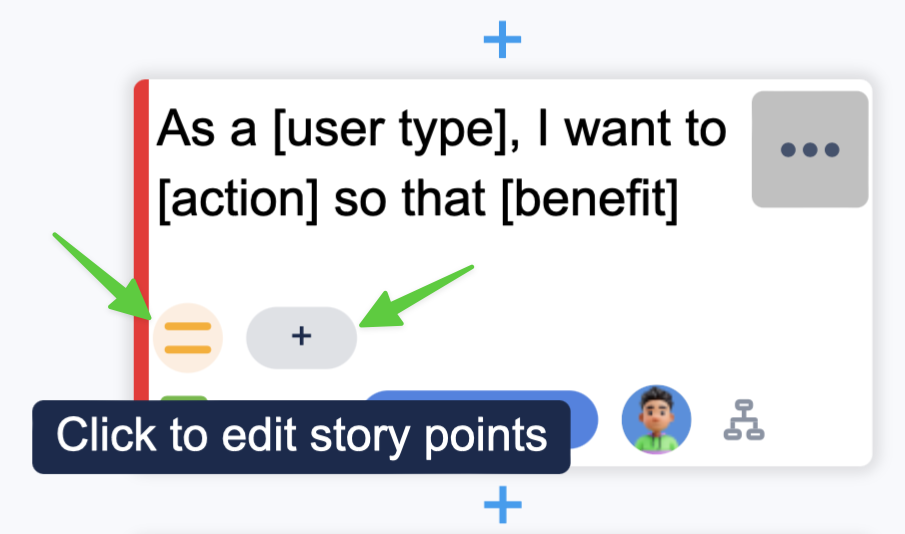
Users can change the priority and story point of every issue directly on the card on the user story map.
This helps in planning releases and sprints by balancing value and effort.
Step 3: Plan Releases
1. Define Release Goals
Create versions in Jira for each planned release, using the description to state specific goals. This provides clear targets for each development phase and helps manage stakeholder expectations.
Create versions in the user story map:
Make sure you are in Release swimlane mode in User Settings
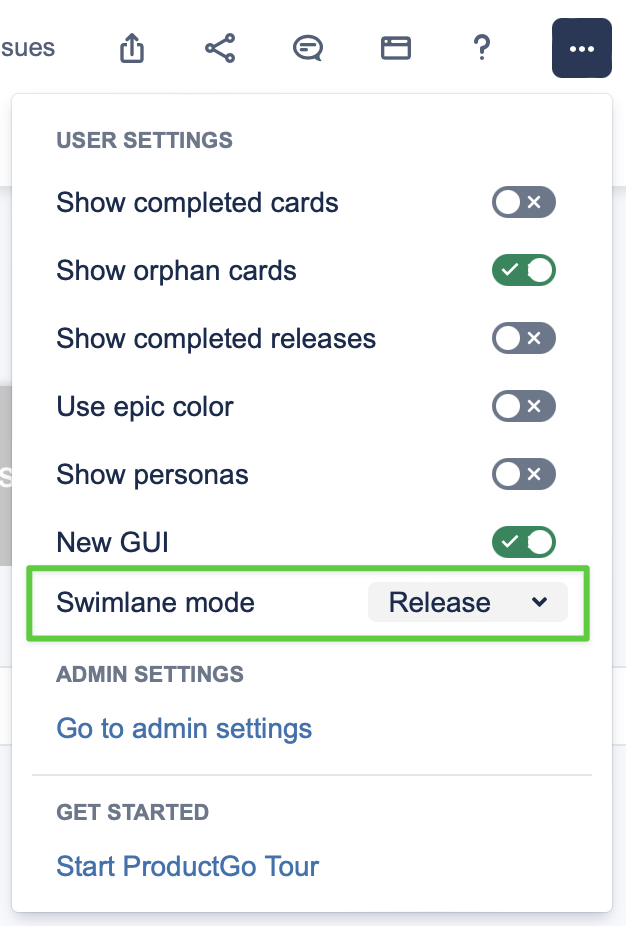
Hover your mouse above the swimlane until an Add new release tooltip appears and click it

In the version creation pop-up, clearly state: Primary goals of the release, Target release date, and Key metrics for success.
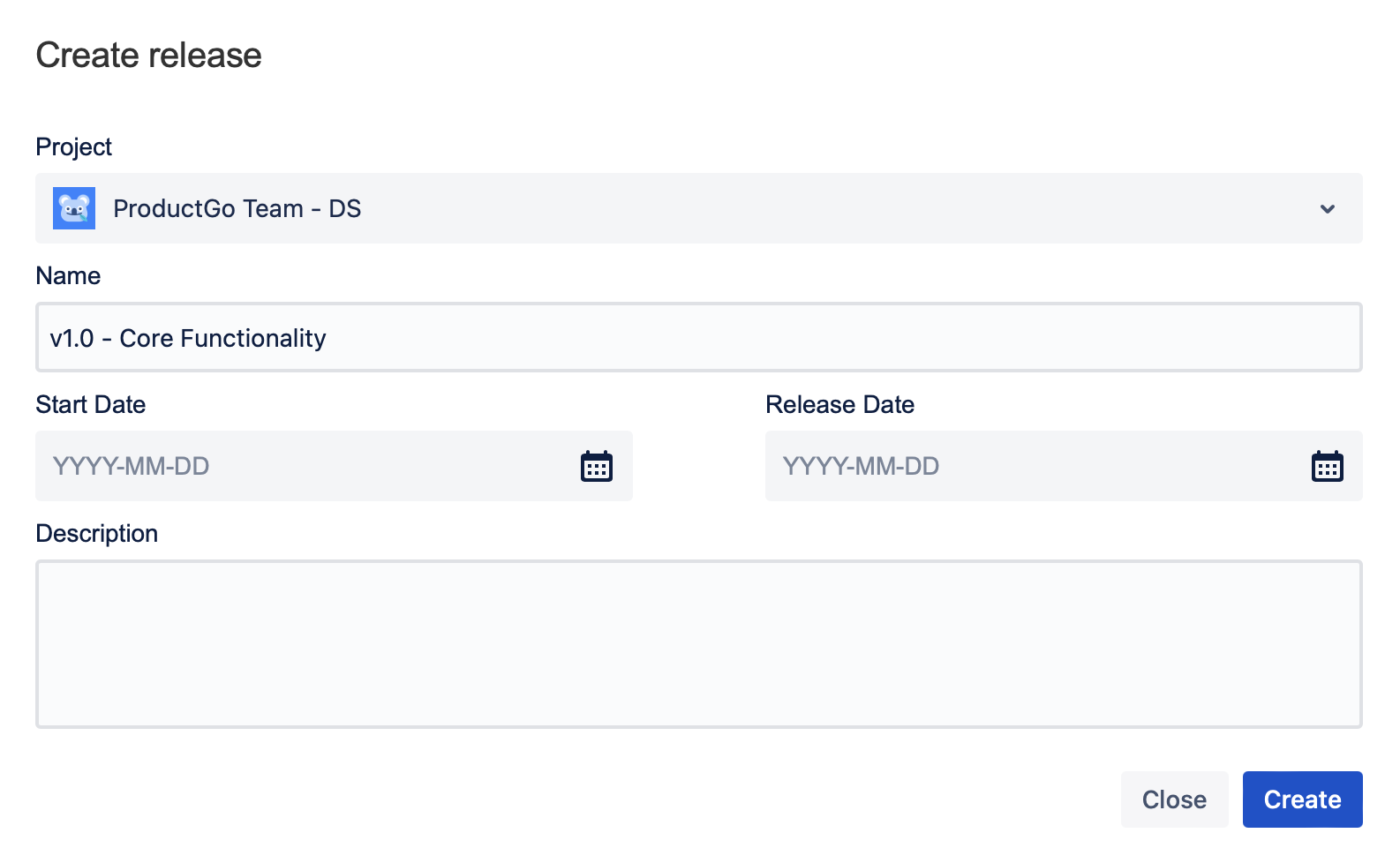
Another way to create versions in Jira:
Go to the project sidebar menu > Releases > Create Version
2. Group Stories into Releases
Assign issues to Jira versions based on priority and dependencies. This organizes your backlog into manageable, value-driven releases.
Assign issues to versions:
Bulk edit stories on your board by drag-and-drop issues from the backlog into the release swimlanes on the story map.
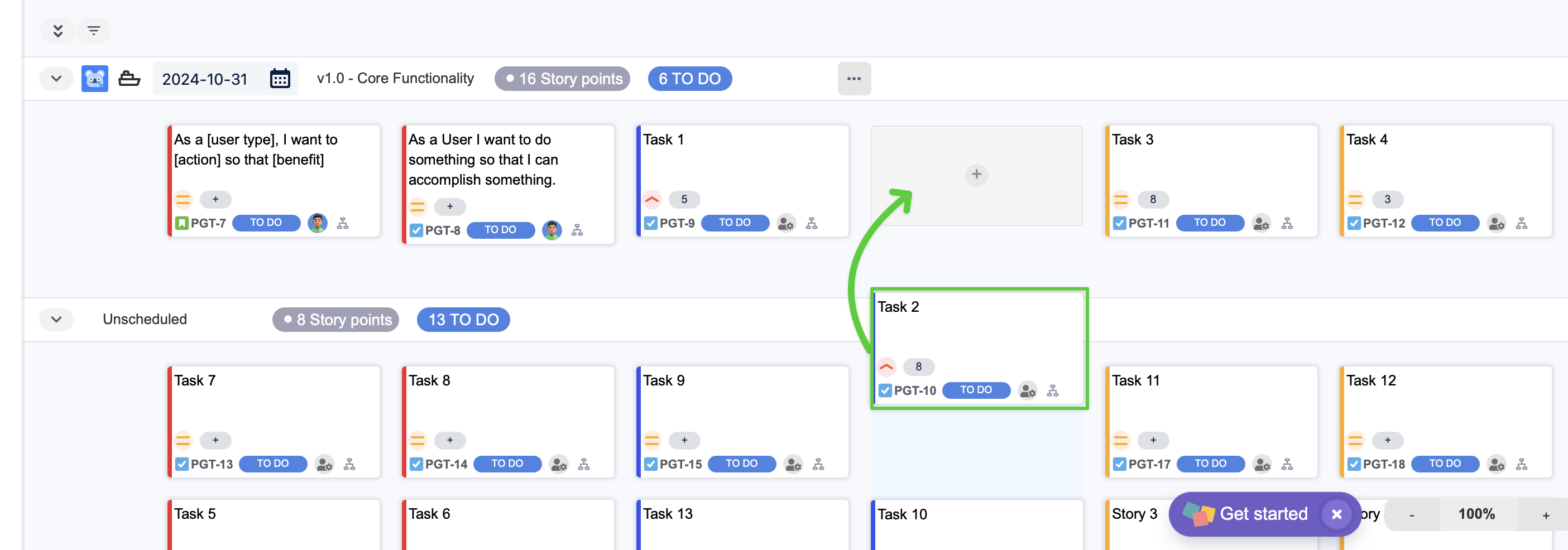
Or edit individual issues and set the “Fix Version” field
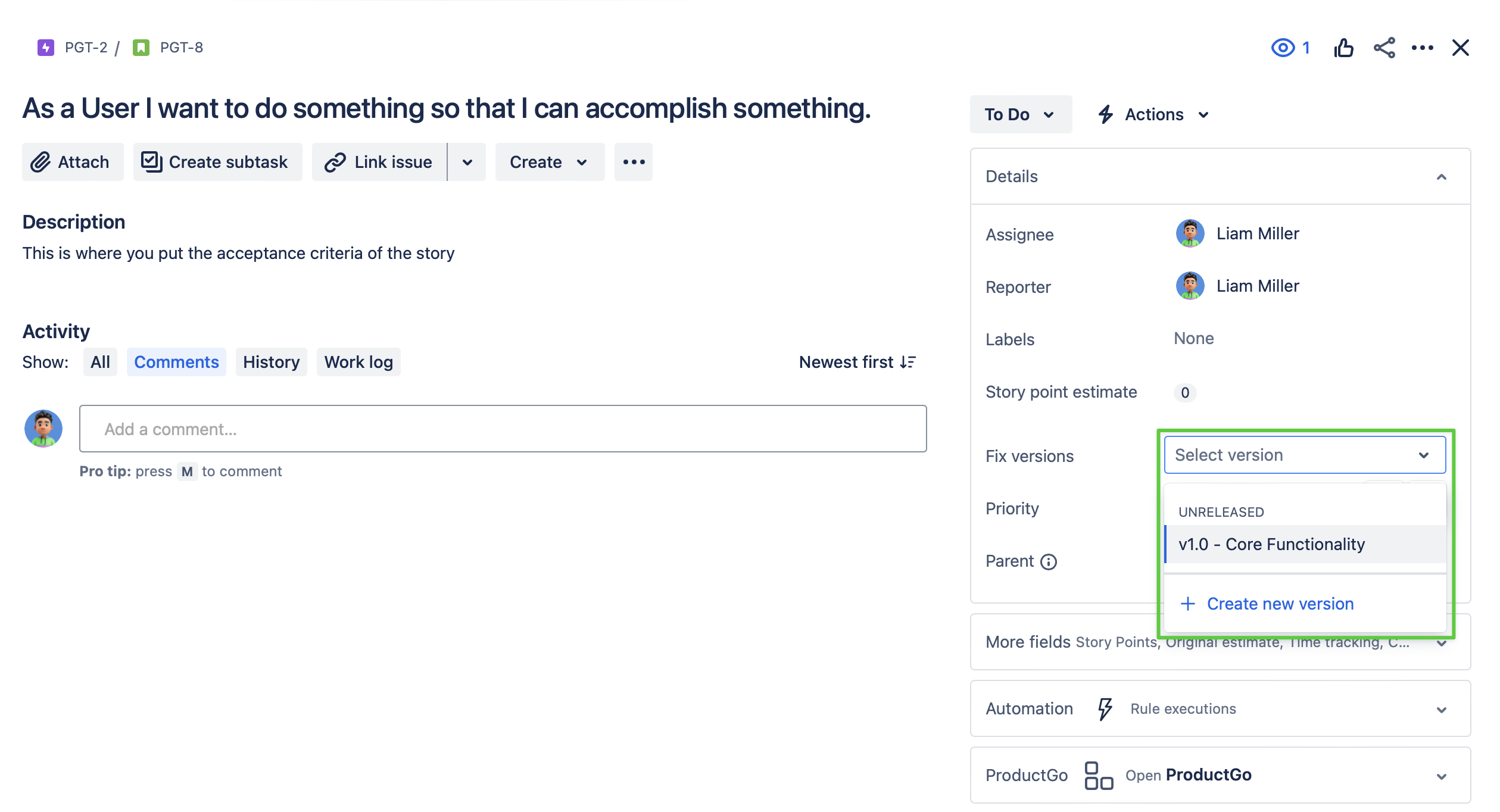
3. Visualize the Map
Customize your Jira board to show epics as columns and versions as swimlanes.
This creates a visual representation of your user story map, making it easy to see how features are distributed across releases.
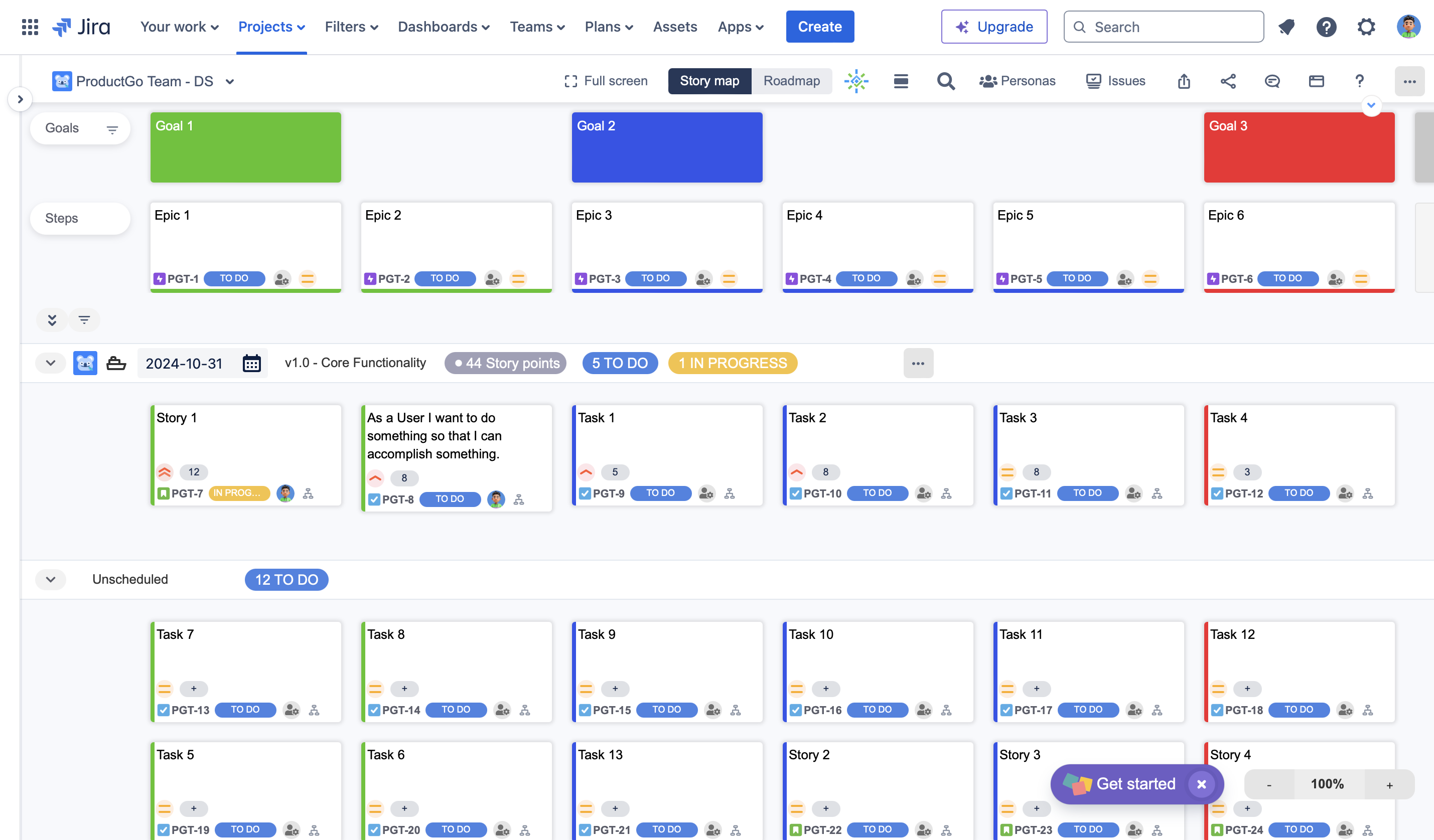
Users can create a release or sprint swimlanes directly on the user story map. Drag-and-drop issues from backlog into each release swimlane.
Step 4: Break Down and Track
1. Create Tasks and Sub-tasks
Break down stories into sub-tasks in Jira for more detailed sprint planning. This allows for more accurate time estimation and clearer task delegation within the team.
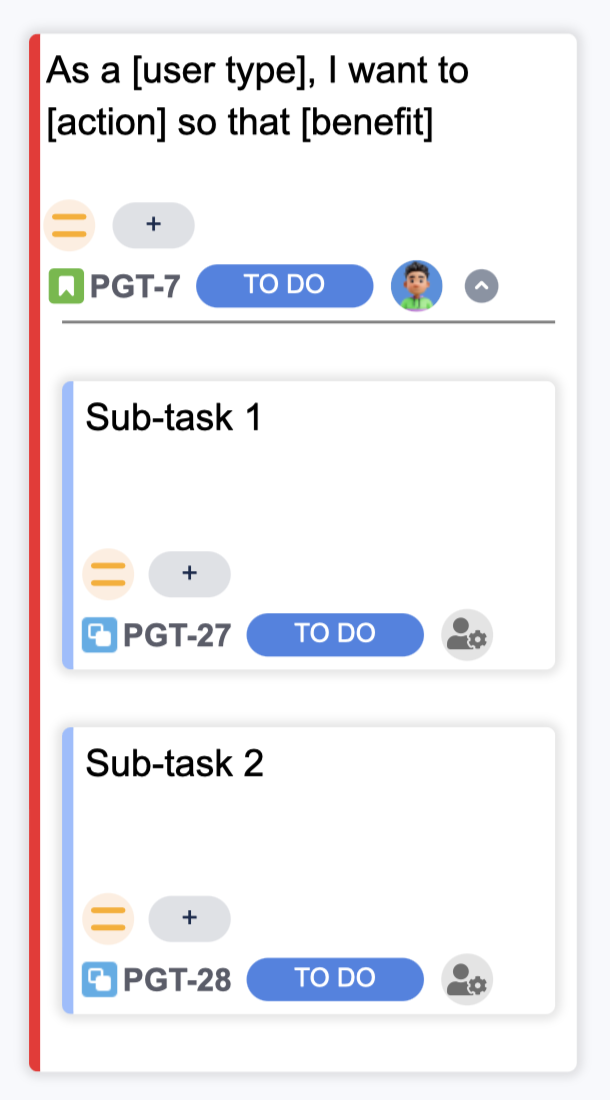
2. Monitor and Adjust
Utilize Jira’s agile reports to track progress and regularly review the story map:
Hold a retrospective meeting after each sprint
Update priorities based on new insights
Adjust current and future sprint and release plans as needed
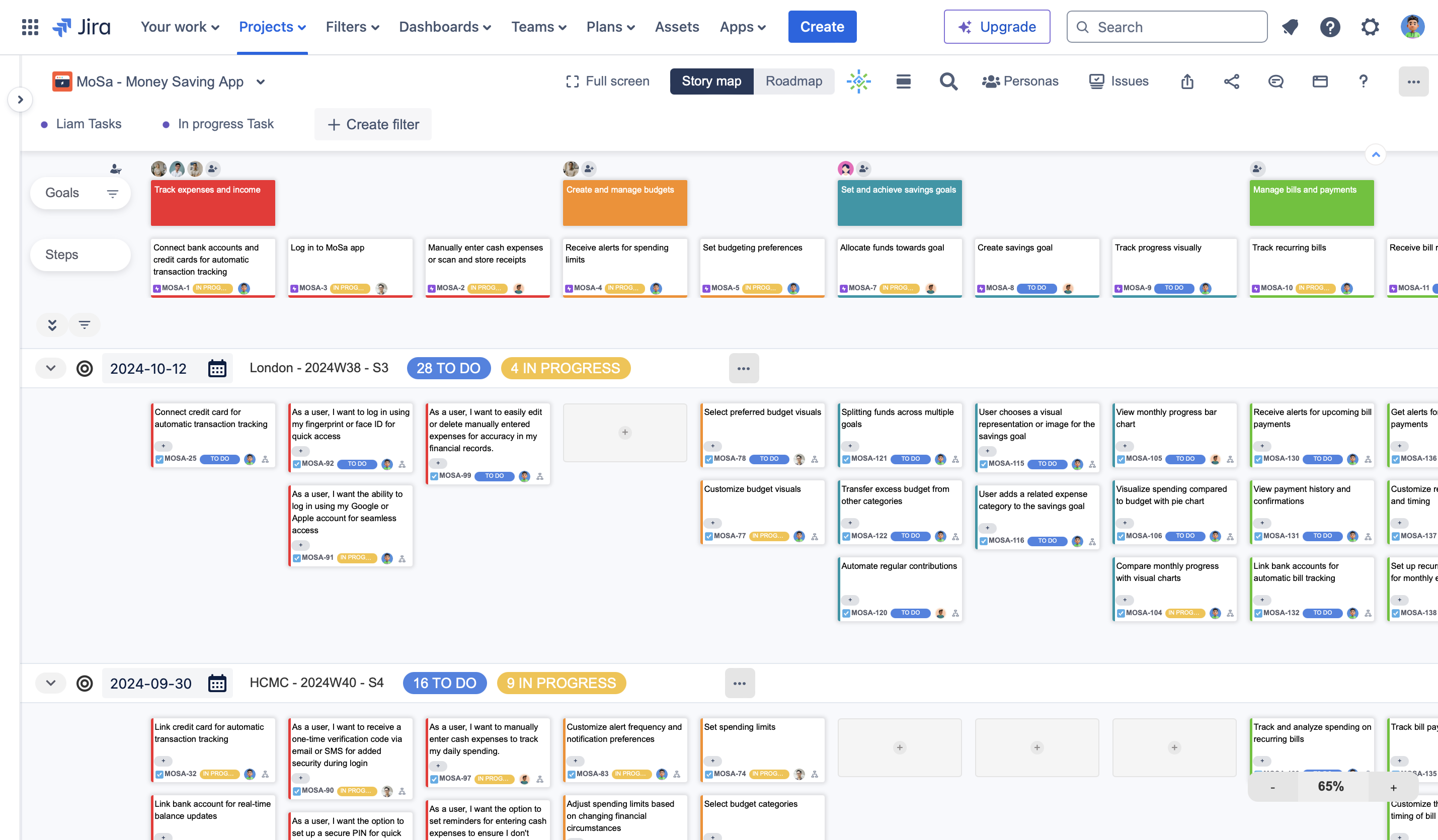
Agile user story map in Jira
This enables you to adapt your plans based on new insights and feedback, ensuring your development remains aligned with user needs and business goals.
Tips for Success
Effective user story mapping in Jira requires more than just technical know-how; it demands a strategic approach and consistent practices.
Utilize Jira’s board customization features to create a clear, visual representation of your story map.
Involve diverse stakeholders in your mapping sessions for a more comprehensive and user-centric map.
Schedule periodic review sessions to keep your story map current and relevant.
Integrate your story mapping process with regular agile ceremonies like sprint planning and retrospectives.
Be prepared to adjust your map and plans as you receive feedback and encounter changes.
That’s all about using persona in the user story map. If you have any concerns about this use case or want to know more about our app, feel free to contact us via our Support Desk or atlassian@devsamurai.com.
Additional Resources of ProductGo:
