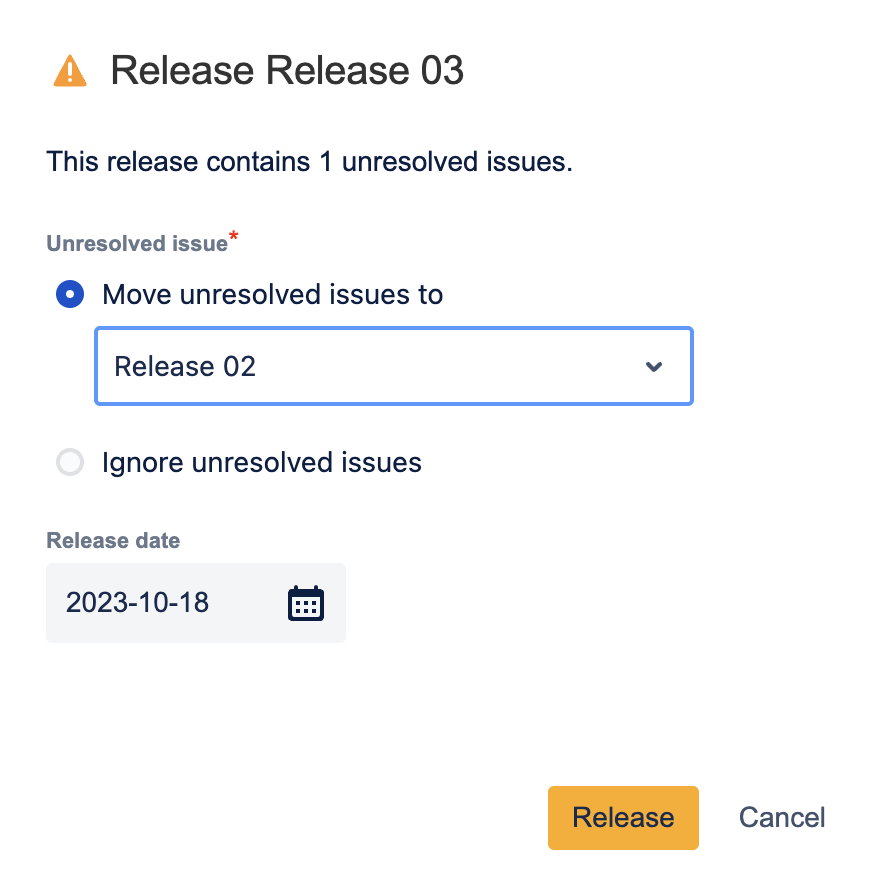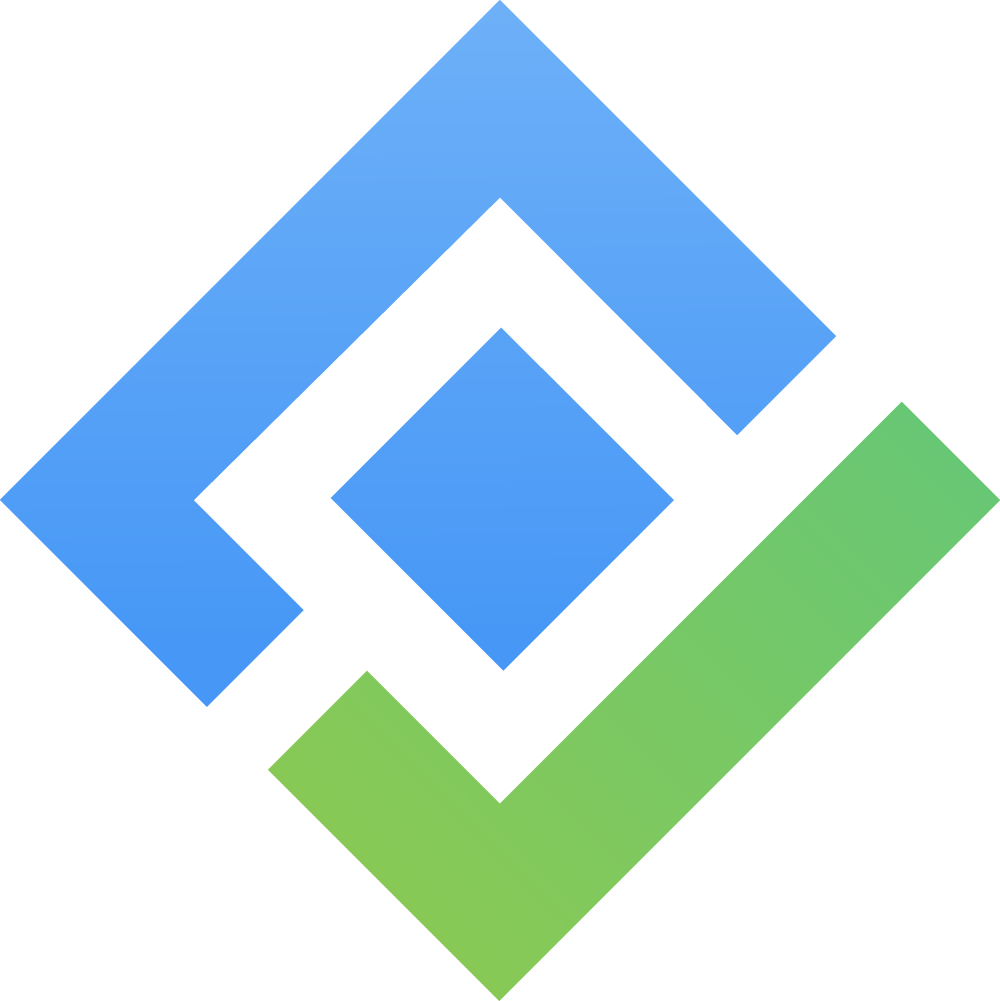Swimlane in User Story Map
What is a Swimlane?
Swimlane splits the story map horizontally to show what is in and out of each release.

Swimlane in Story Map by ProductGo is of 3 types:
Release
Sprint
No swimlane

Release Swimlane Mode
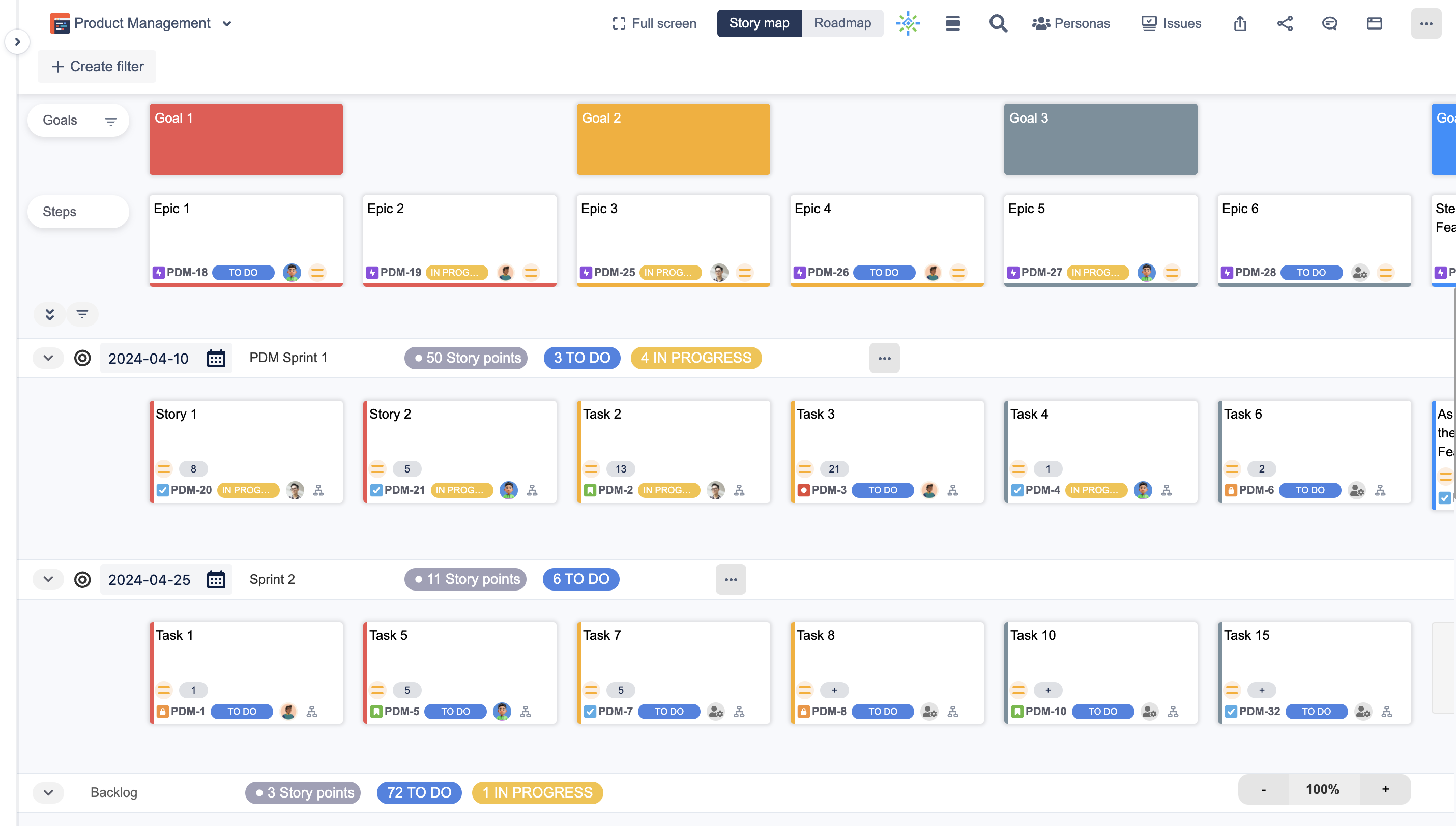
Sprint Swimlane Mode
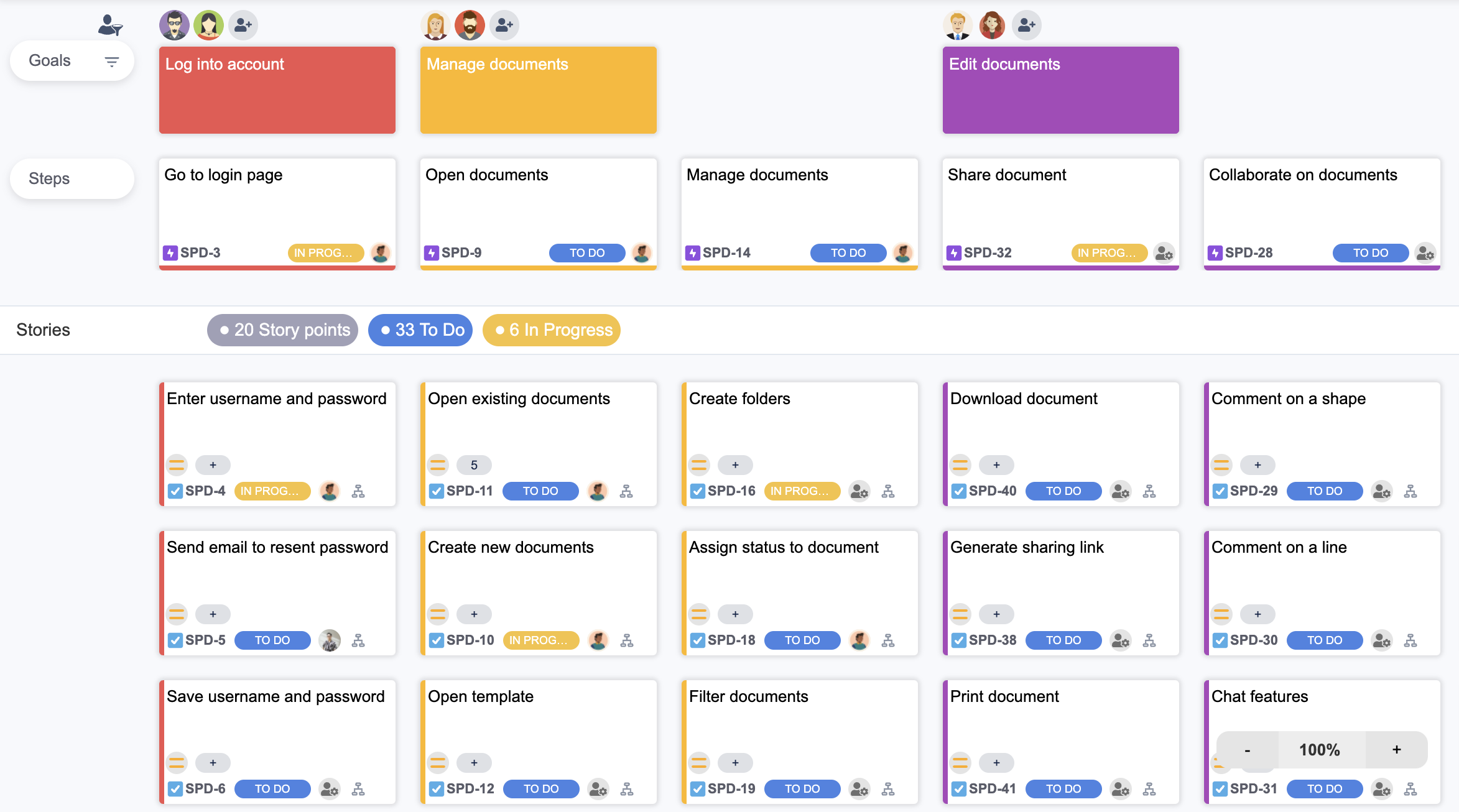
No swimlane mode
How to create a Swimlane?
By default the Sprint is disabled, enable them by going to the Admin Settings.
Change among the swimlane modes in the User Settings.
To create a new Release/Sprint swimlane, go to the portion below the Steps. Hover your mouse over the swimlanes, and click on the + button with the line that appears.
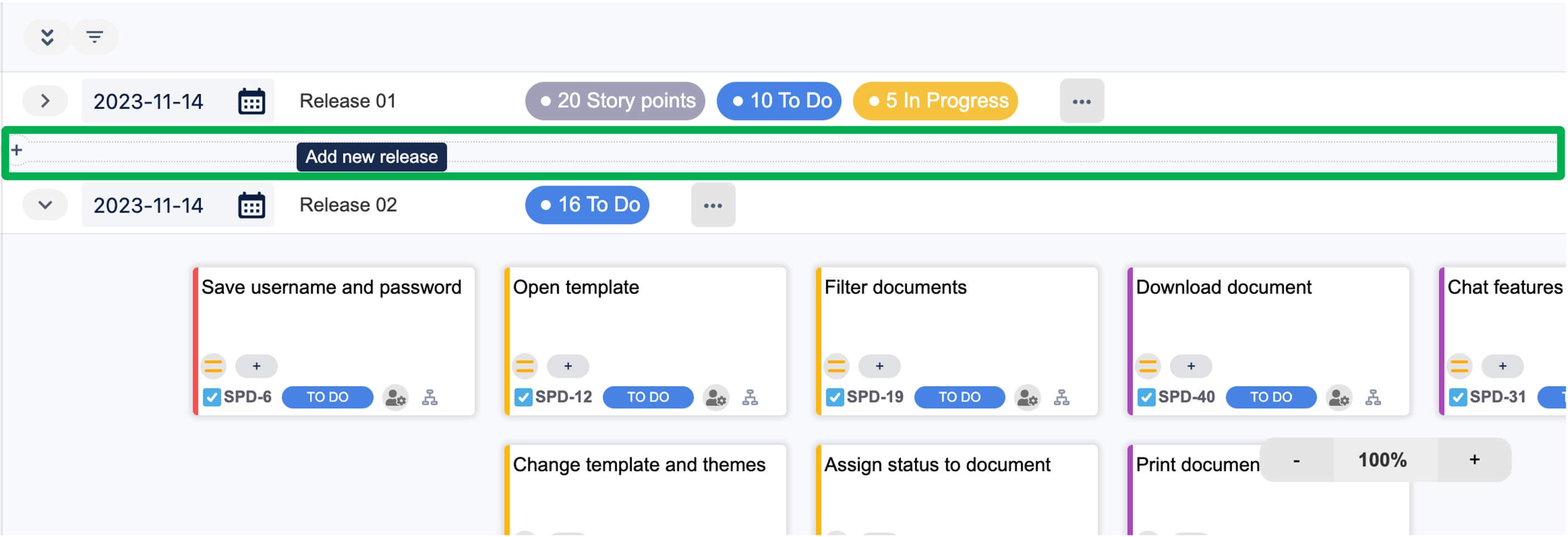
A window will appear to add details for the Release/Sprint.
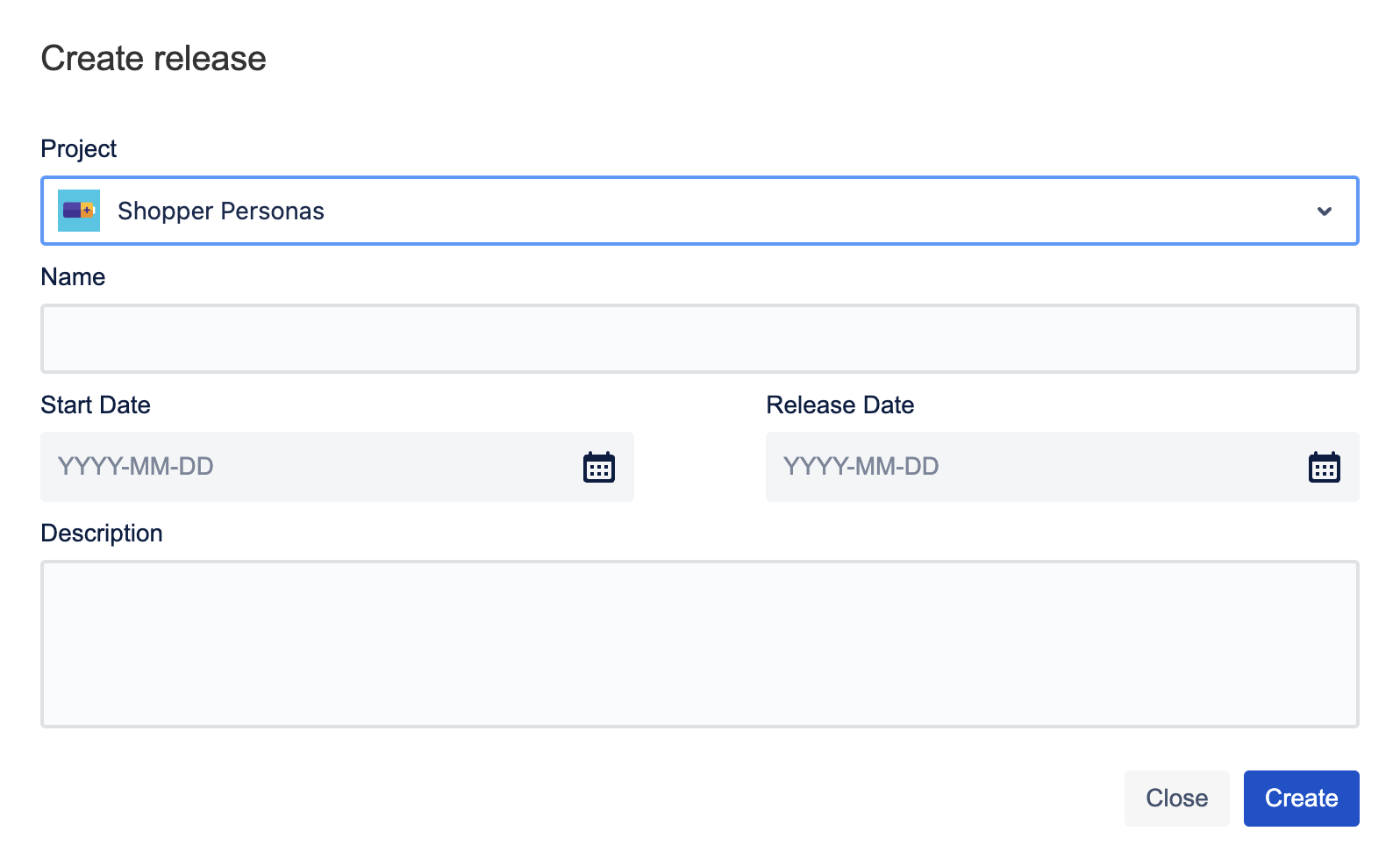
Release Swimlane
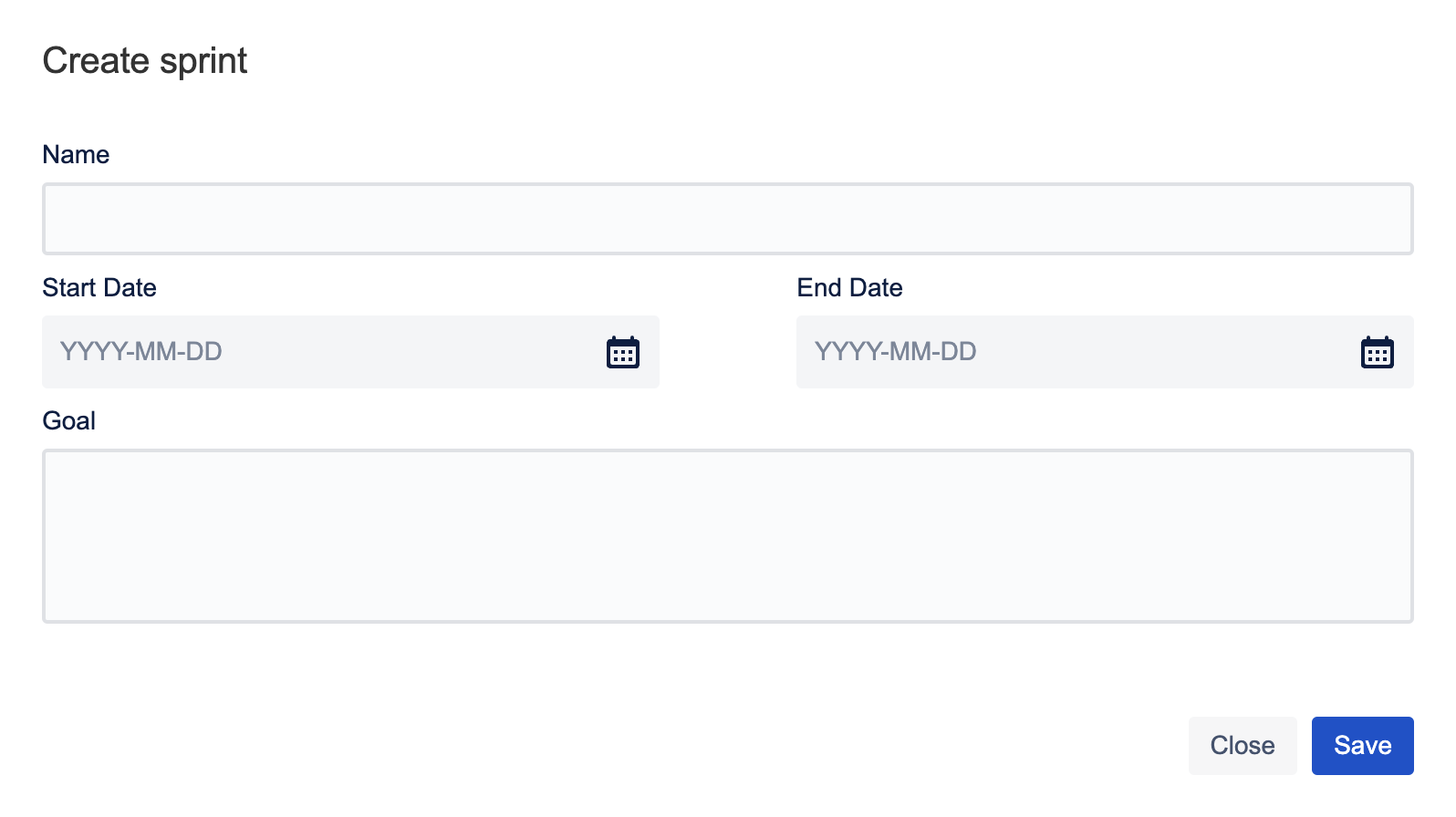
Sprint Swimlane
Both types will require the following details:
Name of Release/Sprint
Start Date/End Date
Description/Goal
Click the Save button to finish the creation.
After the creation, users can add the stories to the swimlanes by:
Create new stories directly in the swimlanes
Drag and drop the stories from the Unscheduled (for Release type)/Backlog (for Sprint type) swimlane on the bottom of the swimlane
Drag and drop the stories from the Issues without epics option on the board menu

Unscheduled Swimlane
Start/Complete a Sprint or Release a Version
Users can Start/End a Sprint or Release a Release directly in the Story Map.
Start/Complete a Sprint
Go to the More options button on the sprint swimlane to find the Start/Complete option for a Sprint.

Start a Sprint
After starting a sprint, the swimlane will show up the Active Sprint badge

Complete a Sprint
By clicking the Complete option, the summary screen will appear. Users can choose the location for the incomplete issues from the dropdown list.
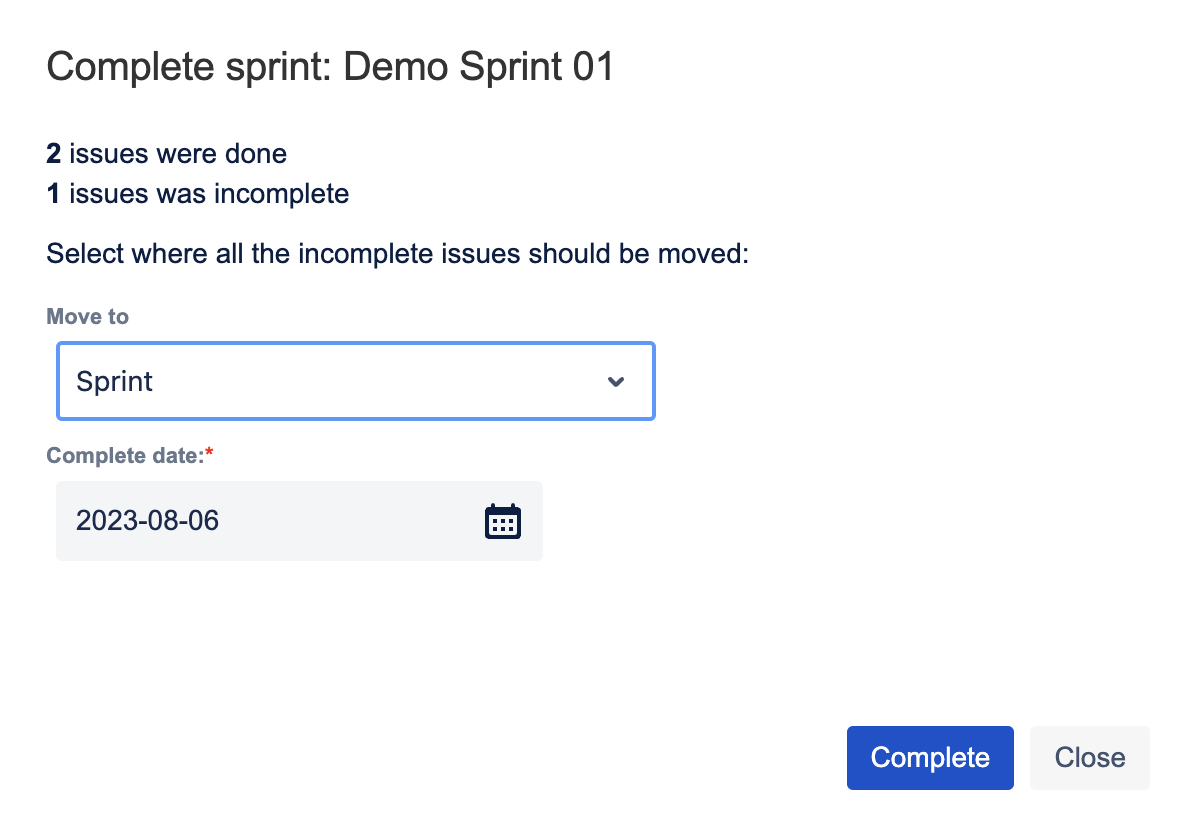
Release a Version
Go to the More options button on the release swimlane to find the Release option for a Release.

Release a Release
By clicking the Release option, the summary screen will appear. Users can choose the location for the incomplete issues from the dropdown list or ignore them.