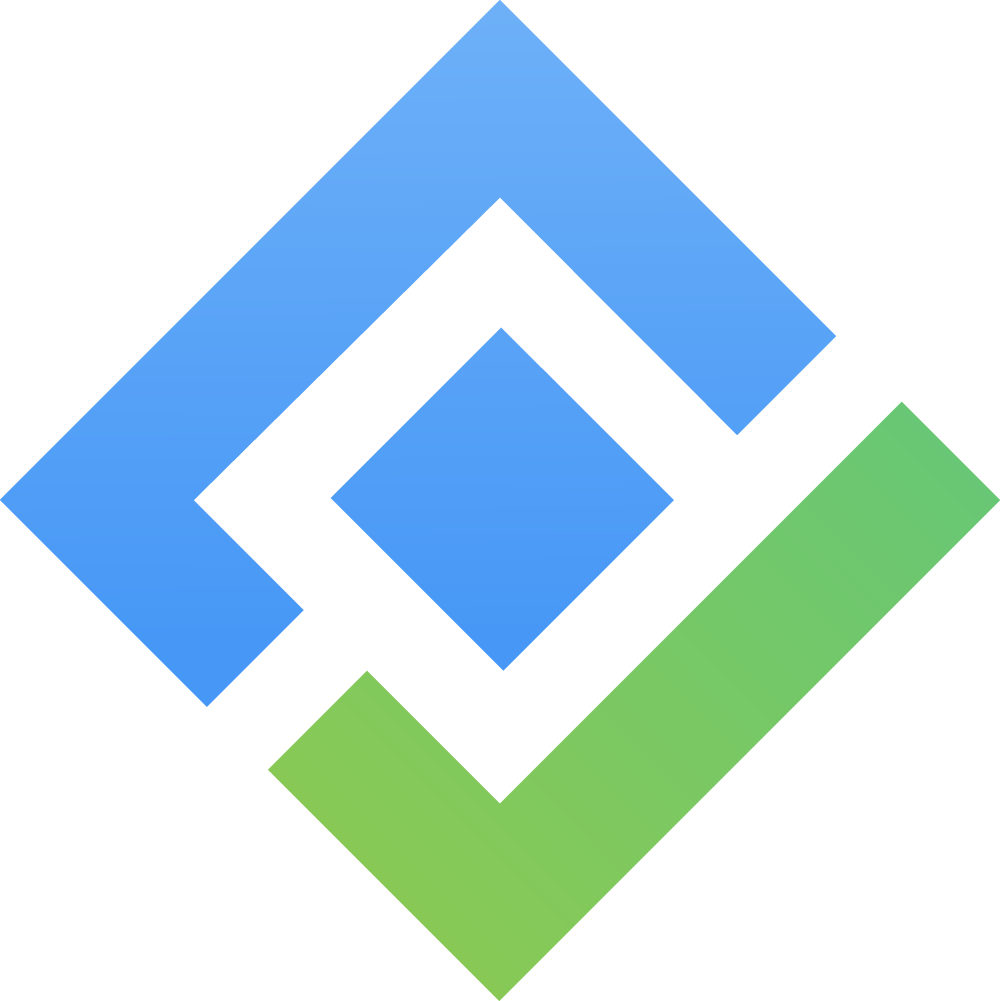Start Week on in Gantt View
You can adjust the start day of the week in the Gantt View to match your regional or team preferences. This way, your Gantt calendar can begin on any day of the week—whether it’s Sunday, Monday, or any other day from Sunday to Saturday.
How to Set the Start Day of the Week?
Open the advanced settings in the Gantt View.
Select which day you want the week to begin on. You can choose any day from Sunday to Saturday.
If your team works from Monday to Friday, set the start day to Monday so the Gantt calendar aligns with your work schedule.
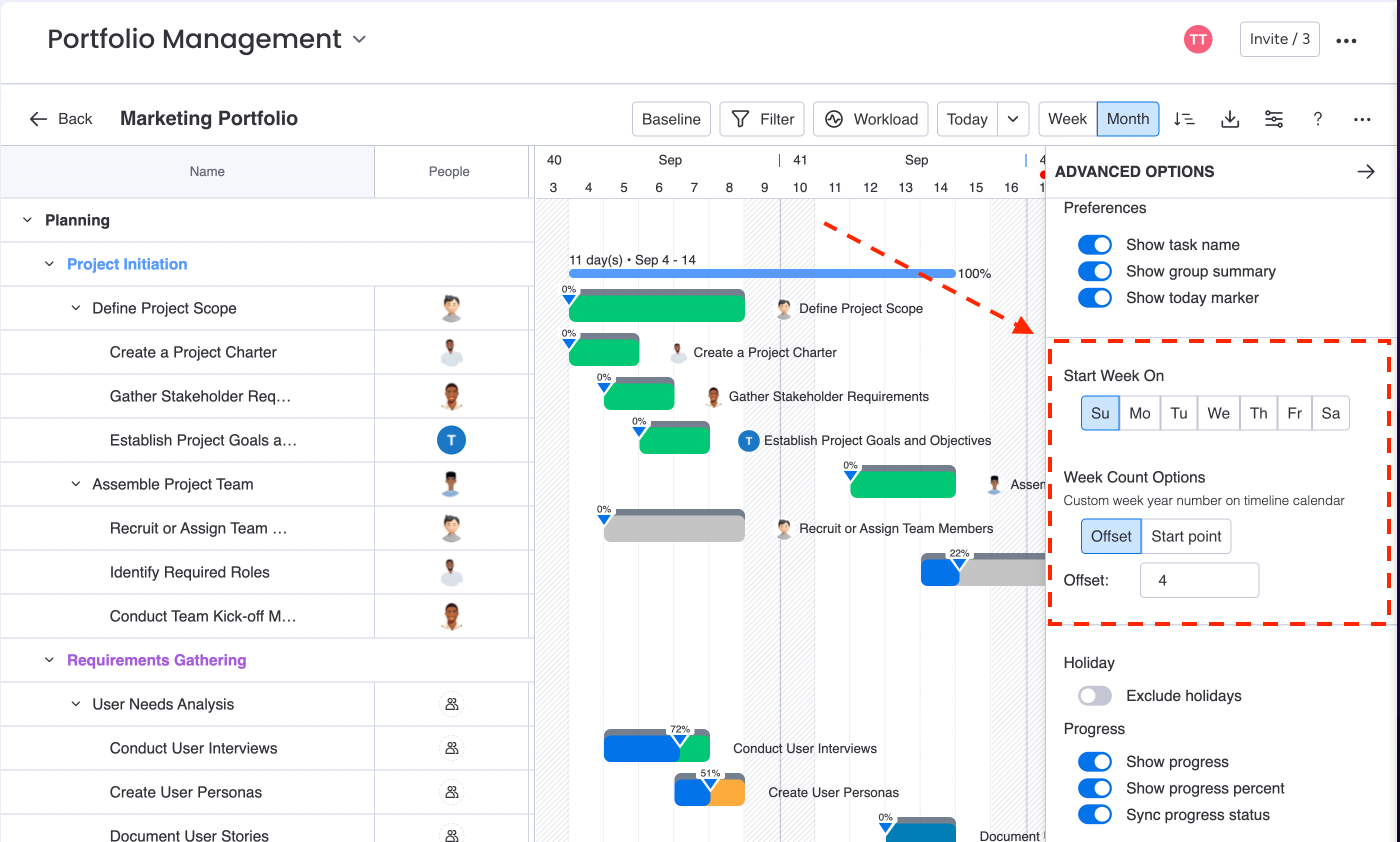
Configure Week Count Options
You can also customize how weeks are numbered and set specific start points or offsets based on your project’s needs.
If you choose Offset, you’ll need to enter an offset number to shift the timeline by a specific number of days.
Example: If your project starts 5 days after the beginning of the week, set an offset of +5 days.
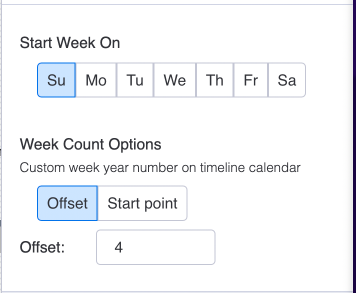
If you choose Start Point, select a specific start date to begin the timeline.
Example: If your project officially kicks off on March 15, choose March 15 as the start point.
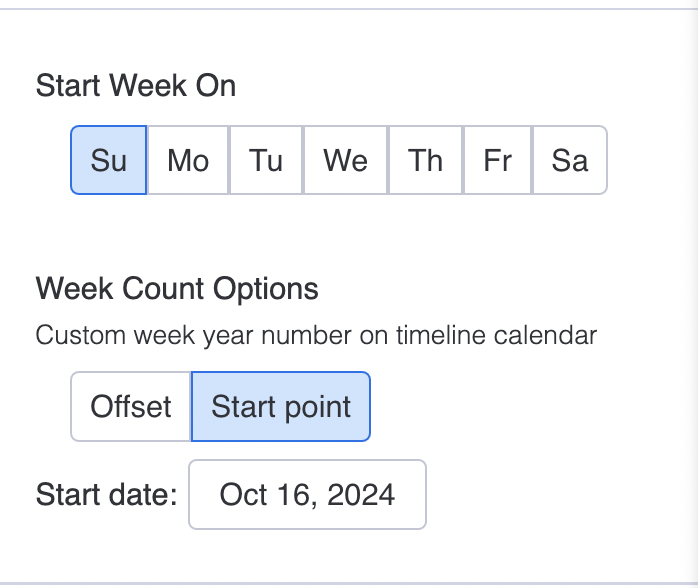
For more details:
🤵 Book a Demo | 🙋 FAQs
📺 Watch Demo Video | 🌎 Visit site | 🖥️ Contact Support | 📑 Release Note | 🔐 Trust Center
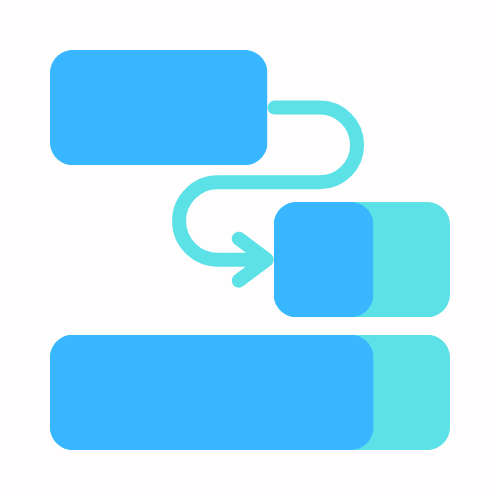
Elevate Your Project Potential with PPM !