Tasks Filter
The Tasks Filter feature allows you to customize which tasks are displayed in the Gantt View, making it easier to focus on specific items or aspects of your project.
How to Use the Tasks Filter?
Click on the Filter button to open the filtering options for tasks.
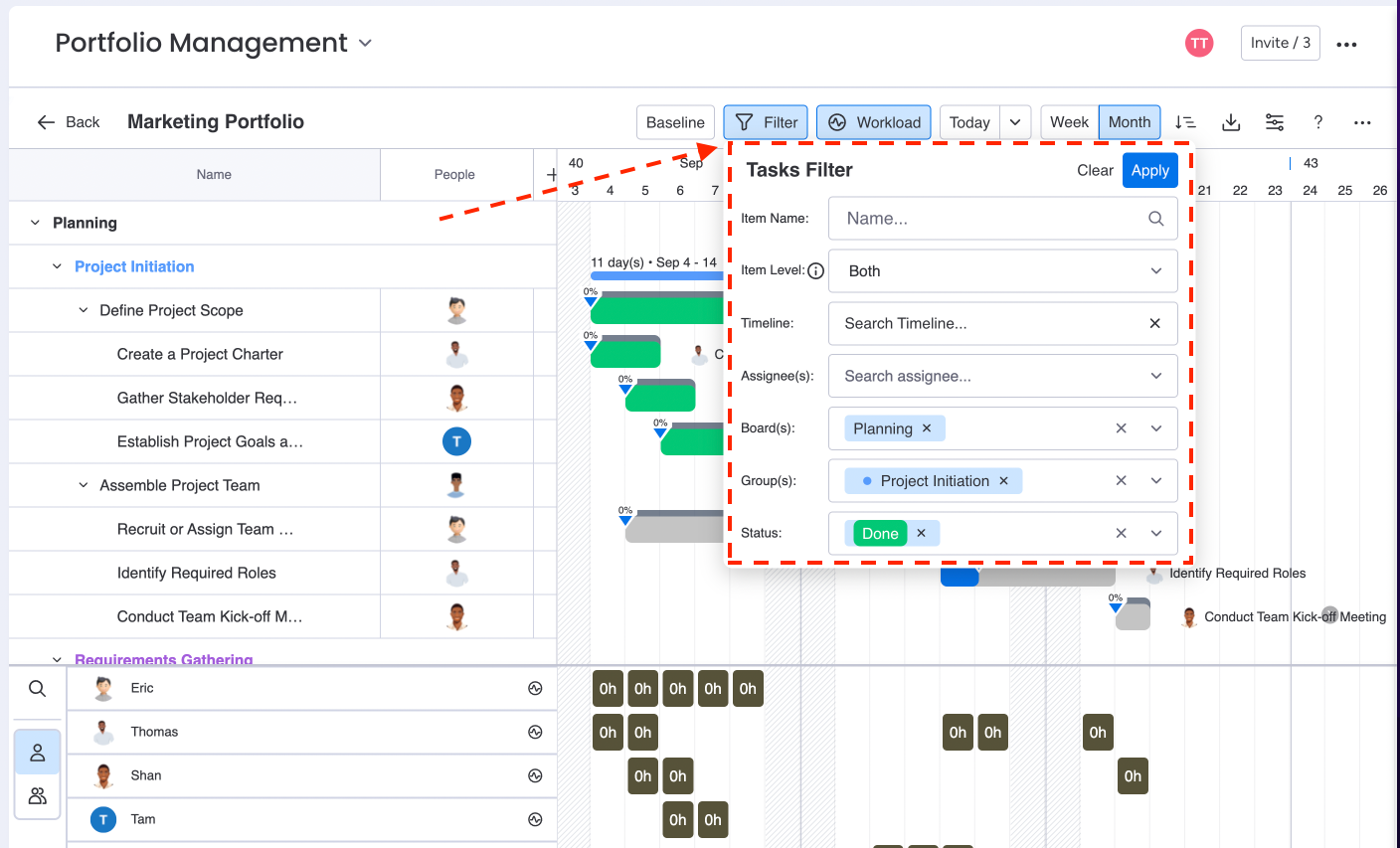
You can filter tasks based on the following criteria:
Item Name: Filter by the name of the task or item.
Item Level: Narrow down to specific levels (main items, sub items or both).
Timeline: Choose tasks that fall within a specific date range.
Assignees: Select tasks assigned to specific team members.
Boards: Choose which boards to include in your filter.
Groups: Narrow down tasks by groups within the selected boards.
Status: Filter tasks based on their current status, such as "In Progress" or "Completed."
You must select a Boards before choosing the Groups or Status filters, as these depend on the selected board.
Apply the Filter:
Once you have selected your filter criteria, click Apply.
The Filter button will change to Filtered, indicating that filters are currently applied.
After applying, the filtered view will be saved and shared with others, making it easier for team members to see the same filtered view.
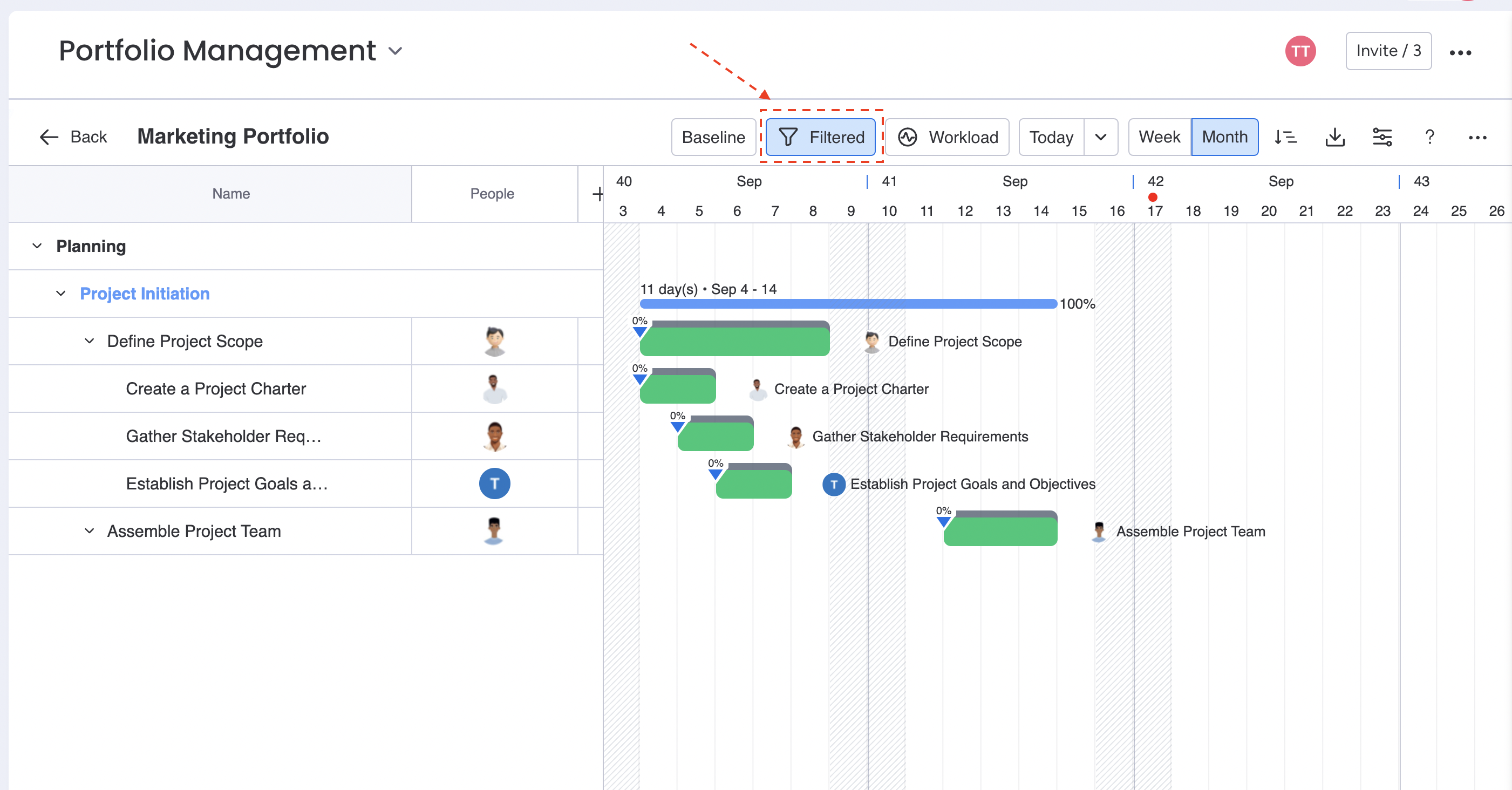
If you need to adjust the filter or clear it altogether, simply click the Filtered button.
From there, you can change the filter settings or remove them to view all tasks again.
Using the Tasks Filter helps streamline your view, allowing you to focus on relevant tasks and manage your project more effectively.
For more details:
🤵 Book a Demo | 🙋 FAQs
📺 Watch Demo Video | 🌎 Visit site | 🖥️ Contact Support | 📑 Release Note | 🔐 Trust Center
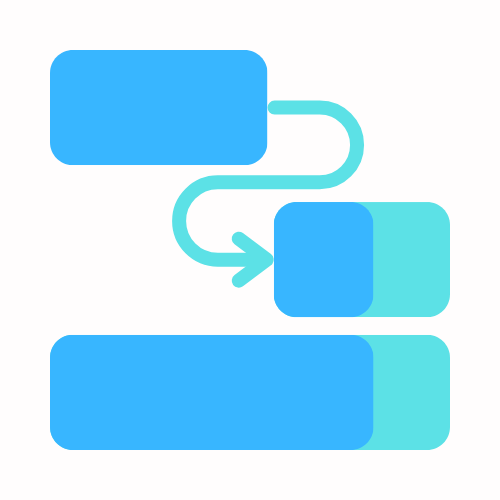
Elevate Your Project Potential with PPM !
