Installation and Access app
1. Installation
A. Cloud Version
There are 2 ways to install Agile Test onto your instance.
Install from Jira instance Apps menu
Go to Apps section (top menu bar).
Choose Explore more apps section from the drop-down menu.
Search for the Agile Test - Enterprise QA & Test Management for Jira app.
Install and try the app for free in 30 days by clicking the Get app button.
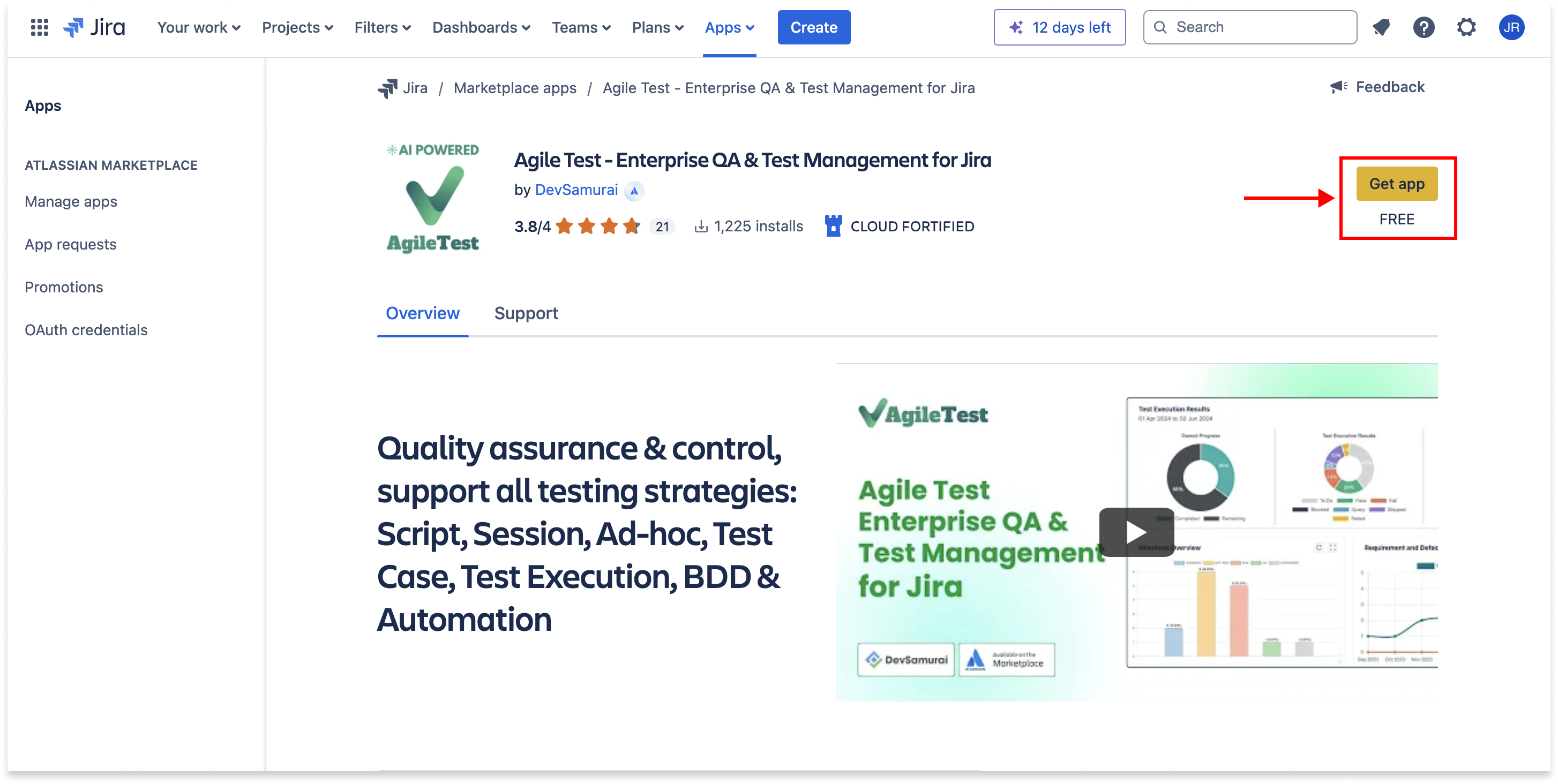
AgileTest on Atlassian Marketplace
Install from Marketplace
Access to Atlassian Marketplace.
Search for the Agile Test - Enterprise QA & Test Management for Jira app.
Install and try the app for free in 30 days by clicking the Get it now button.

B. Data Center Version
There are 2 ways to install AgileTest onto your data center (DC) instance.
Install AgileTest from Data Center Administration Settings
Log in to your DC instance
Choose Settings (⚙️) → Manage apps on the top right side of the menu bar
Log in with your credentials for administrator access.
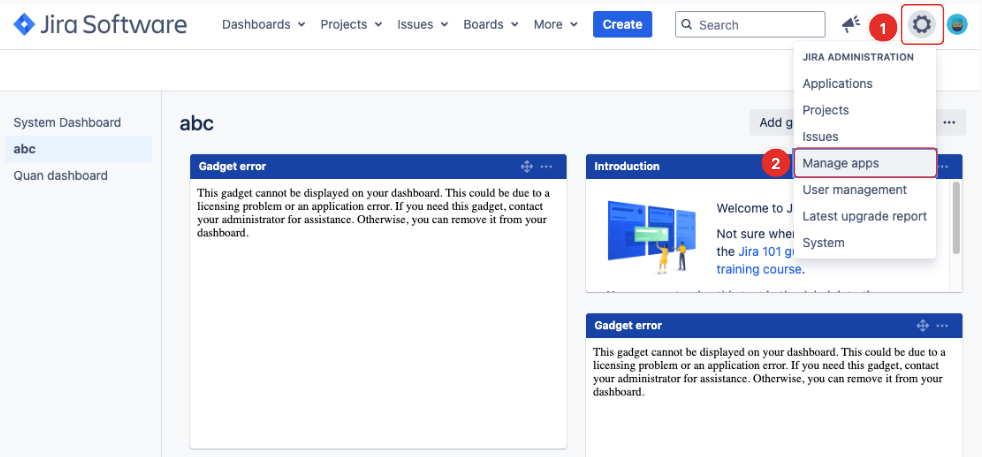
Select Find new apps
Search Agile Test Management, Checklists & Automation for Jira
Select Free trial or Buy now, you will be prompted with an installation confirmation, select Accept & install
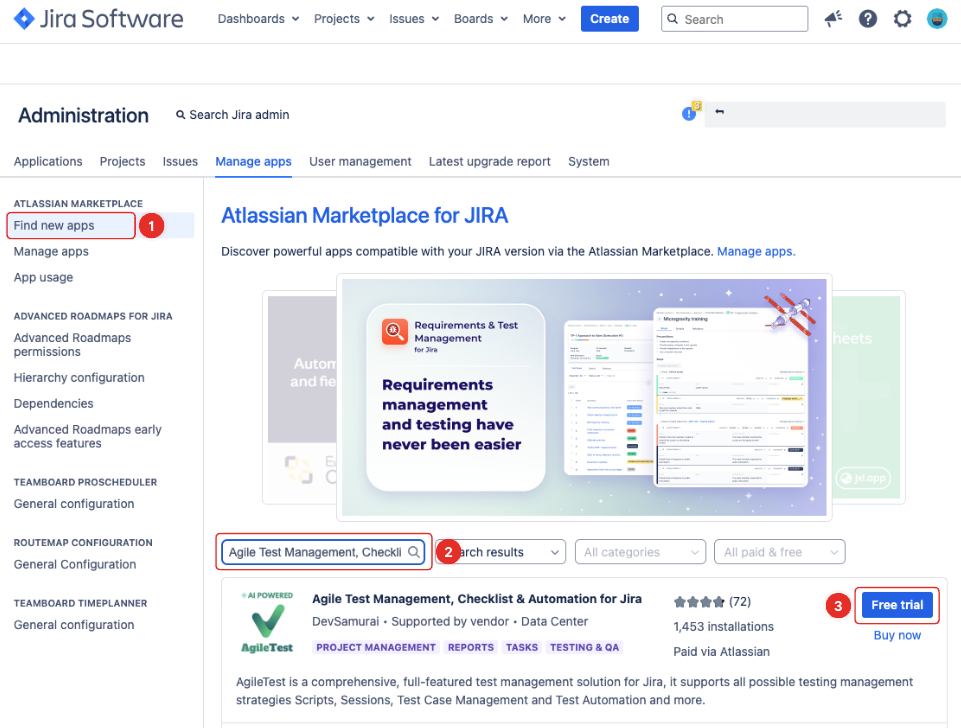
Install AgileTest from .OBR file from Atlassian Marketplace
Access Atlassian Marketplace
Search Agile Test Management, Checklists & Automation for Jira
Change View for: Cloud to View for: Data Center
Click Try it free
Log in into your Atlassian account
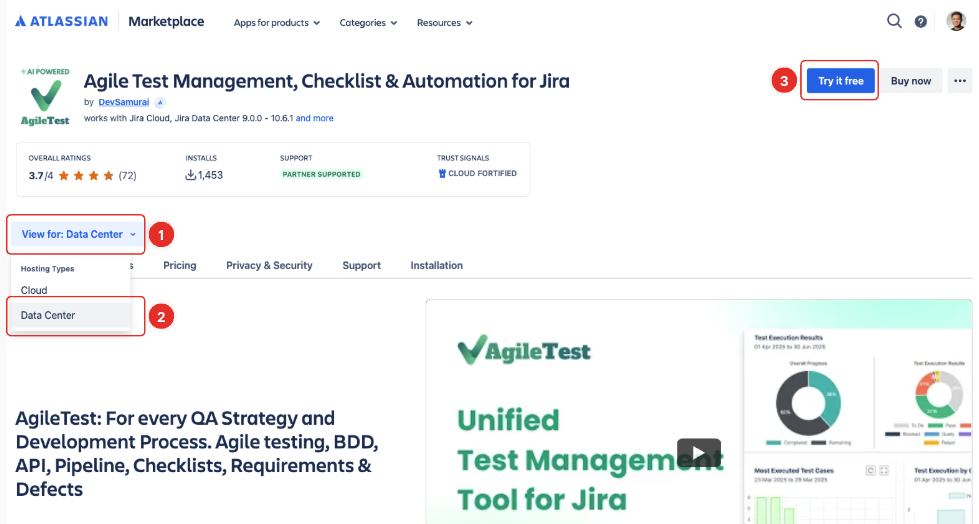
Key in your details and click Generate License

A trial license key in (1.) (valid for 30 days) will be generated alongside with a .obr file (2.). Click Download.

Log in to your DC instance
Choose Settings (⚙️) → Manage apps on the top right side of the menu bar
Log in with your credentials for administrator access.
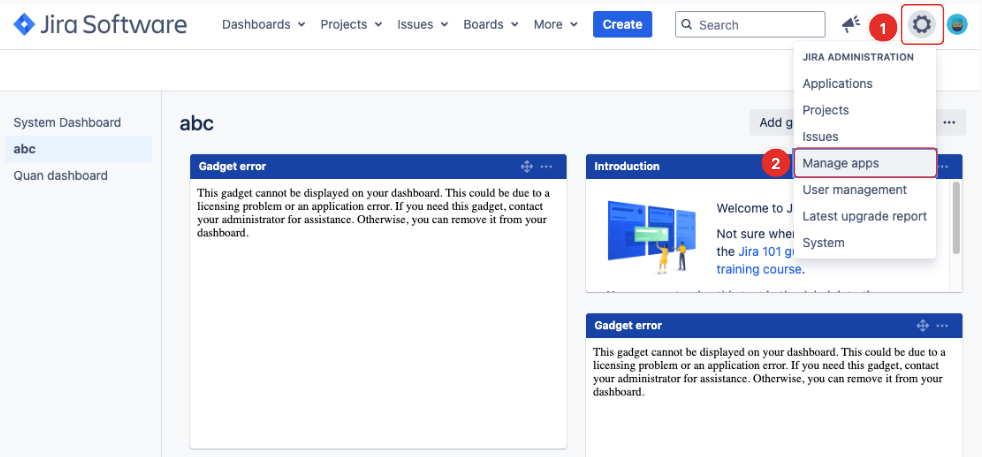
Select Manage apps → Upload app → Upload the .obr file you just downloaded
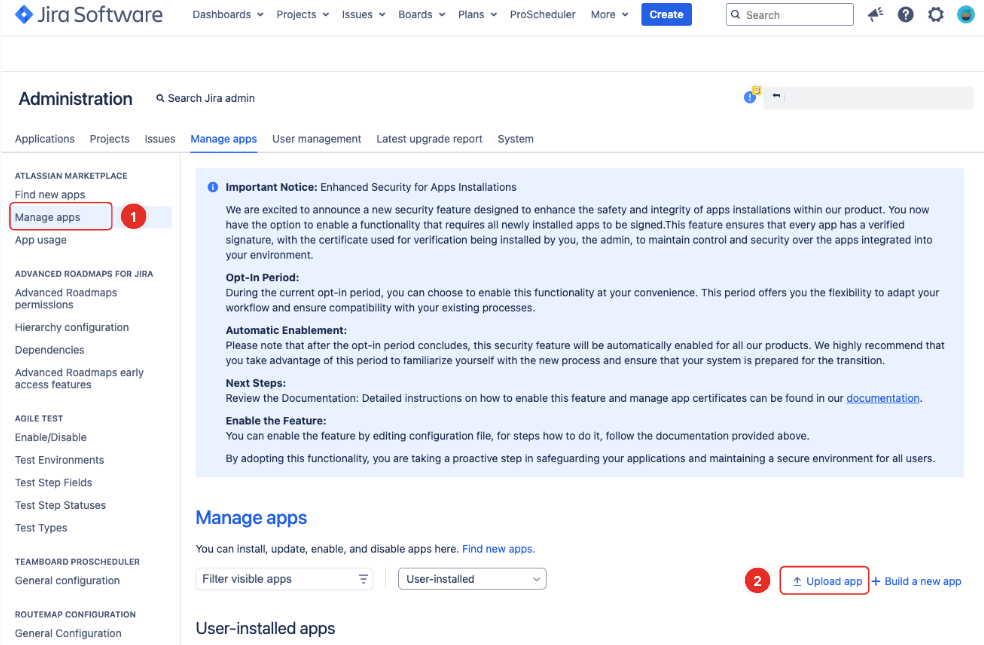
After installing the app, copy the trial license key into AgileTest license key box and click Update to activate 30-day trial
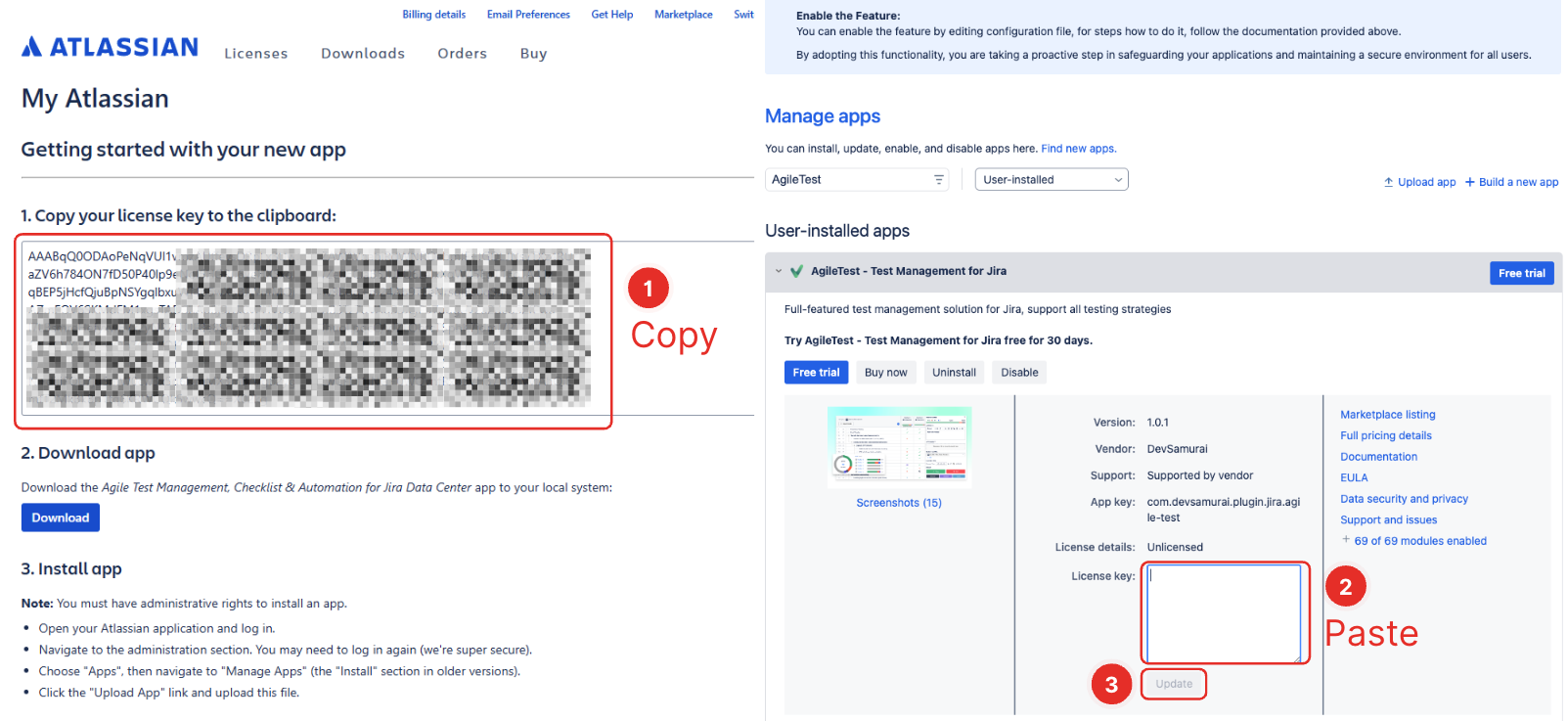
After installing the app, copy the trial license key into AgileTest license key box and click Update to activate 30-day trial
How do I obtain a trial license key?
To obtain a 30-day Trial License key for AgileTest Data Center version, proceed to follow Step 1 to Step 6 and Step 12 of Install AgileTest from .OBR file obtained from Atlassian Marketplace to enter the license key.
2. Access AgileTest
There are 2 ways to access AgileTest:
From Apps menu
On Jira menu bar, click Apps → AgileTest to redirect to AgileTest projects page.

Access AgileTest via Jira menu panel
From project sidebar
Open your project.
Expand left-side menu panel and find AgileTest to redirect to AgileTest feature screen.
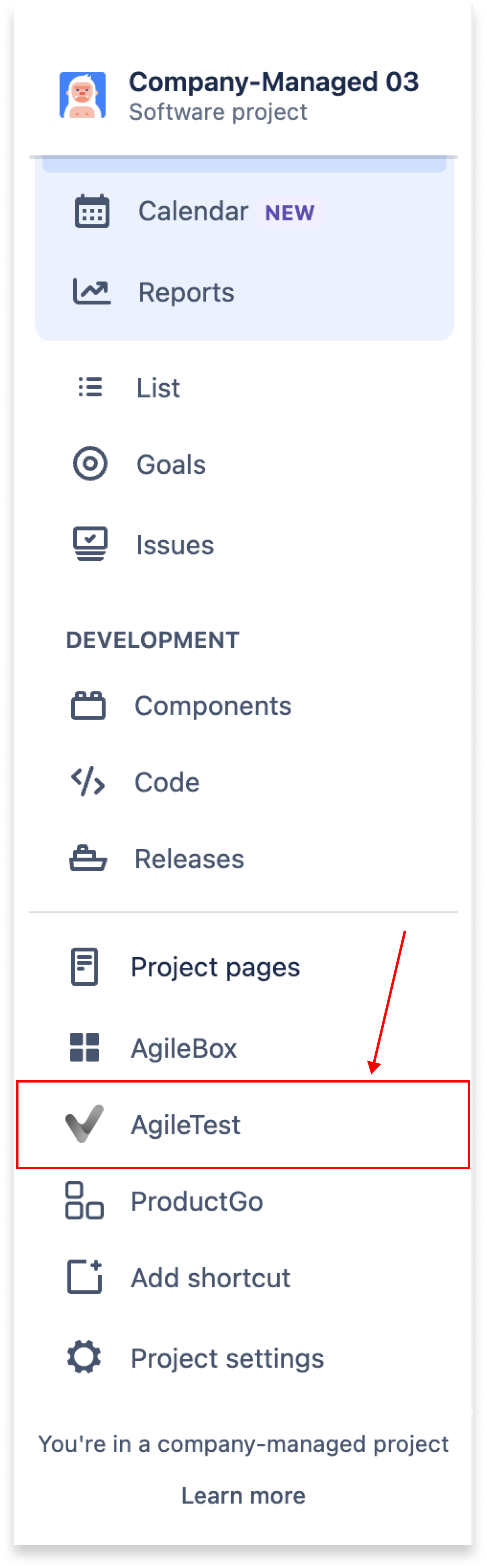
Access AgileTest from the left side panel
Should you need any assistance or further AgileTest inquiries, contact our 24/7 Support Desk!
