Preconditions
1. Overview
A precondition refers to a specific set of conditions or circumstances that must be met or established before a test case can be executed. It defines the initial state or context required for the test case to run successfully and produce accurate and reliable results. Precondition ensures that the system or application being tested is in the desired state and meets the necessary prerequisites for the test.
2. Preconditions list
In order to manage preconditions of a specific project, navigate to Test Management → Preconditions.
At the first glance, the page displays all the preconditions on the right side section.
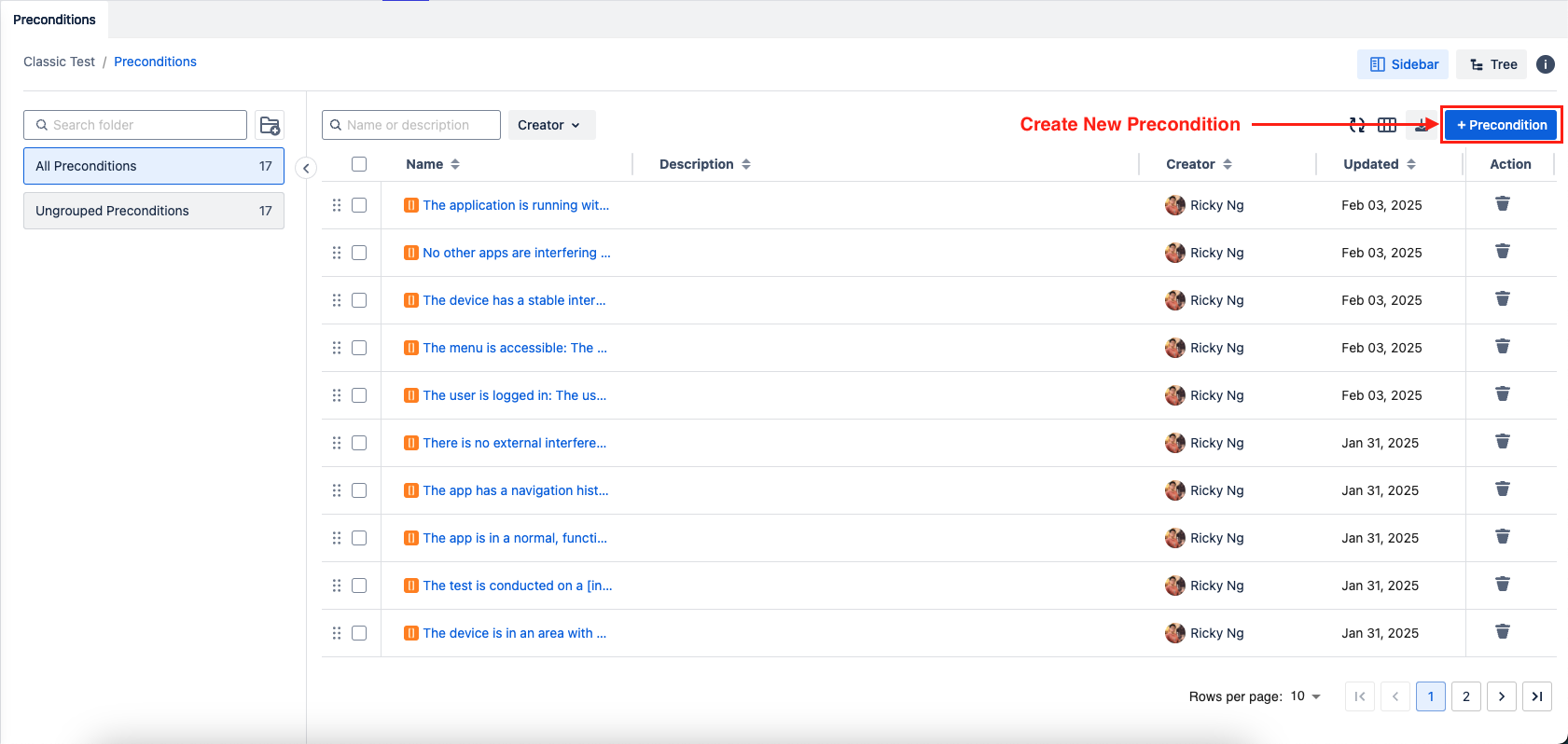
In Agile Test, we support two view modes, Sidebar and Tree.
In Sidebar mode, a dedicated precondition group management section is located on the left side, providing a hierarchical view where you can:
Create new precondition groups
Edit existing groups
Delete unnecessary groups
Organize groups in a structured hierarchy
Only Project admin and Jira admin are allowed to delete Precondition
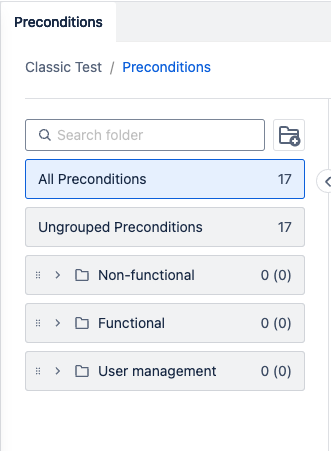
Alternatively, in Tree view mode, the folders are displayed within the same view as Preconditions, but are positioned at the bottom of the screen for clear organization and distinction.
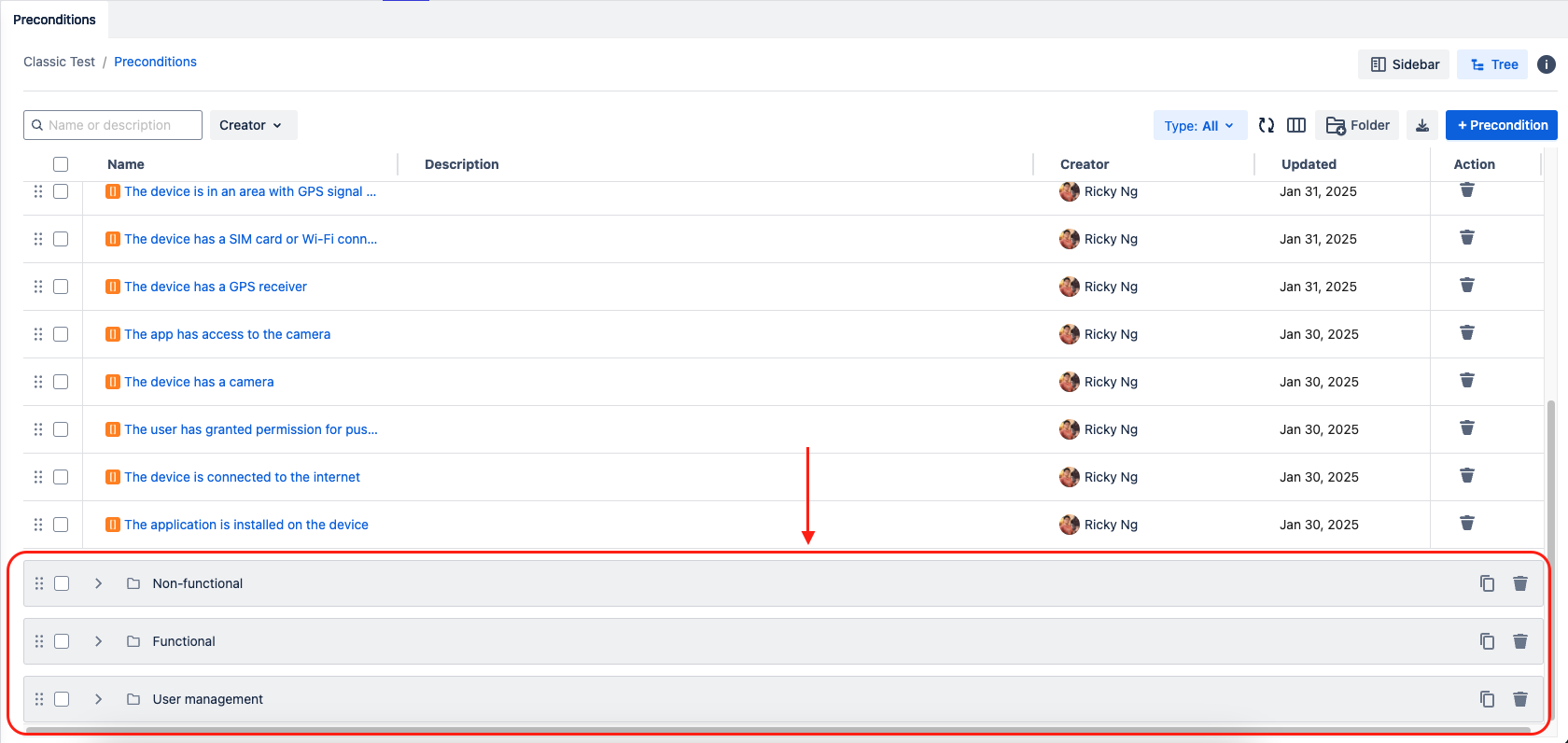
3. Manage Preconditions
3.1. Create A new Precondition
To create a new precondition
Click on + Precondition button in the Precondition list
Fill in Precondition name and description
Click on Create button
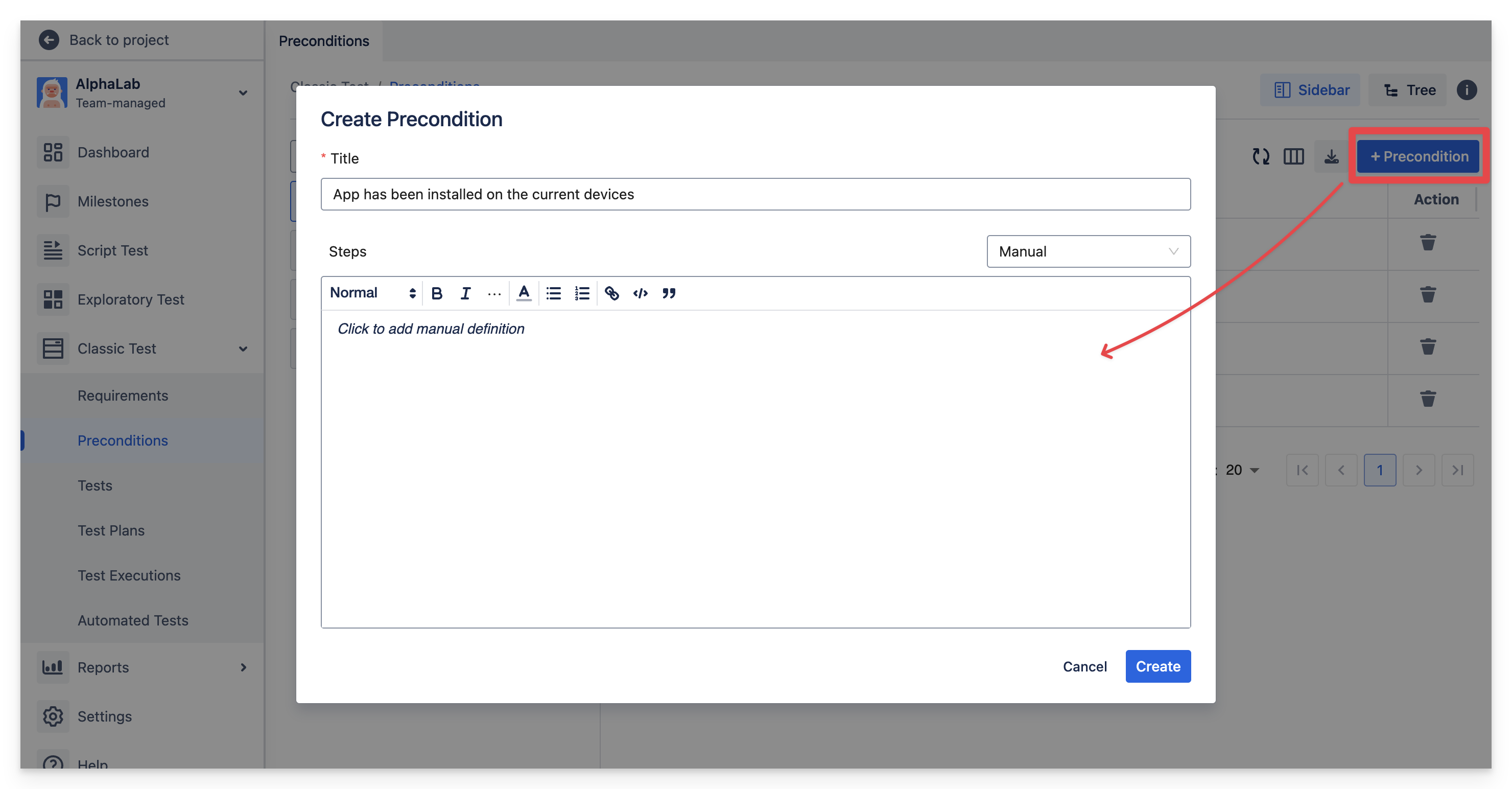
3.2. Edit and Delete a precondition
Delete a folder
Find delete button in Action column to delete your desired precondition or simply click delete button on the floating bar.
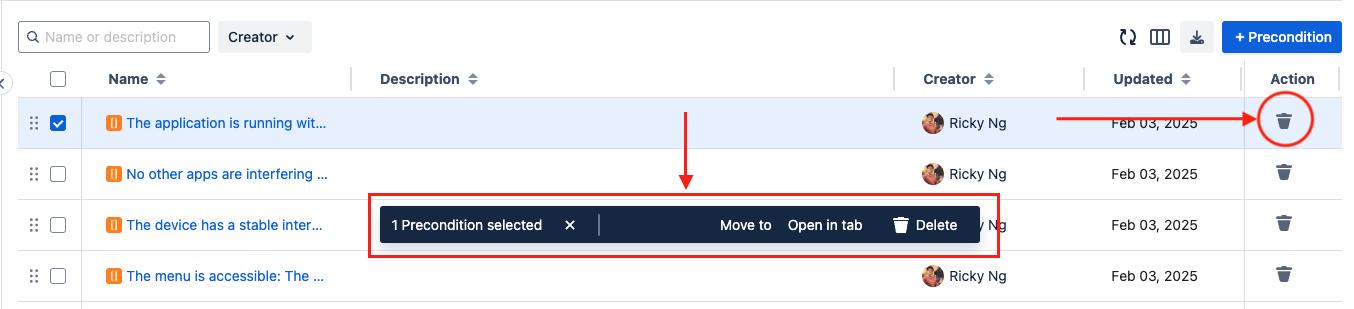
Edit a Precondition
In the precondition list section, click on a precondition name to open to precondition details tab
In the precondition details, update its name and description as needed
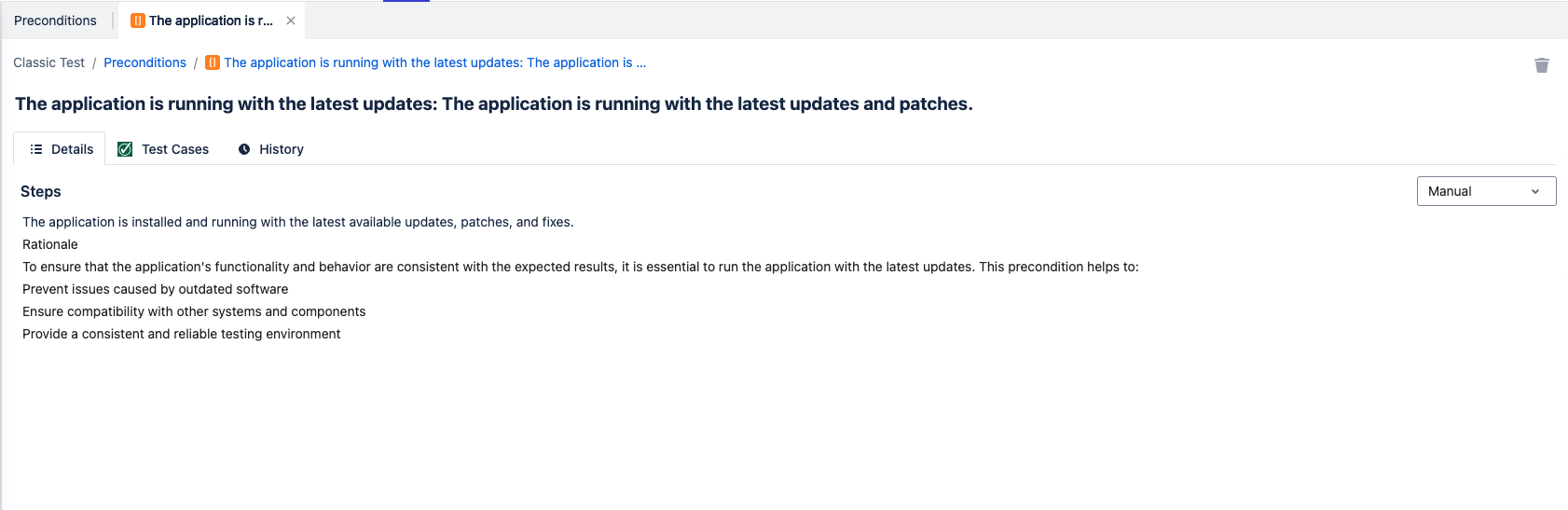
3.3. Associate Test Cases in Precondition
In order to add/associate test cases to a specific precondition
In the precondition details dialog, choose Test cases tab
Click on Add to Test Cases button, and select either New Test Case or Existing Test Cases
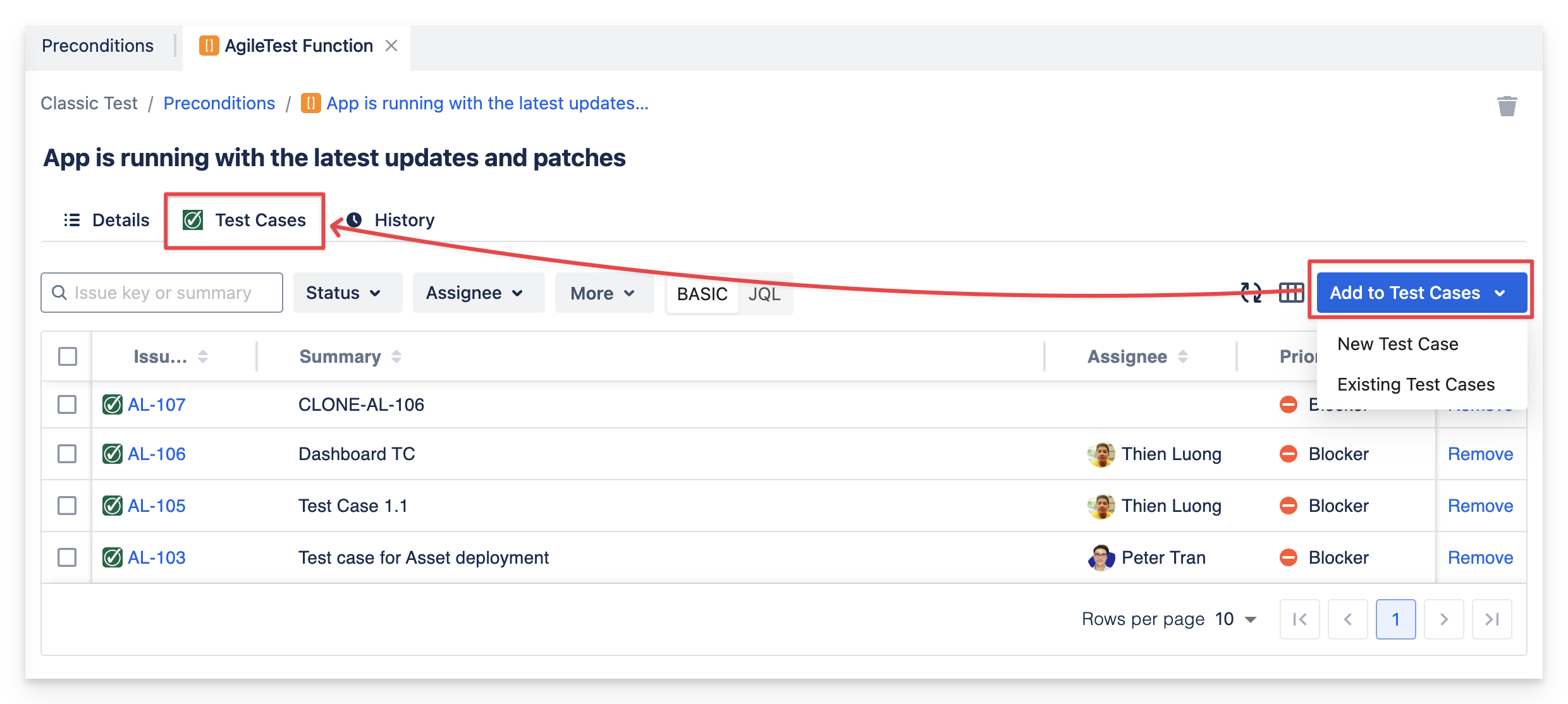
If you chose New test case, a Create issue dialog shown up, fill in all the necessary and click on Create button
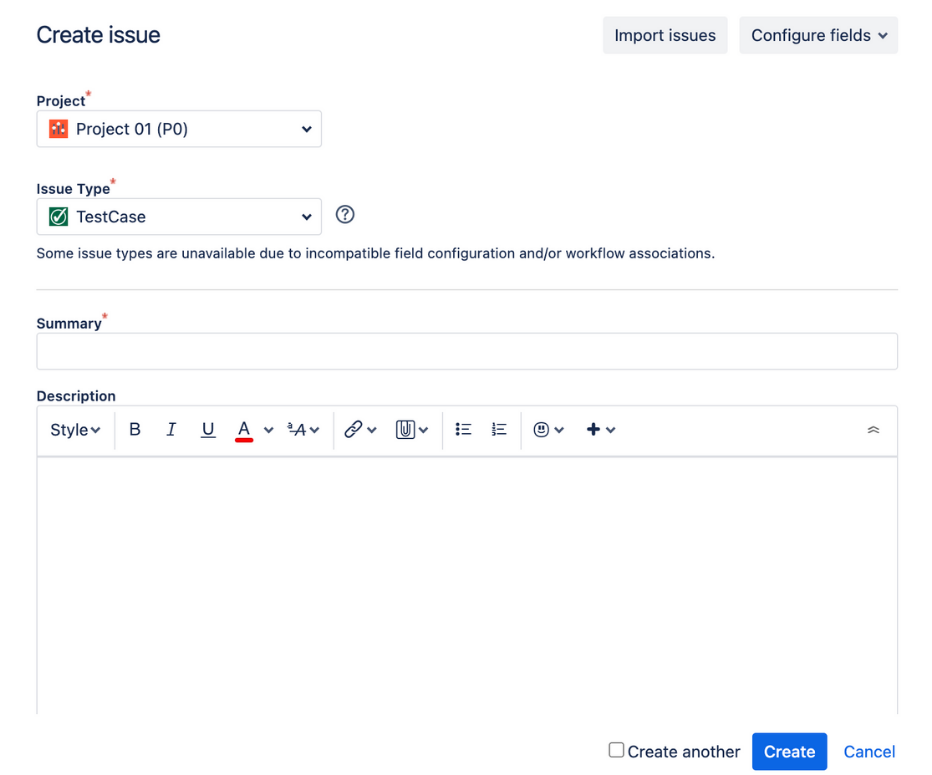
If you choose Existing test cases, you can select test cases by searching by name, filter by fields and conditions, or using JQL. Then click on Add Selected button
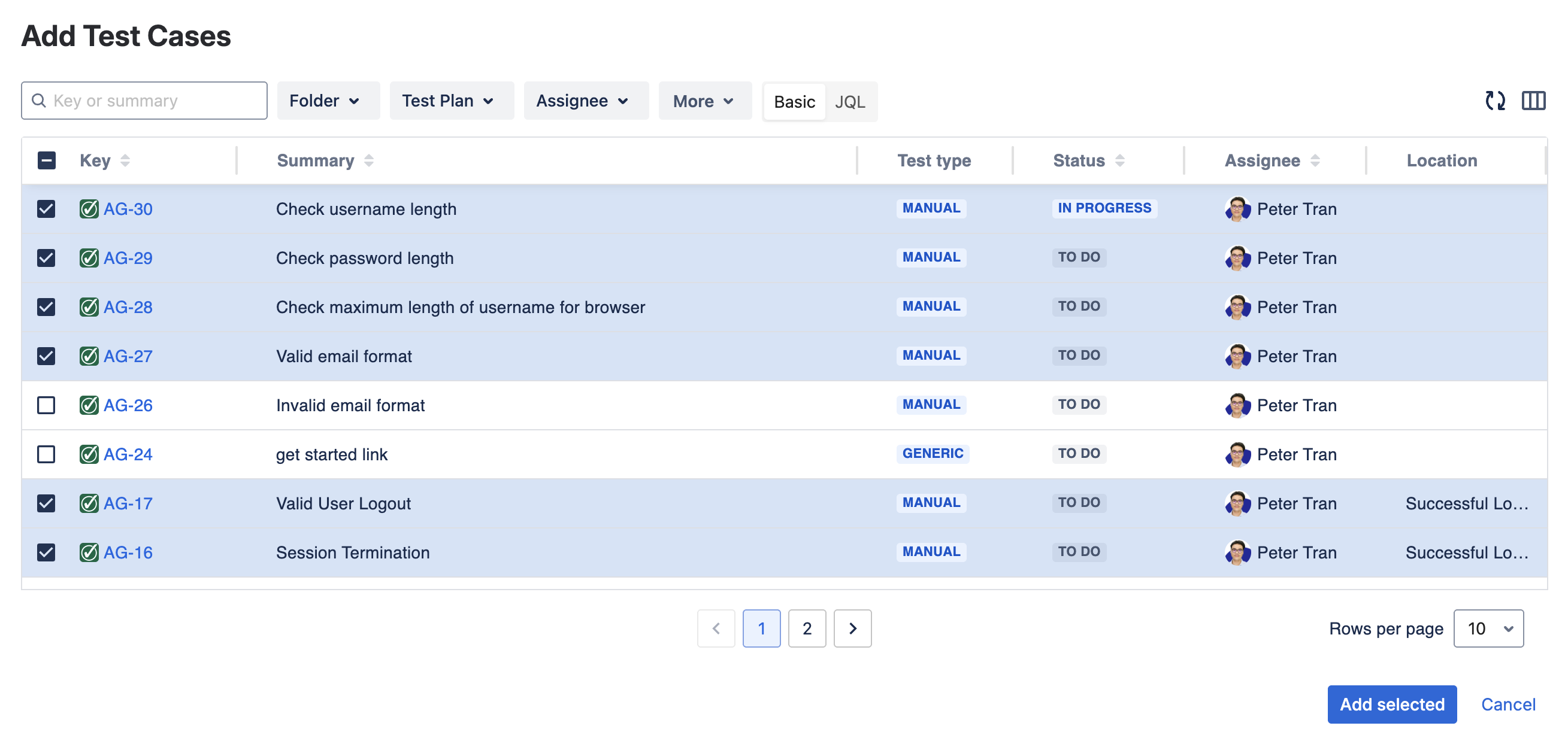
3.4. Filter Test Cases
In the associated test case list, you can search test cases by summary or issue key, assignee, status, priority, and reporter.
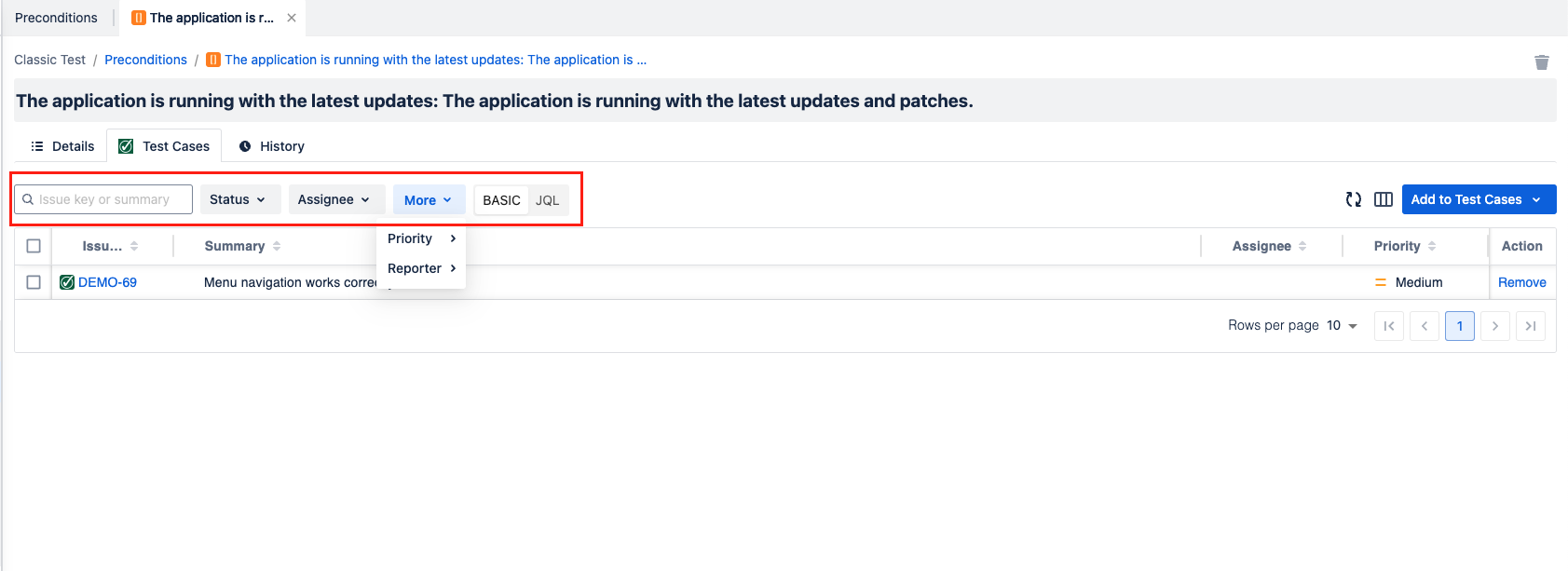
3.5. Remove Test Cases from an associated Precondition
Allow users to view all Preconditions related activities
In order to remove single test case from a precondition, click Remove in Action column
So as to do bulk remove, select multiple test cases, then click Remove on floating bar.
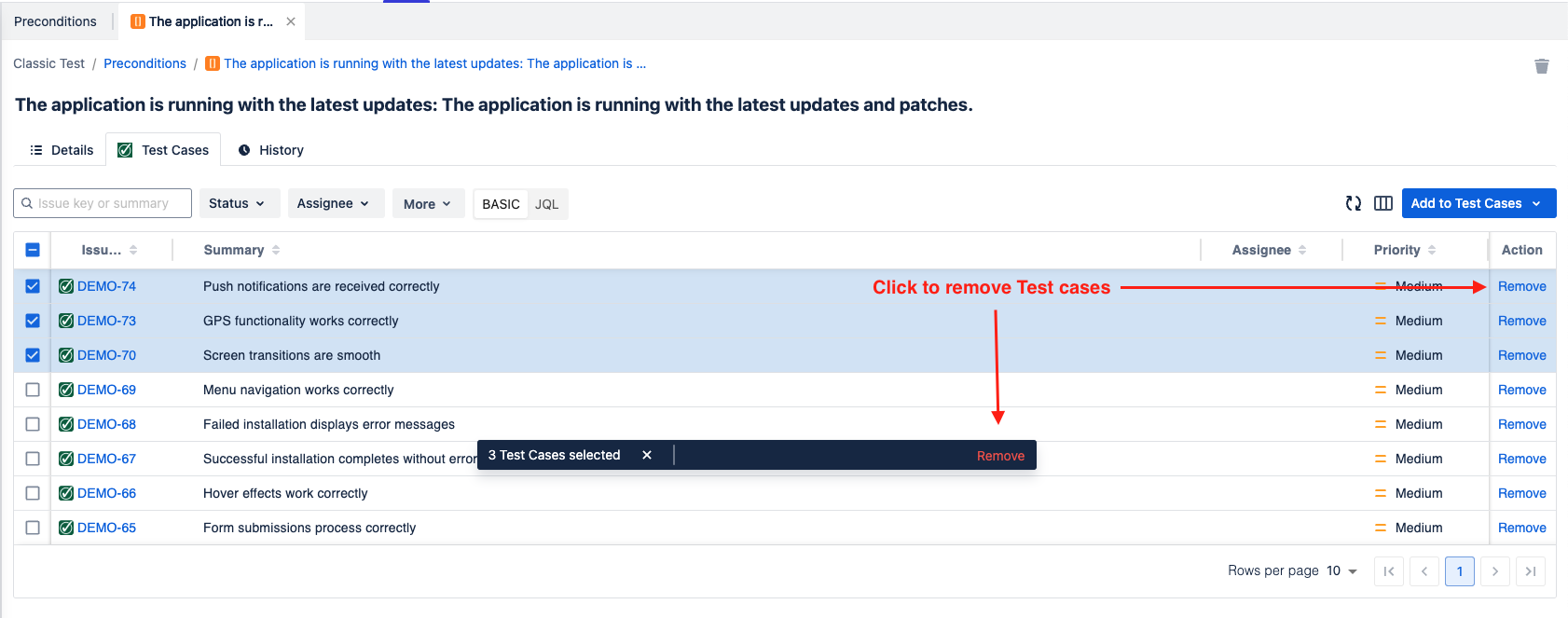
Should you need any assistance or further AgileTest inquiries, contact our 24/7 Support Desk!
