Classic Test
What is Classic Test?
Classic Test is an integrated testing solution that leverages the capabilities of Jira, a popular project management and issue-tracking tool. It provides a comprehensive platform for managing test cases, test plans, test execution, and test reporting within the Jira ecosystem:
Here are some key points to understand about test case management in AgileTest:
Test Plan Creation: Test plans serve as containers for organizing and managing related test cases, test suites, and test cycles. You can create test plans based on specific releases, features, or testing objectives.
Test Plan Scope and Objectives: When creating a test plan, you define the scope and objectives of the testing effort. This includes specifying the features, modules, or areas of the application that will be covered by the test plan. It helps to clearly define the testing goals and ensure that all relevant test cases are included.
Test Case: AgileTest provides a comprehensive test case management where you can create, organize, and link test cases to your test plans. Test cases capture the steps, expected results, and any additional information needed for executing the tests. Within a test plan, you can associate relevant test cases to ensure comprehensive test coverage.
Test Suite Organization: AgileTest allows you to organize your test cases into test repositories. Test suites group related test cases, making it easier to manage and execute them as a cohesive unit. You can create multiple test suites within a test plan, each focusing on a specific aspect or scenario of testing.
Test Assignment and Execution: AgileTest integrated seamlessly to Jira which enables you to assign test cases to individual testers or testing teams within a test plan. Testers can then execute the assigned test cases and update the test execution status directly within Jira issues. AgileTest provides a user-friendly interface for executing tests, capturing test results, and logging any defects encountered during testing.
Test Progress Tracking and Reporting: AgileTest allows you to track the progress of your test plans, test executions, and test cases through visual indicators and reports. You can monitor the execution status of test cases, view test coverage metrics, track defects, and generate reports to communicate the testing progress and results to stakeholders.
Test View Organization
Agile Test introduces to users 2 ways of viewing test items, Sidebar view and Tree view.
With Sidebar view, user could have an overview of the test project. It focuses on a specific folder at a time and is best when user only wants to view a set of tests only. Furthermore, since the main target is the test set inside a folder, all the tests will be fetched and rendered faster.
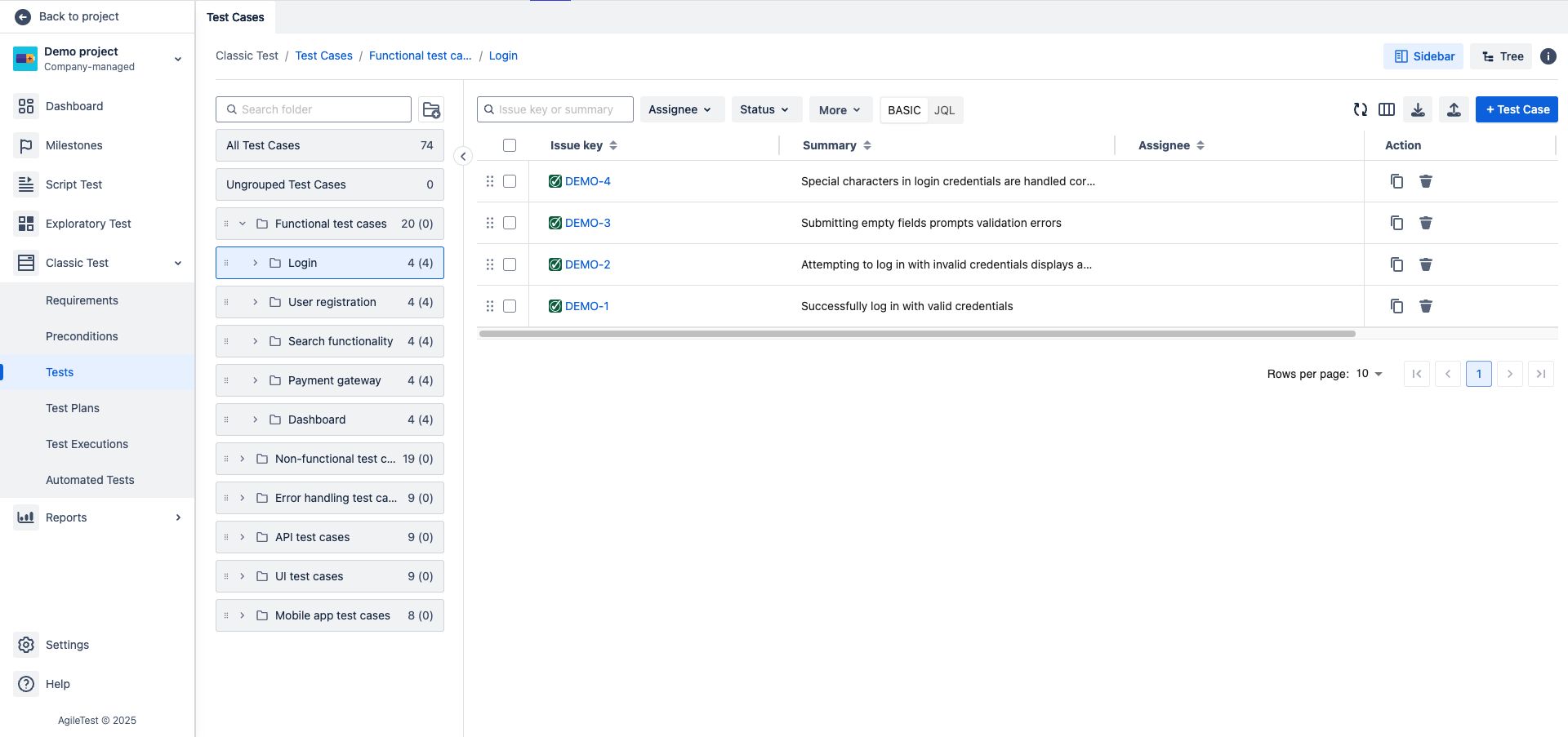
Sidebar view mode
With Tree view, user can disregard the sidebar. The whole folder structure will be displayed on the home page of each screen.
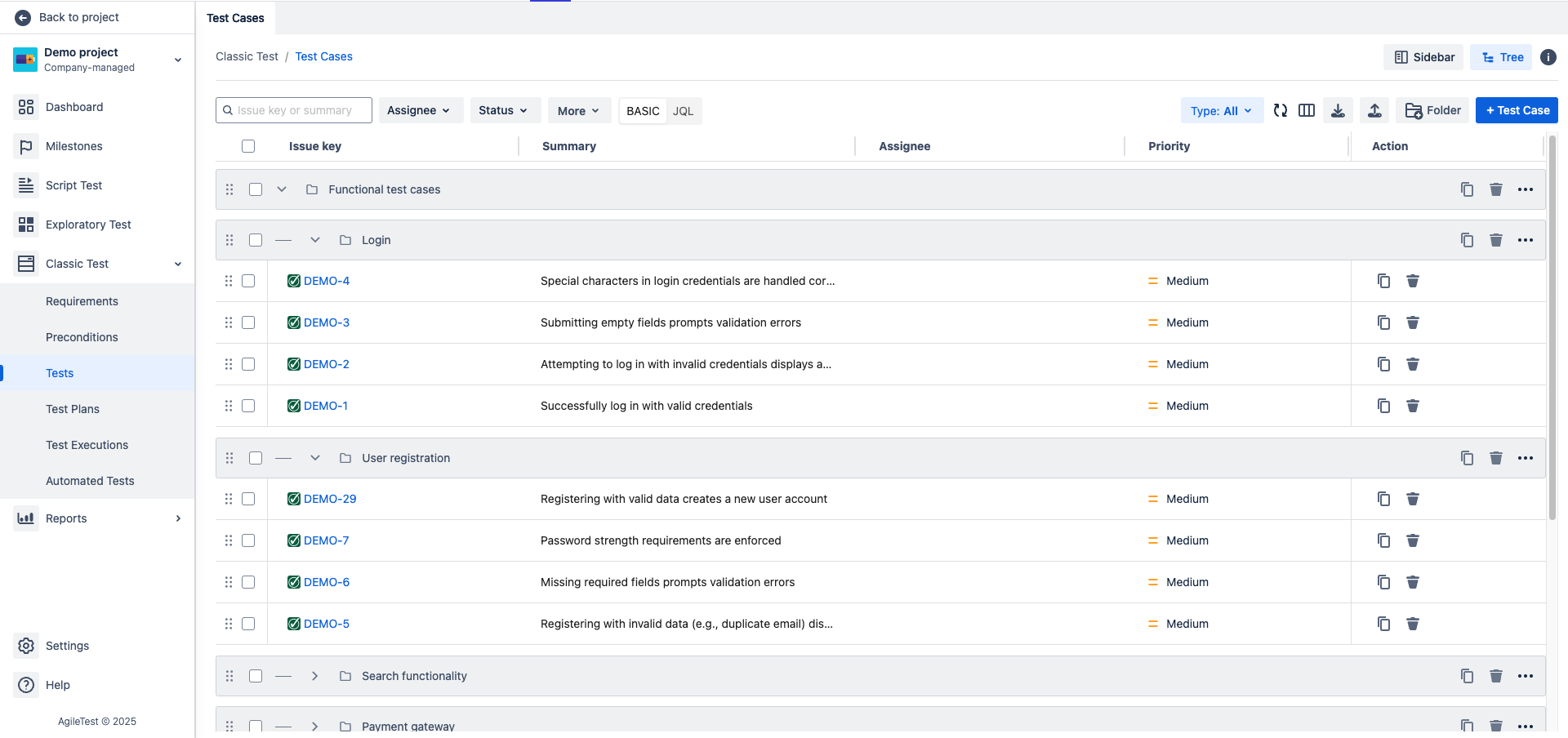
Tree view mode
Which view is right for you?
Sidebar View
Benefits | Details | |
|---|---|---|
| 1 | Streamlined Navigation |
|
| 2 | Focused Workflow |
|
| 3 | Space-Efficient |
|
| 4 | Simpler for Large Structures |
|
Best for
Targeted work: When users need to focus on specific folders or subsets of test cases without navigating the entire tree.
Minimalistic interface: When simplicity and clean UI are preferred, especially for new users or less technical audiences.
Large projects: Reduces clutter for extensive folder structures.
Tree View
Benefits | Details | |
|---|---|---|
| 1 | Comprehensive Overview |
|
| 2 | Fast Navigation |
|
| 3 | Contextual Organization |
|
| 4 | Ideal for Complex Hierarchies |
|
Best for
Comprehensive review: When users need a full view of the folder hierarchy, including both test cases and subfolders.
Complex dependencies: Ideal for analyzing relationships between folders and their content.
Experienced users: Suitable for users familiar with the structure, as it can display a lot of information at once.
Choose the Best Mode for Your Team
Scenario | Recommended View | Why? | |
|---|---|---|---|
| 1 | Focus on a specific folder/test set | Sidebar View | Cleaner, targeted workflow for specific folders. |
| 2 | Quick overview of the entire structure | Tree View | Displays the full hierarchy in one place. |
| 3 | Large project with many folders | Sidebar View | Minimizes visual clutter and distraction. |
| 4 | Need to explore parent-child relationships | Tree View | Easier to visualize dependencies and hierarchy. |
| 5 | Limited screen space | Sidebar View | Conserves space for other tasks. |
| 6 | Multitasking with multiple folders | Tree View | Allows opening multiple tabs for flexibility. |
Conclusion
Sidebar View is better for focused tasks and simplicity. It’s well-suited for users working on a single folder or small subsets of test cases.
Tree View is ideal for overview and exploration, especially when users need to understand the structure and navigate across folders/test cases quickly.
Both modes serve complementary purposes, so the choice depends on the user’s task and preferences.
Should you need any assistance or further AgileTest inquiries, contact our 24/7 Support Desk!
