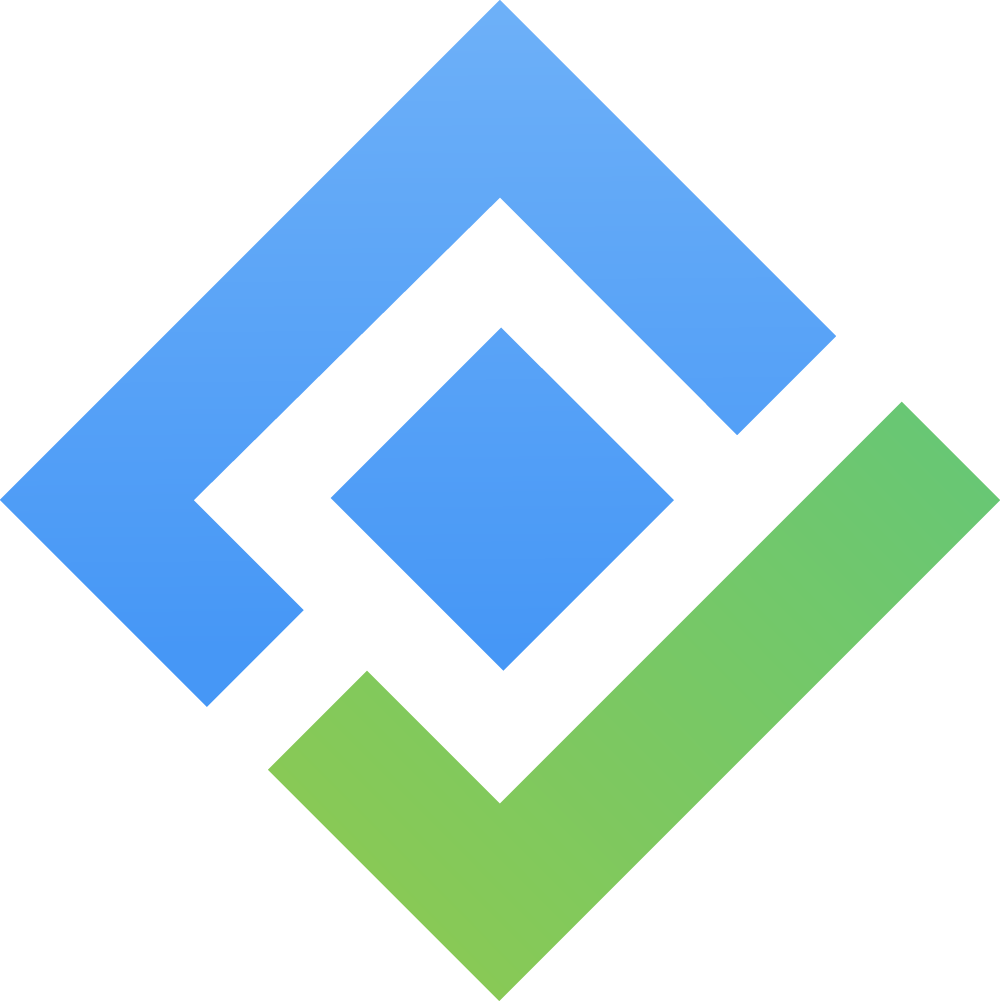Requirements
A requirement refers to a specific statement or condition that defines what a product, system, or service must achieve or possess to meet the needs of stakeholders. Requirements serve as guidelines and constraints that shape the design, development, and implementation of the project.
To manage requirements of a specific project, go to Test Management (left hand menu)→ Requirements.
Initially, users can find the requirements displayed on the right hand section.
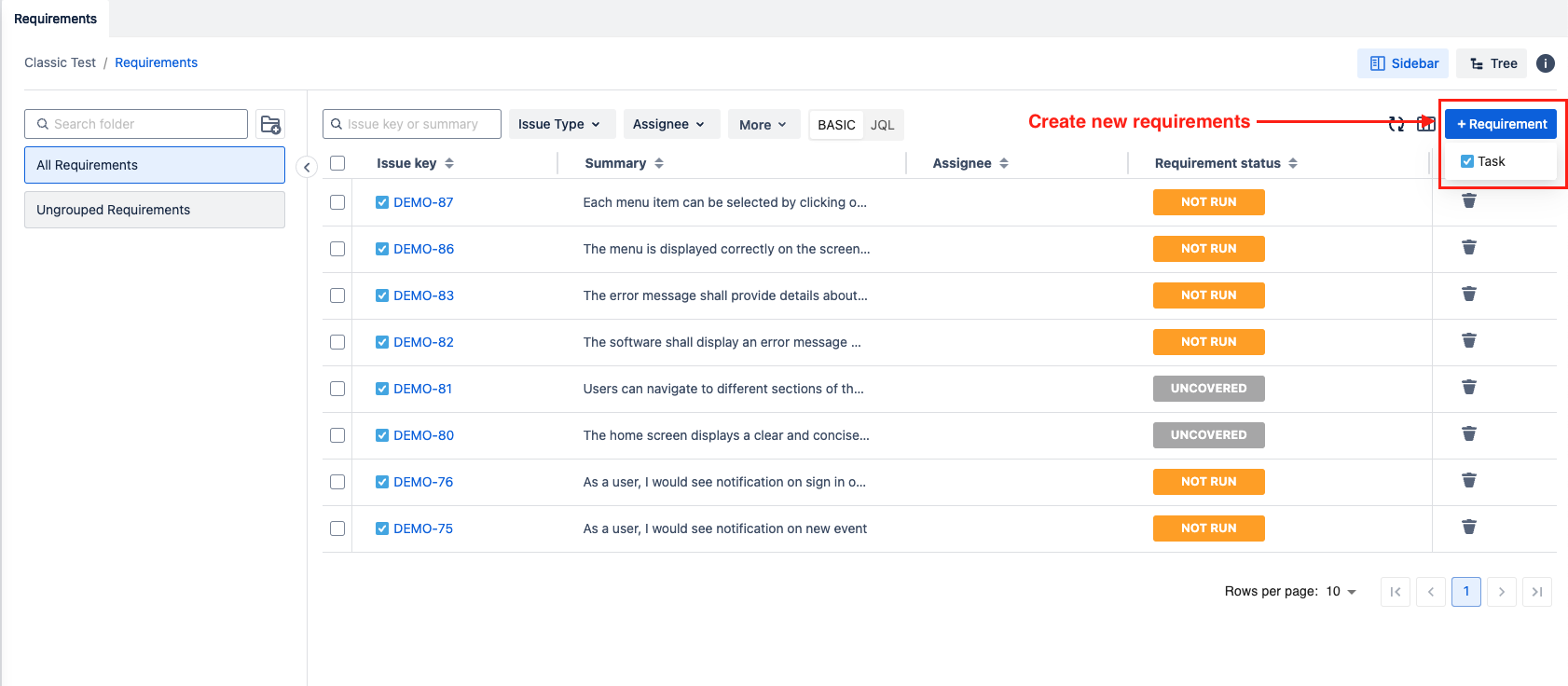
In Agile Test, we support two view modes, Sidebar and Tree.
In Sidebar mode, a dedicated precondition group management section is located on the left side, providing a hierarchical view where you can:
Create new precondition groups
Edit existing groups
Delete unnecessary groups
Organize groups in a structured hierarchy
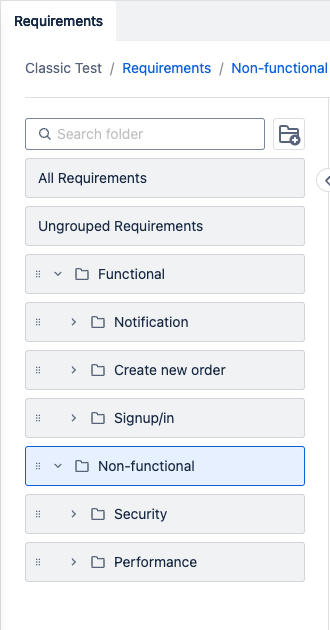
Alternatively, in Tree view mode, the folders are displayed within the same view as Preconditions, but are positioned at the bottom of the screen for clear organization and distinction.
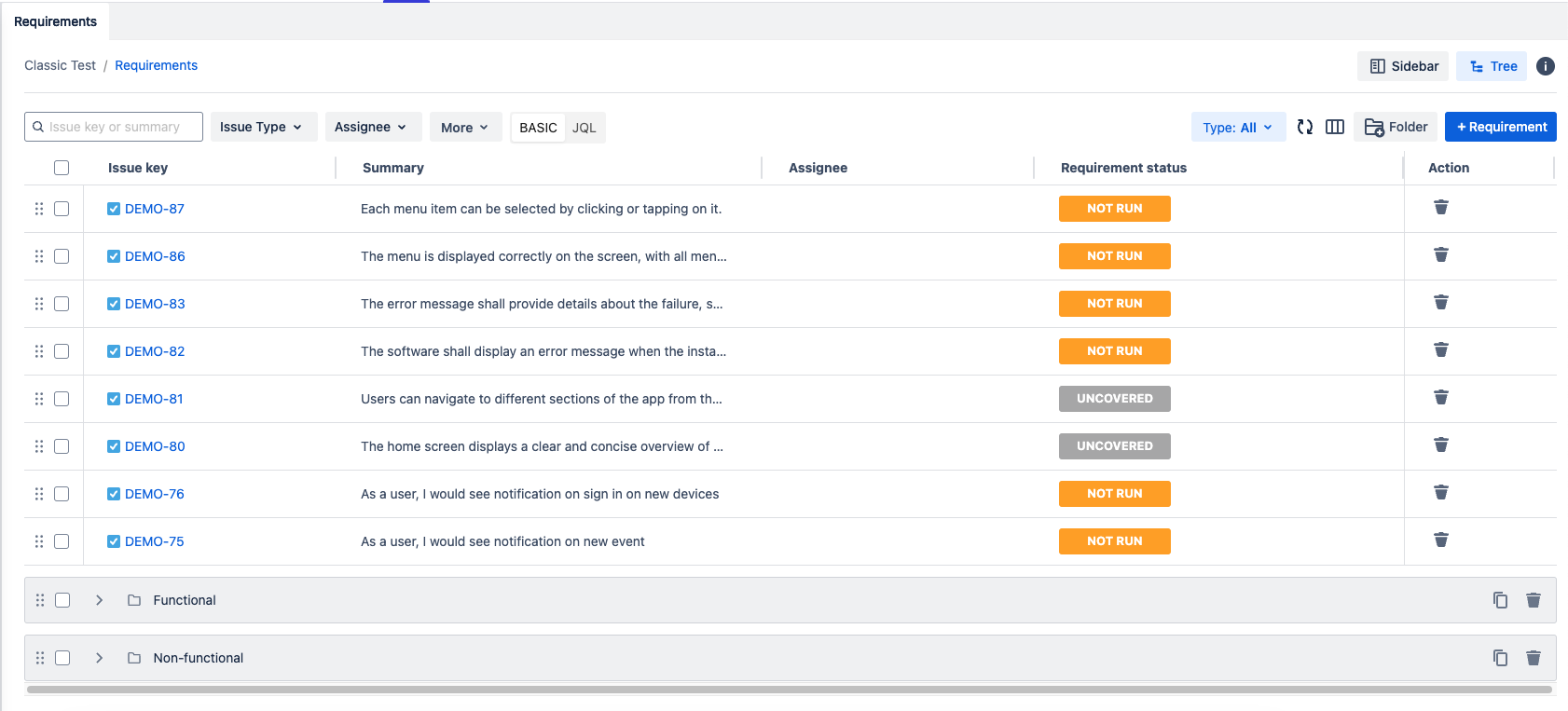
1. Create new Requirement
To create a new requirement
Click on Create requirement button on top right section → Task
Fill in Requirement name and description
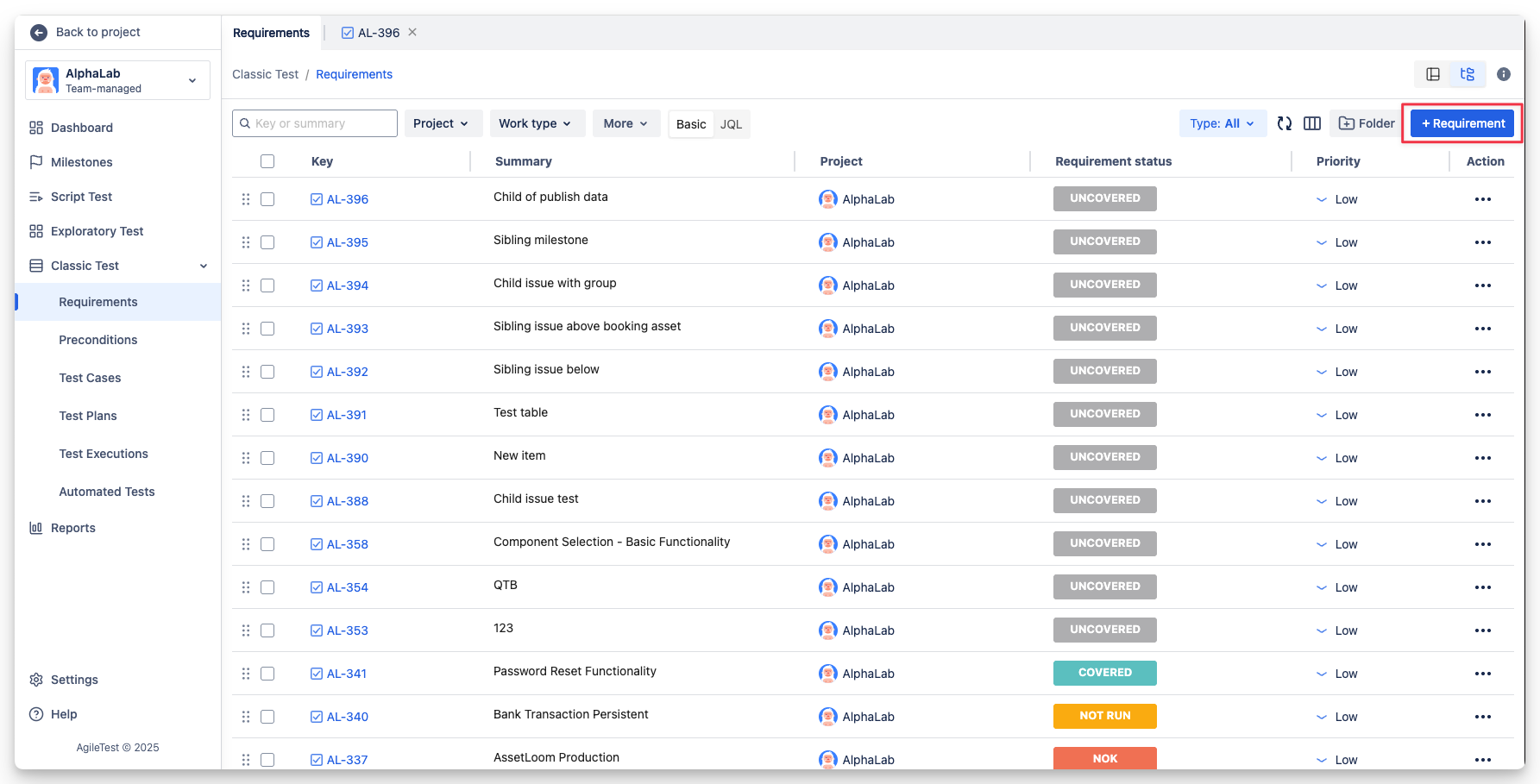
You can configure the Requirement mapping to add a Jira Sub-task as a Requirement.
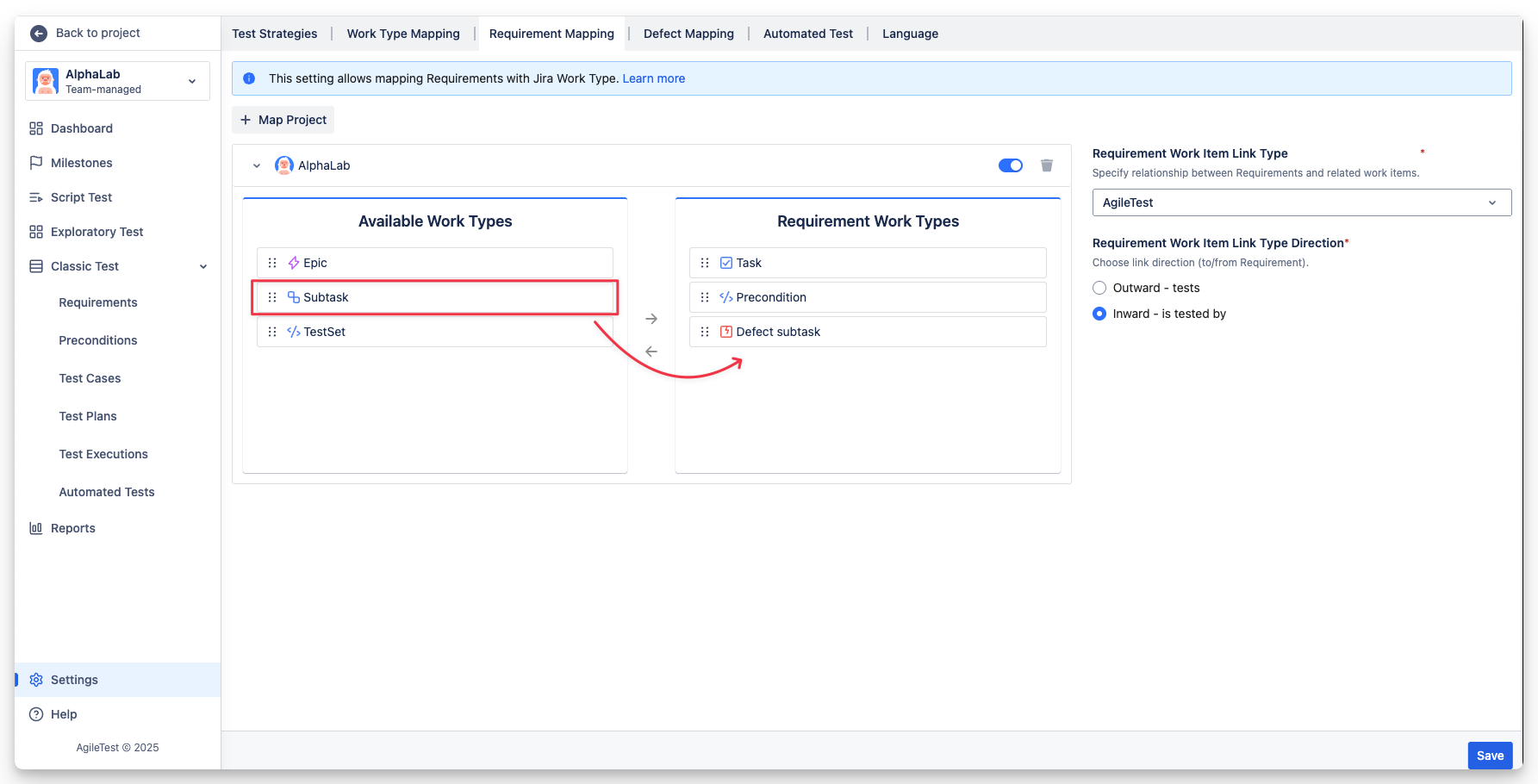
2. Edit and Delete a requirement
2.1 Delete a folder
Find delete button in Action column to delete your desired folder.
Note: Only admins can delete a requirement by going back to Jira issues.
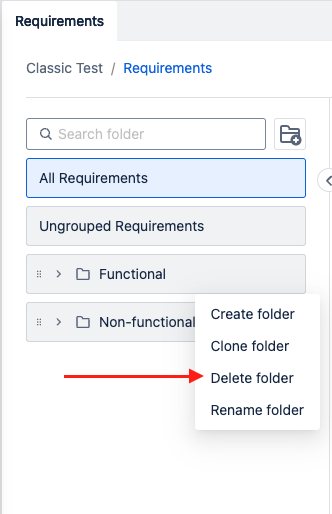
2.2 Edit a requirement
In the requirement list section, click on a requirement name to open to requirement details tab
In the requirement details, update its status and assignee as needed
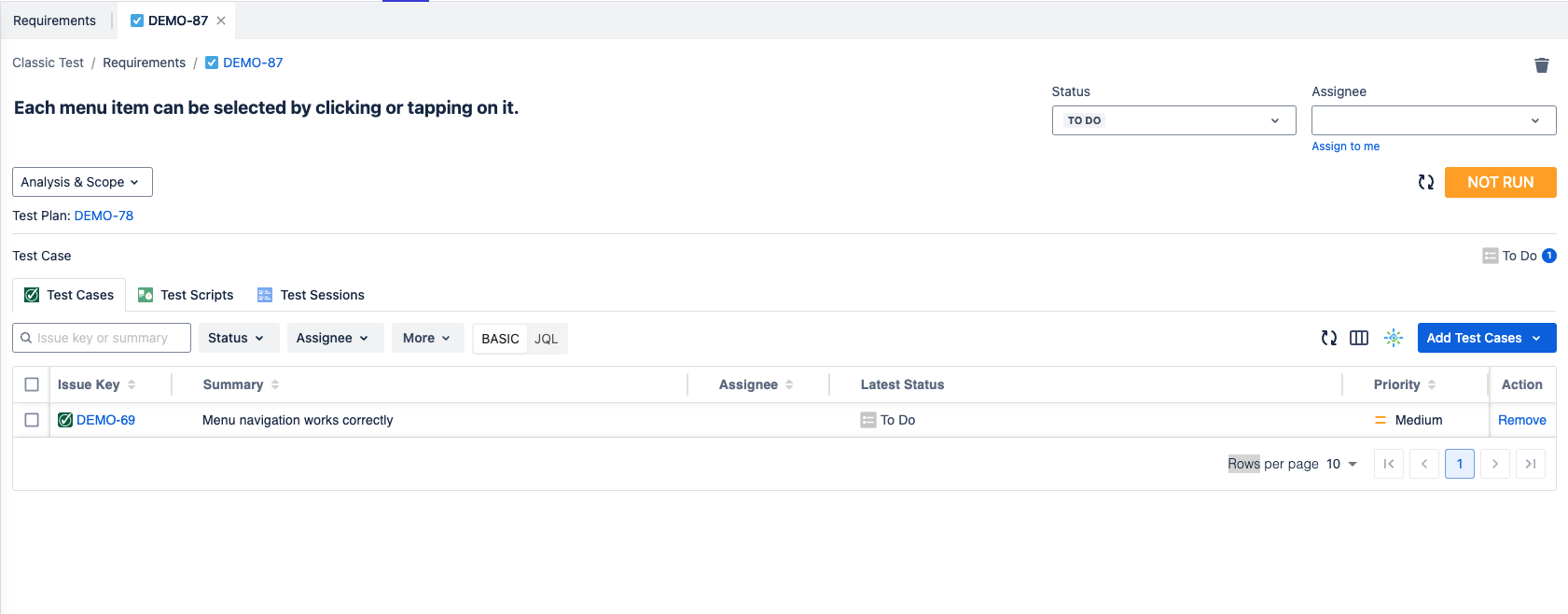
3. Link Test Case to Requirement
In order to add/associate test cases to a specific requirement
In the requirement details tab, choose Test cases tab
Click on Add test cases button, and select either New test case or Existing test cases
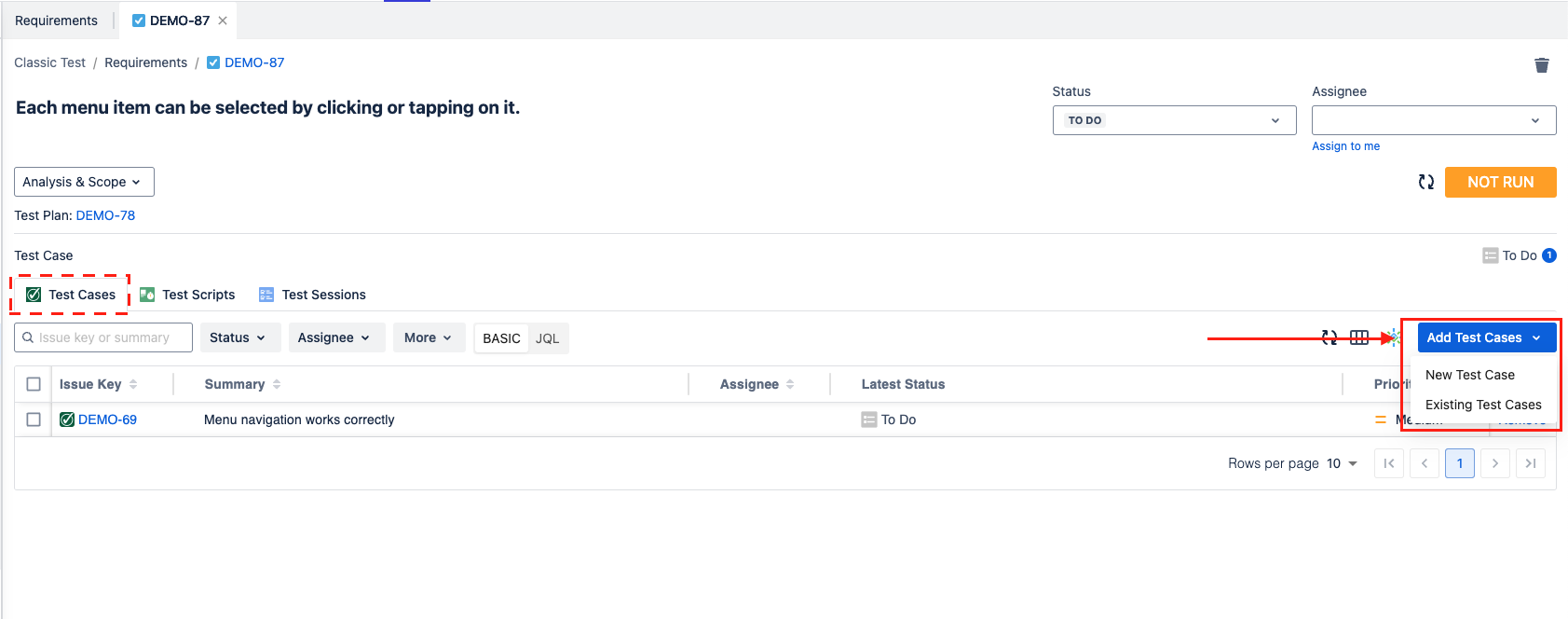
If you chose New test case, a Create issue dialog shown up, fill in all the necessary and click on Create button
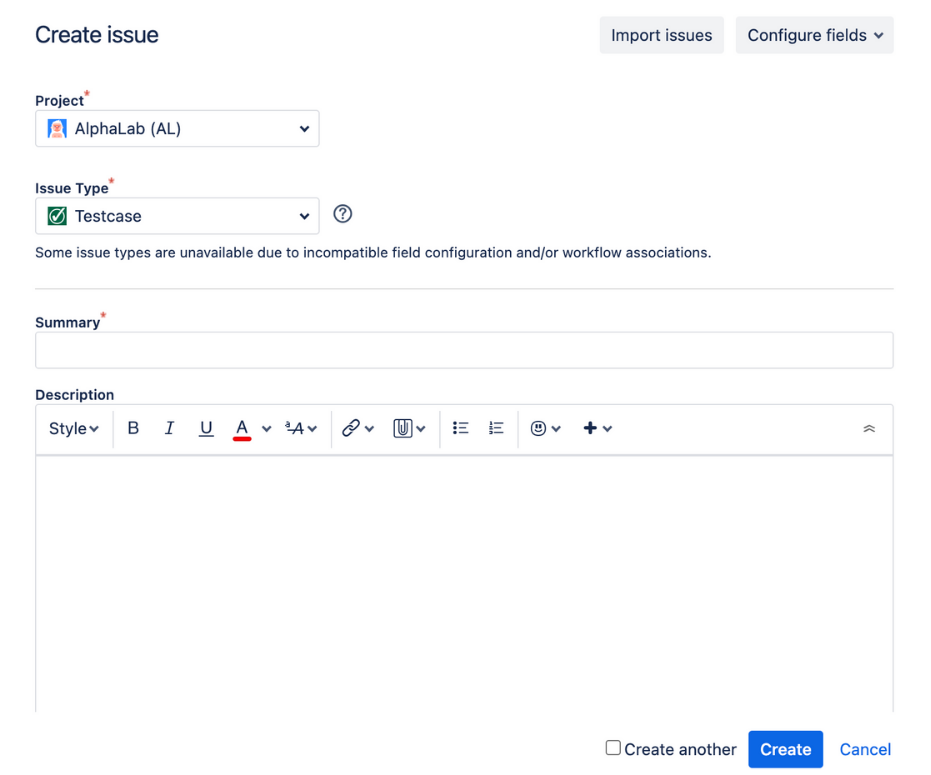
If you chose Existing test cases, you can select test cases by searching by name, filter by fields and conditions, or using JQL. Then click on Add Selected button
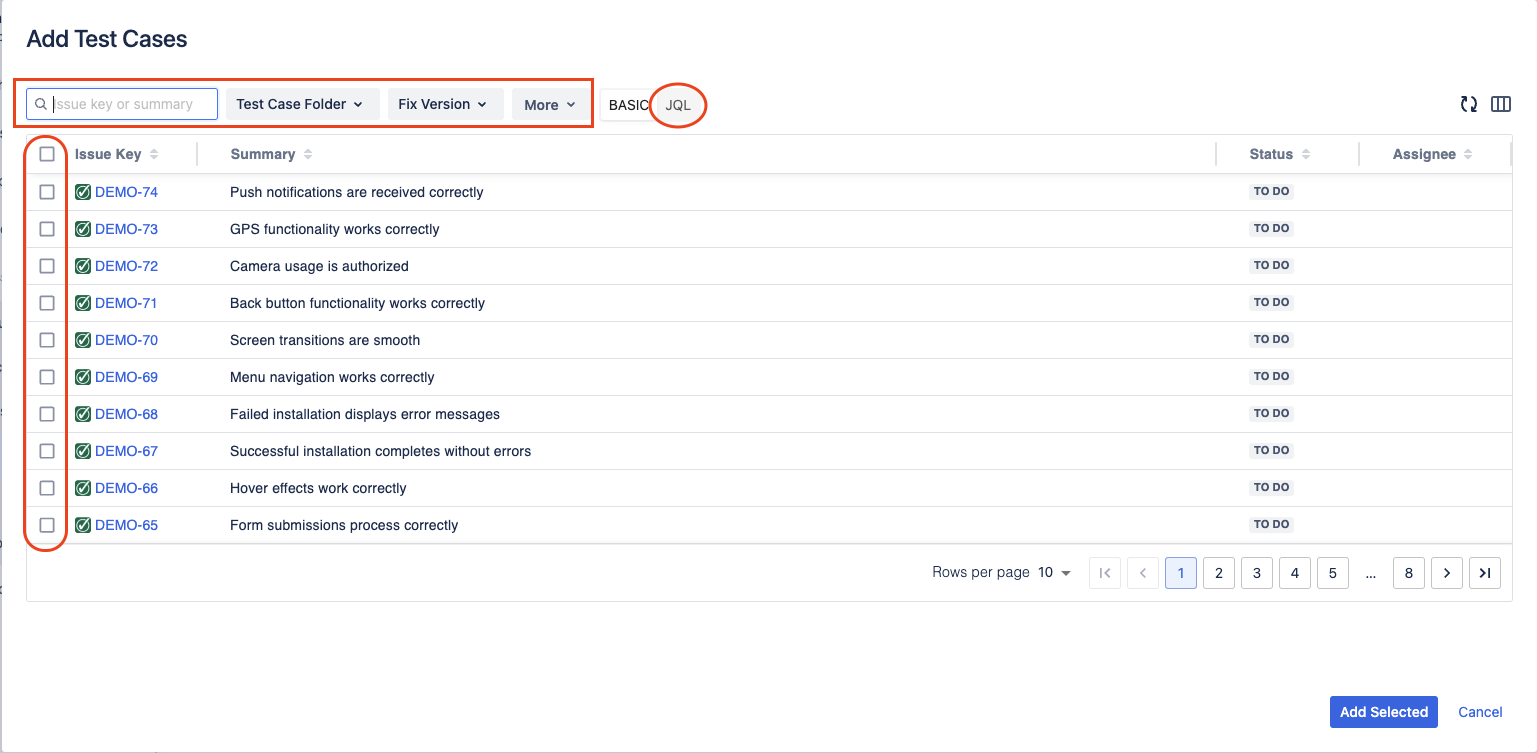
4. Remove Test Cases from an associated Requirement
In order to conduct bulk delete, select multiple test cases and click on Remove button from items selected
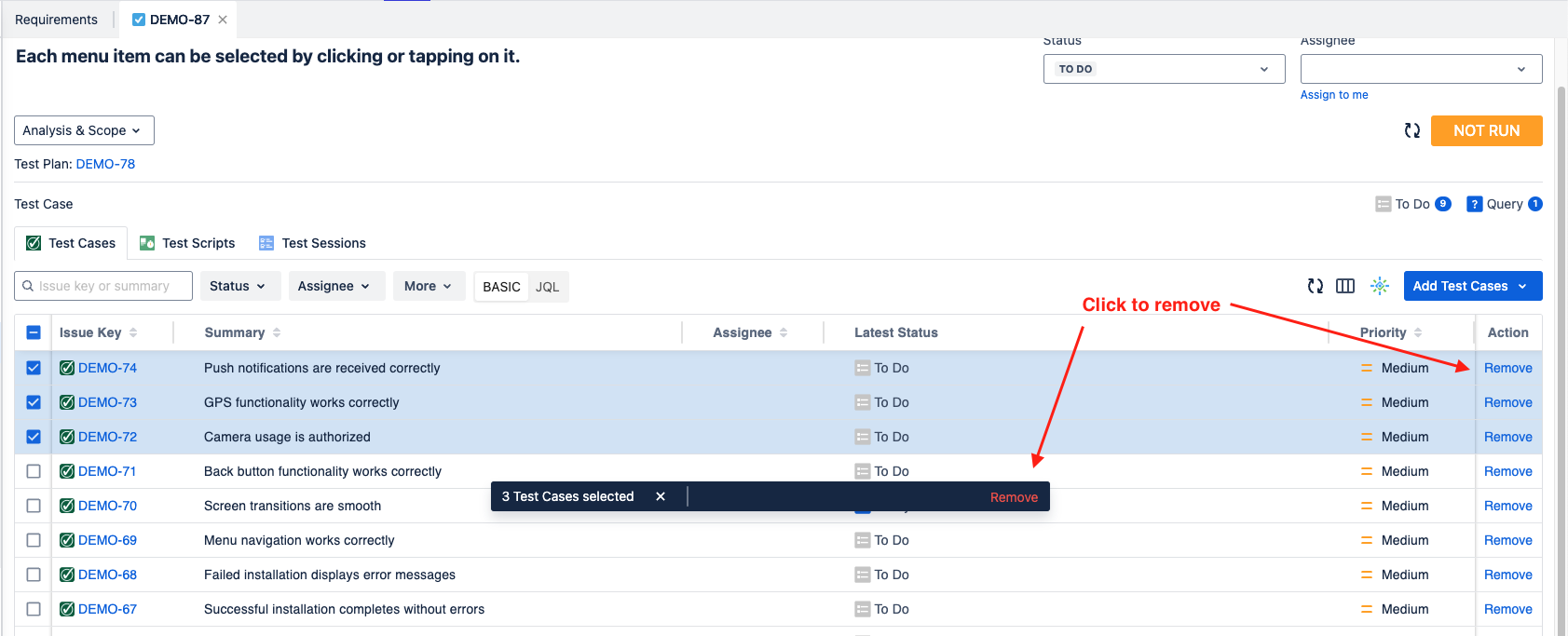
5. Test Coverage and Scope
For other Requirement run status, please refer to this page:
Should you need any assistance or further AgileTest inquiries, contact our 24/7 Support Desk!