f. Bulk Generate QR Codes
Bulk Generate QR Codes allows users to create QR codes for multiple assets at once, enabling efficient asset tracking and management. Users can customize labels, layout, and file format before exporting or printing the QR codes.
Steps to Bulk Generate QR Codes
Select Assets
Navigate to the asset list and select multiple assets.
Click on the More dropdown and choose Generate QR.

Customize QR Codes
You will be directed to the QR customization page, where you can configure:
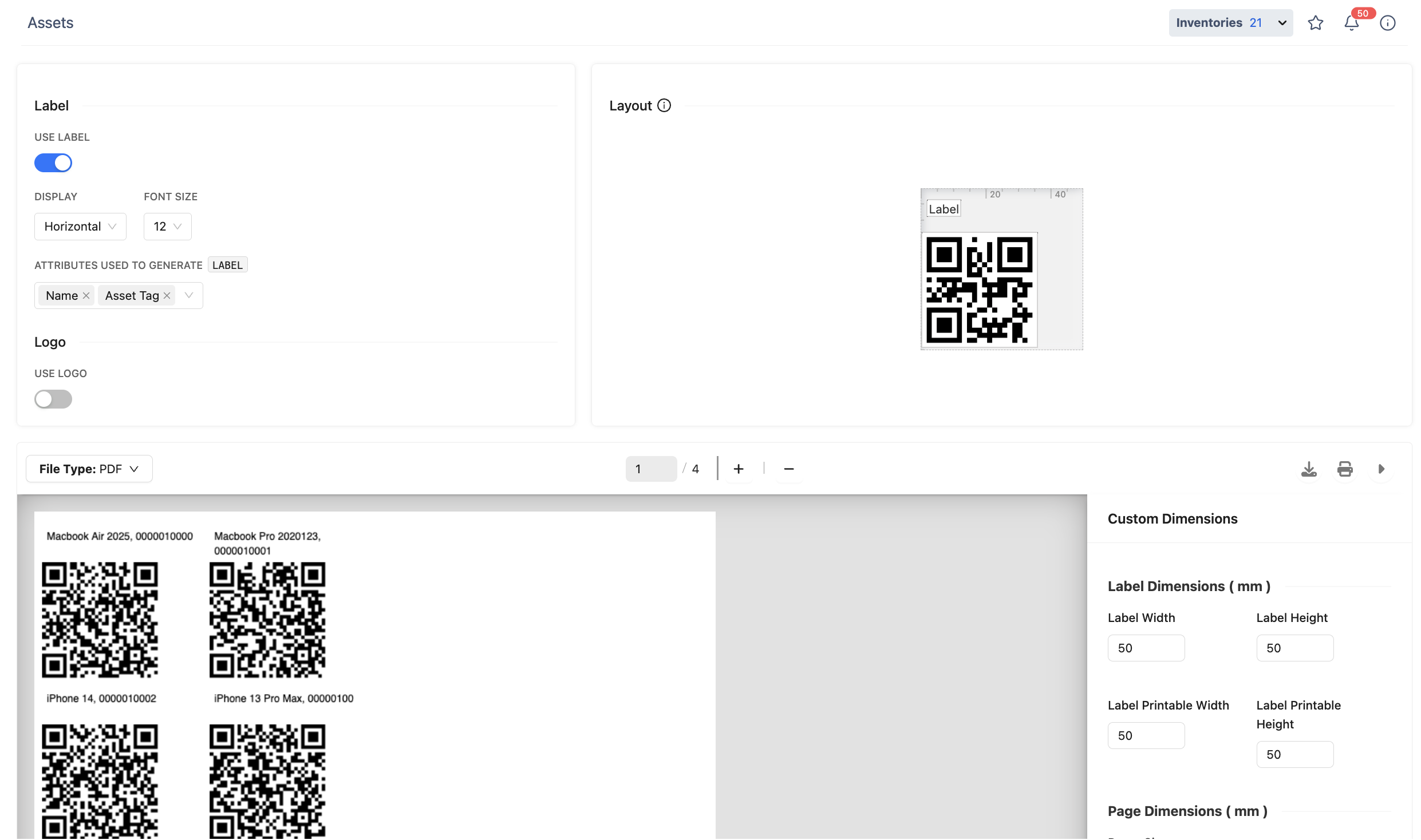
Label:
Choose to display labels horizontally or vertically.
Adjust font size.
Select attributes to display (e.g., Asset Name, Asset Tag, Serial Number, Assignee).
Enable/disable the company logo. Please note that logos can be customized in Preferences.
Layout:
Drag and drop the QR code and label to reposition them as needed.
Preview:
Preview the generated QR codes.
Choose file format (PDF, PNG, JPG).
Customize label and page dimensions.
Download or Print:
After finalizing the configurations, click on the
 button to download the QR codes in the selected format.
button to download the QR codes in the selected format.Alternatively, click on the
 button to print them directly if a printer is available.
button to print them directly if a printer is available.
