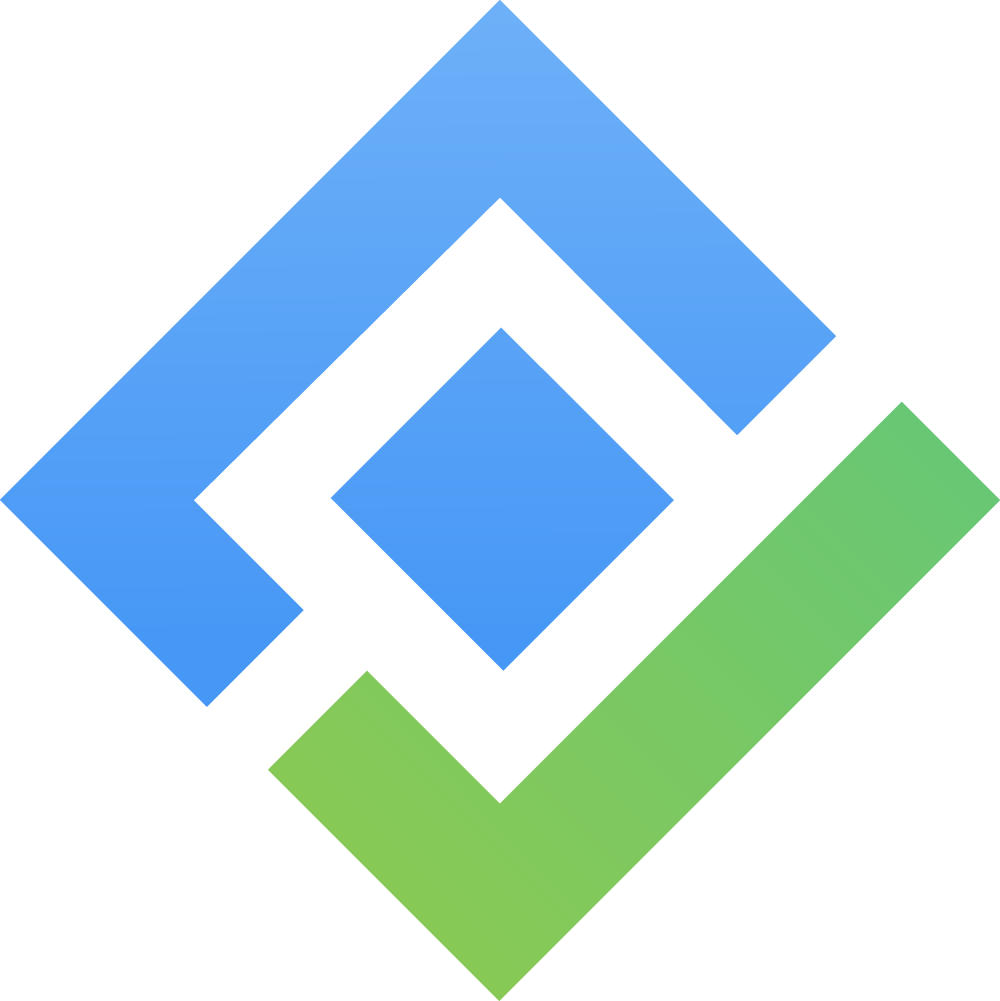For Jira Software and Business Projects
Locate the Jira project that you want to add AssetIT panels.
In the project view, click on
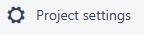 at the bottom of the left sidebar.
at the bottom of the left sidebar.
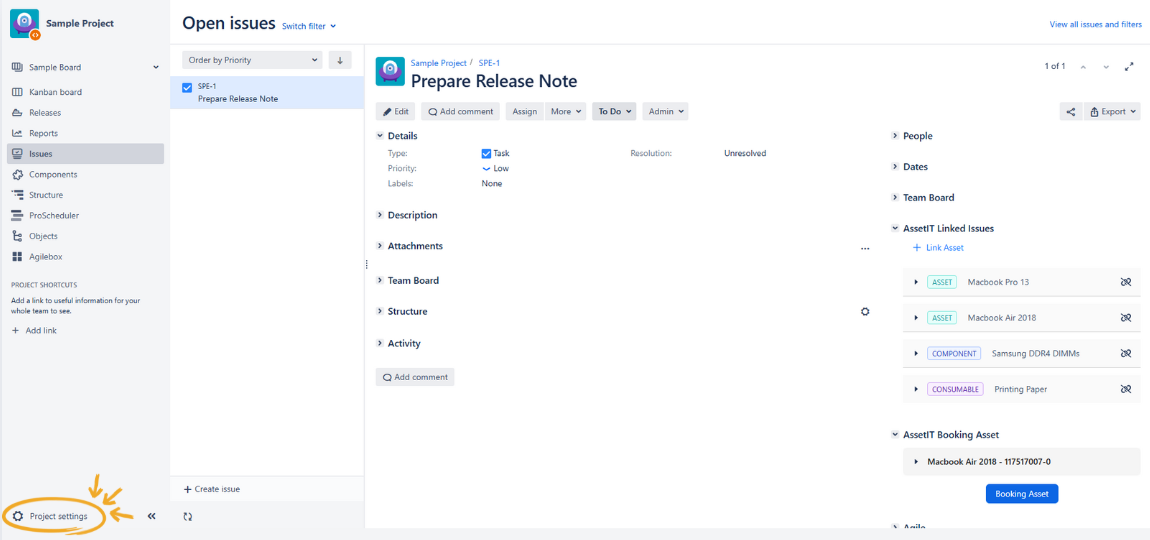
Project Settings in a Software Project

Project Settings in a Business Project
Access AssetIT Integration
In Project Settings, scroll down to locate the AssetIT section on the left sidebar.
Click on AssetIT Integration.
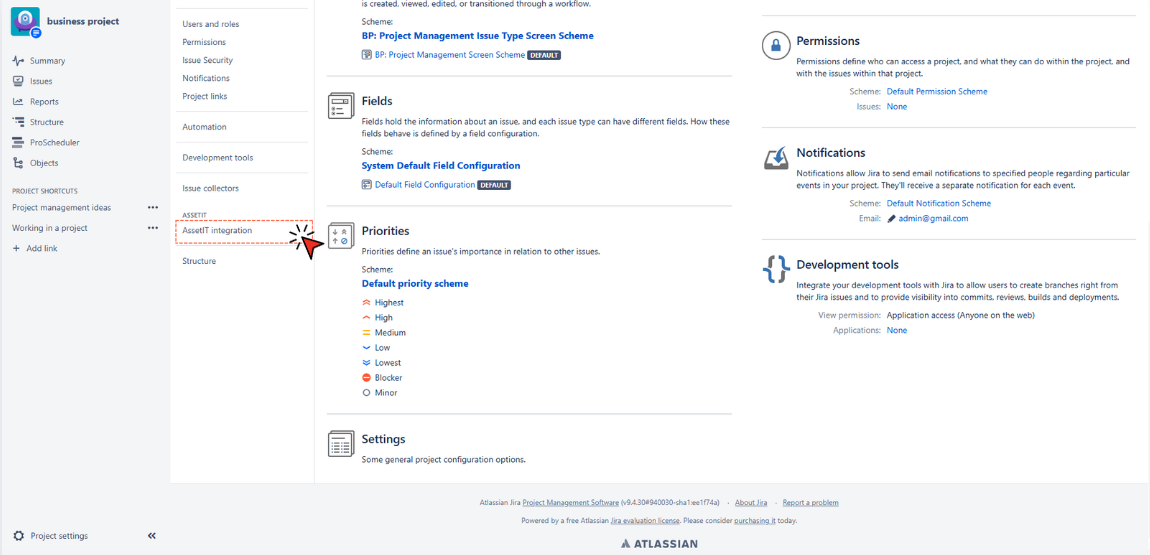
Enable AssetIT Integration
In the AssetIT Integration settings, toggle on Enable AssetIT integration for this project to activate the panels for this project.
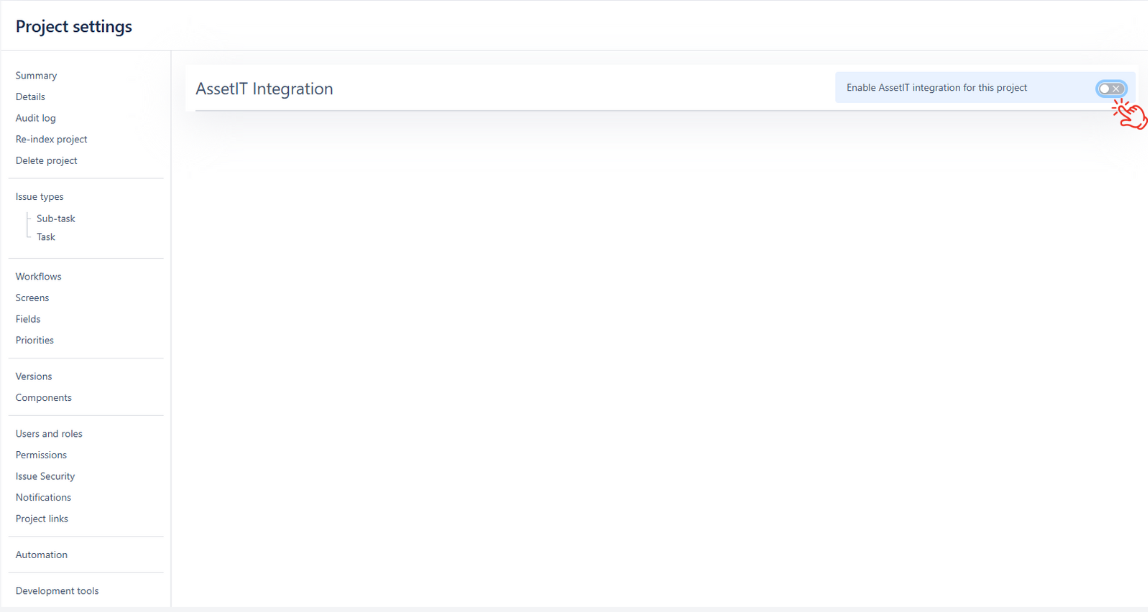
Enable AssetIT integration for this project is disabled by default. Toggle it on to start using AssetIT panels.
Selecting Issue Types for Configuration
On the left side of the AssetIT Integration screen, you’ll see a list of Issue Types (e.g., Task, Epic, Subtask). Use this section to select which issue types you want to configure for AssetIT panels.
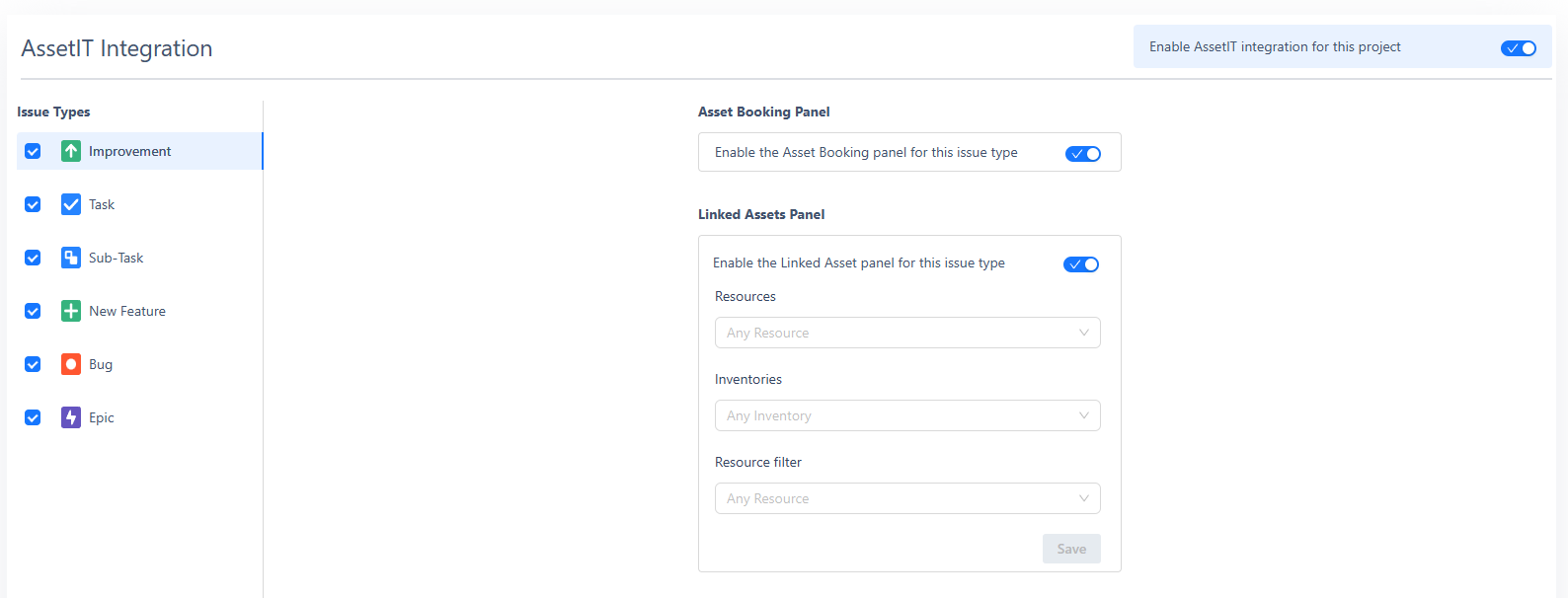
Check the box next to each issue type where you want the AssetIT panels to be enabled. Only the selected issue types will display the configured panels in their Jira issues.