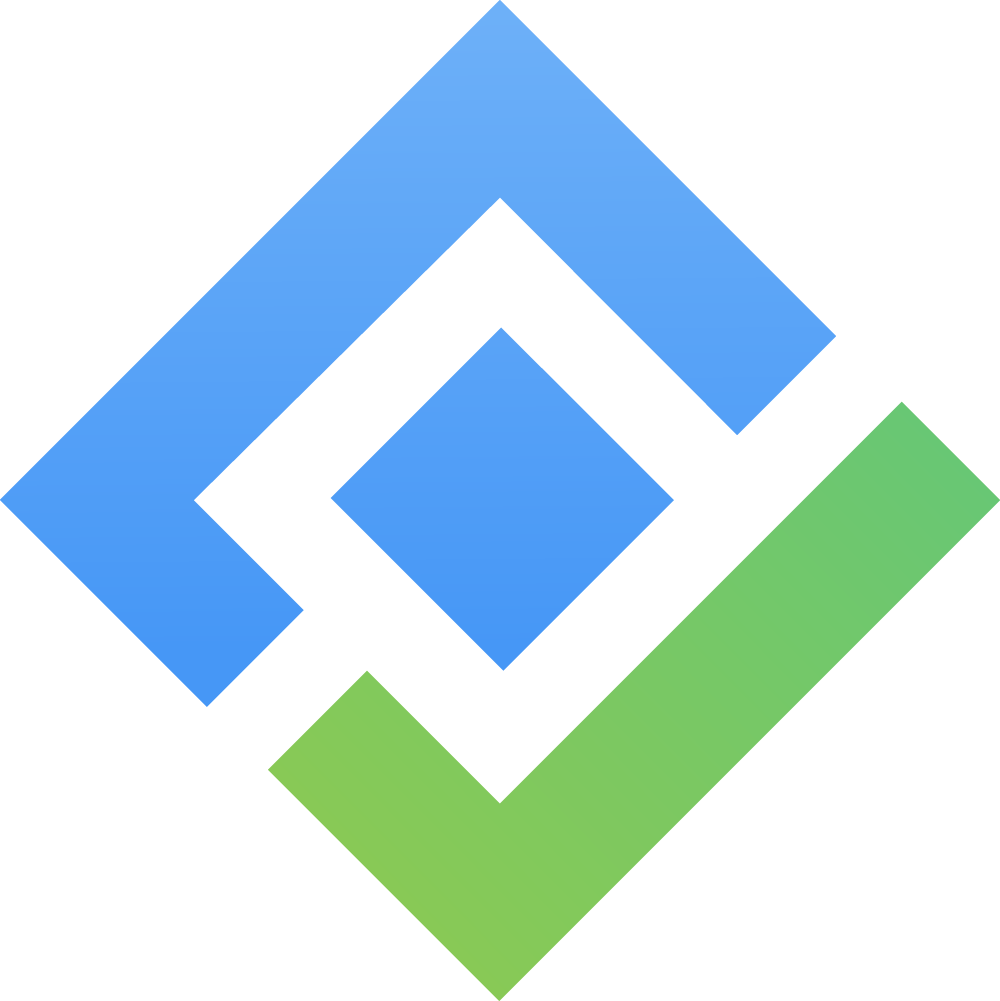For Service Projects
Overview
This process will help you enable the AssetIT panels for your Jira Service Project. In simple terms, you will add the AssetIT Request Type to your Service Project so you can link assets or reserve assets for your Jira ticket or Jira service portal.
What is the AssetIT Request Type?
The AssetIT Request Type is a custom request type used to configure and manage the AssetIT panels within your Jira Service Project. This request type allows you to link IT resources to Jira tickets or the Service Portal and/or reserve assets within Jira tickets or the Service Portal.
Steps:
1. Enable AssetIT Panels for AssetIT Requeest Type
Locate the Jira Service project that you want to configure the AssetIT panels.
Click on Project Settings in the left sidebar.
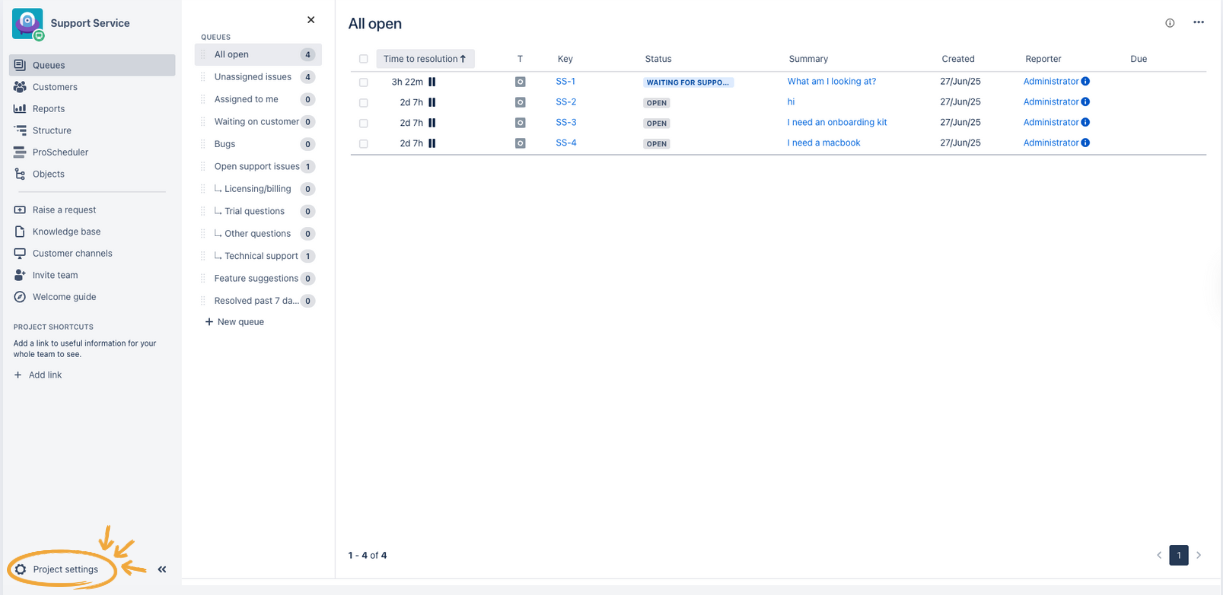
Access AssetIT Integration
In Project Settings, scroll down to locate the AssetIT section on the left sidebar.
Click on AssetIT Integration.
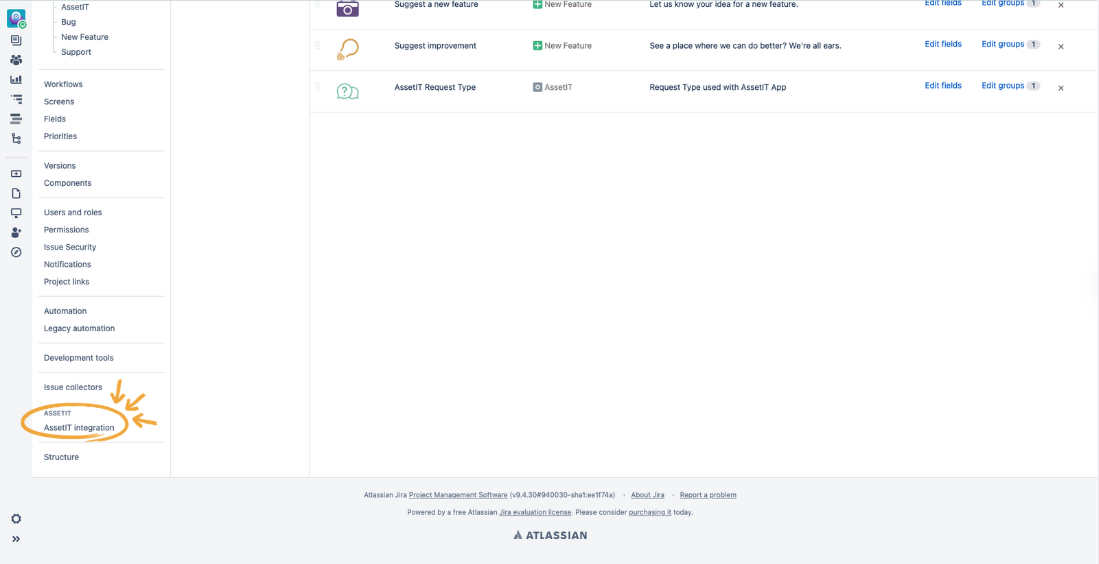
In AssetIT Integration, toggle on Enable AssetIT integration for this project at the top right.
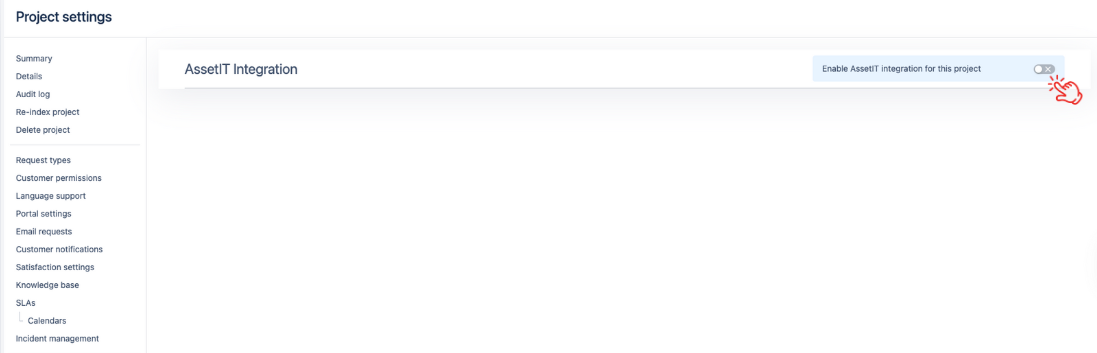
Select AssetIT Request Type
On the left side of the configuration screen, you’ll see the AssetIT issue type dropdown, which contains the AssetIT Request Type.
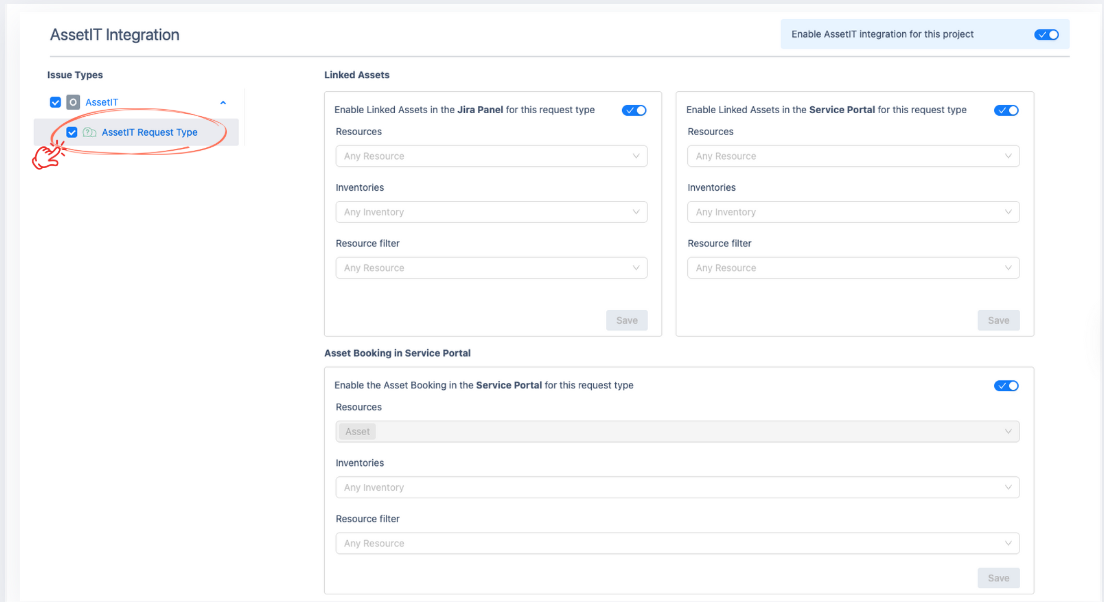
Select the checkbox next to the AssetIT Request Type. This allows you to configure the LINKED ASSETS PANEL and the ASSET BOOKING PANEL for AssetIT Request Type.
2. Enable the AssetIT Request Type for your JSM Portal
By default, the AssetIT Request Type will be hidden from your service portal.
On the left sidebar of your Jira Service Project, find and select
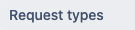 . You should see a list of available groups and request types.
. You should see a list of available groups and request types.
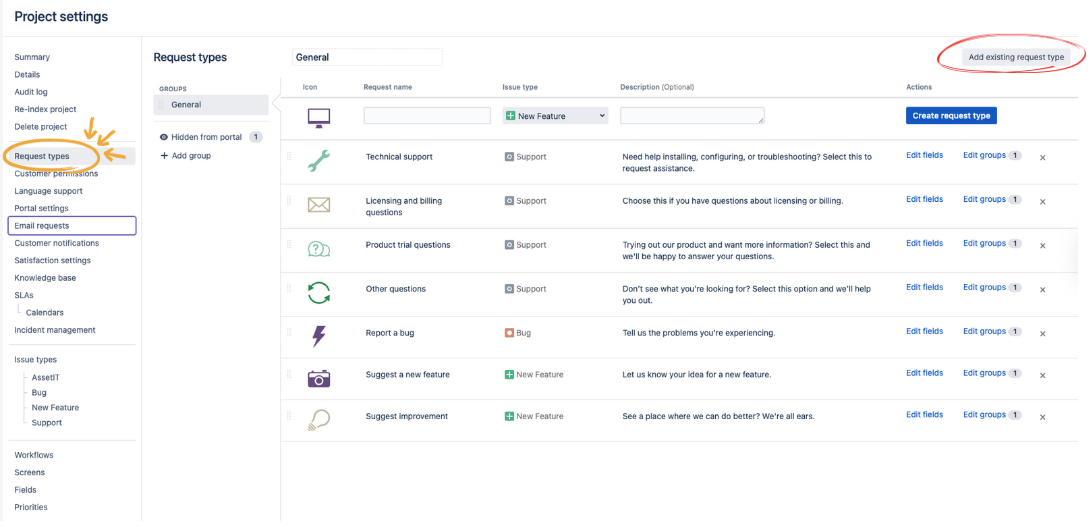
At the top-right of the screen, click on the
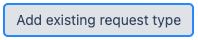 button. This will open a search bar where you can search for request types to add.
button. This will open a search bar where you can search for request types to add.
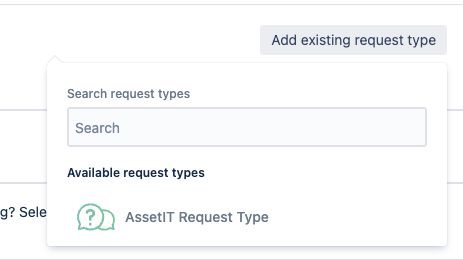
In the search bar that appears, select the
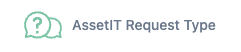 to add it to your service portal.
to add it to your service portal.
Configure the Request Type (Optional): After adding the request type, you may want to configure it. Here are some options you can modify:
Rename: Change the name of the request type if necessary.
Description: Add or edit the description to make it clearer for users.
Add Fields: You can add more fields for users to fill in when submitting a request.