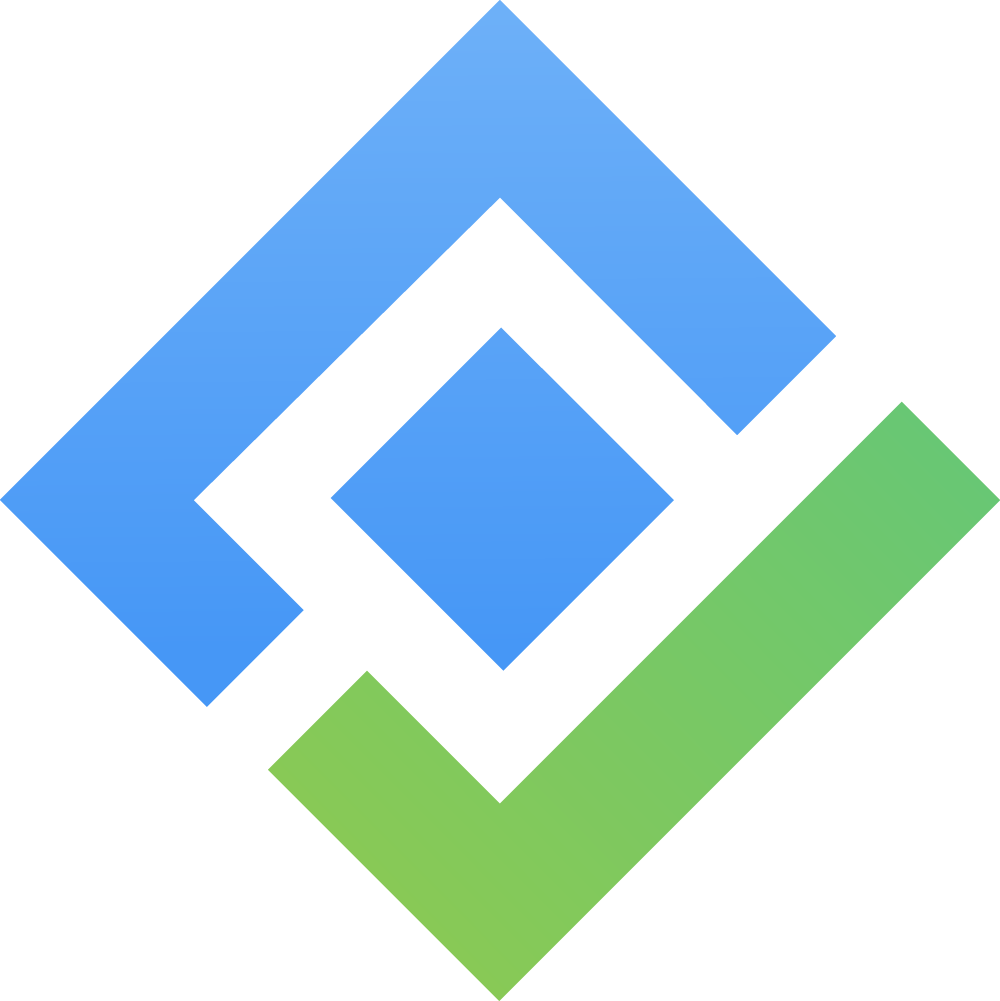Gantt Features
What is Gantt?
By default, both the Table and Gantt charts are enabled after creating a new portfolio. A Gantt chart is a project management tool that visually represents the timeline of a project, showing the start and end dates of various elements or tasks.
By combining with the WBS - Work Breakdown Structure, it integrates the WBS's hierarchical structure with timeline and task dependencies from the Gantt chart to help visualize and manage a project more effectively.
Timeline Display
In the Timeline display quick settings, you can toggle and adjust how you want to view the Gantt chart. More specifically:
Show summary: This setting is turned off by default. When enabled, it shows the avatar and summary of all tasks in GanttTable.
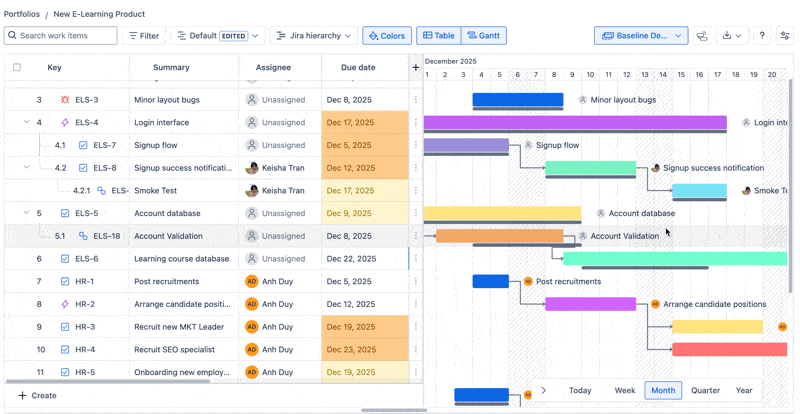
Highlight overdue tasks: When enabled, this setting allows users to highlight all incomplete tasks that have passed the current date in both Table and Gantt views.
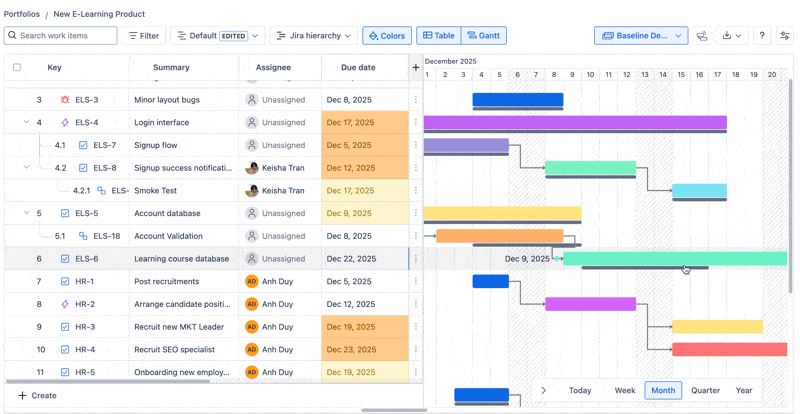
With these settings, users can switch between fully detailed and simple Gantt views according to their preferences.
Critical Path
The Critical Path in a Gantt chart highlights the sequence of tasks to determine the project's overall duration & helps you focus on the most crucial activities to meet deadlines. It represents the longest path of interdependent tasks in the project schedule, and any delay in the critical path will result in a delay in the overall project timeline.
This critical path helps project managers stay focused on the tasks that determine whether a project will be completed on time.
*How to enable Critical Path
To enable this feature, click the Critical Path button on the toolbar.
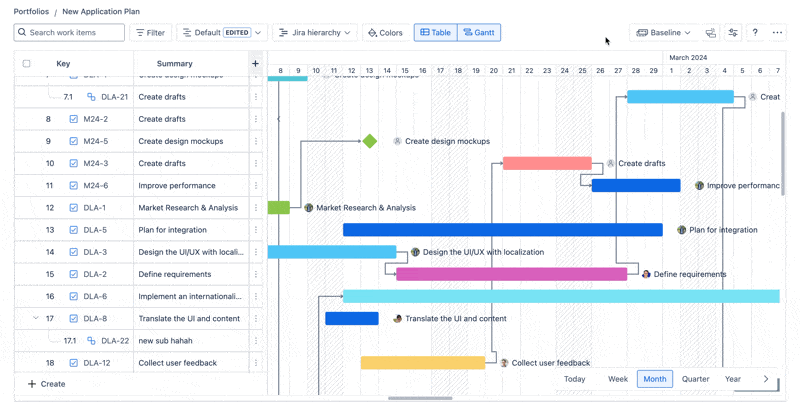
Baseline
A Gantt Baseline is a snapshot of the original project plan at a specific point in time, which includes the planned start and finish dates, task durations, and dependencies. It provides a "planned" timeline against which the actual performance of the project can be measured.
You can use the baseline as a reference point for comparing the actual progress of the project to what was originally planned.
1. Create a Baseline
Your current view of the portfolio serves as the original view of your project planning.
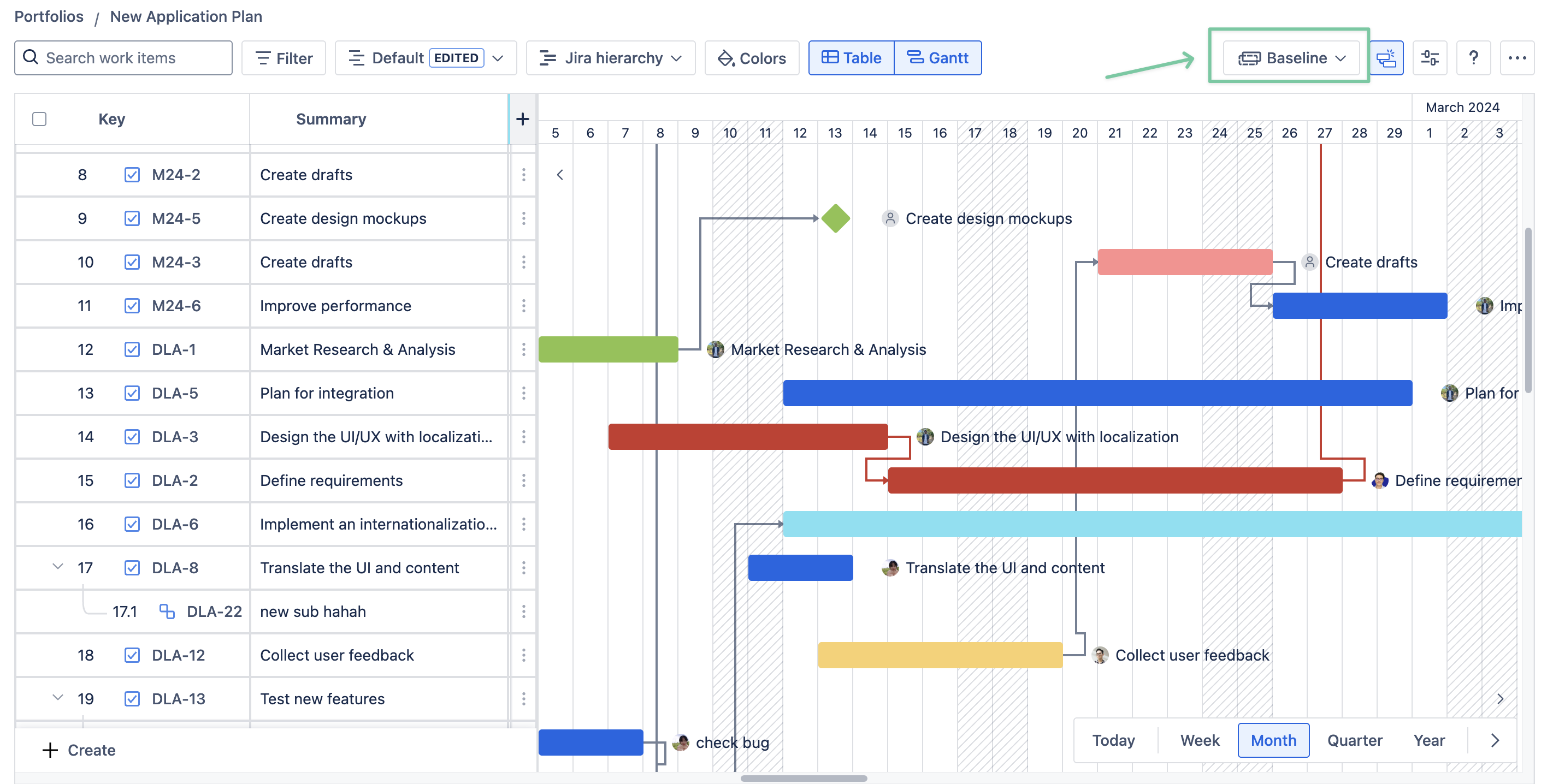
To use it to create a new baseline, click the Baseline button → choose + Create a new baseline.
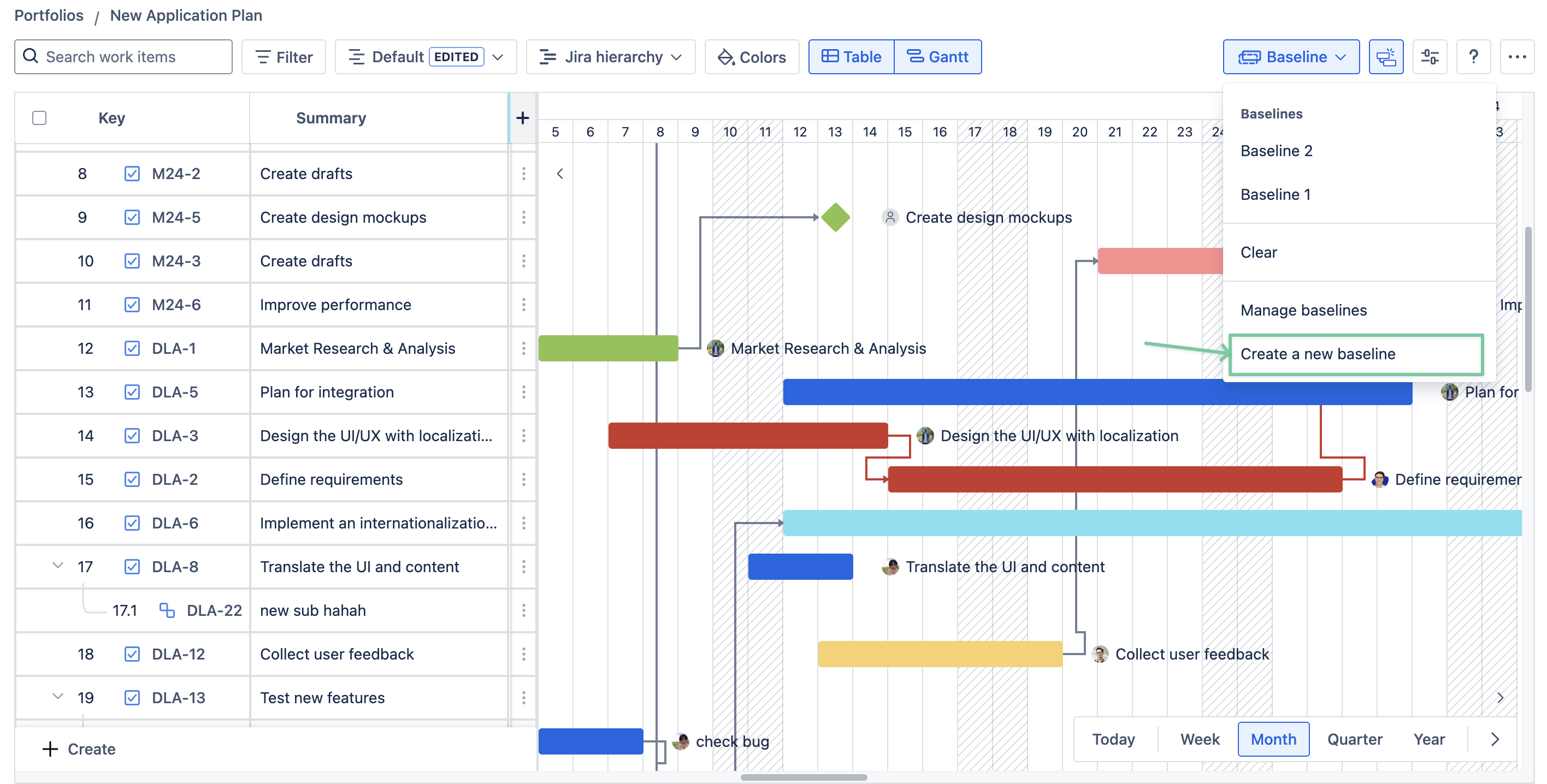
Input the baseline name → click Create.
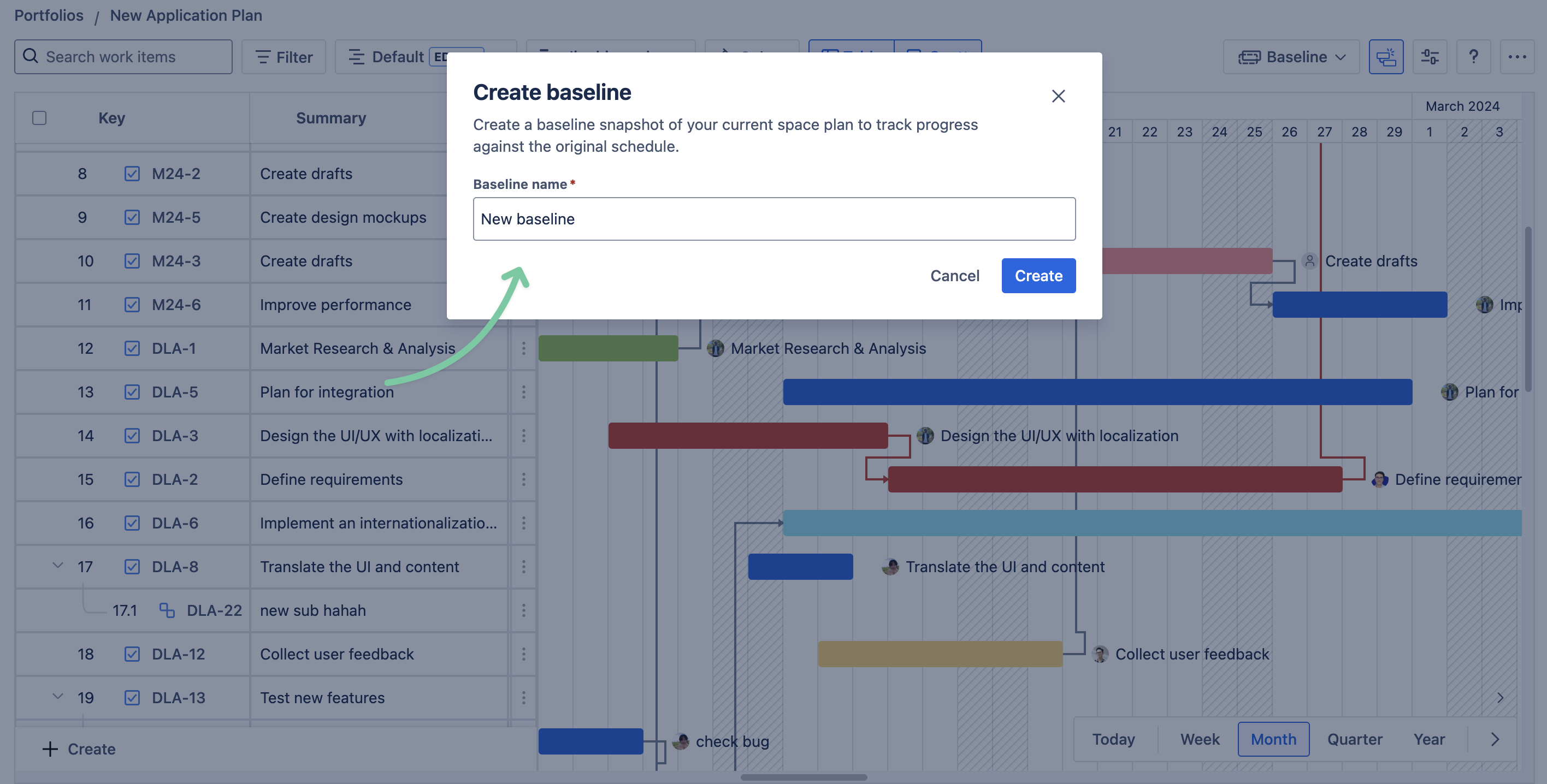
2. Enable/Disable the Baseline
You are now free to move and adjust your planned issues while working on the Gantt. To enable a baseline, simply open the menu again and select the baseline you want.
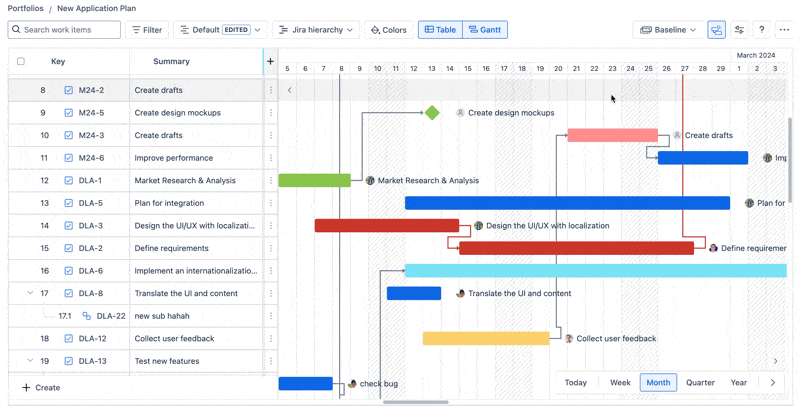
To disable a baseline, open the menu again and choose Clear.
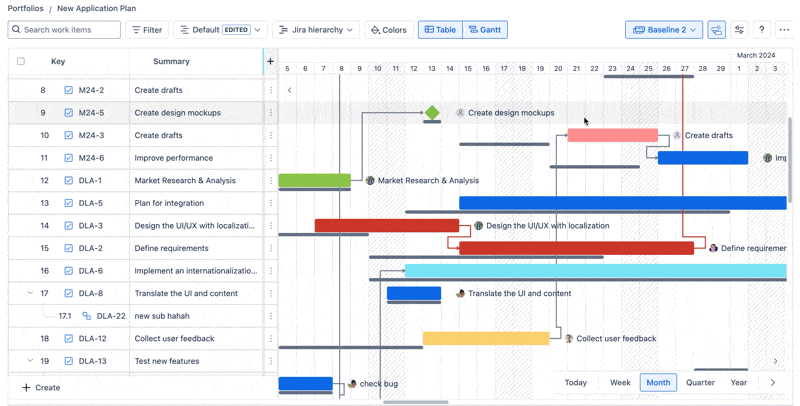
3. Manage baselines
To change the baseline’s title or remove it from your portfolio board, open the baseline menu and click Manage baselines.
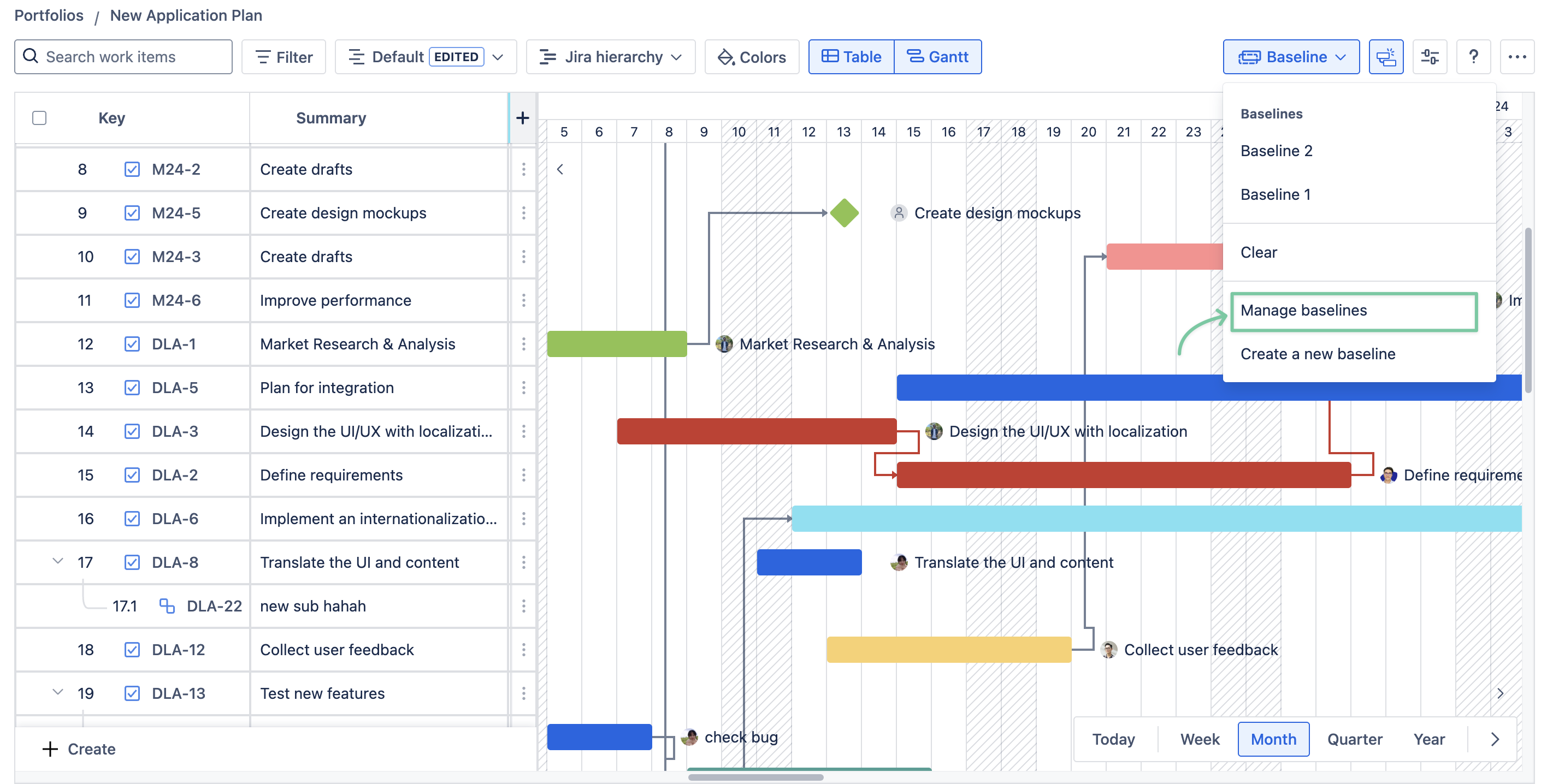
You will be taken to the Baselines section in the Board settings.
Auto-scheduling
What is Auto-scheduling?
Auto-scheduling automatically adjusts task dates and dependencies when changes are made to the Gantt chart, ensuring your project timeline stays up to date.
In other words, when you move an issue on the Gantt chart, all dependencies (other issues linked to it) will also move automatically. This helps save time, reduce manual planning errors, and improve efficiency by streamlining the scheduling process.
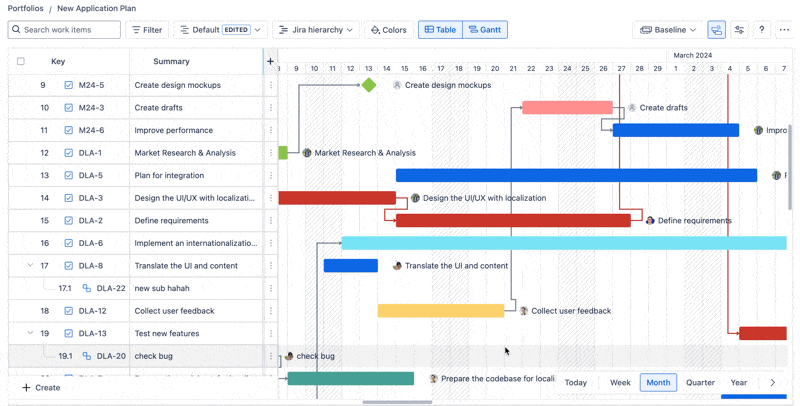
To enable/disable this feature, go to Settings → Timeline → Toggle on/off the Auto-scheduling function.
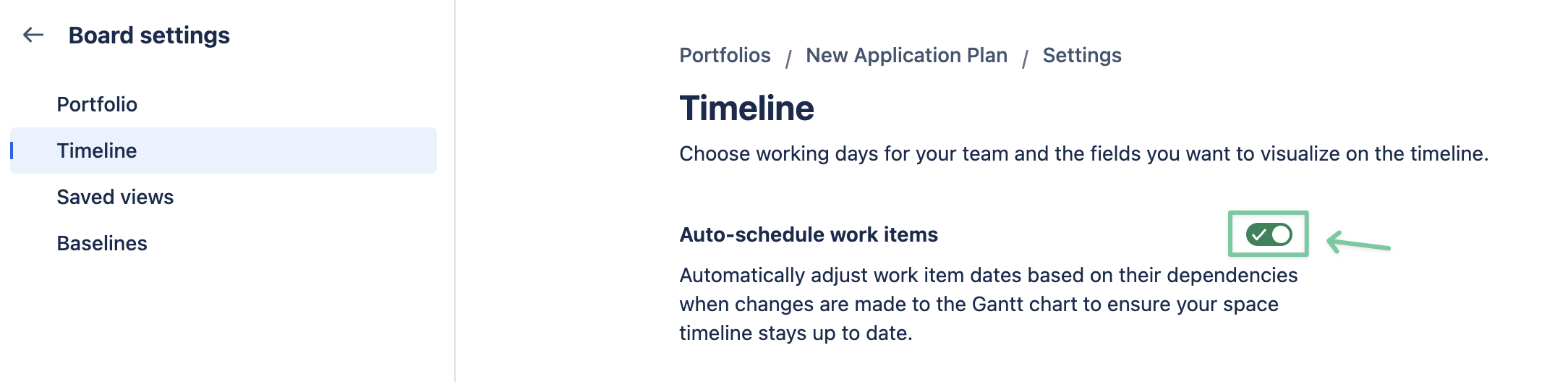
Setting up gap days
What is a gap day in a Gantt chart?
A gap day refers to a period of time between tasks or activities where no work is scheduled. It appears as a space or gap on the chart, indicating a delay, waiting period, or transition between tasks.
Gap days can occur due to dependencies (e.g., waiting for a task to complete before starting another), resource constraints, or planned breaks.
For example, if Task A ends on May 10 and Task B starts on May 12, the Gantt chart will show a gap day on May 11, assuming no other tasks are scheduled.
GanttTable supports setting gap days between linked tasks directly when the Auto-scheduling feature is turned ON.
Users can set up different gap days for each dependency in GanttTable.
To set up gap days, click on a dependency link → adjust the gap days in the box → click Update.
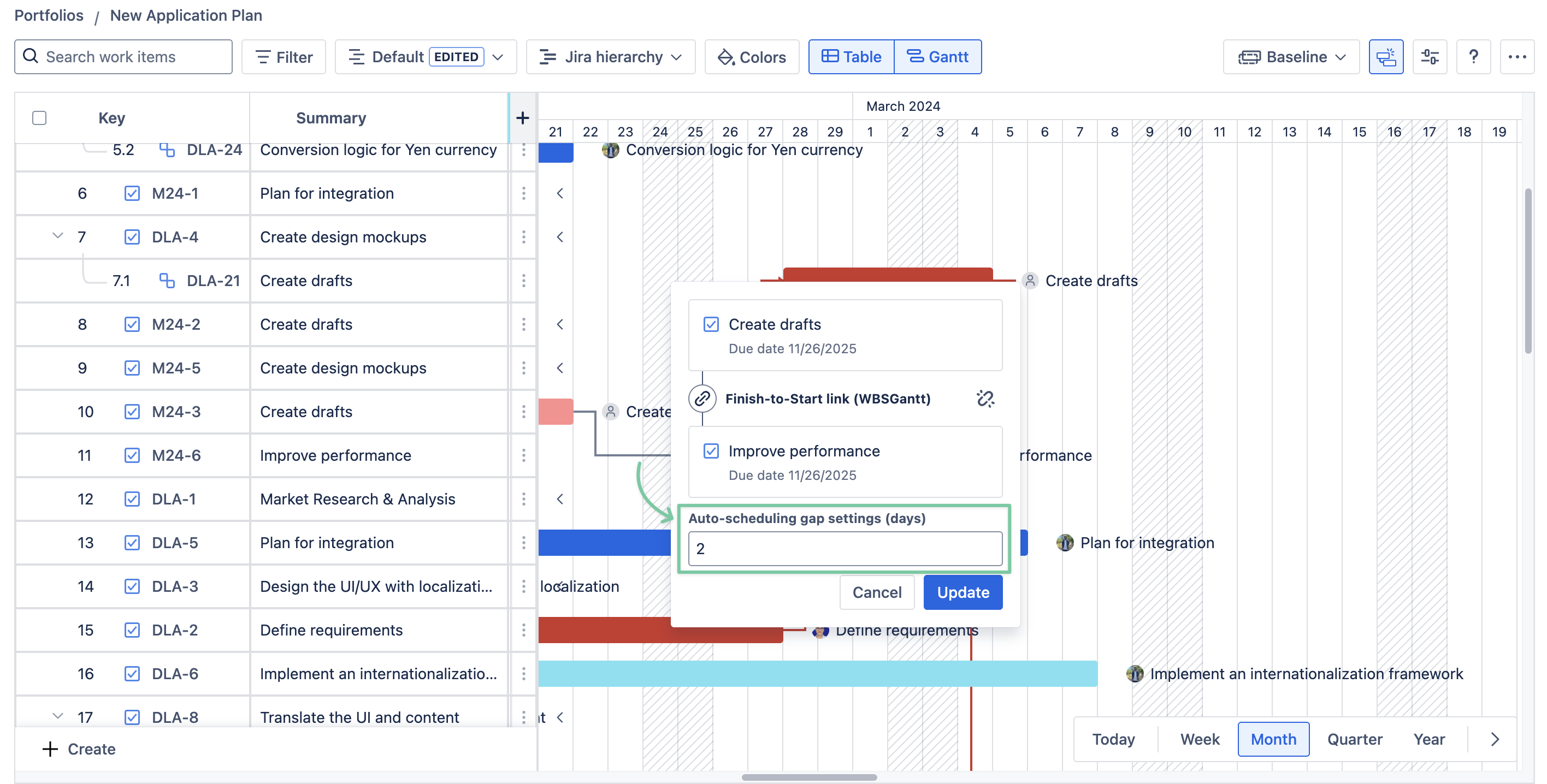
With gap days, Project Managers, Portfolio Managers, or Scrum Masters can visualize project timelines and identify potential inefficiencies or scheduling conflicts.
Visualize Sprints / FixVersions in the Gantt chart V3.0.0
When creating a Custom structure with Sprint or Fix versions, there is an option to Show sprint bars (or Show version bars accordingly).
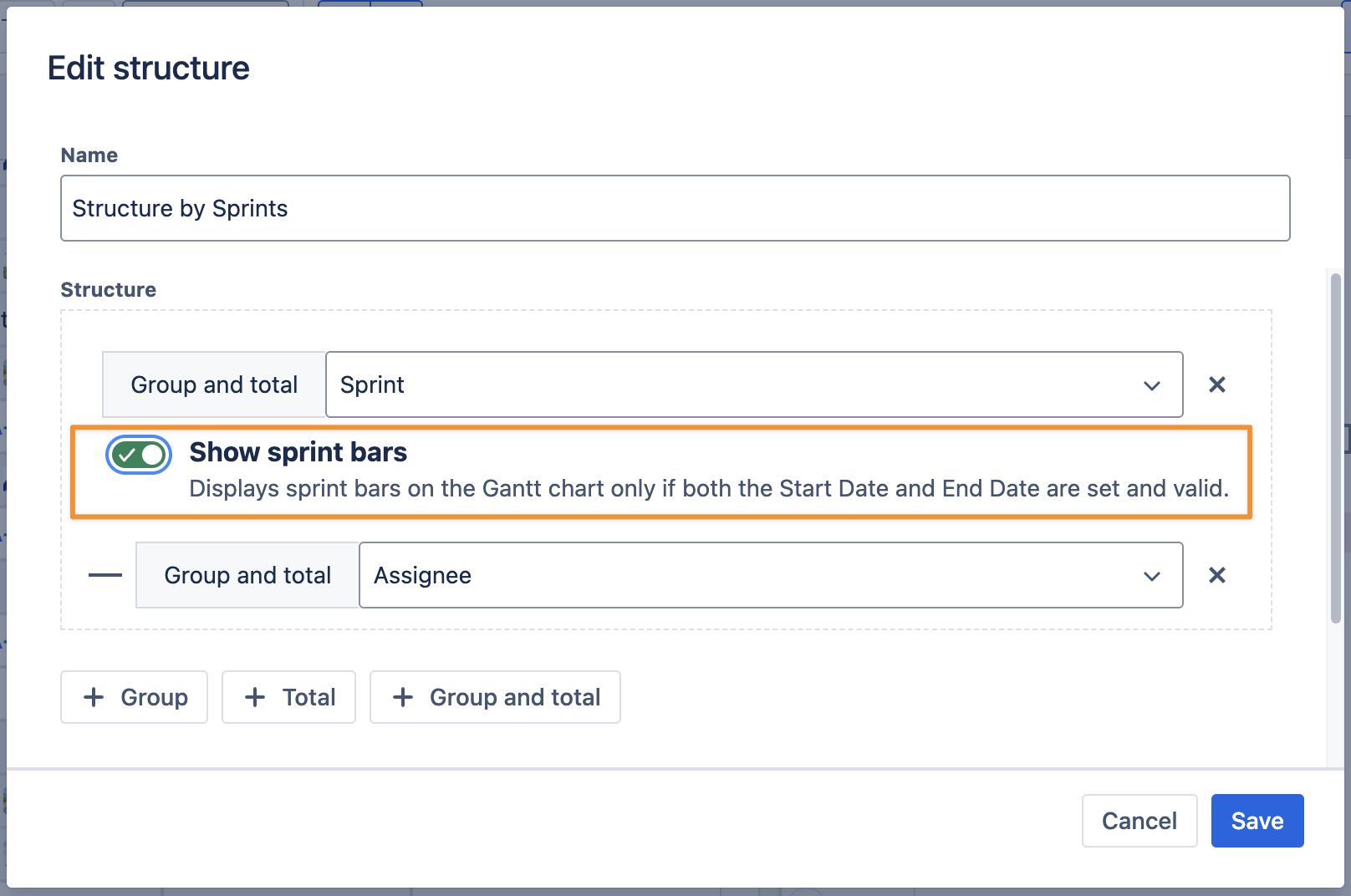
Toggle Show sprint bars
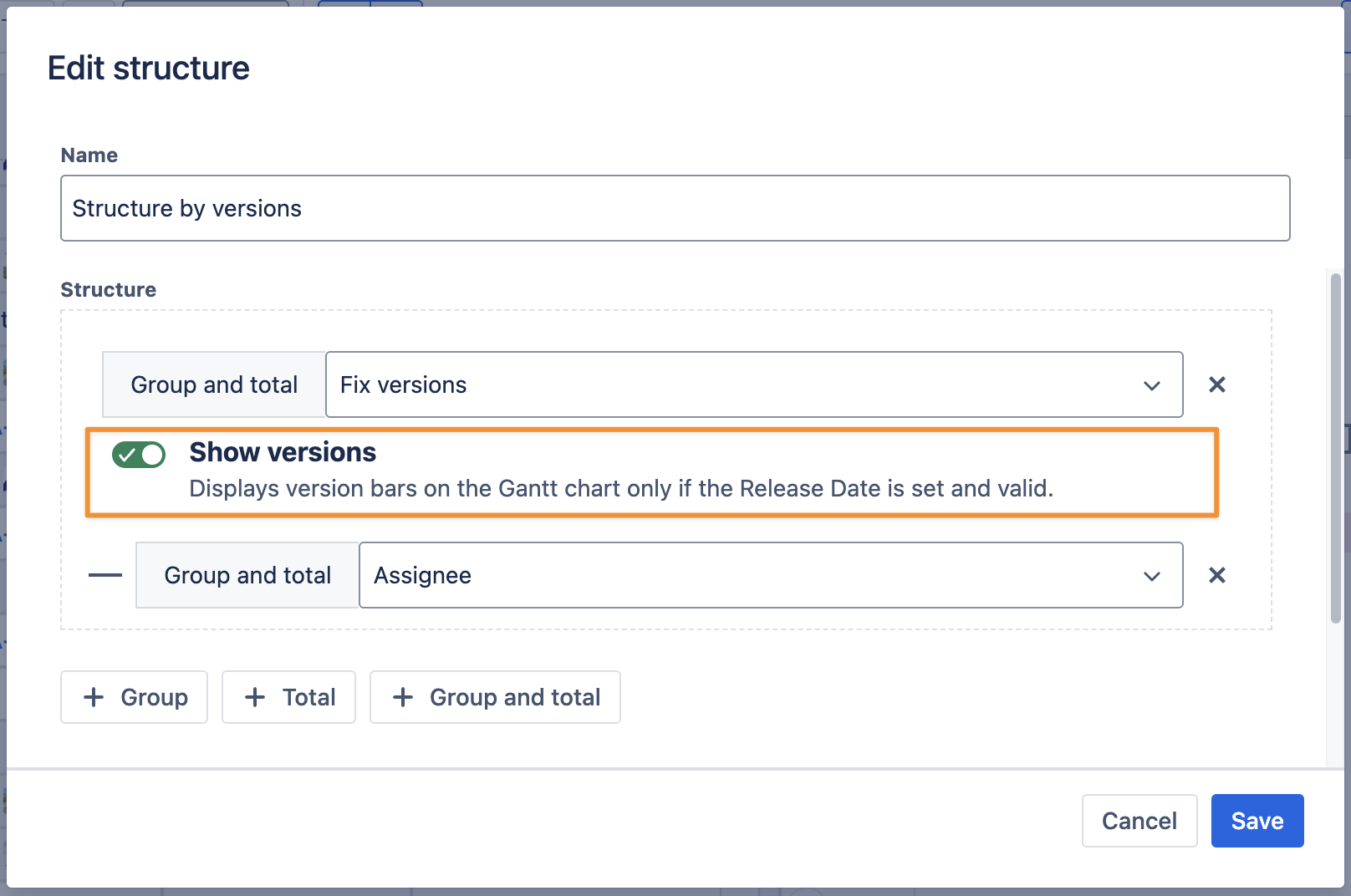
Toggle Show versions
1. For Sprints
When this option is turned on, the Sprint duration will also show up as a timeline bar in the Gantt chart.
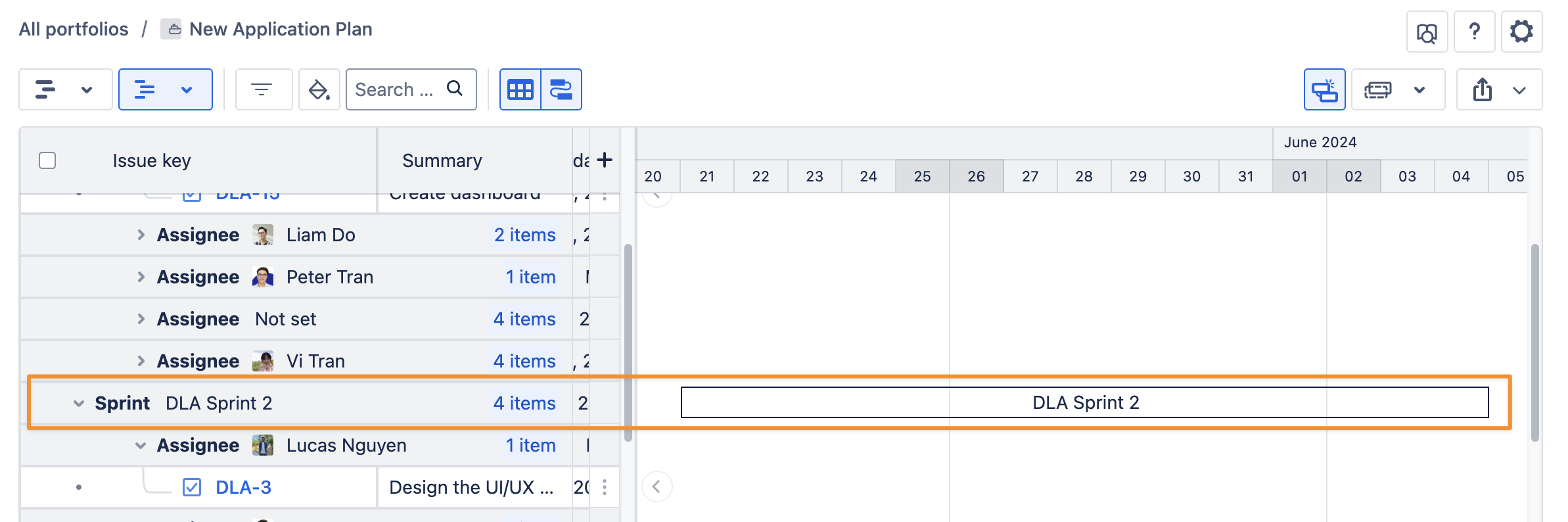
In GanttTable, the sprint bars are visualized in 2 different colors:
Black represents that the sprint has been made but hasn’t started yet. It is marked as a Future Sprint.
Blue represents that the sprint has started and is in progress. It is marked as an Active Sprint.
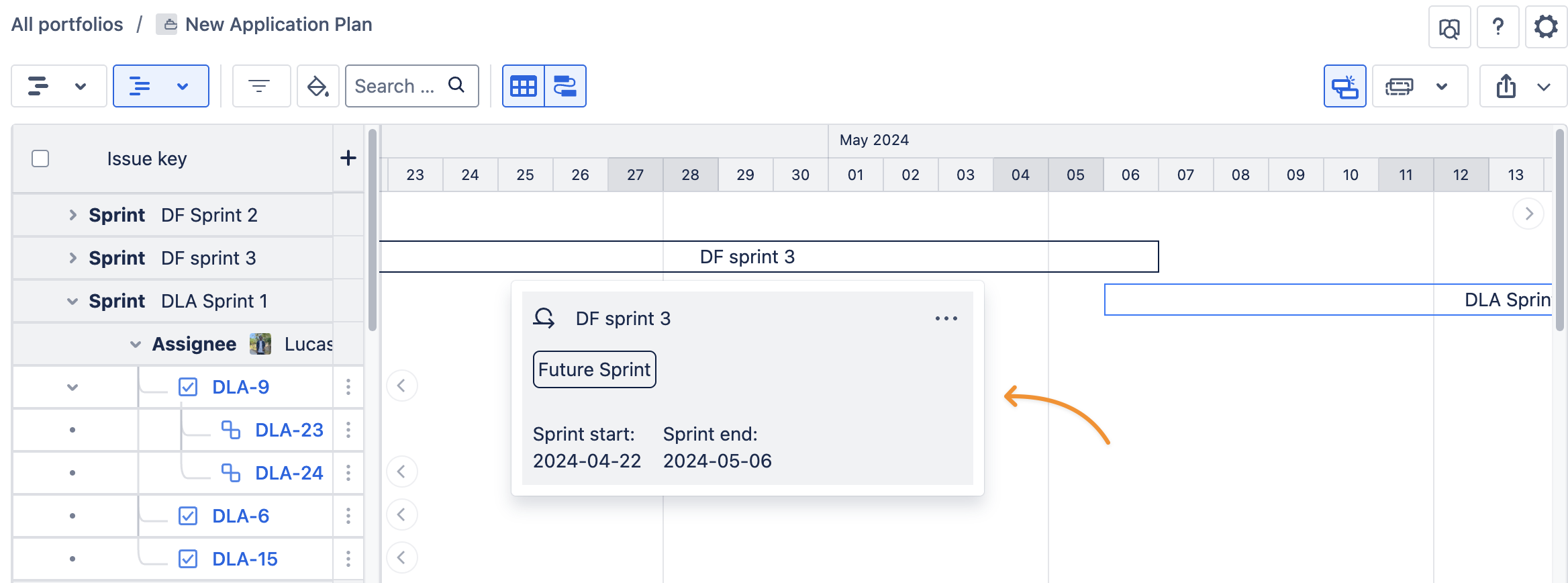
Future Sprint
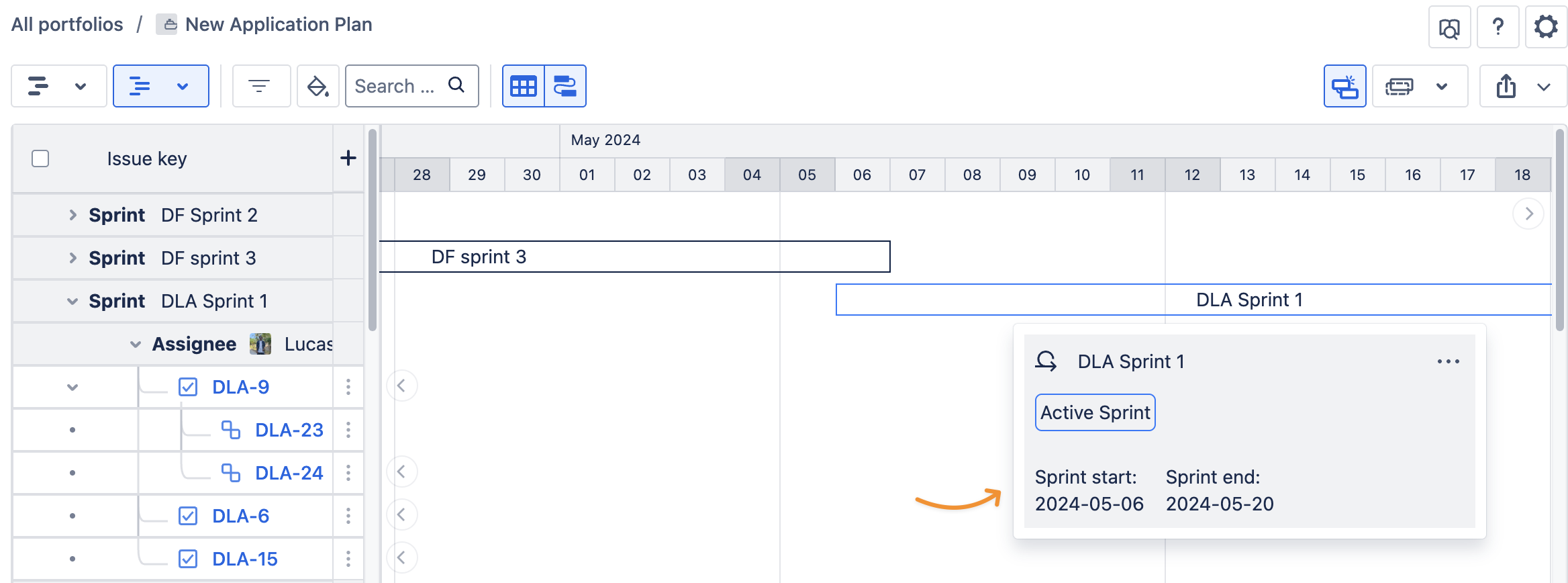
Active Sprint
When a Sprint is complete, the visual sprint bar will no longer appear in the Gantt chart.
By clicking on it, you can check the sprint’s brief info, like:
Sprint status (Future Sprint or Active Sprint)
Sprint Start date
Sprint End date
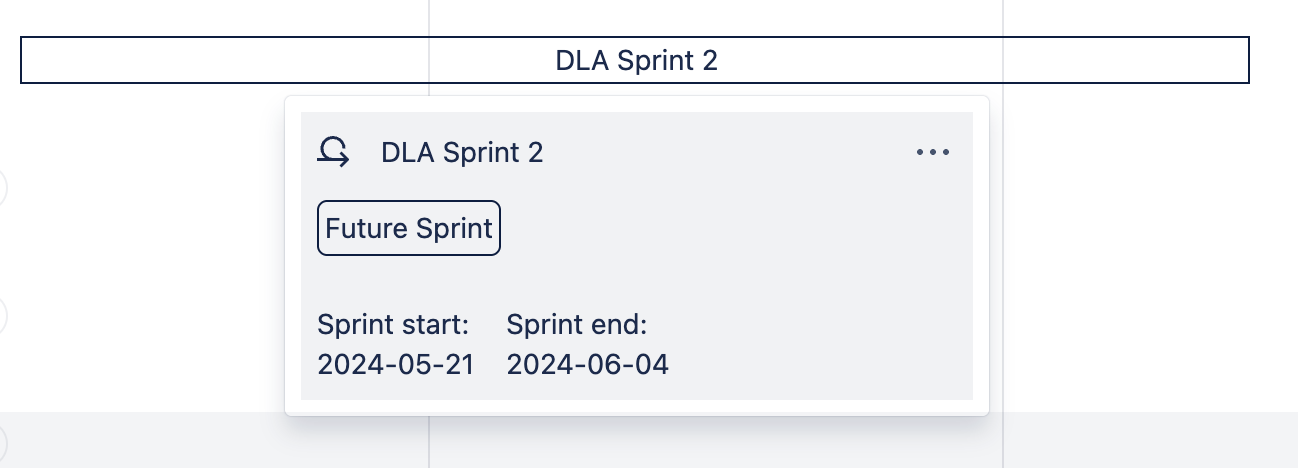
You can also check its details by clicking […] and choosing View sprint details. It will open a new tab to show the sprint details page.
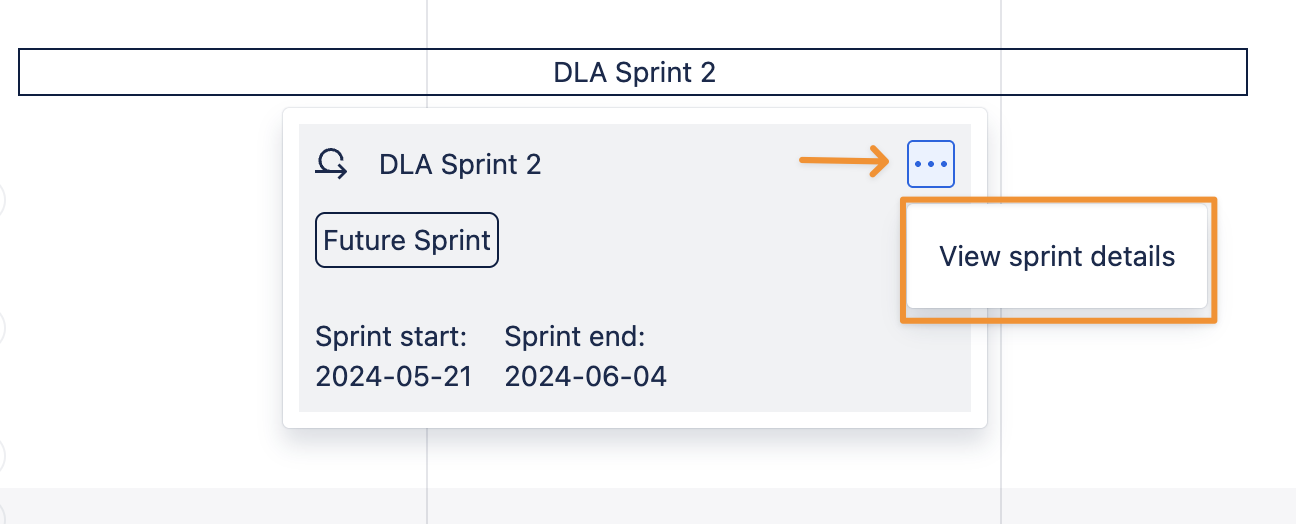
2. For Fix Versions
When this option is turned on for Fix Versions, the release versions will also show up as colored circles in the Gantt chart.
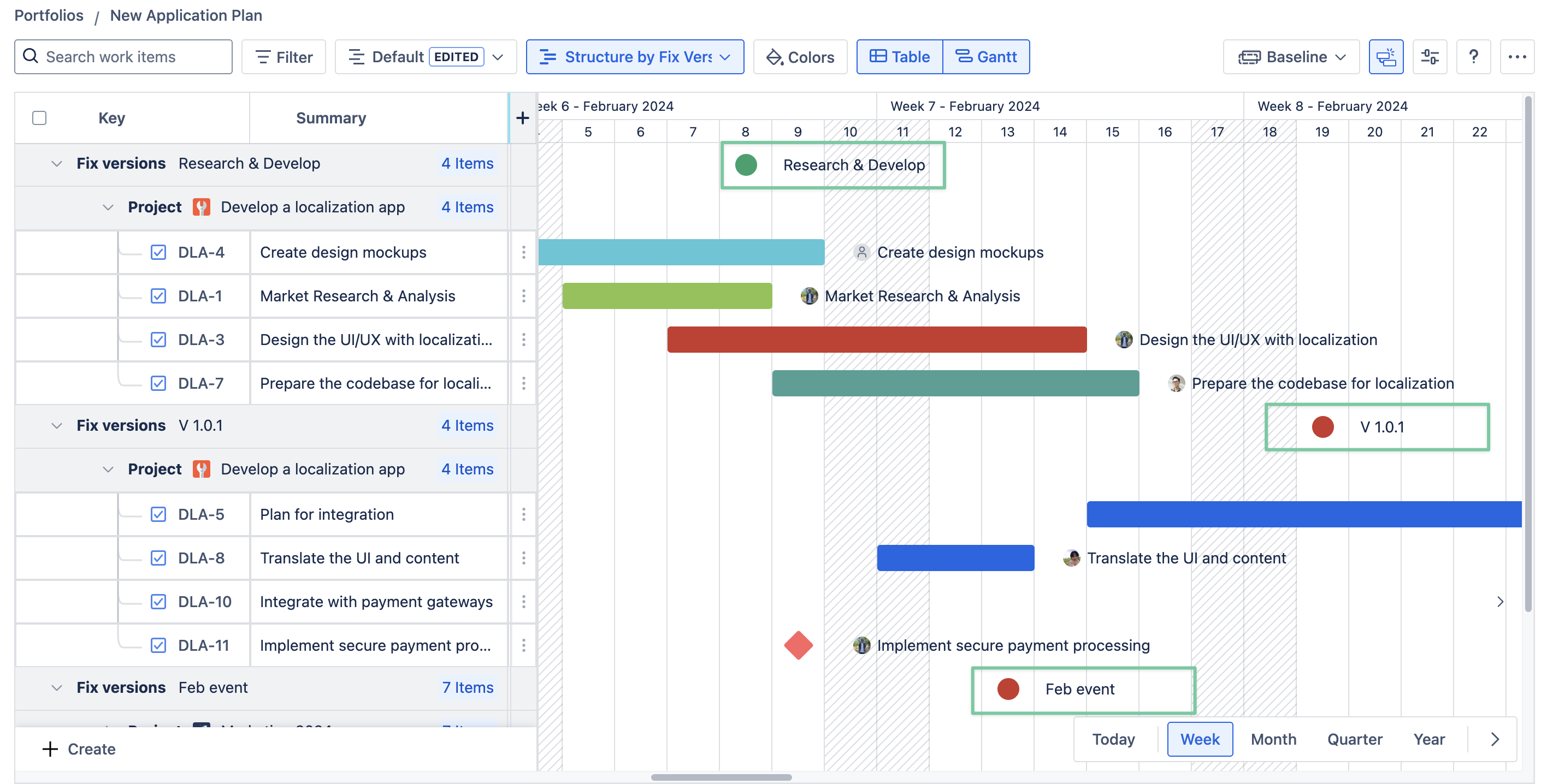
In GanttTable, the statuses of fixed versions are visualized in 3 different colors:
Green: All tasks in this version have been completed, and the version has been released.
Red: The version has not been completed and is overdue.
Blue: The version has started and is currently in “In progress” status.
If a version is archived, the entire row and section of that version will be removed from GanttTable.
By clicking on the version circle, you can check its brief info, like:
Version status (Released or Unreleased)
The number of days overdue (if that version has not been completed in time)
A progress bar visualizes the number of tasks that have been completed or are in progress.
Version description
The version’s Start date and Release date
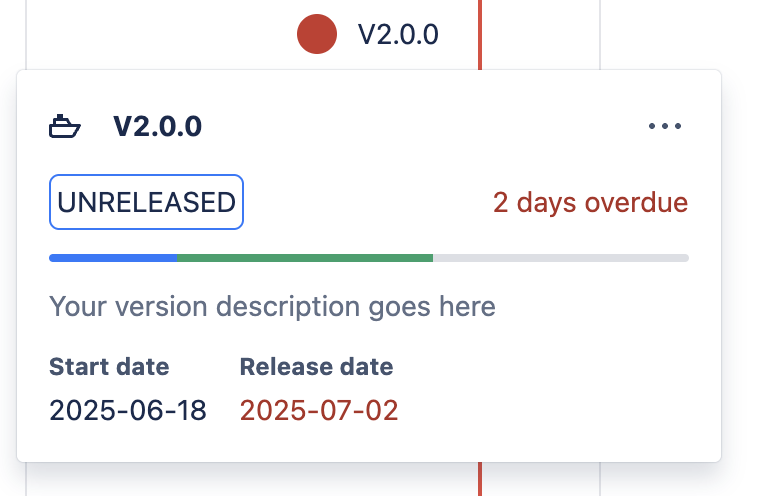
You can also check the version’s details by clicking […] and choosing View sprint details. It will open a new tab to show the sprint details page.
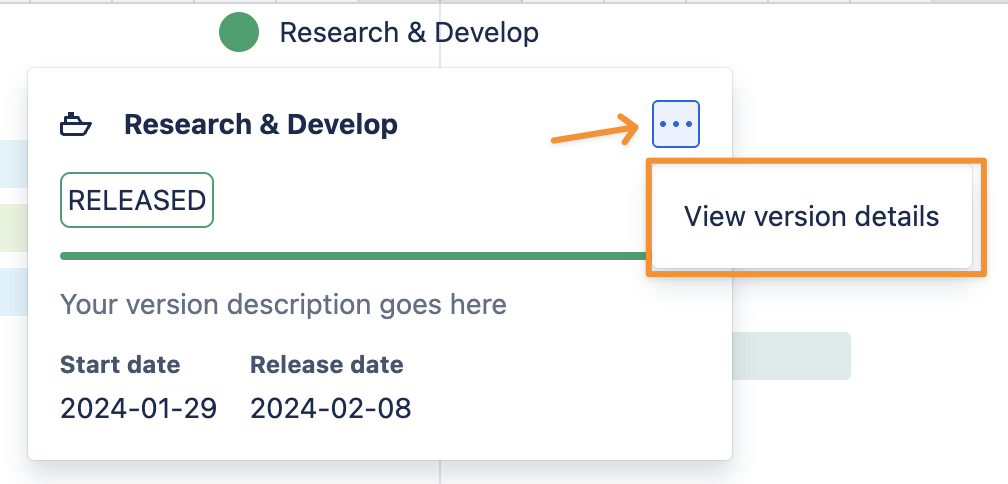
-20250519-175425.png?inst-v=45c80b4f-e230-43bb-b16e-1db7c8b8637f)