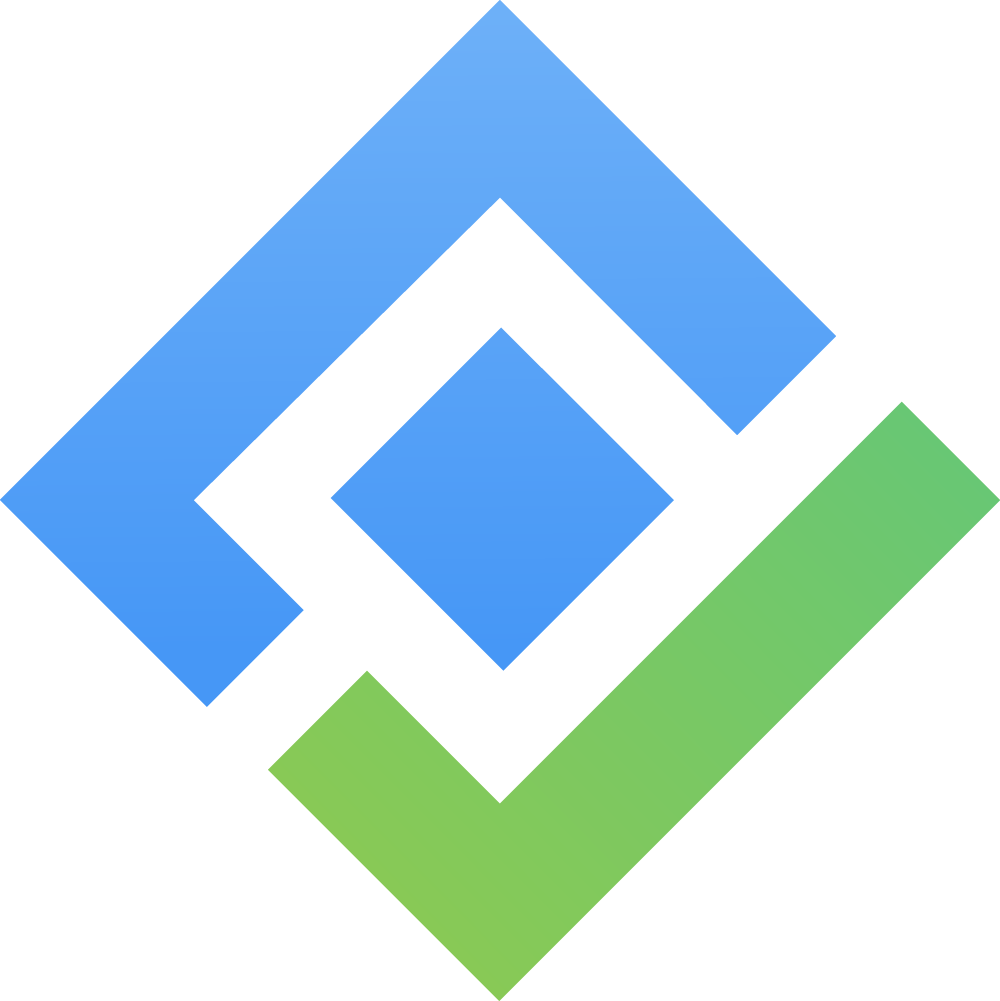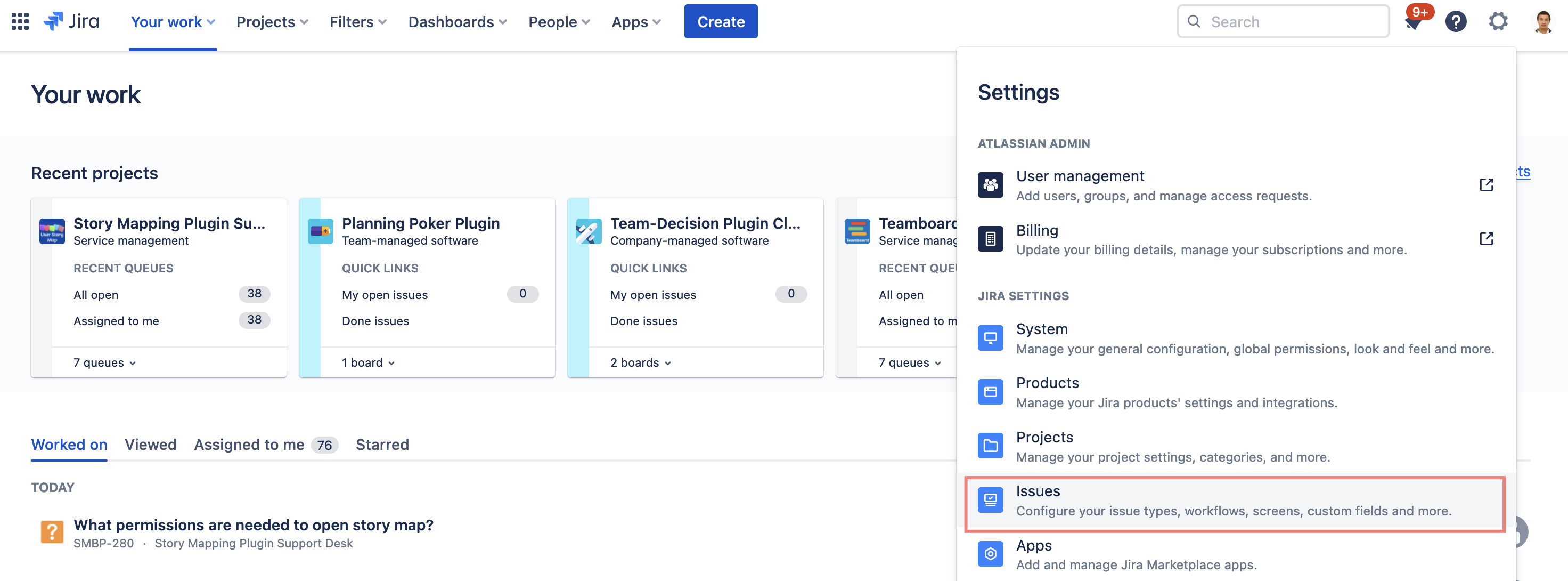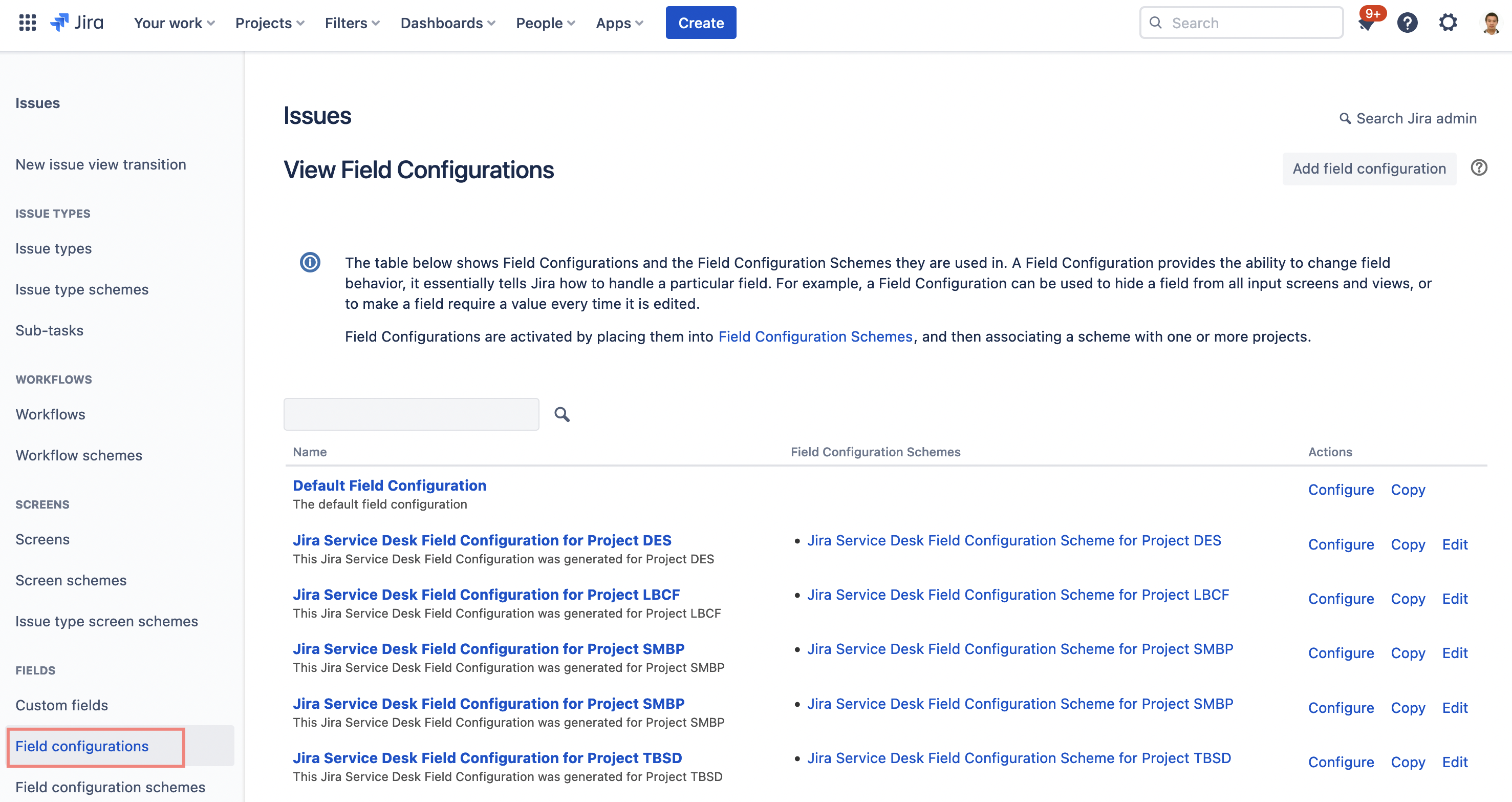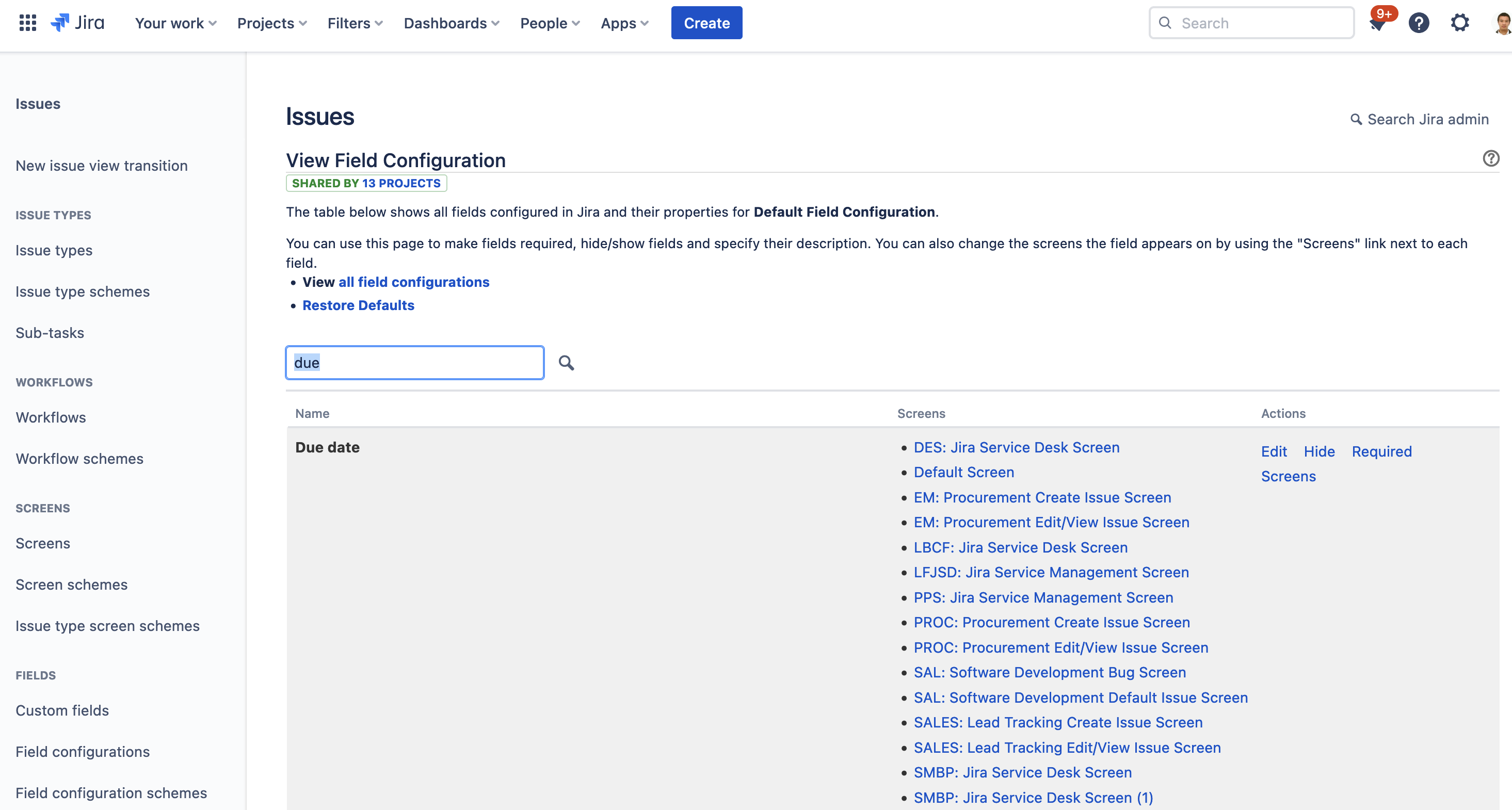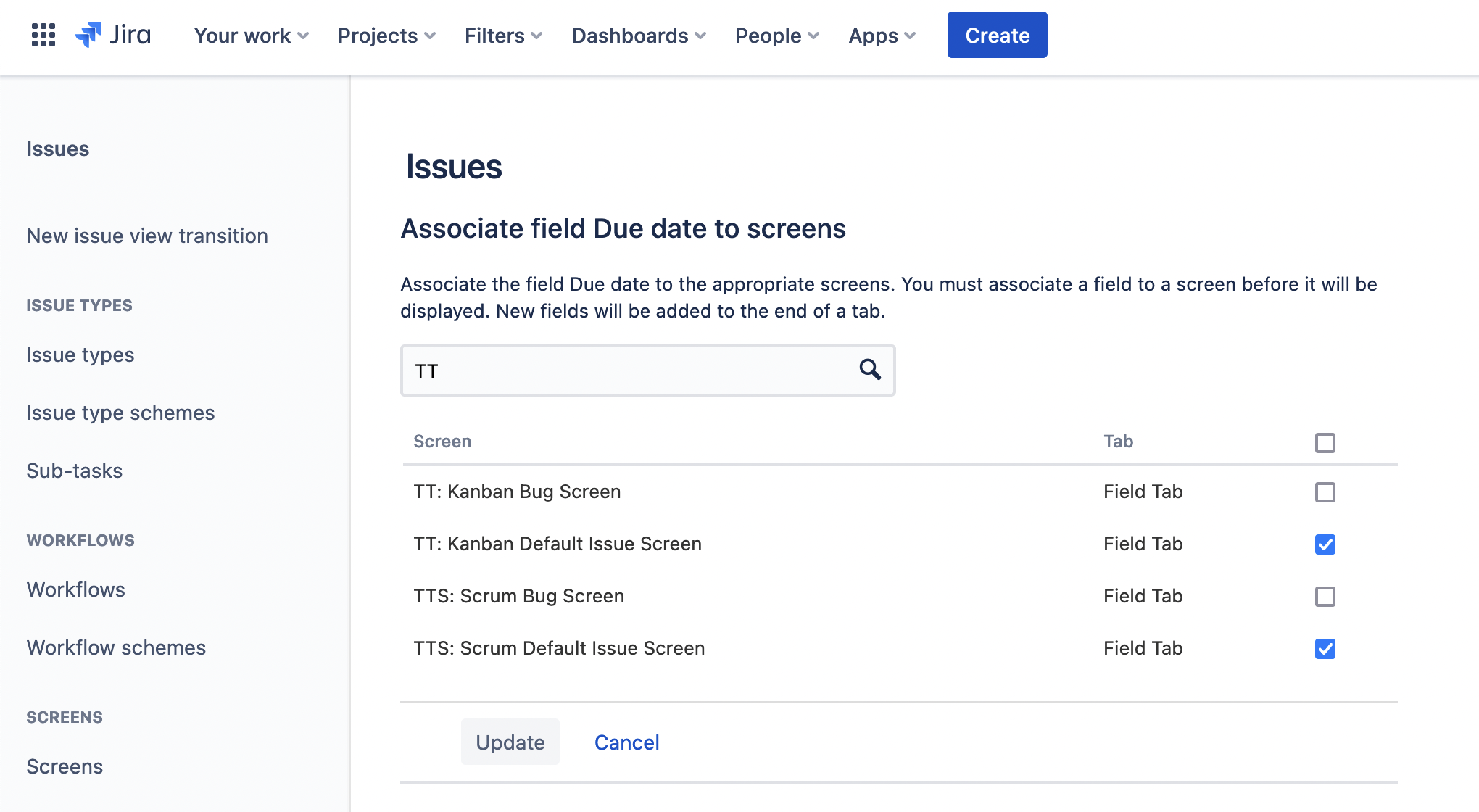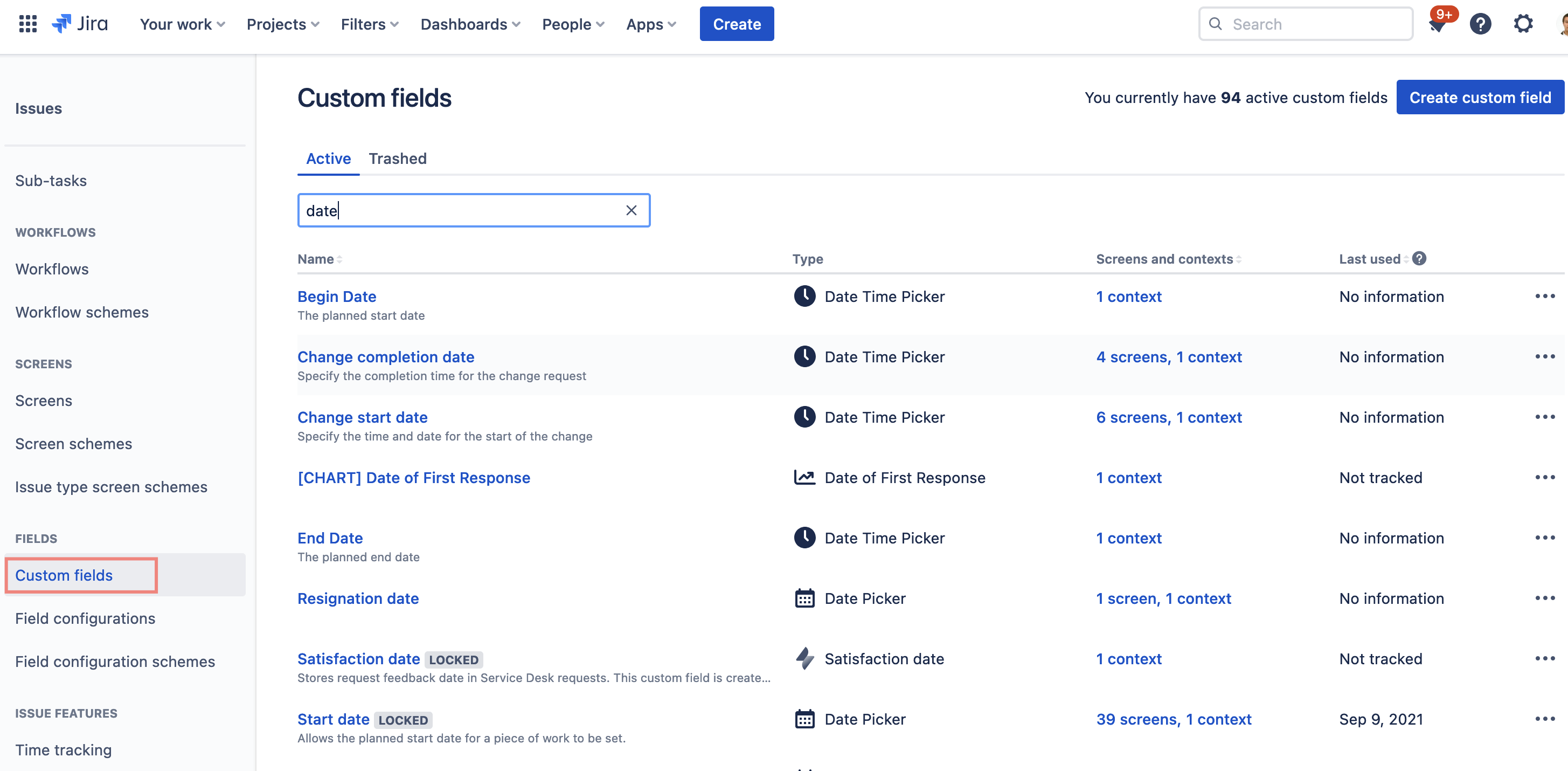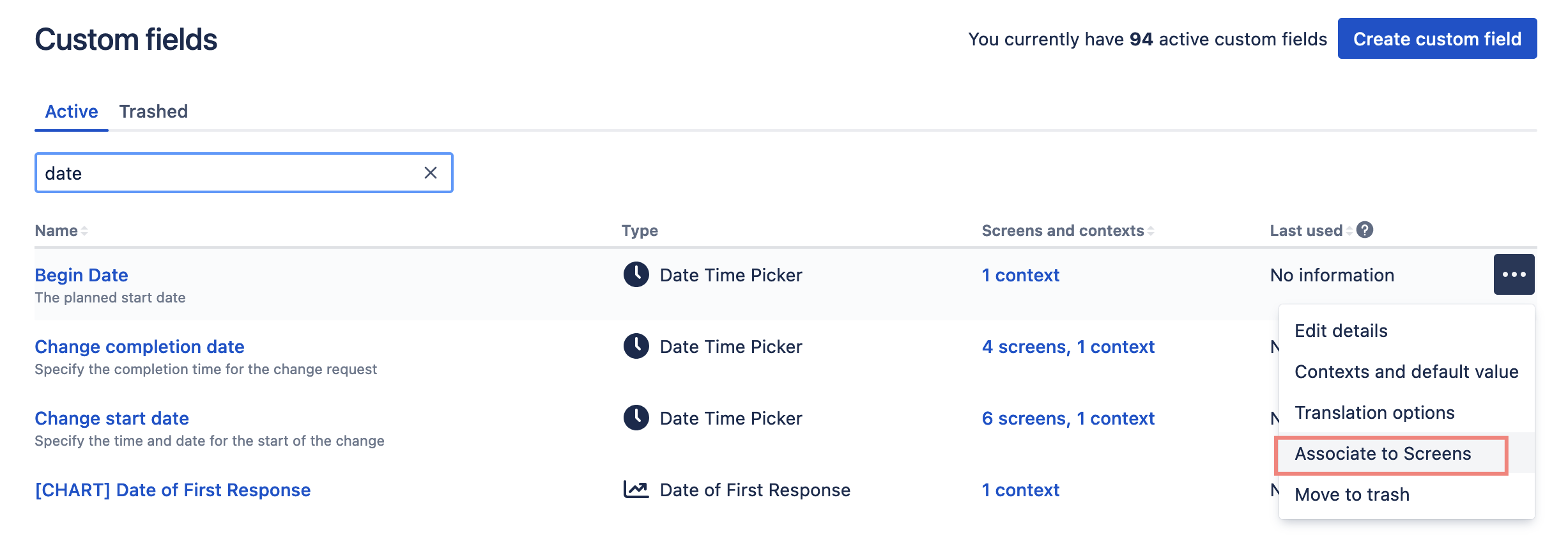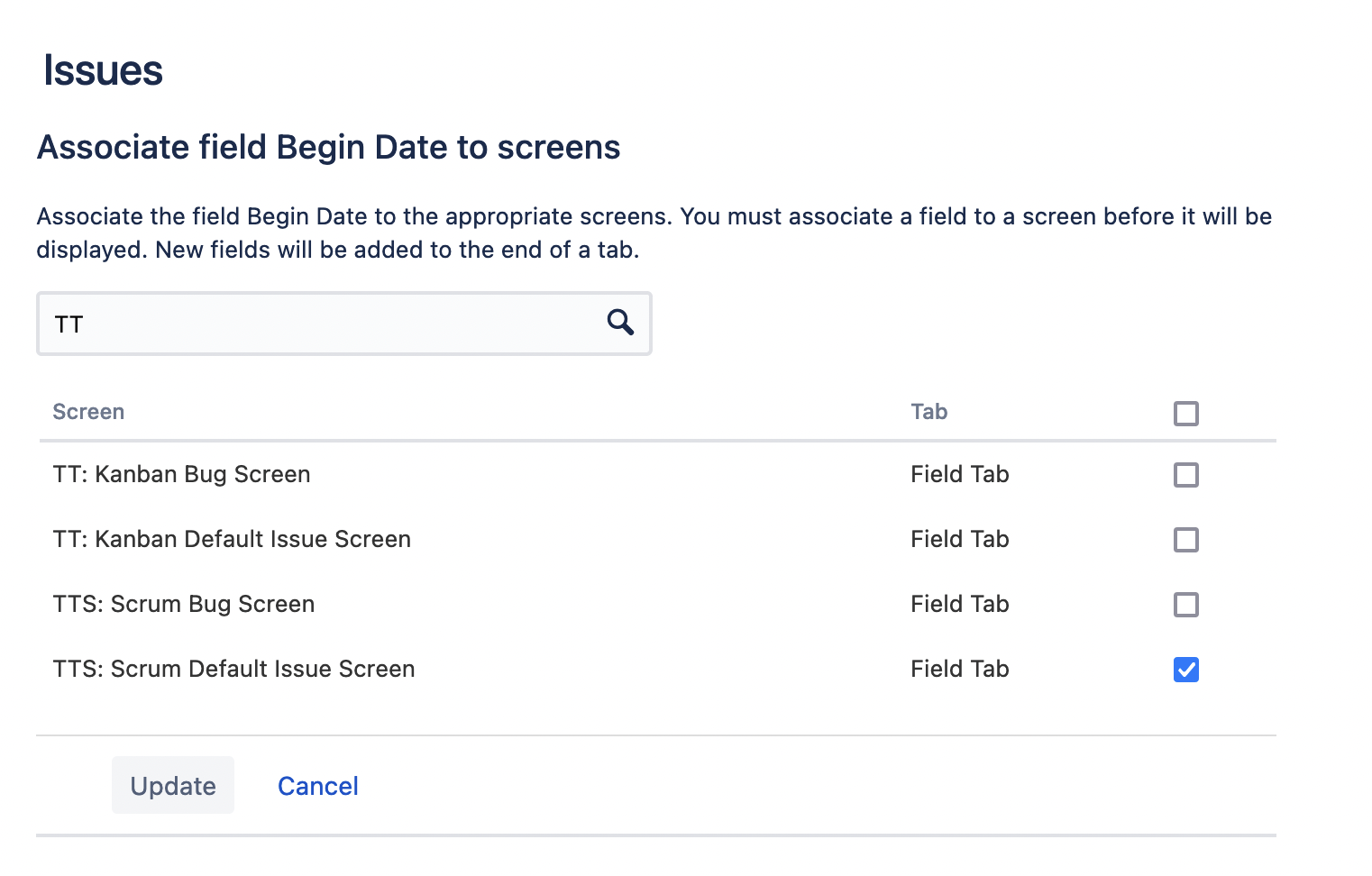Adding a Jira field to Issue screen in Routemap
From version 1.0.16-AC for Jira Cloud, Routemap allows mapping roadmap dates with Jira fields, date fields must be added to the issue screen from your Jira settings.
Only the issue type which has the mapped fields can be planned in the roadmap.
You've caught up! Next step: Learn how to map Jira fields from your issues to Routemap board.