How to Install & Access Routemap for Jira
How to Install Routemap for Jira Cloud
There are 2 ways to install Routemap to your Jira instance:
METHOD 1
You can install the app directly via this link: Routemap in the Atlassian marketplace > Select your Jira site > Click on Try it free.
METHOD 2
Log in to your Jira instances as an admin
From the top navigation bar, locate More → Apps → Explore more apps.
In the search bar, type Routemap
Click on Try it free > then select Start free trial.
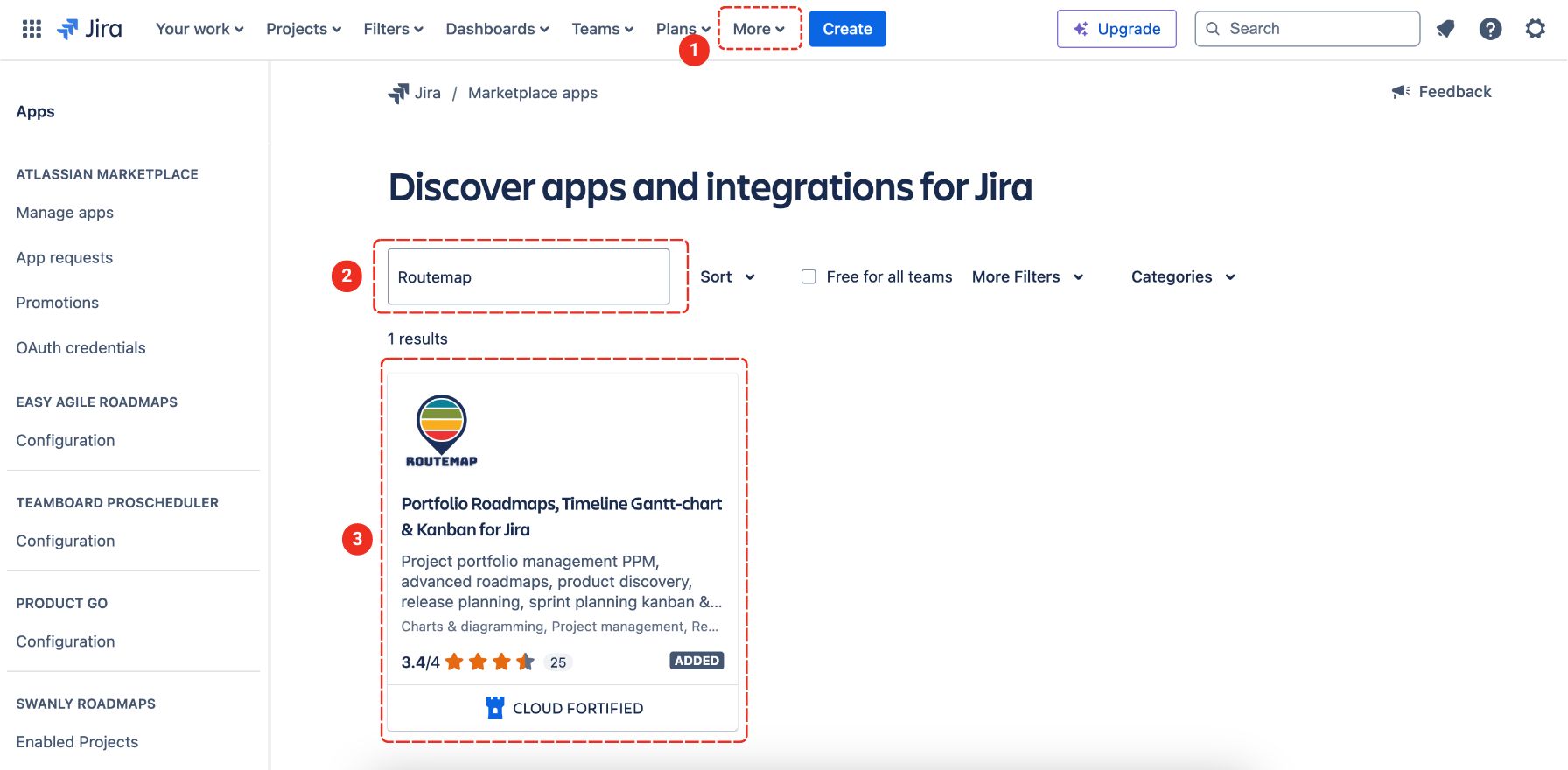
How to Install Routemap for Data Center
To install Routemap for the Data Center, here are the steps you can follow:
First, log into your Jira instance as an admin.
Click the admin dropdown and choose Atlassian Marketplace.
Choose Find new apps or Find new add-ons from the left-hand side of the page.
Next, locate Routemap via search.
You can then click Try free to begin a new trial or Buy now to purchase a license for Routemap.
Fill in your information and click Generate license when redirected to My Atlassian.
Finally, click Apply license.
How to Access Routemap
To access Routemap for Jira, you can locate the Jira instance header and choose More → Apps → Routemap.

You've caught up! Next step: take a quick look at Routemap boards list to understand what you're working with.
