Creating A New CRM Project
Once your work types are configured, the next step is to create a CRM project. A CRM project functions as an actual Jira business project, providing dedicated CRM boards for managing your data. This means you can use all Jira features — boards, workflows, reports, and permissions — while also managing CRM-specific items.
Start a New Project
On the SalesForge homepage, click ![]() . This opens a setup dialog where you’ll define your project details, including:
. This opens a setup dialog where you’ll define your project details, including:
Project Name – Enter the name of your CRM project (e.g., Sales Team Pipeline).
Project Key – A short, unique key that will prefix all issue IDs (e.g., Sales Team Pipeline → STP).
Begin Managing CRM Data
Once created, within the project, you’ll find four dedicated CRM boards that align with your work types:
 – Displays and manages all SalesForge Lead items as they move through the early-stage pipeline.
– Displays and manages all SalesForge Lead items as they move through the early-stage pipeline.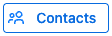 – Displays and manages all SalesForge Contact items, making it easy to track stakeholders and decision-makers.
– Displays and manages all SalesForge Contact items, making it easy to track stakeholders and decision-makers.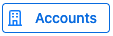 – Displays and manages all SalesForge Account items, giving visibility into companies and their related contacts/deals.
– Displays and manages all SalesForge Account items, giving visibility into companies and their related contacts/deals. – Displays and manages all SalesForge Deal items, showing opportunities across stages of your pipeline.
– Displays and manages all SalesForge Deal items, showing opportunities across stages of your pipeline.
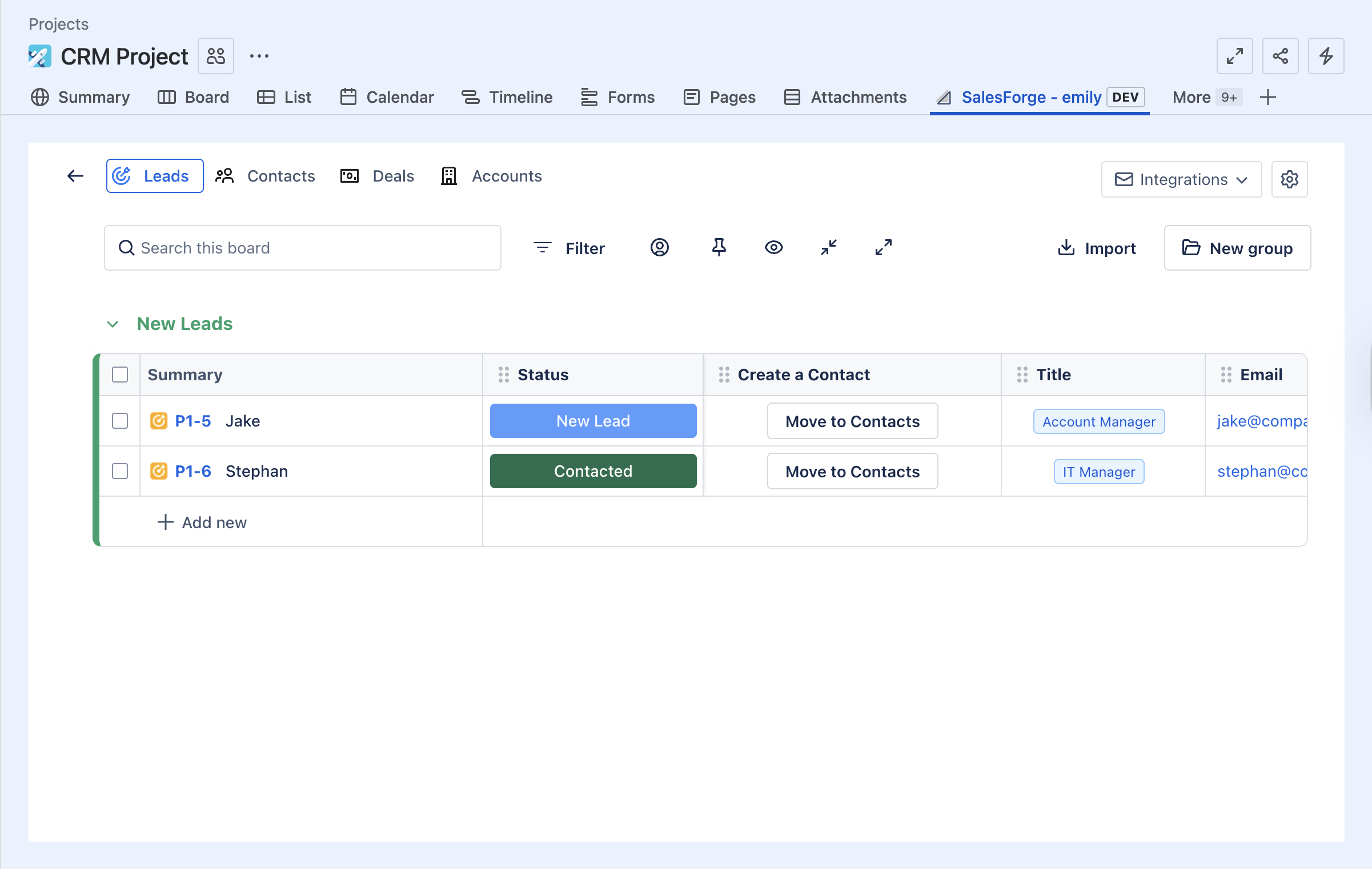
Leads Board in SalesForge
From here, you can start adding items to any of the CRM boards.
Tip: Each CRM item you create (Lead,
Contact,
Deal,
Account) is also a Jira issue and follows the SalesForge workflow — so it benefits from Jira’s full ecosystem of workflows, automations, and integrations.
For example, Leads move through stages such as NEW LEAD → ATTEMPTED TO CONTACT → QUALIFIED, giving you full visibility into your pipeline directly within Jira.
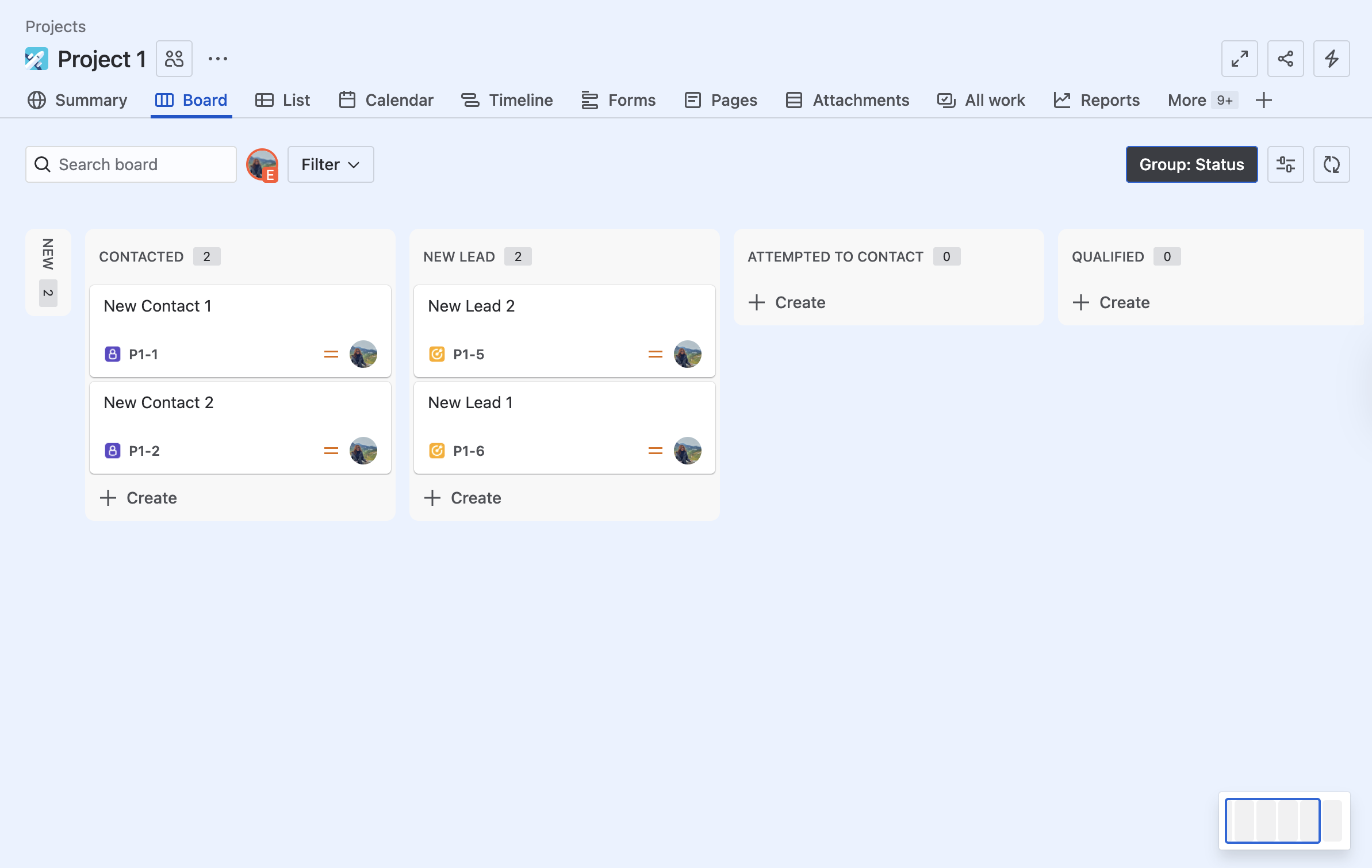
Jira Board with SalesForge Workflow
