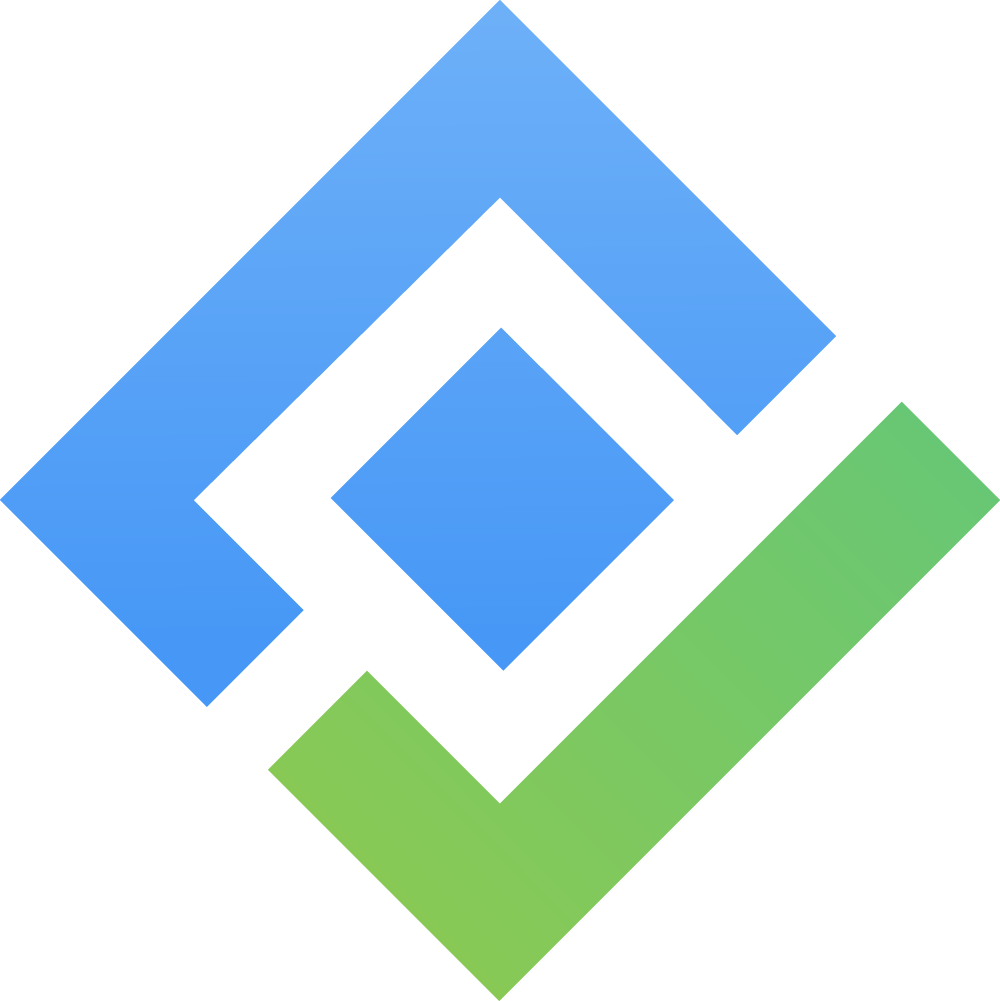Features of AgileBox for Slack
AgileBox for Slack is an integration that brings your AgileBox for Jira activities directly into your Slack workspace. This integration streamlines your Agile workflow by providing easy access to planning poker sessions, retrospective meetings, and daily standups right from Slack.
Key Features
Activity Browser: View upcoming Agile activities from Jira
Quick Join: One-click access to active sessions
Smart Notifications: Automated alerts for scheduled sessions
Daily Standup Reports: Team updates delivered to Slack channels
Detailed Feature Guide
1. Browsing Upcoming Activities
Description
View and filter all scheduled Agile activities from your Jira instance directly in Slack.
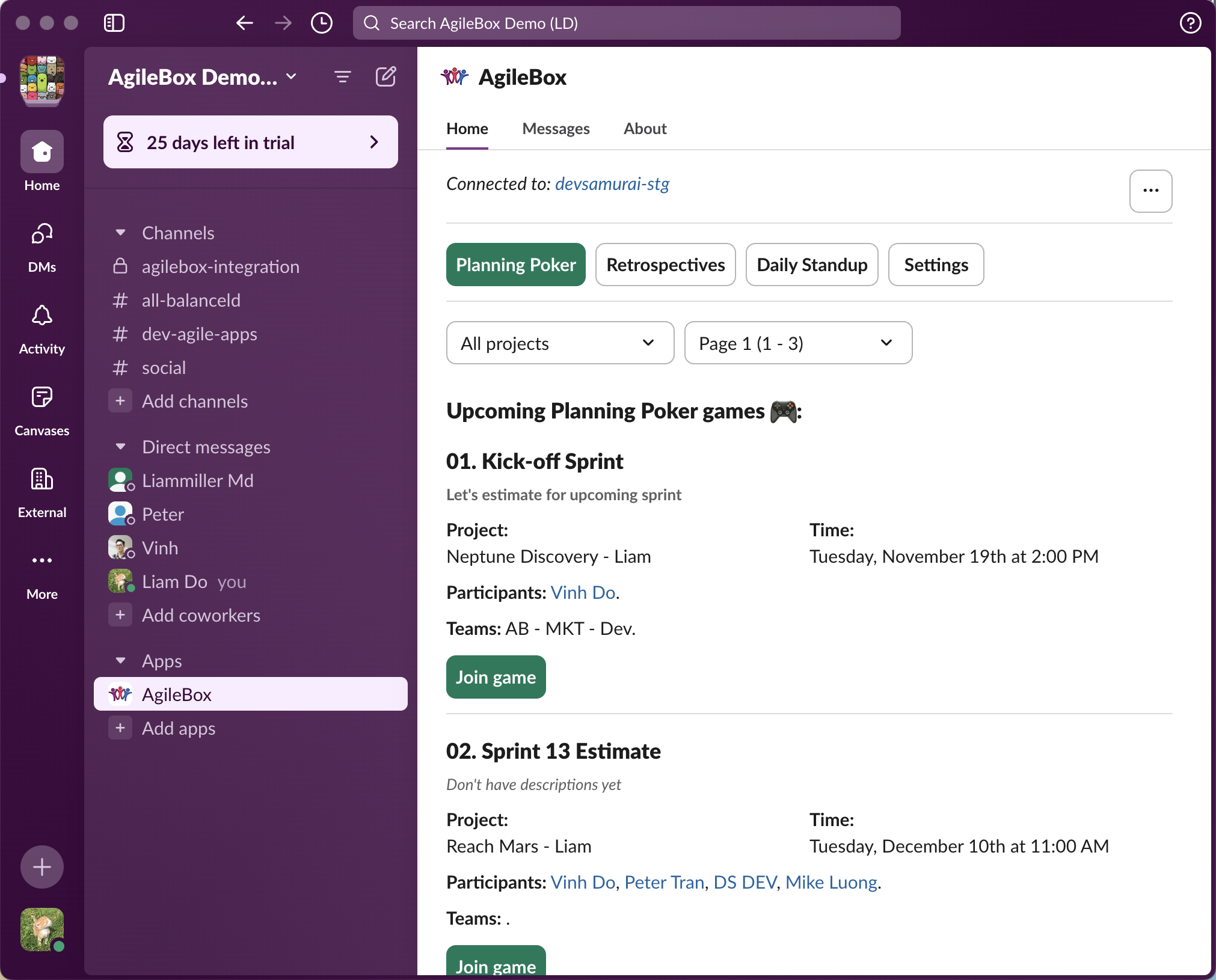
Browse Planning Poker sessions
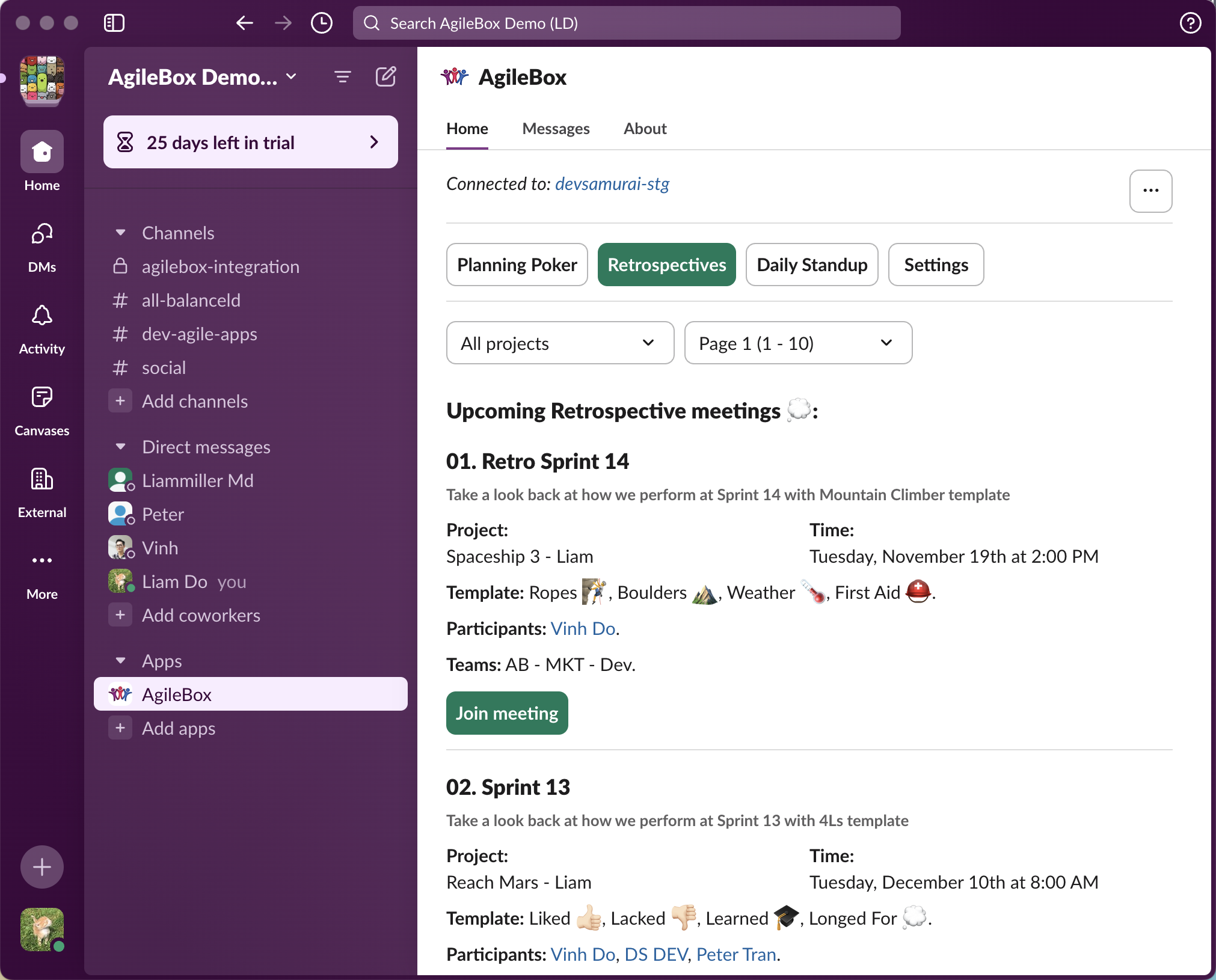
Browse Retrospective meetings
How to Use
In Slack, navigate to AgileBox on the Apps section
Go to the Home tab
View the list of upcoming:
Planning poker sessions
Retrospective meetings
Daily standups
Tips
Use filters to focus on specific project activities
Activities are sorted by scheduled date and time
Each activity shows its Project and Time
2. Quick Join Feature
Description
Join active sessions directly from Slack notifications with a single click.
How to Use
For Planning Poker:
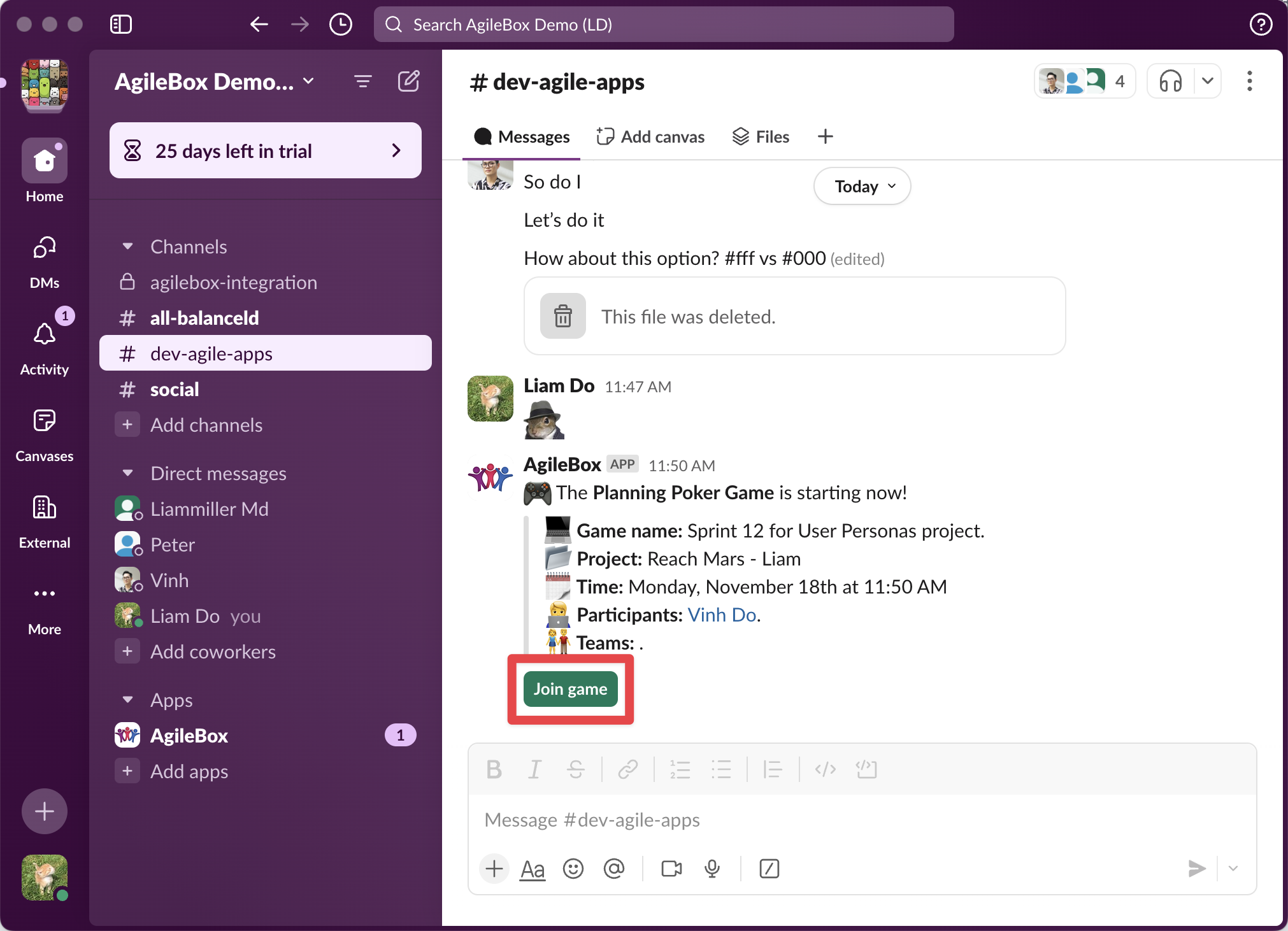
Locate the planning poker notification in Slack
Click the Join Game button
You'll be redirected to the active session in Jira
For Retrospectives:
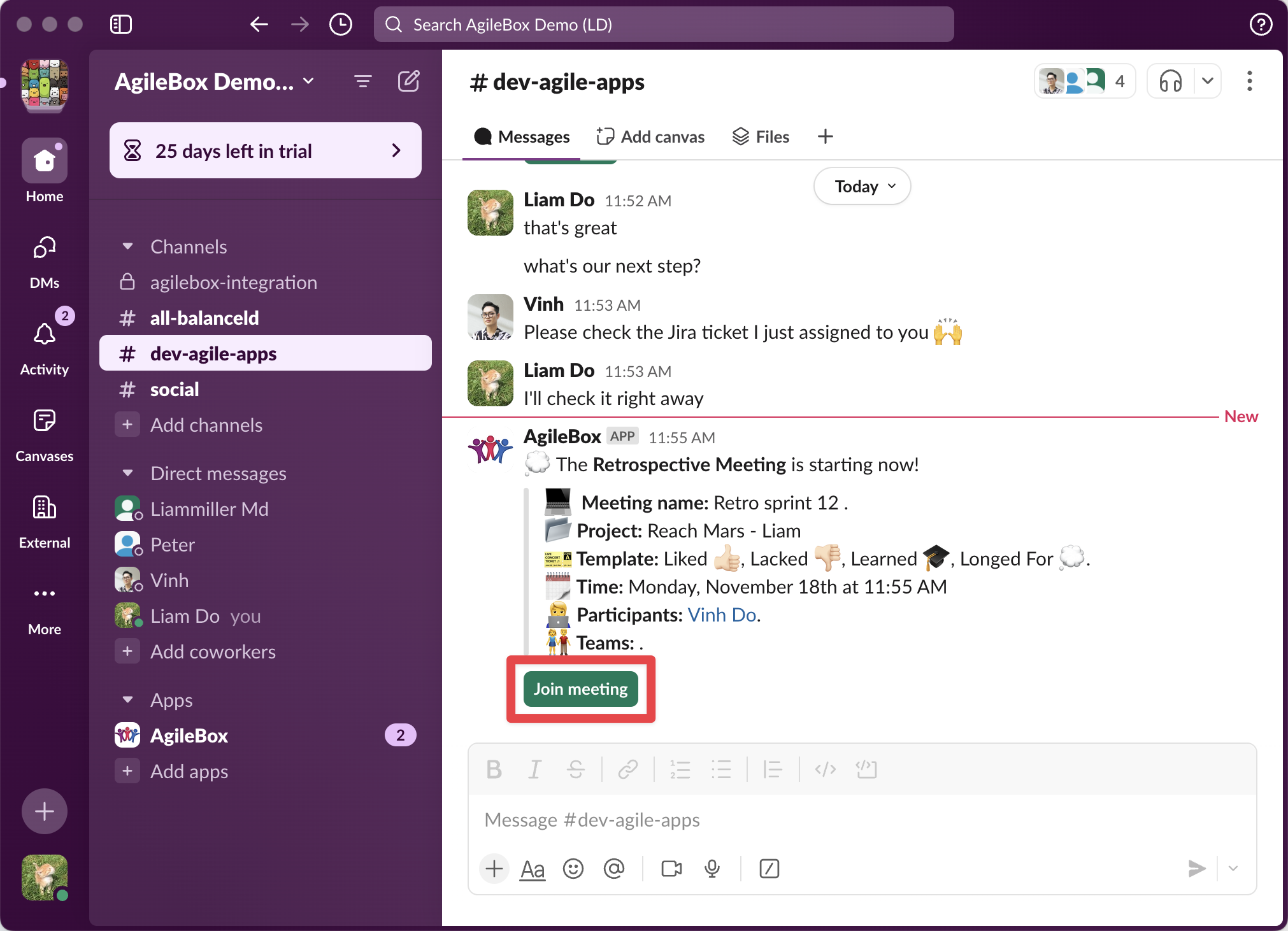
Find the retrospective meeting notification
Click the Join Meeting button
Access the retrospective session in Jira instantly
For Daily Standups:
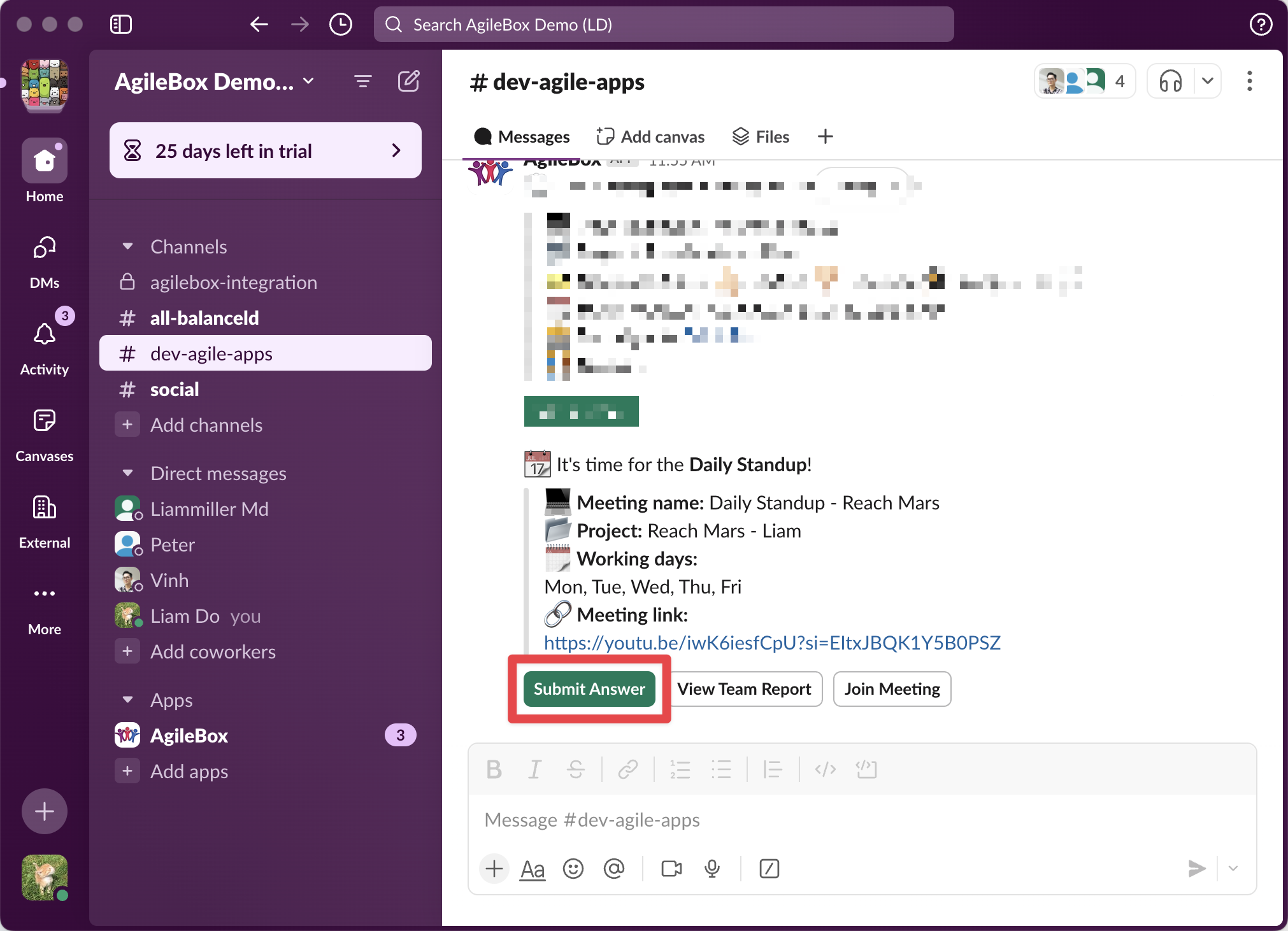
Find the daily standup notification in Slack
Click the Submit answer button to be redirected to the active daily standup submission form in Jira
Click the Join Meeting button to be redirected to your team’s meeting link
Tips
Keep notifications enabled to receive join prompts
Links open in your default browser
3. Smart Notifications System
Description
Receive automated notifications for all scheduled Agile activities in your Slack workspace and channels.
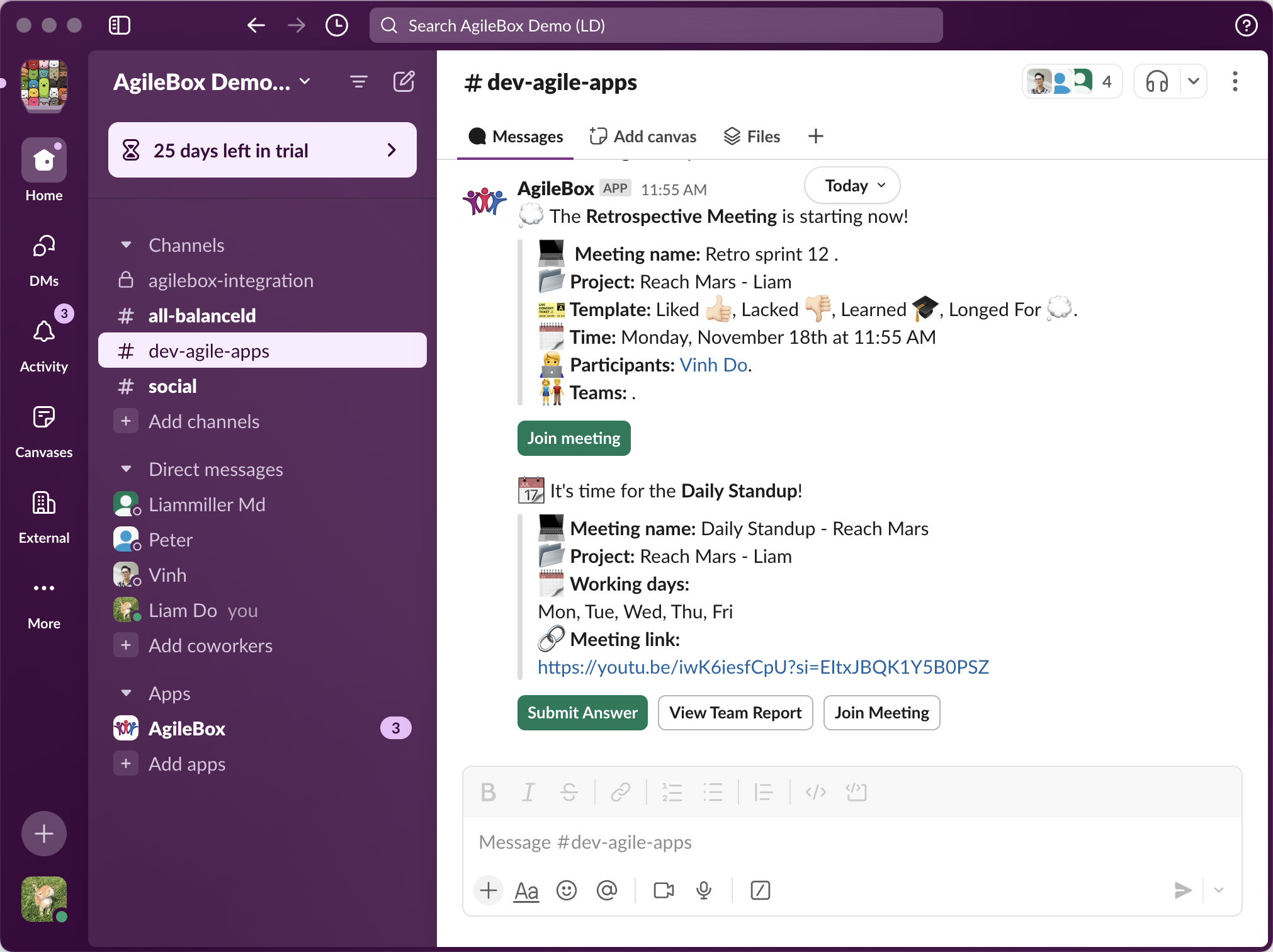
Configuration Steps
Go to the Jira project and access AgileBox → Admin setting (gear icon) → Integration
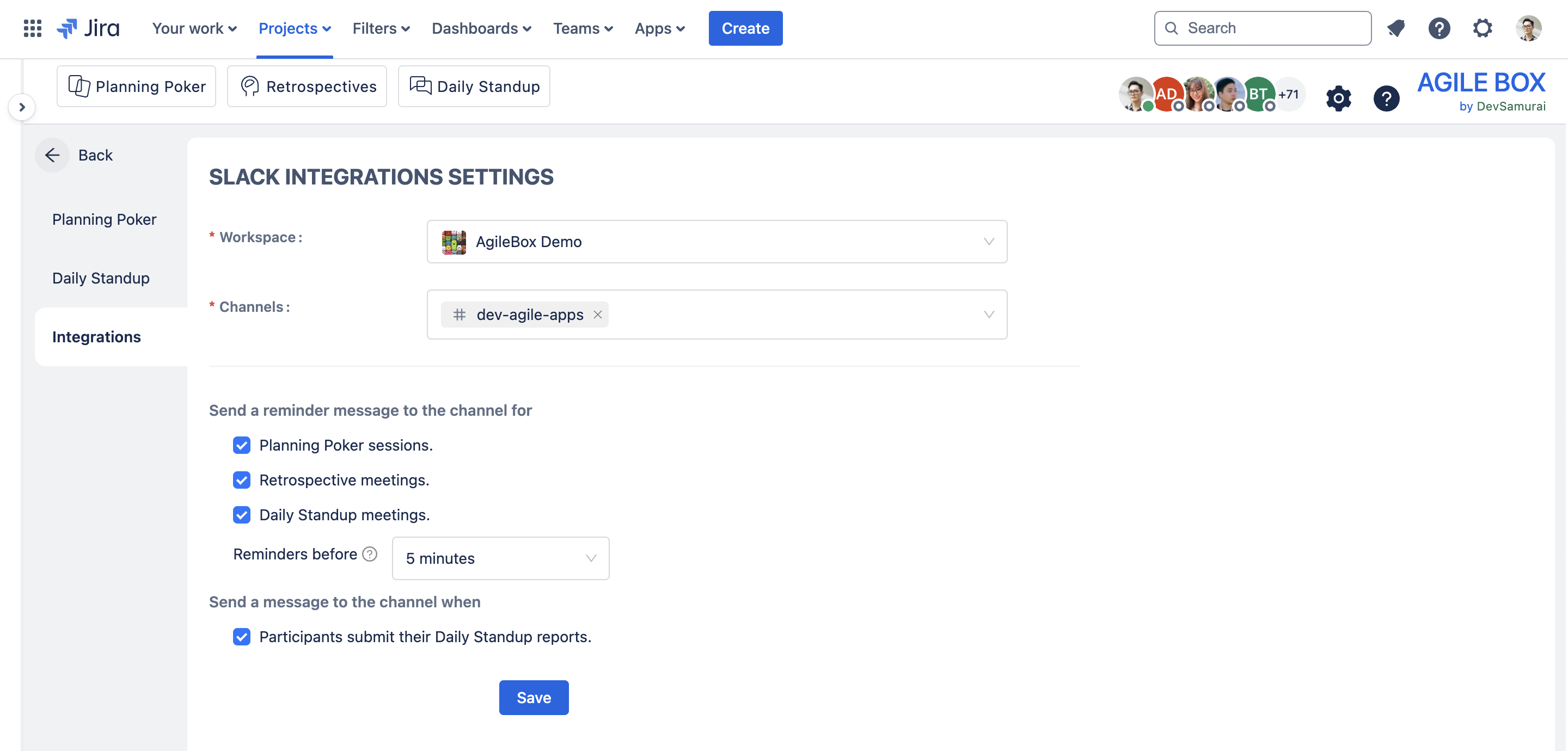
Select notification preferences in the below section:
Planning poker sessions
Retrospective meetings
Daily standup meetings
Select the notification timing in the Reminders before section
Choose notification channels in the Channels selection option:
Public channels
Private channels (see instructions here)
Notification Types
Session Start Alerts: Sent when scheduled sessions begin
4. Daily Standup Reports
Description
Receive and review team member updates from daily standups in designated Slack channels.
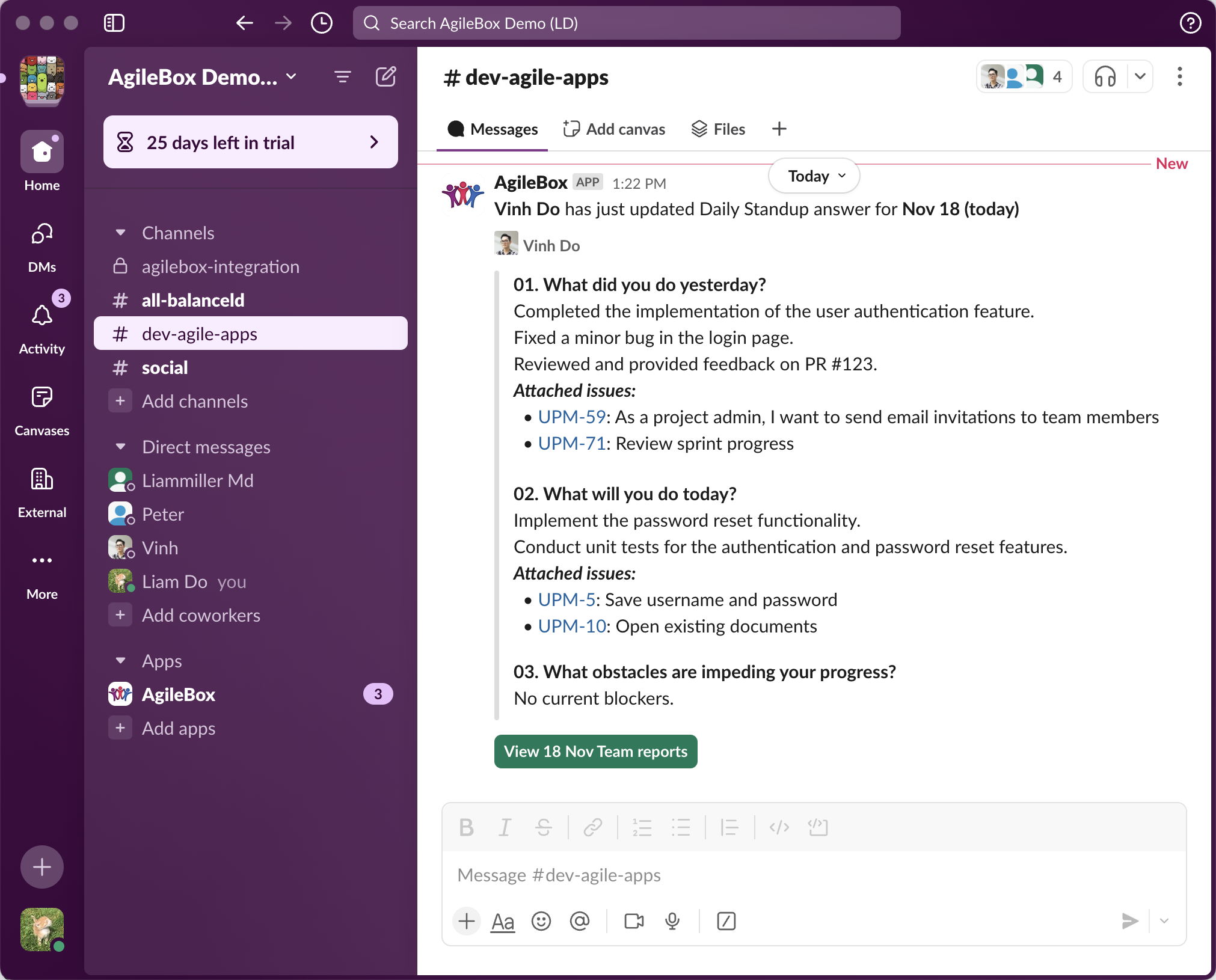
Setup Process
Go to the Jira project and access AgileBox → Admin setting (gear icon) → Integration
Select target channels for reports
Turn on the team submission option on the Notification preferences option
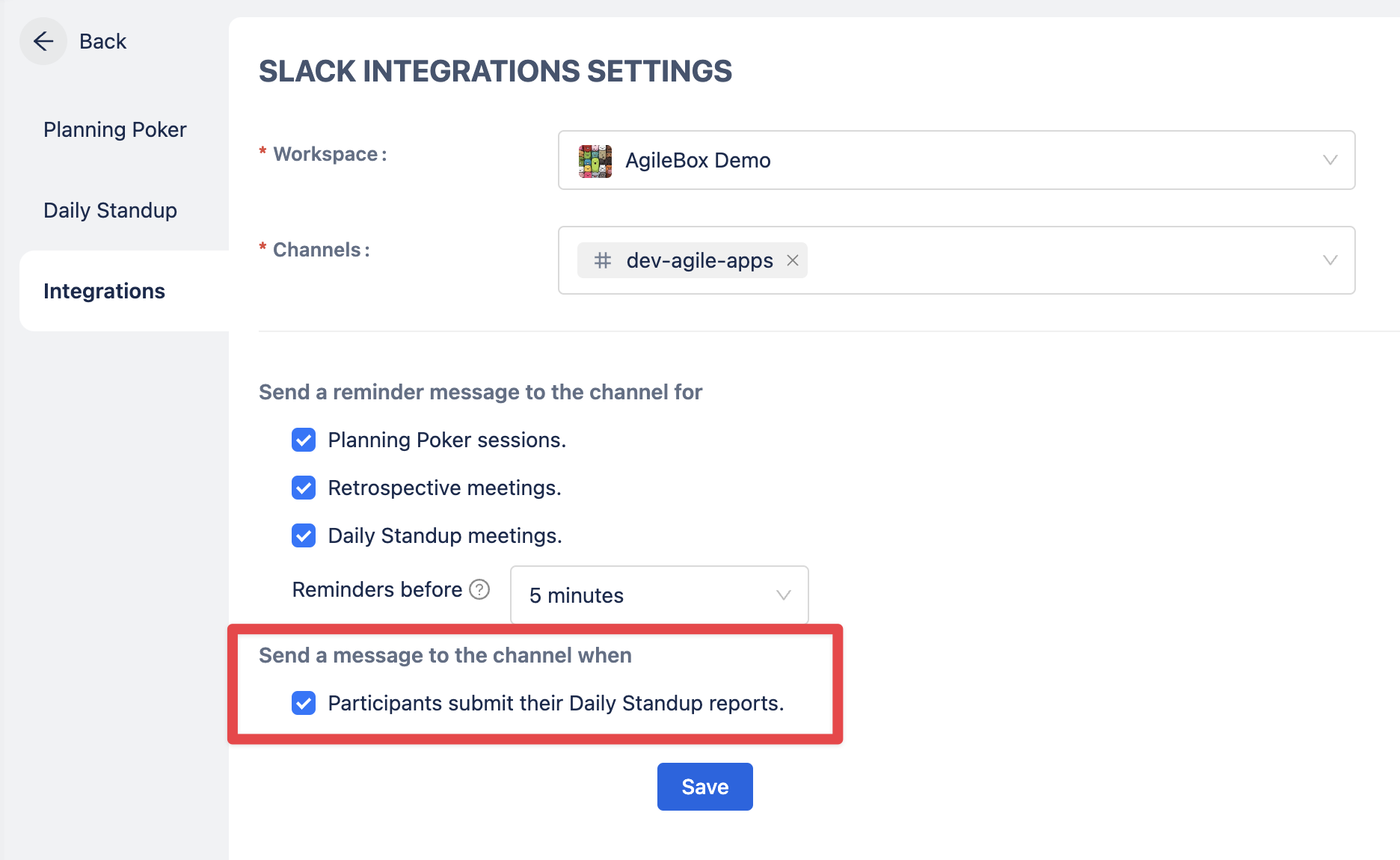
Report Features
Individual member updates
Attach Jira issues (redirect to issues in Jira)
View other members' reports by clicking the View Team Reports buttons