Vote stage
The Vote stage helps your team prioritize which reflection groups to focus on for deeper discussion.
By casting votes on the most important or relevant topics, everyone’s voice guides the conversation, ensuring that key issues get the attention they deserve. This collaborative prioritization makes the retrospective more efficient and meaningful.
Vote stage components
All the groups created during the Group stage are shown here. Each group is automatically placed under a category column based on the template’s original reflection categories.
The category assigned to each group is determined by which reflection column contributes the most cards to that group.
This grouping helps keep related topics organized by theme.
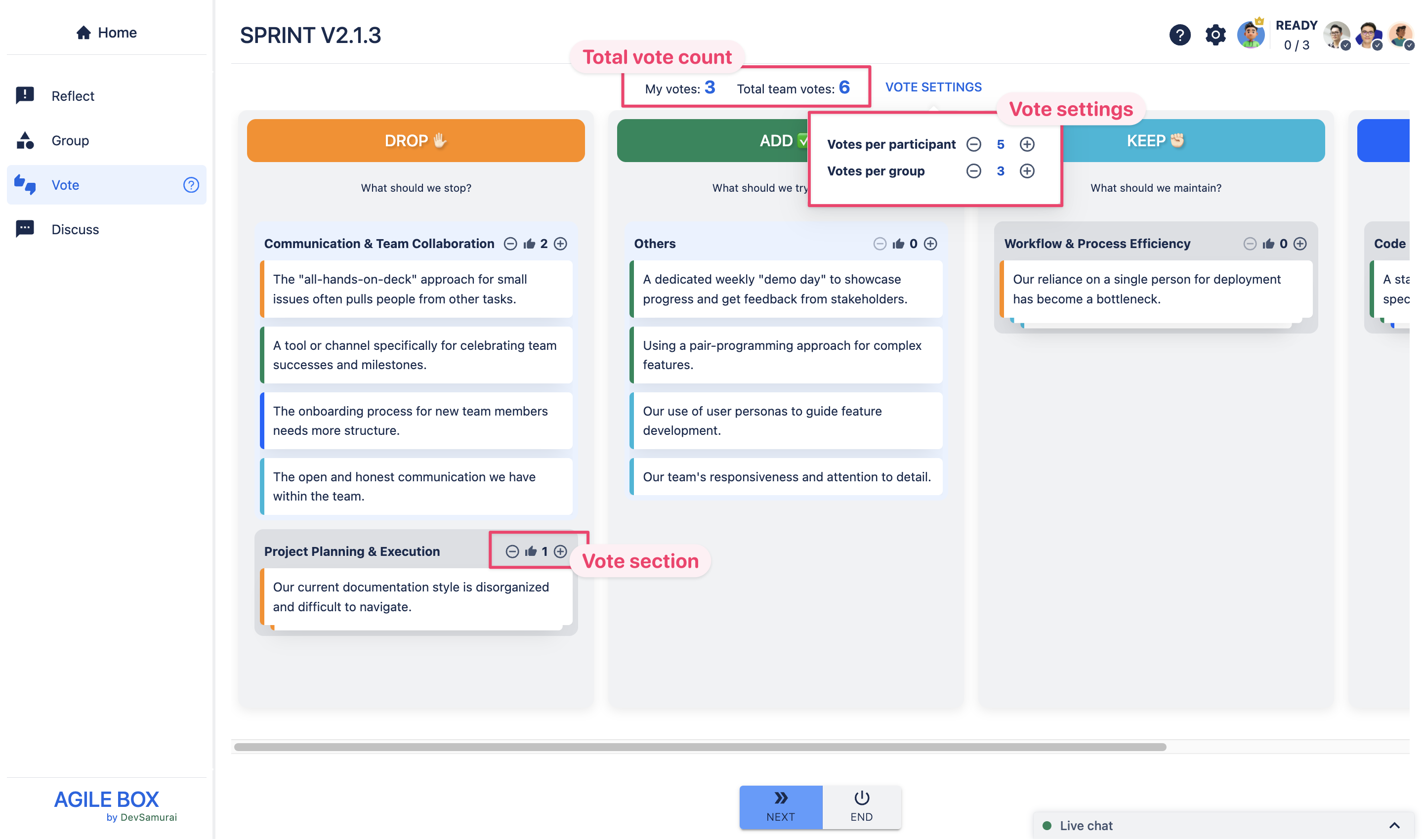
Total vote count
At the top of the screen, you can see the total number of votes cast by you and your teammates, giving a quick overview of voting progress.
Vote section
Each reflection group displays a vote section in the top left corner, allowing you to vote for topics that you find most important and want to discuss further.
Vote settings (Facilitator only)
The facilitator controls voting rules and limits, including:
Votes per participant: The total maximum votes each participant can distribute across all topics.
Votes per group: The maximum votes allowed per participant for any single group.
By default, each participant can cast up to 5 votes in total and up to 3 votes per group.
Start the Voting stage
Step 1: Vote for topics
Each participant votes for the reflection groups they consider most important by clicking the plus ➕ or minus ➖ buttons in the vote section at the top left of each group card.
This stage helps highlight the highest-priority topics for discussion in the next phase.
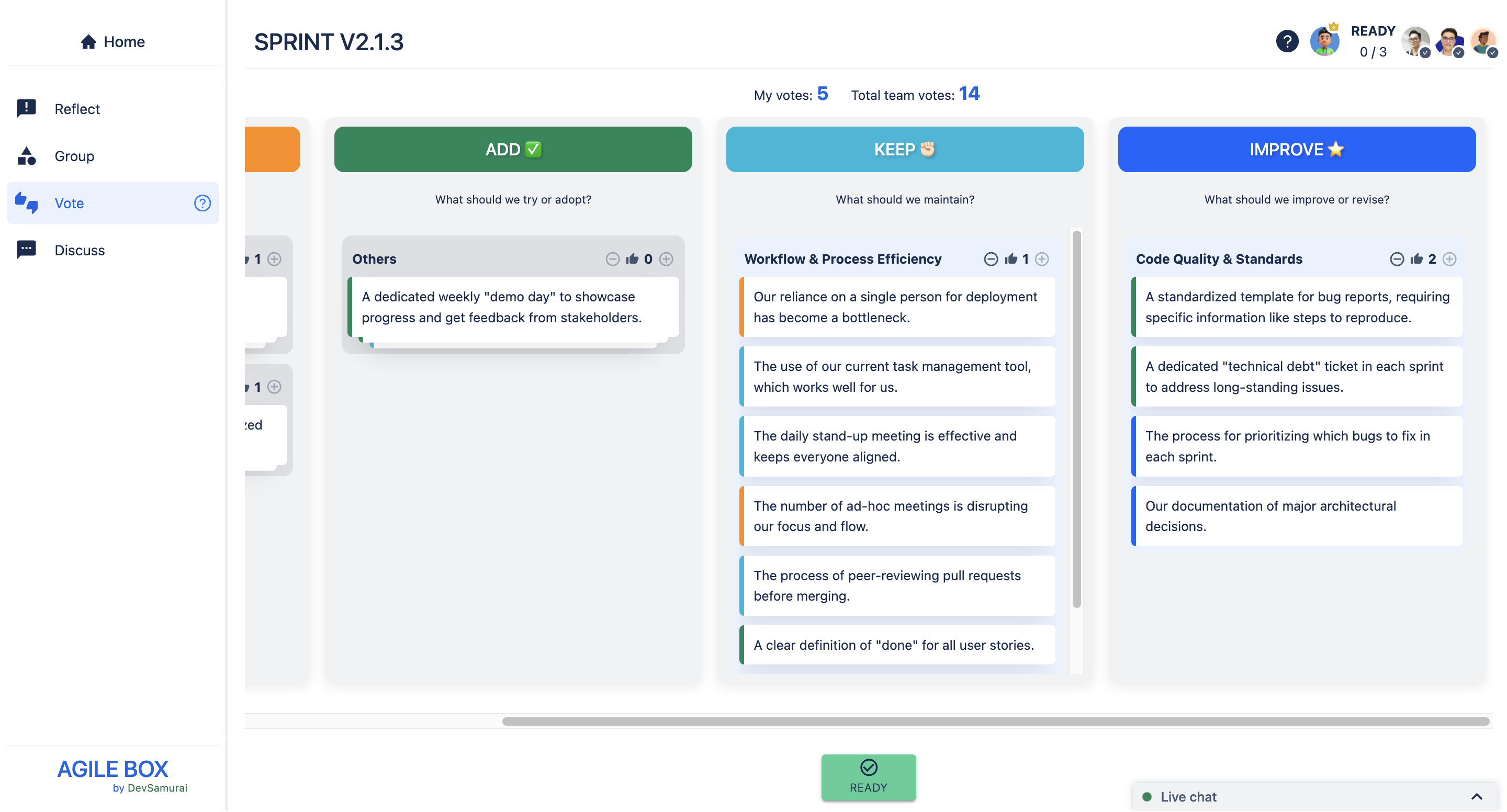
Step 2: Ready and move to the next stage
👥 Participants |
|---|
When you finish voting for the topics, click READY to indicate you are done. 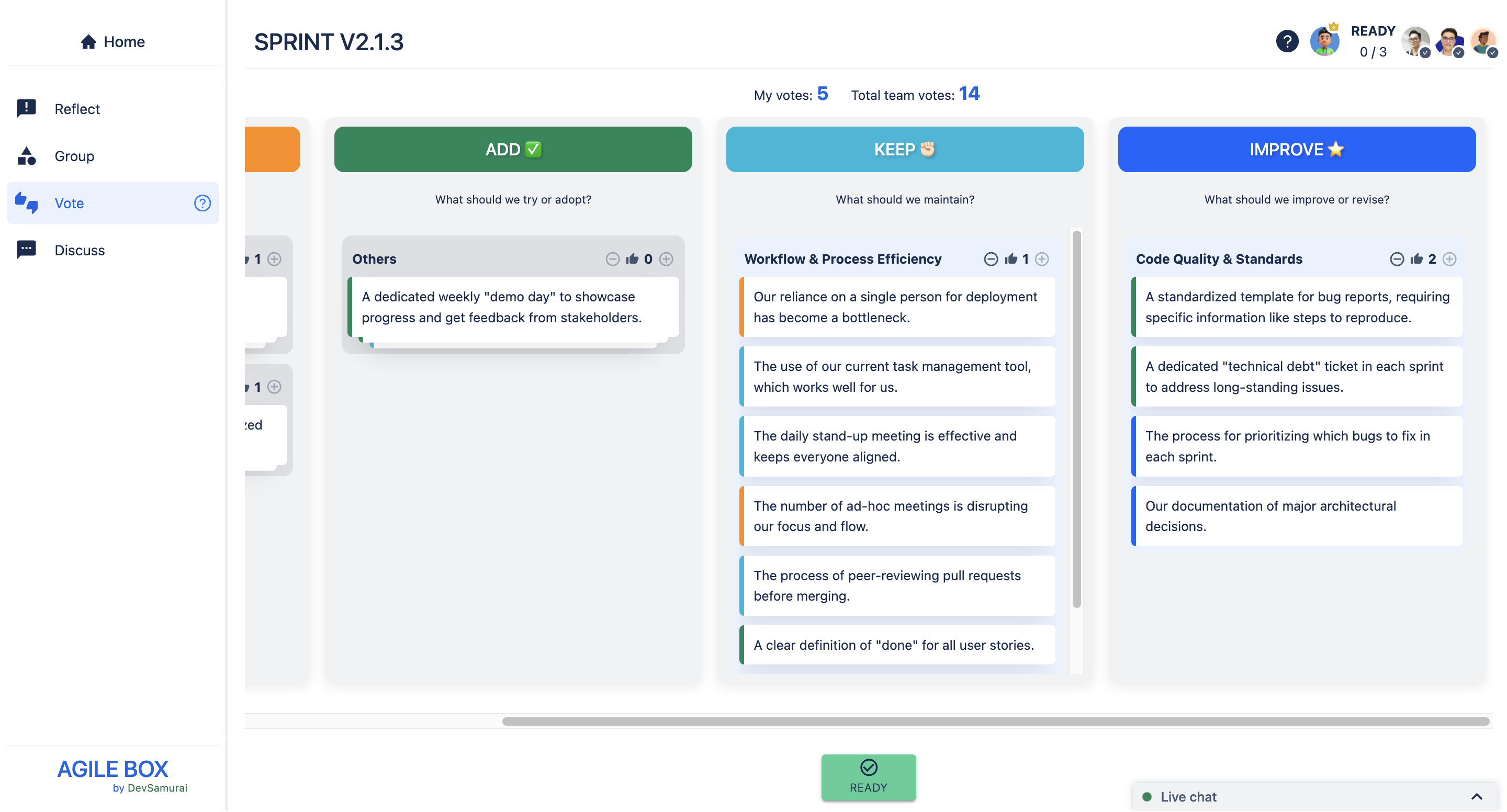 Once marked ready, you can no longer modify your votes unless you click RE-JOIN before the facilitator moves the session forward. 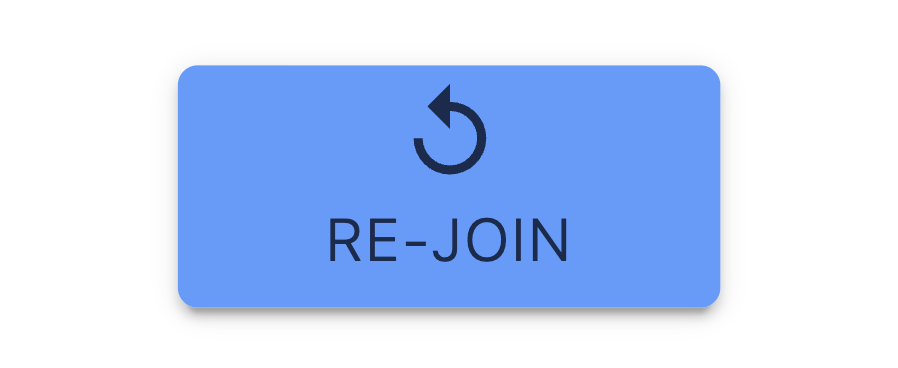 |
👑 Facilitator |
|---|
Everyone can see all participants’ ready statuses in the top right corner. 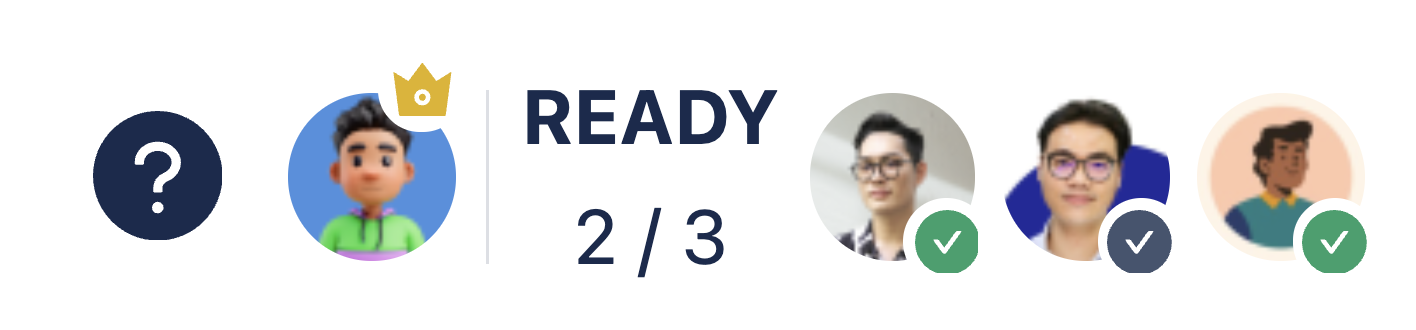 When all or most participants are ready, the facilitator clicks NEXT to proceed to the Discuss stage. 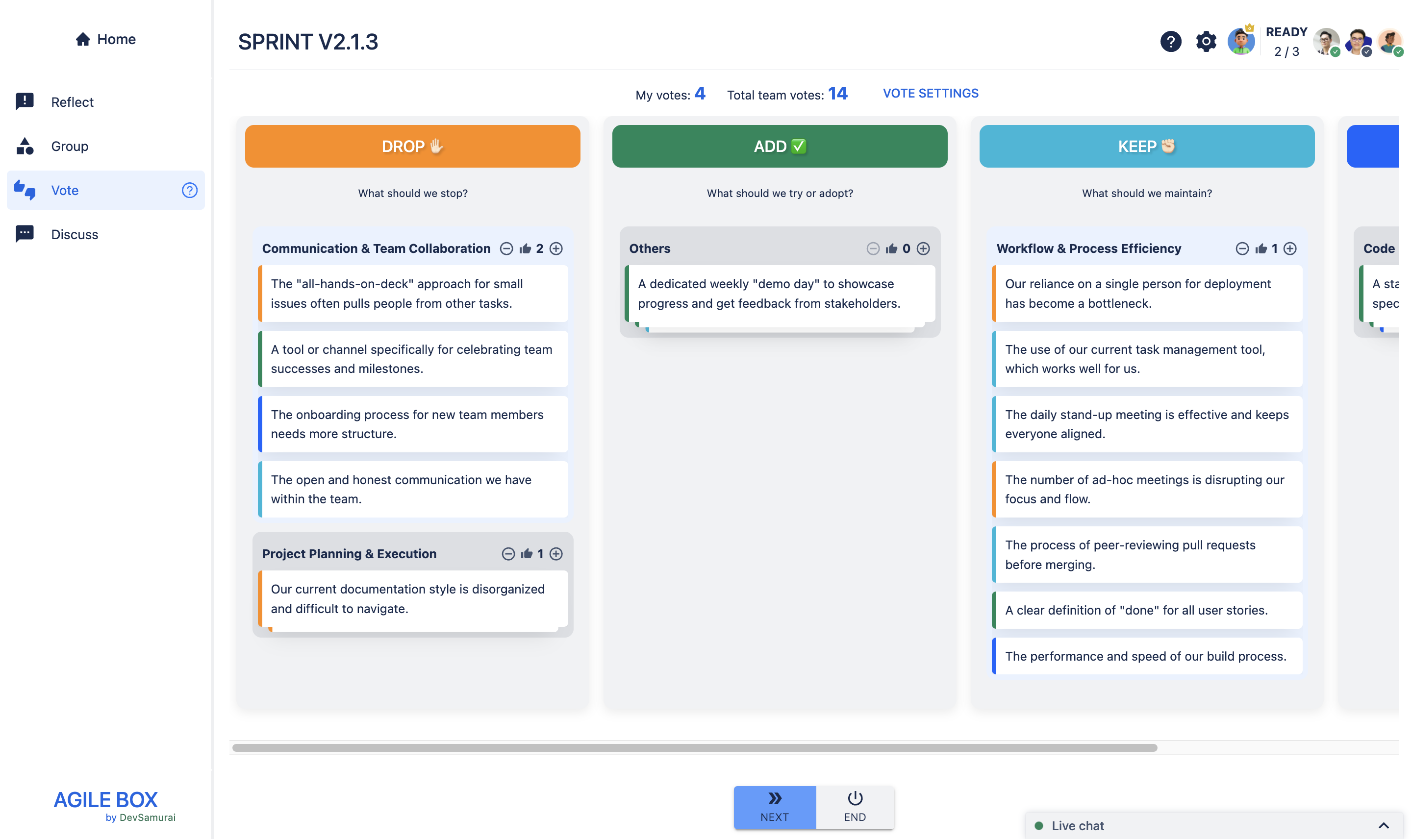 |
