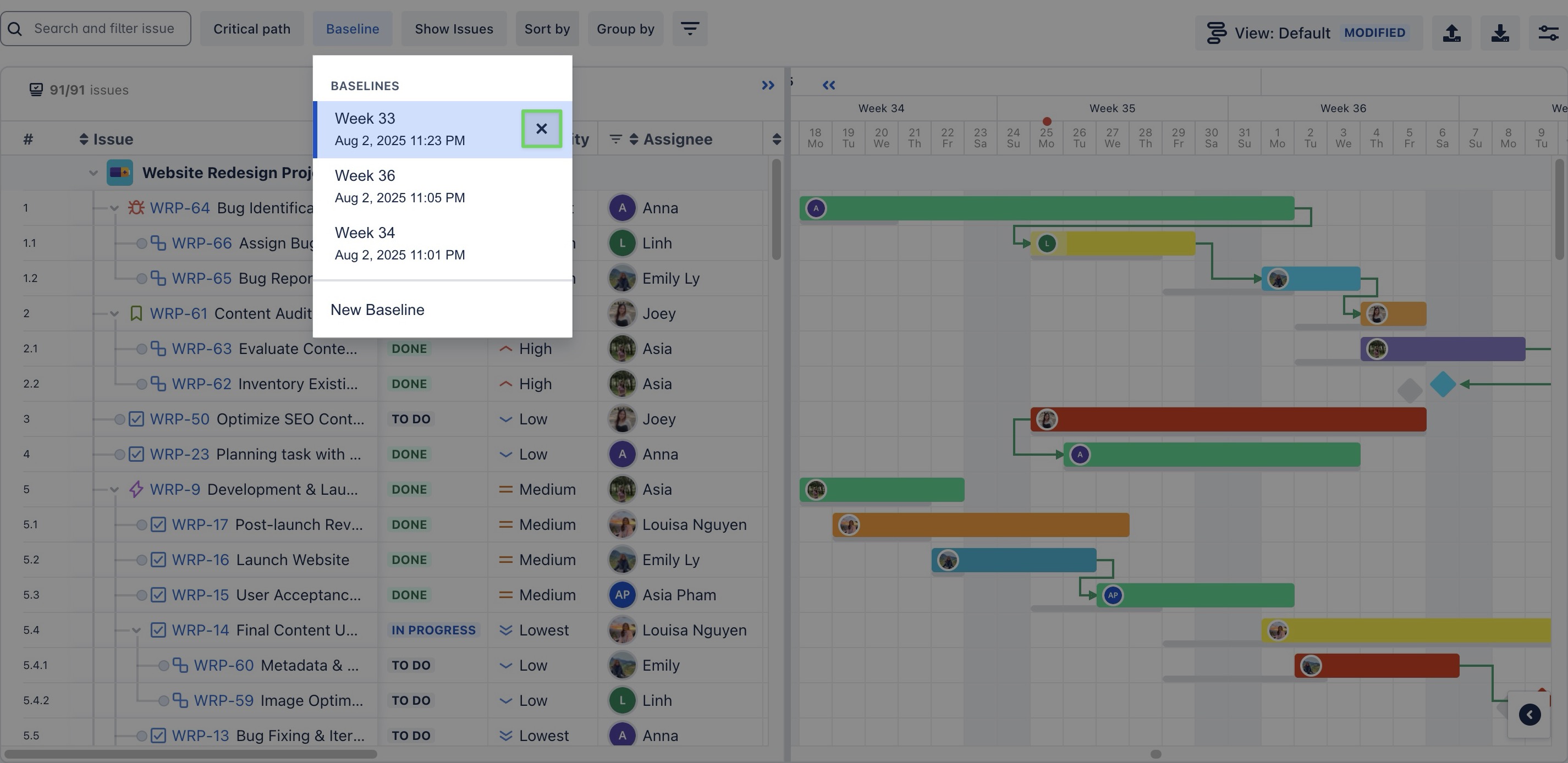Baseline
What is Baseline?
In ProScheduler, a baseline represents the original approved schedule of your project, including planned start and end dates for all tasks and milestones. It serves as a fixed reference point for comparing the current project progress against the initial plan.
By tracking deviations from the baseline, you can identify delays and take corrective actions to keep the project on schedule.
Creating a baseline
To create a baseline for your project:
Go to the Gantt view where your project tasks are displayed.
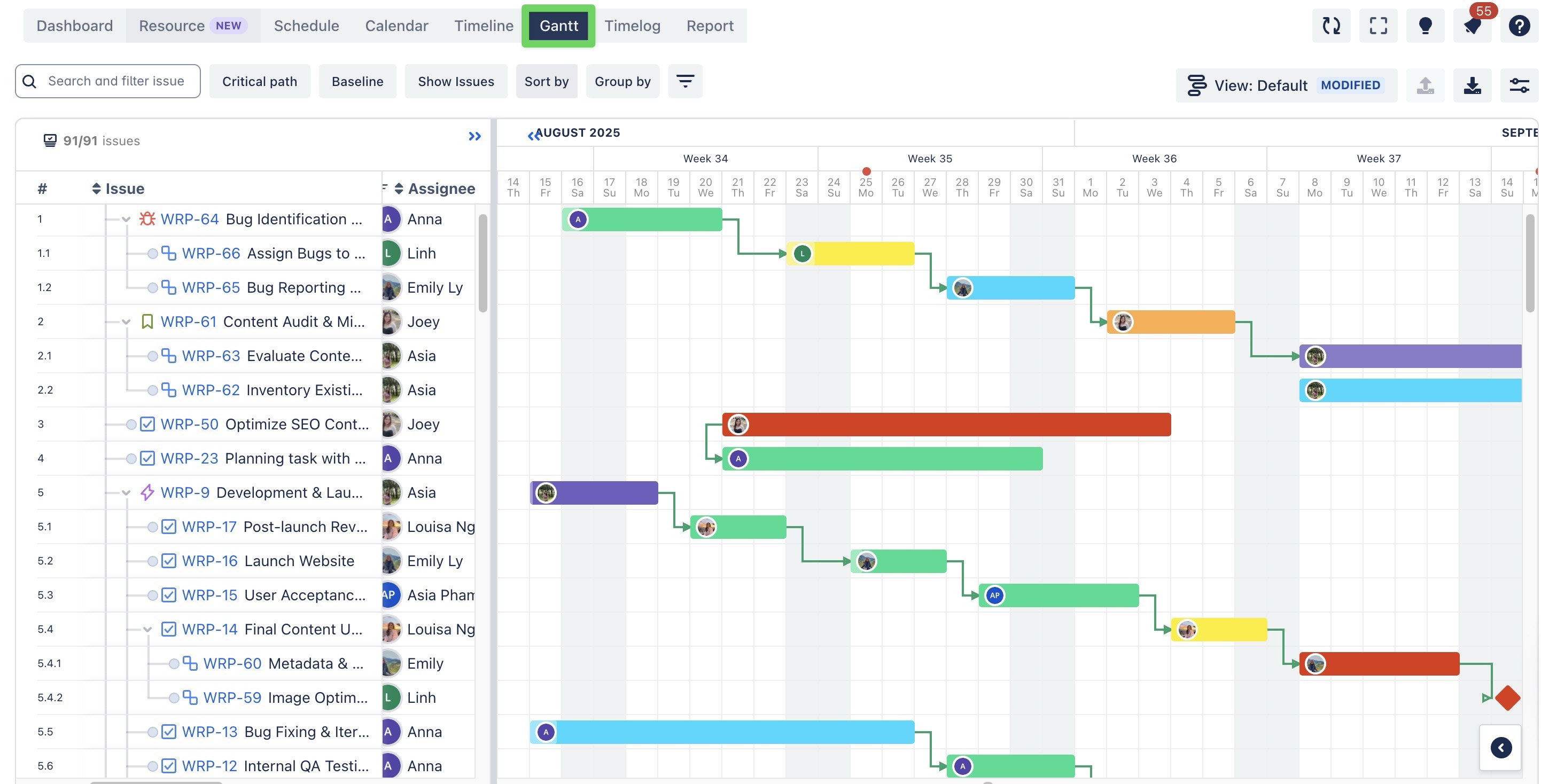
Click the "Baseline" button in the Gantt toolbar
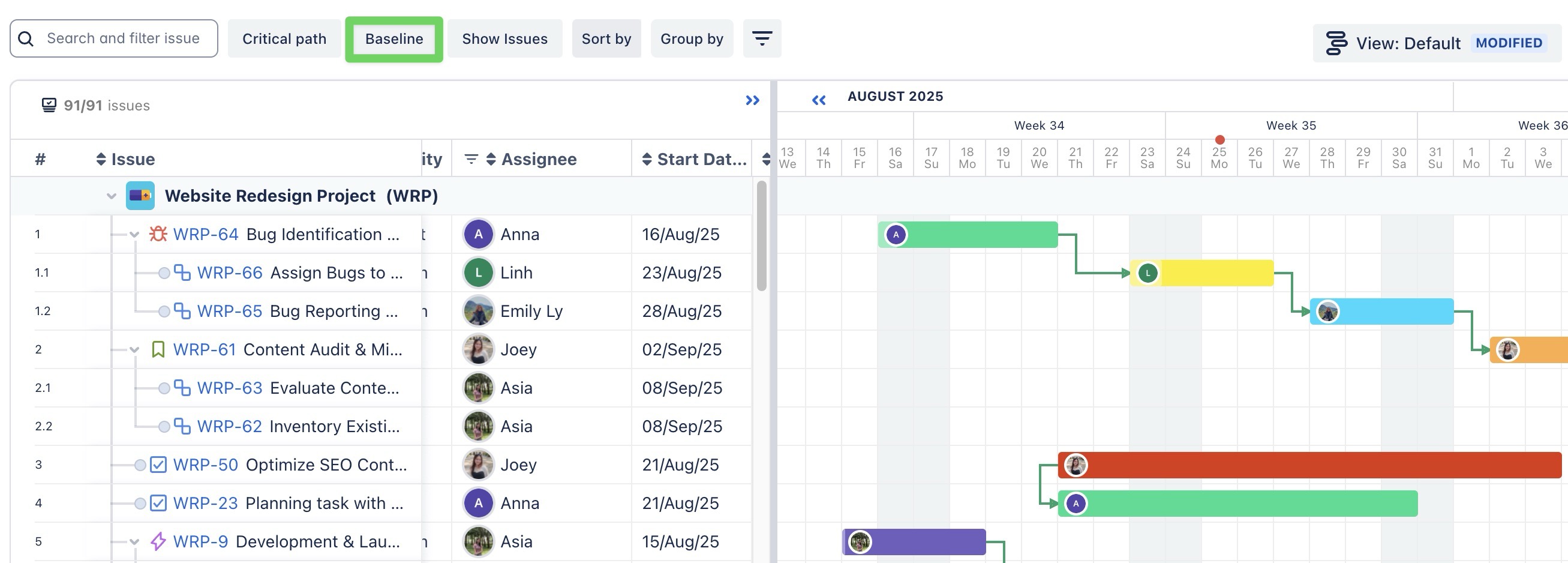
From the box, click New Baseline > Enter Baseline name > Click
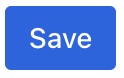
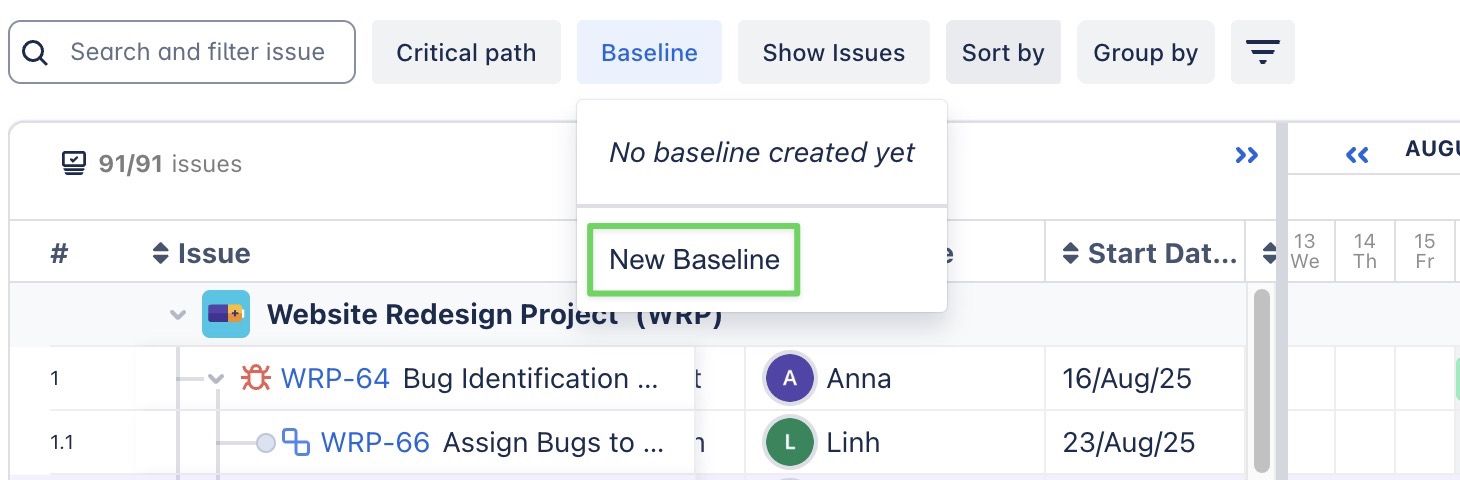
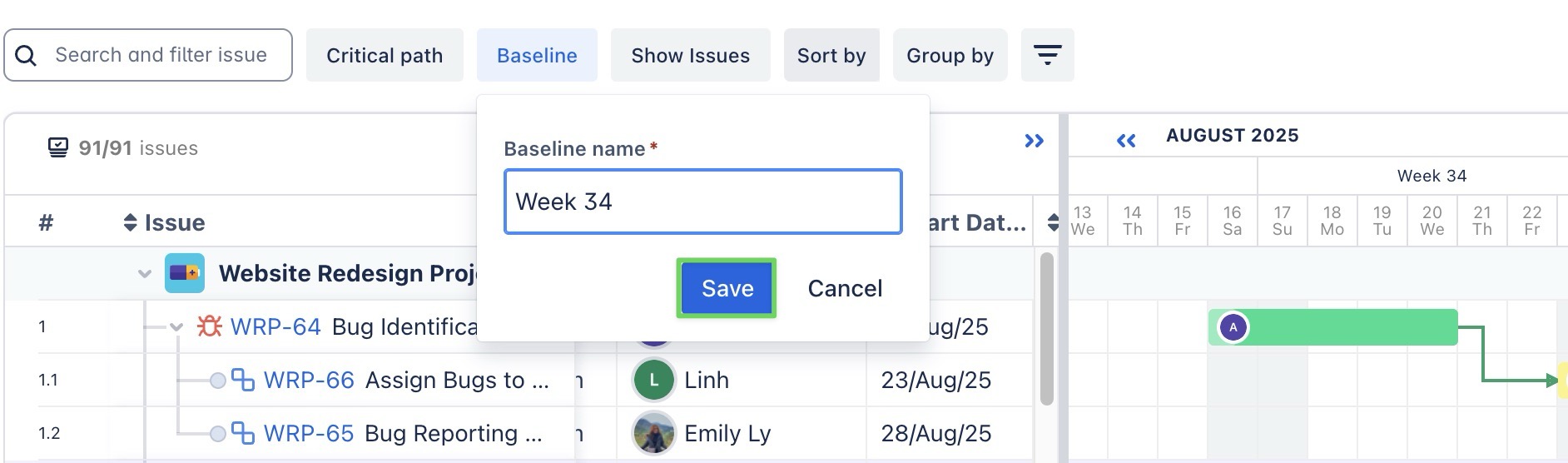
The baseline will now be saved, allowing you to track the original project schedule.
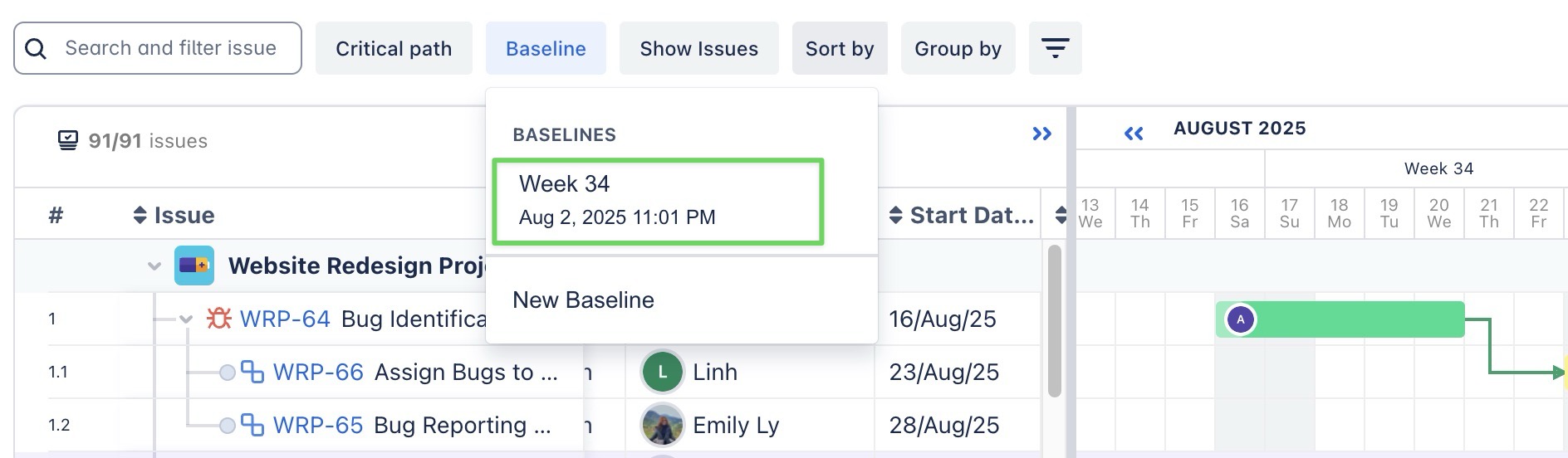
Enabling or Disabling baseline
Once a baseline is created, follow these steps to enable or disable it:
In the Gantt toolbar, click the "Baseline" button.
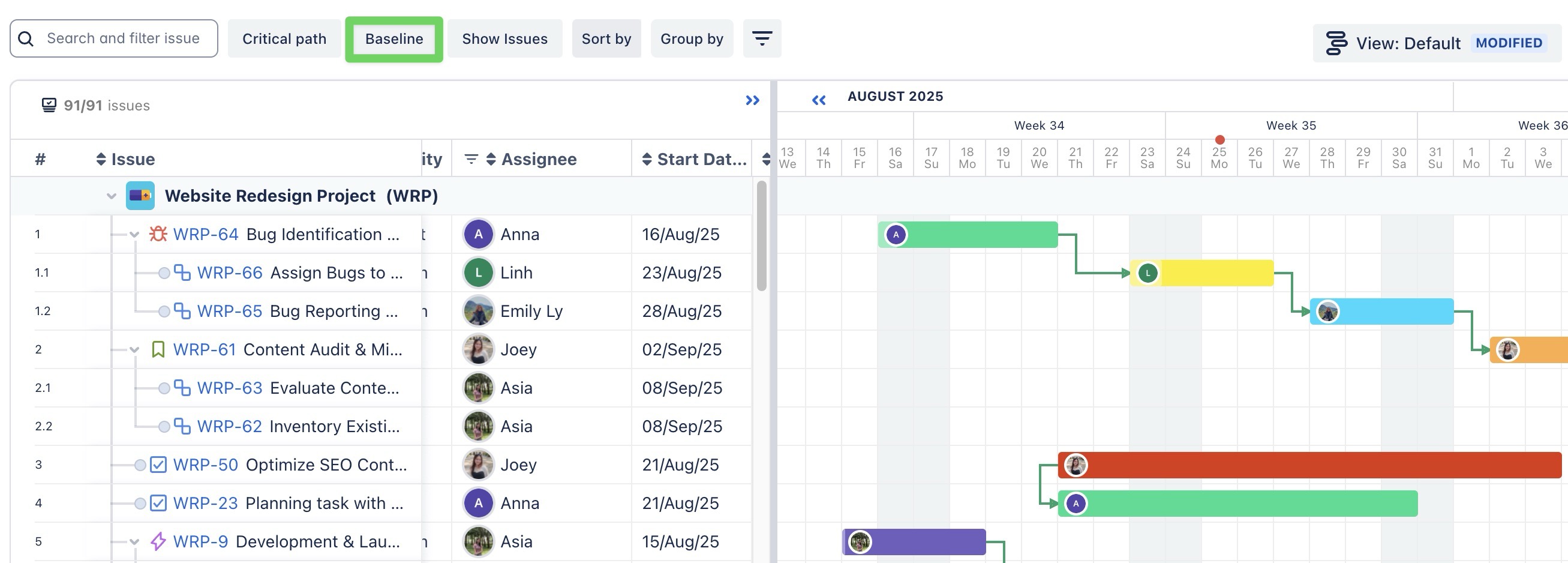
In the pop-up, choose the baseline you want to enable > Click
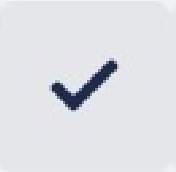 icon to enable it.
icon to enable it.
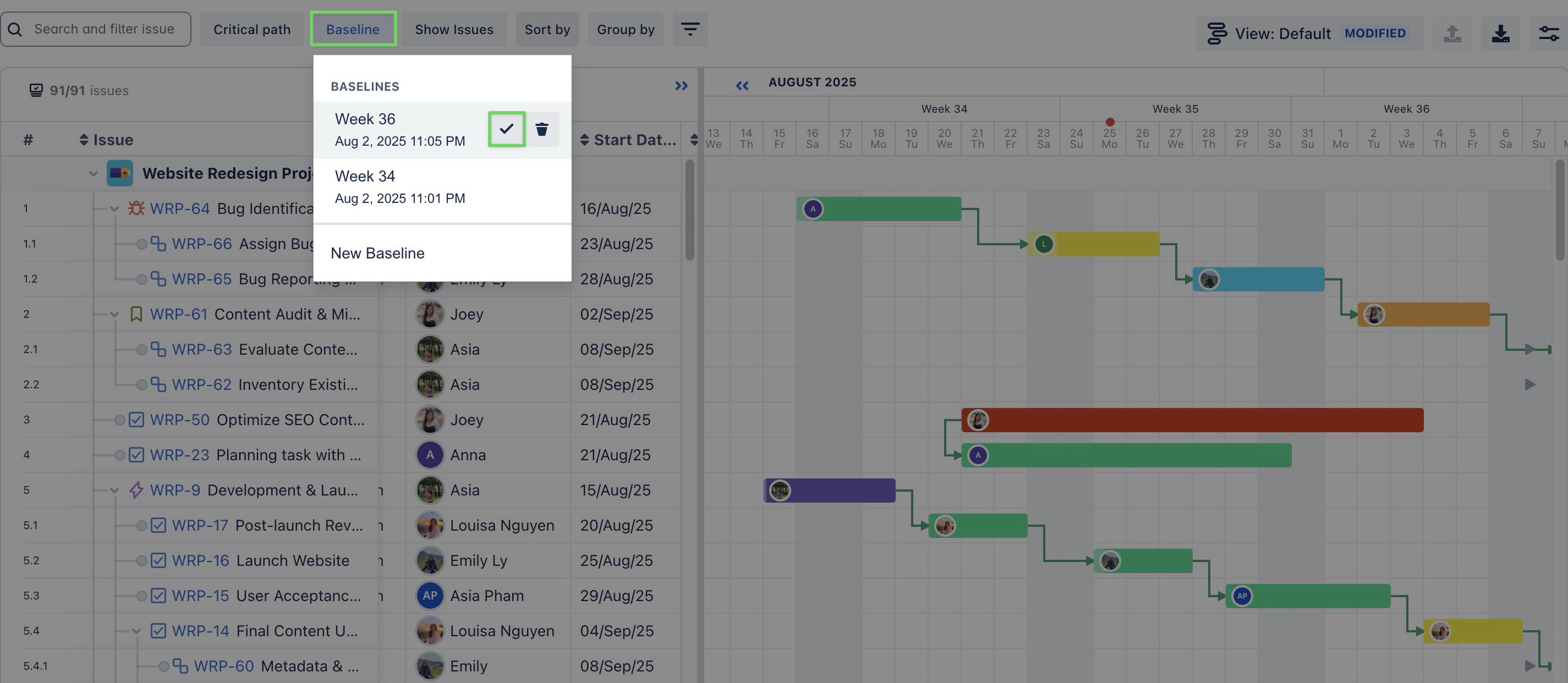
When a baseline is enabled, you will see the baseline bars (gray and thinner) displayed alongside the task bars on the timeline. These baseline bars represent the project’s original plan.
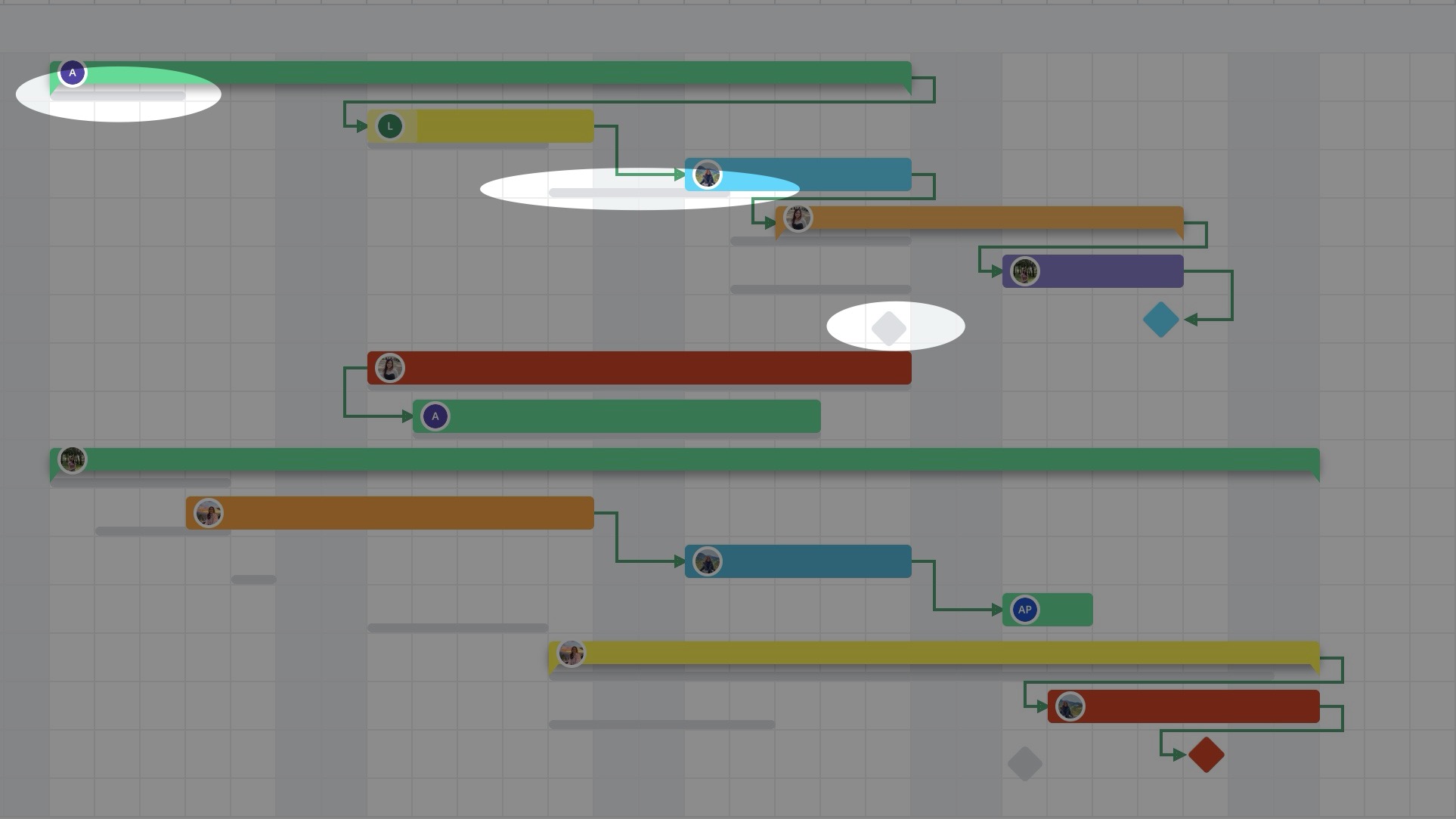
Note: You can customize the baseline color in the Board Settings.
To disable: Deselect the baseline by clicking ✖️ icon to remove it from the Gantt chart.