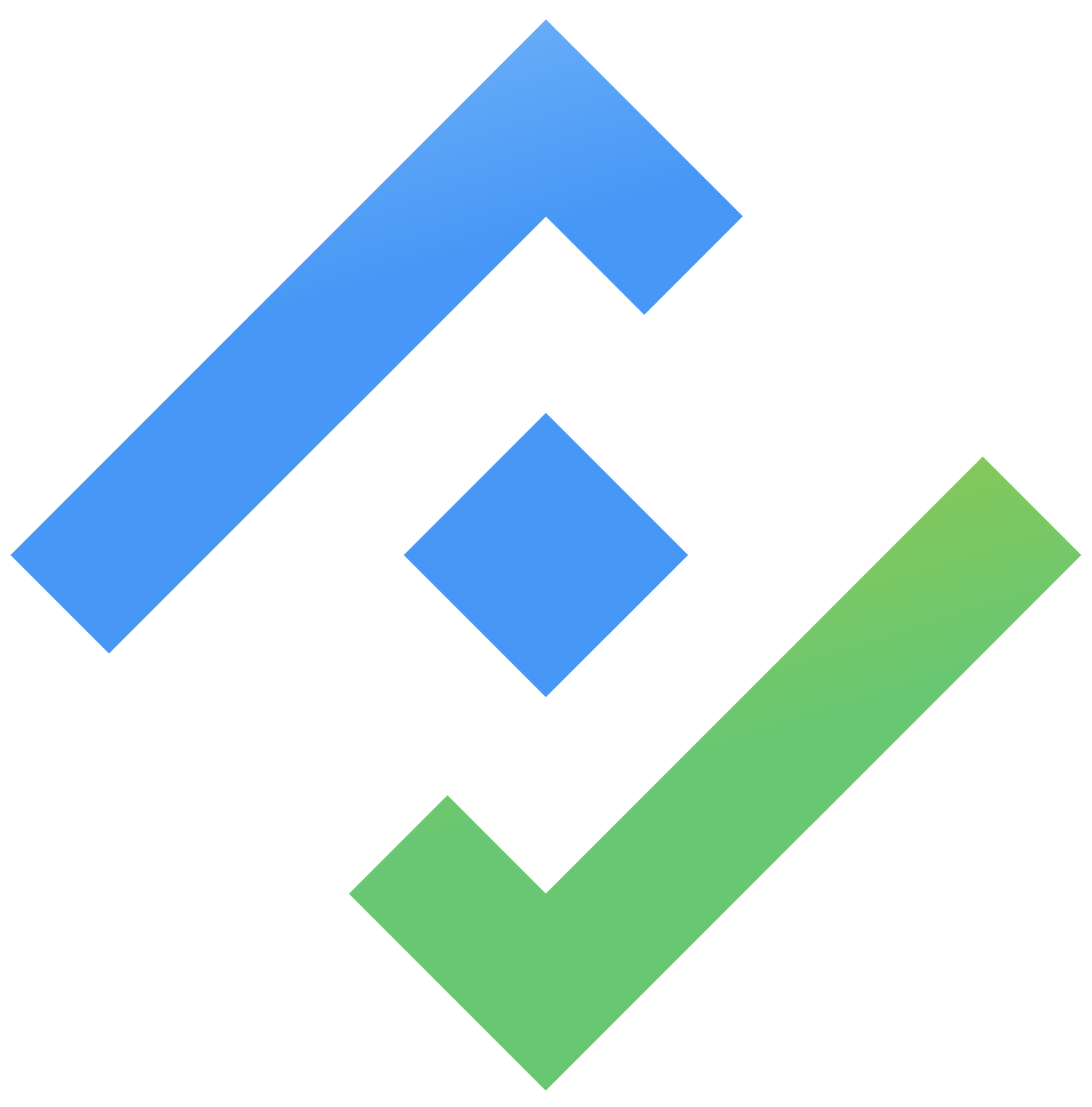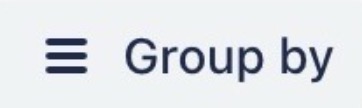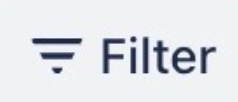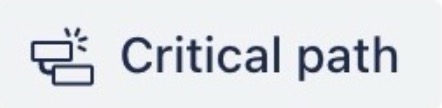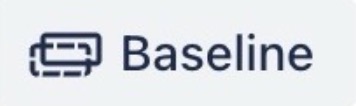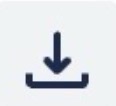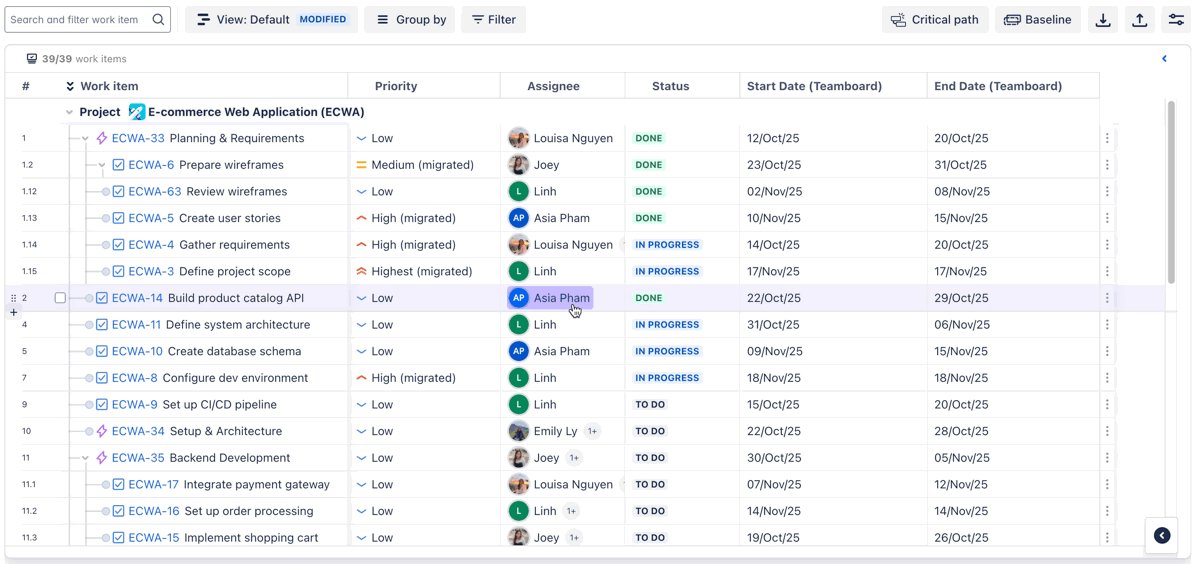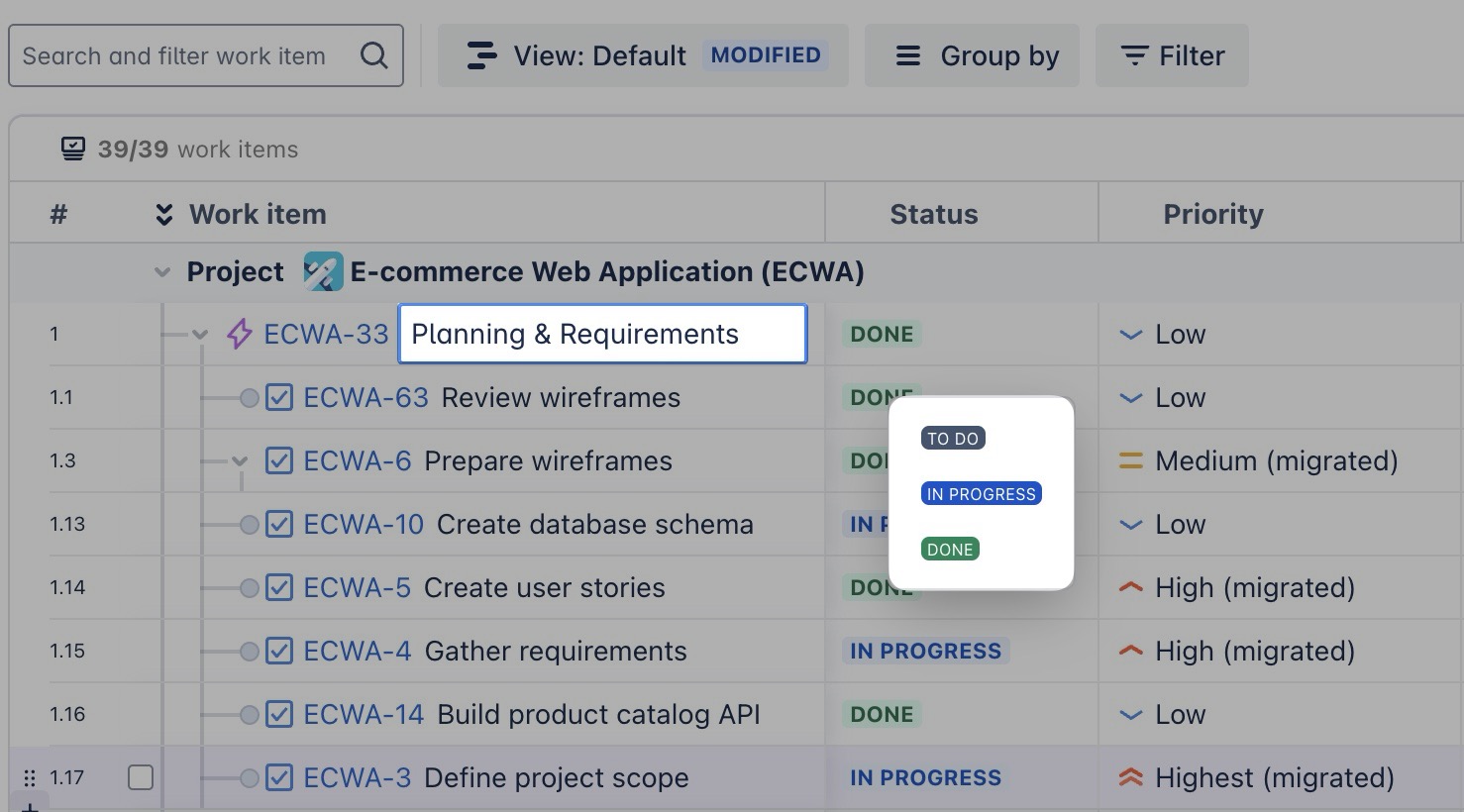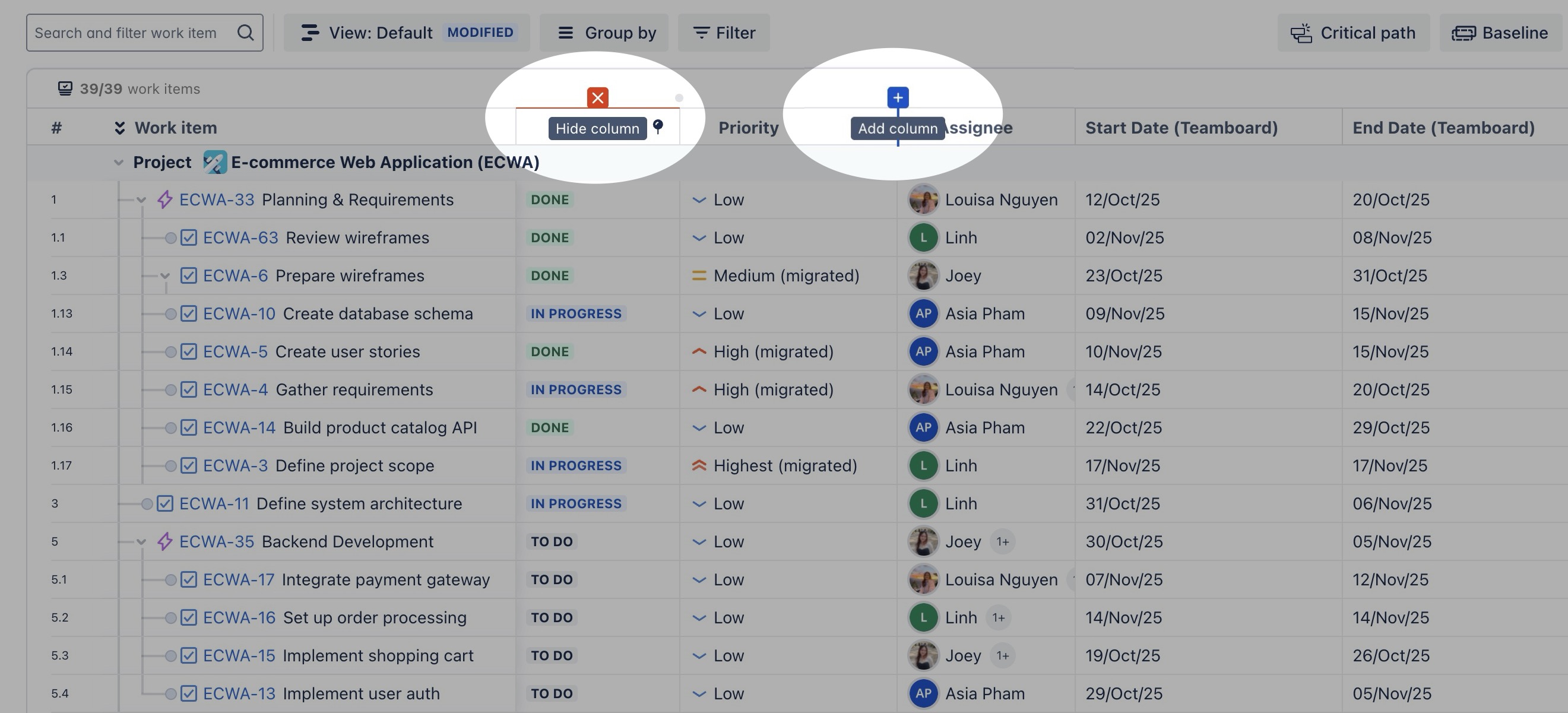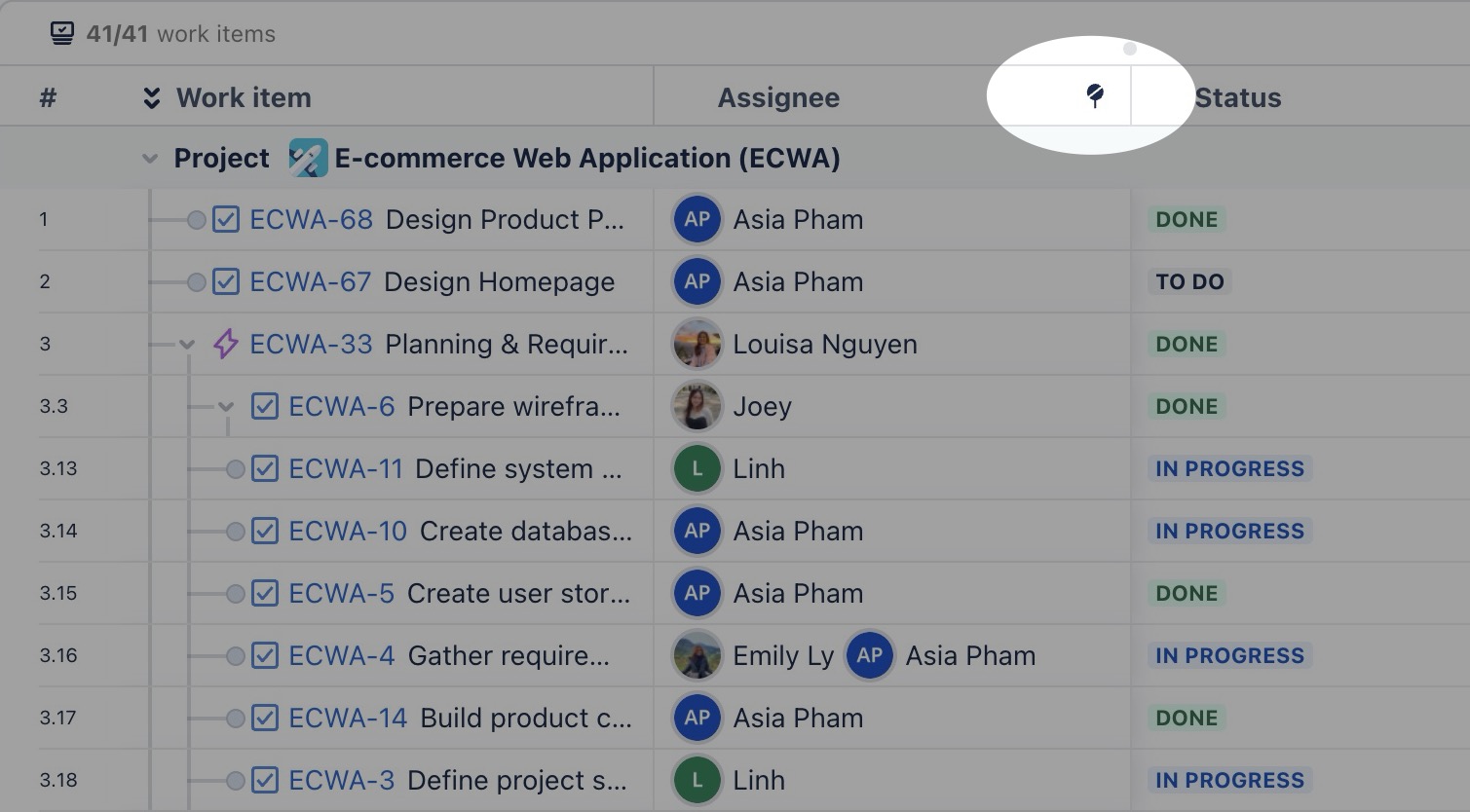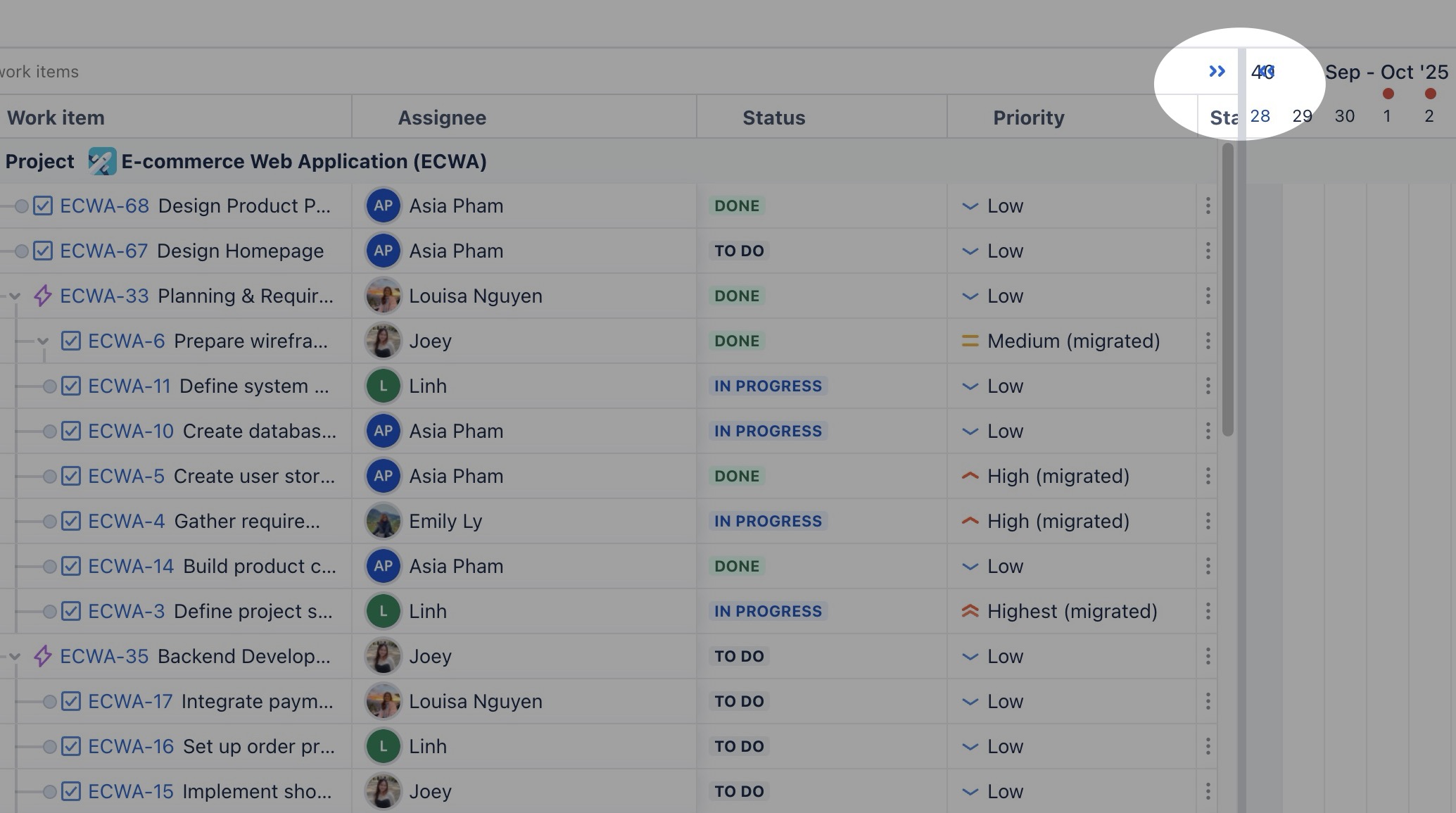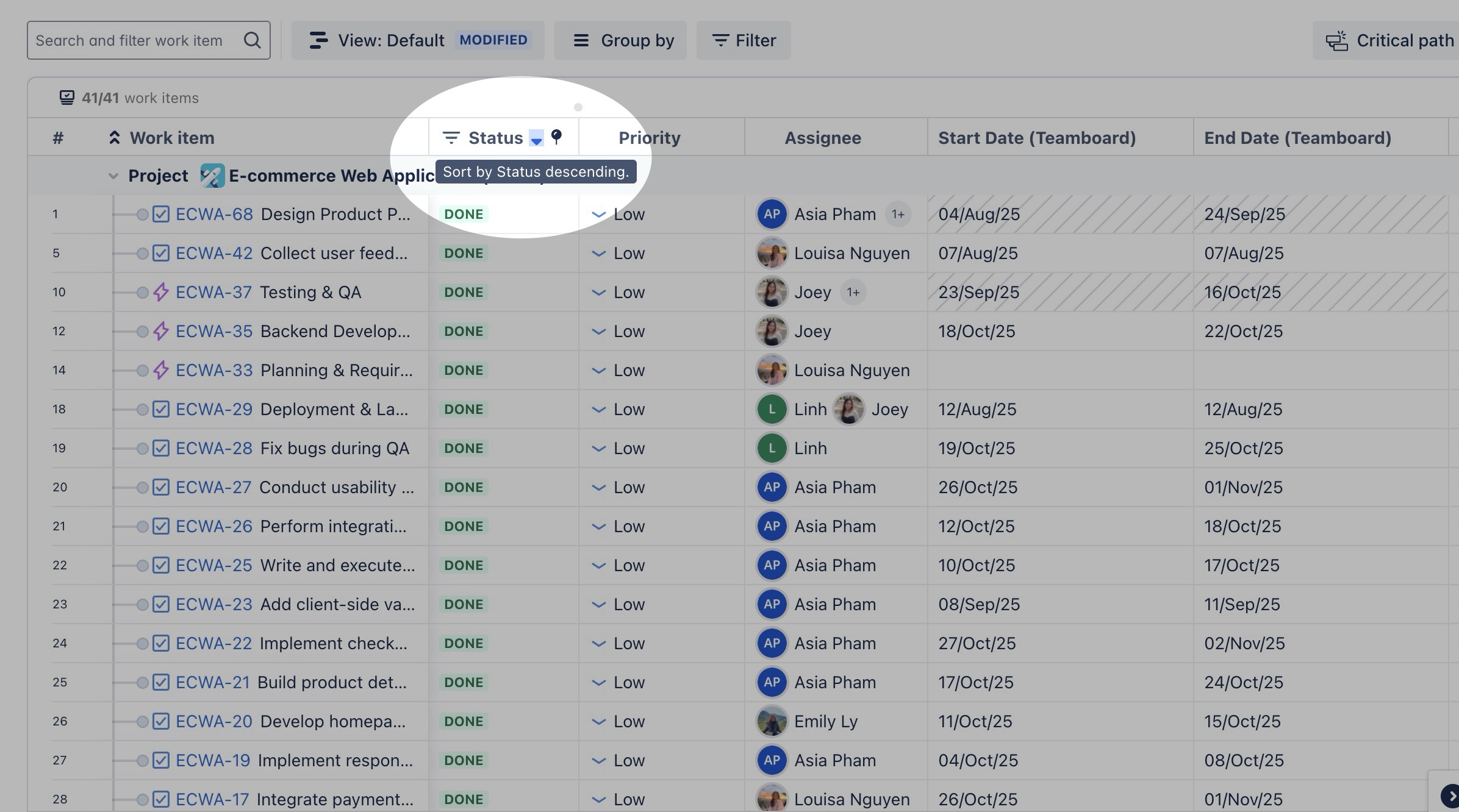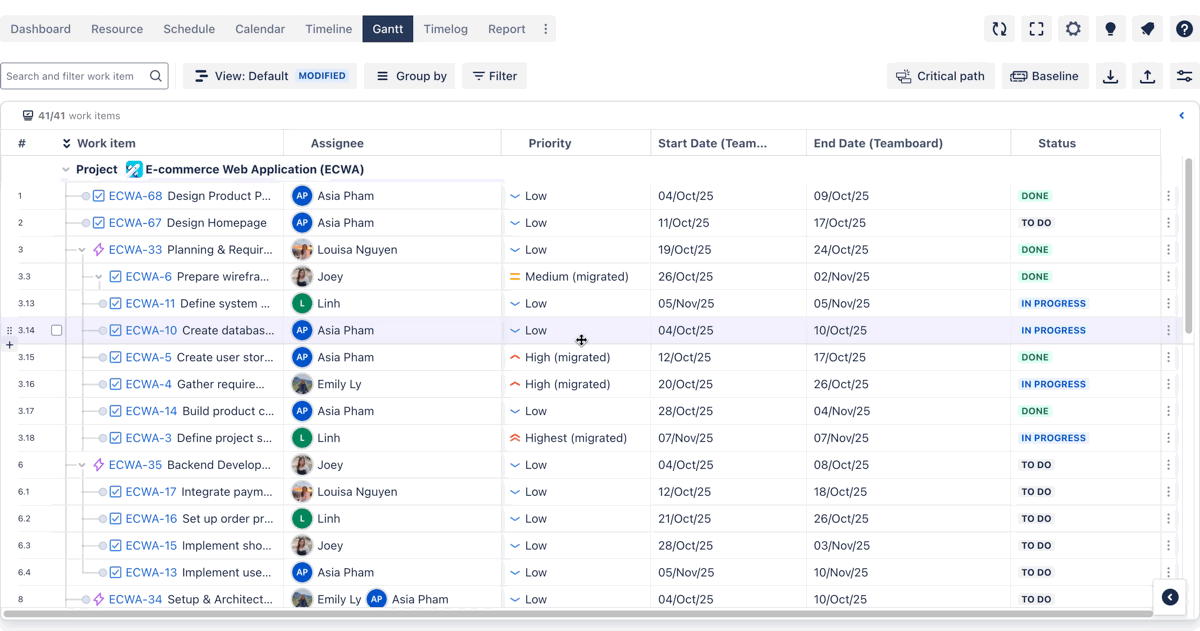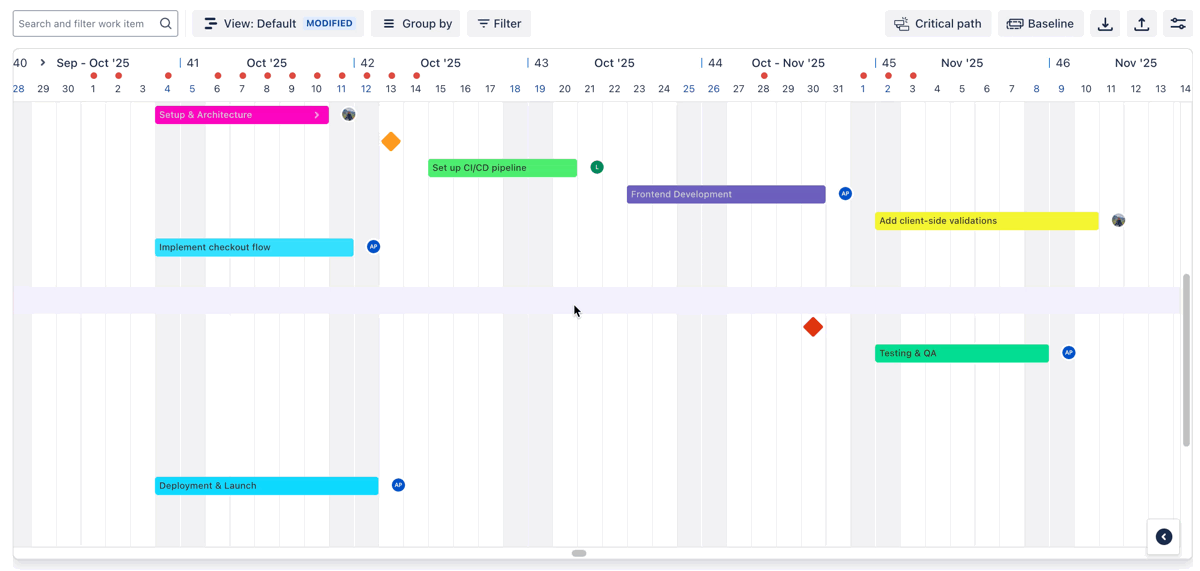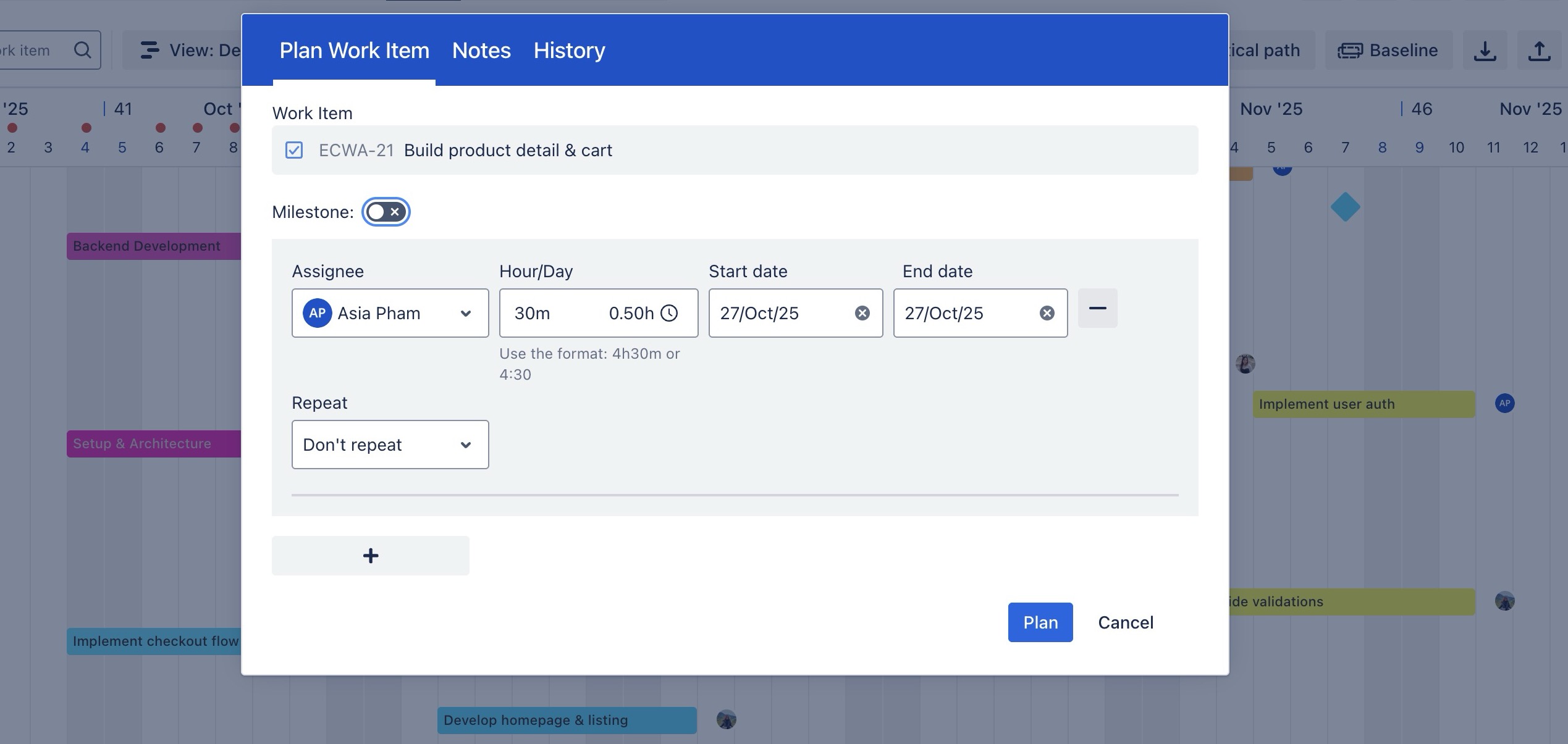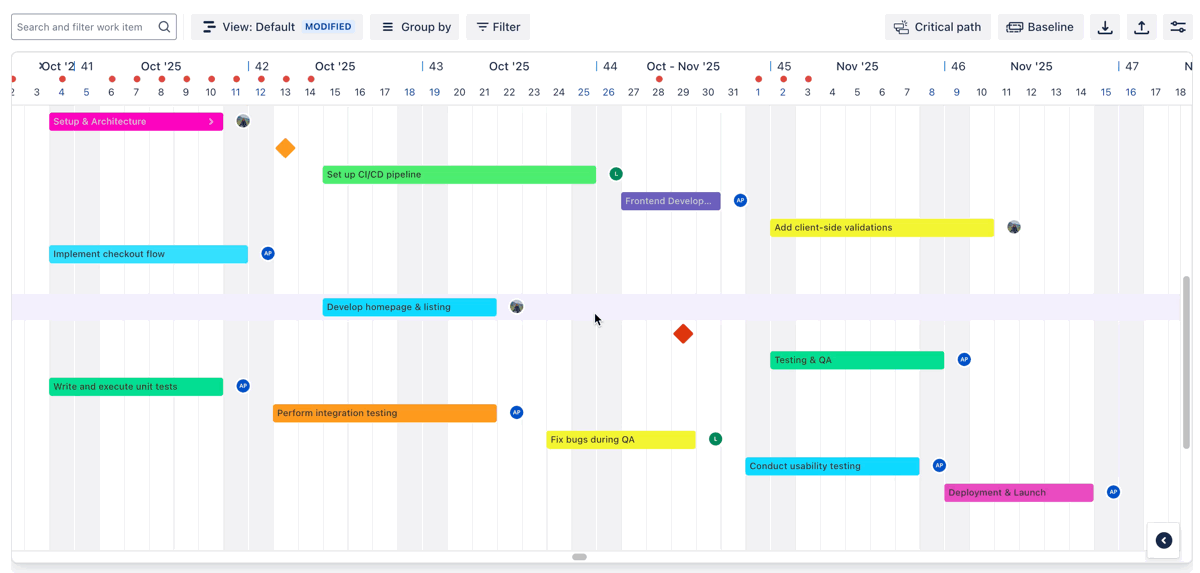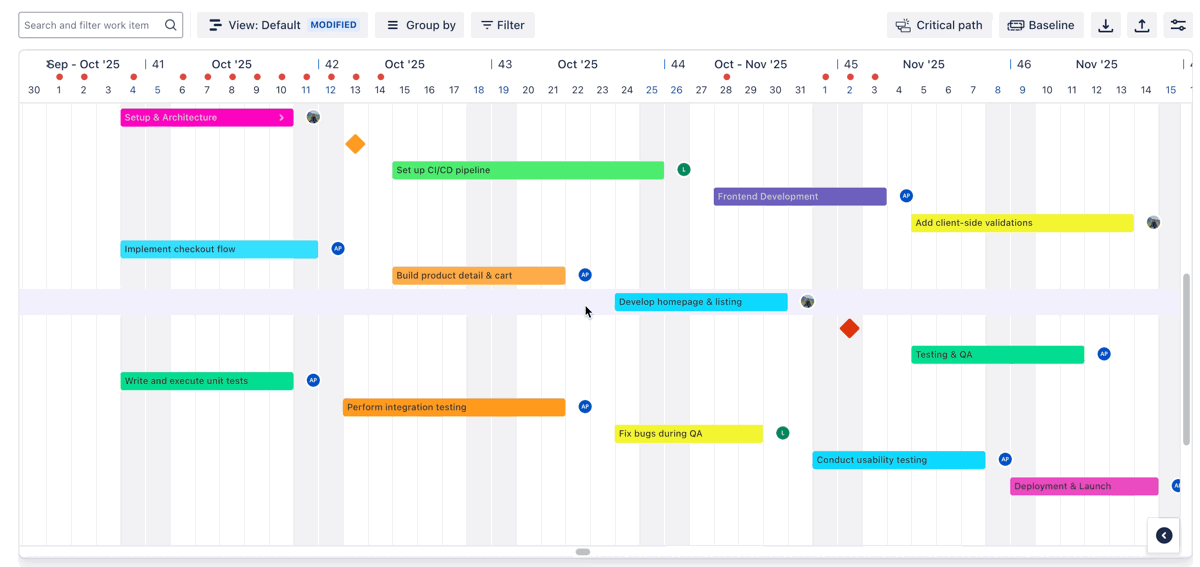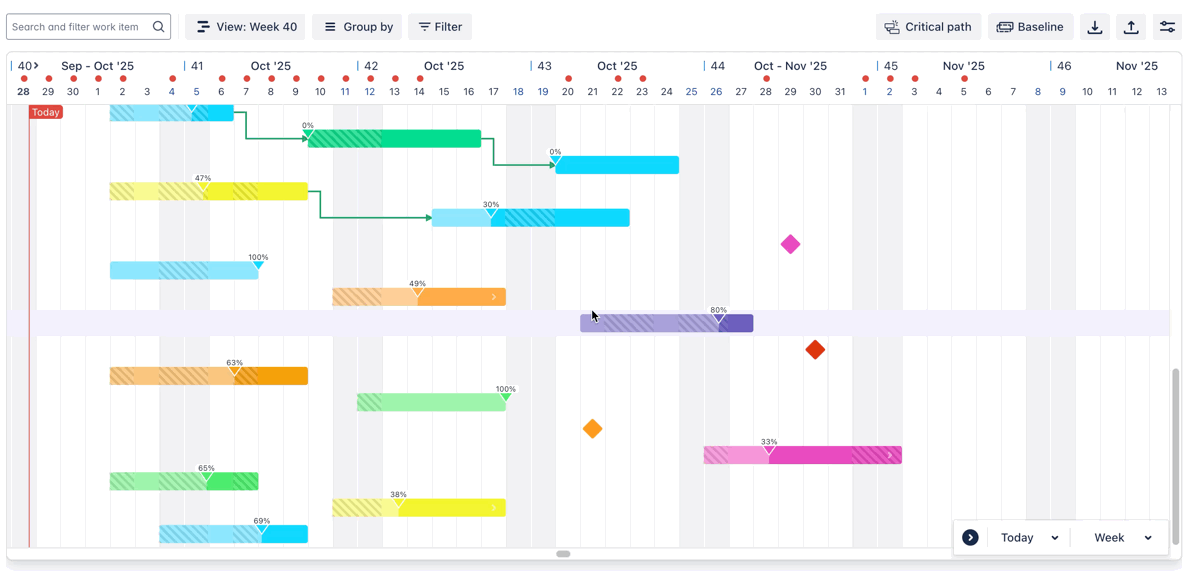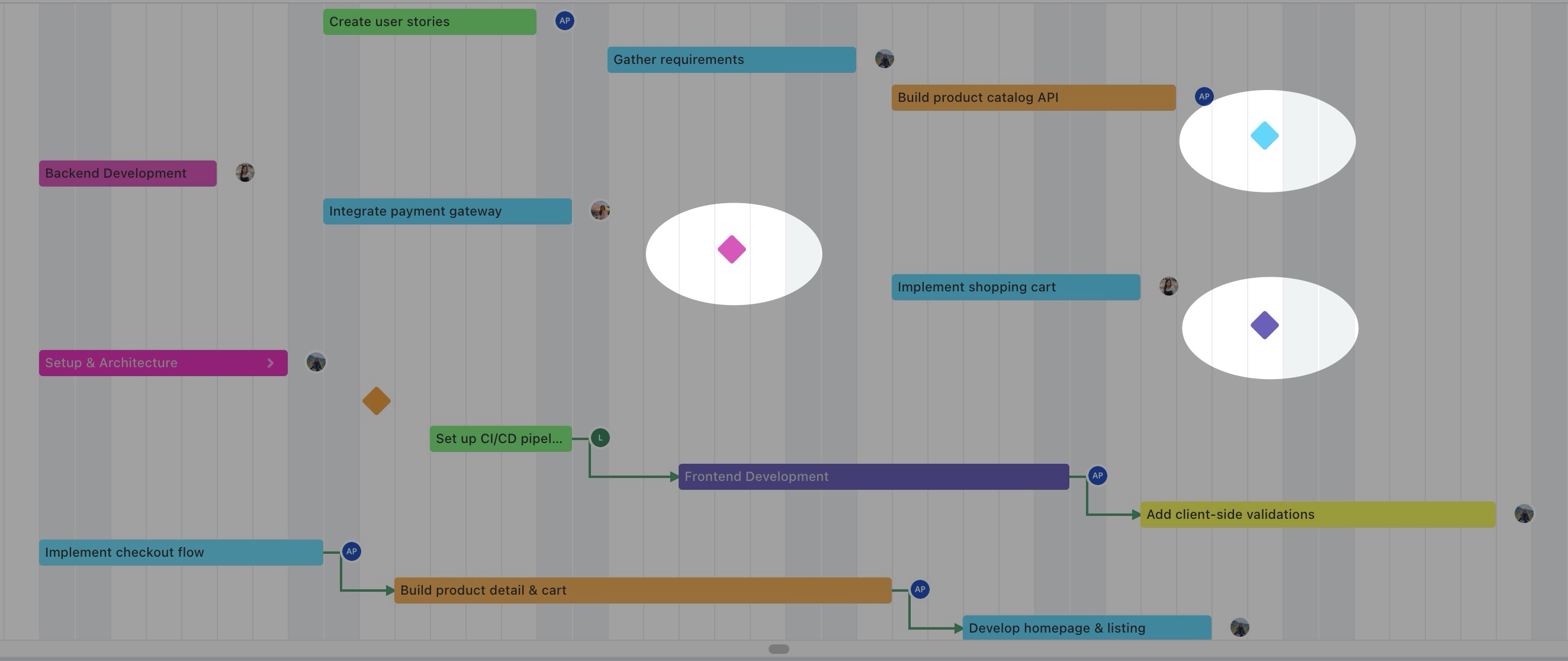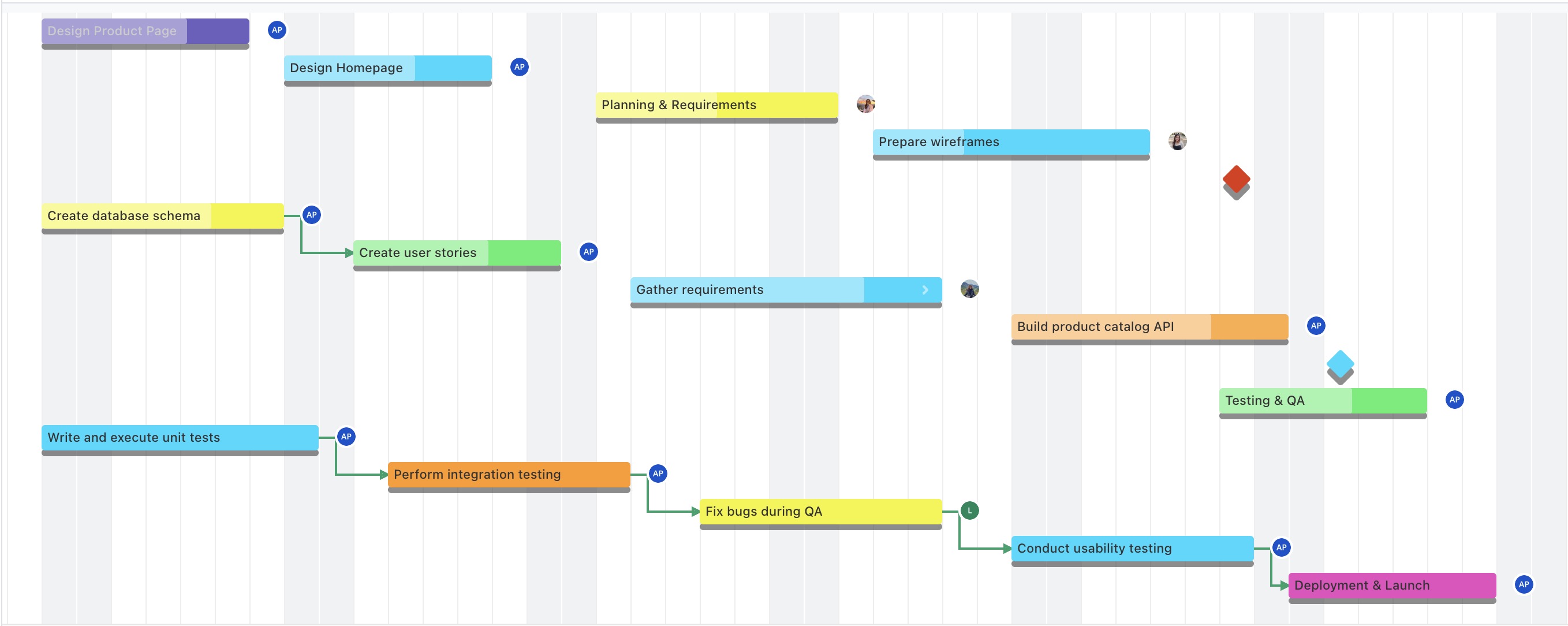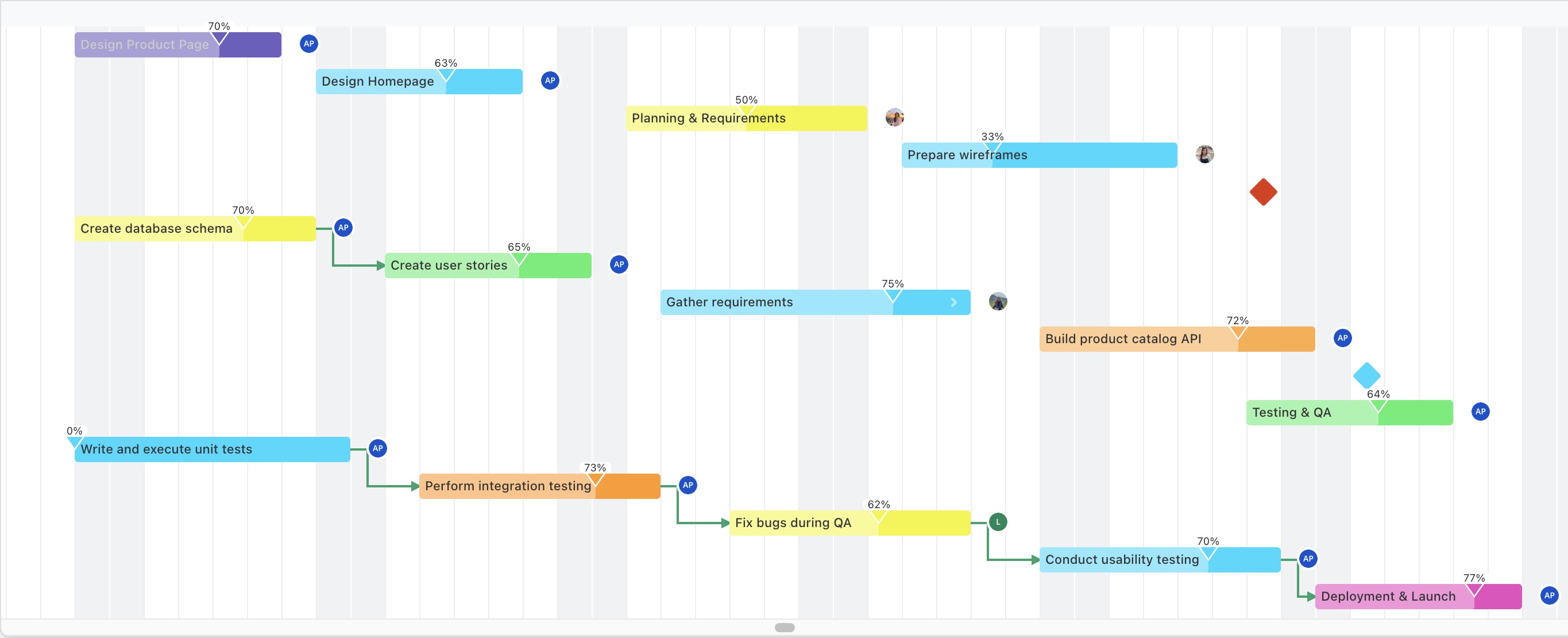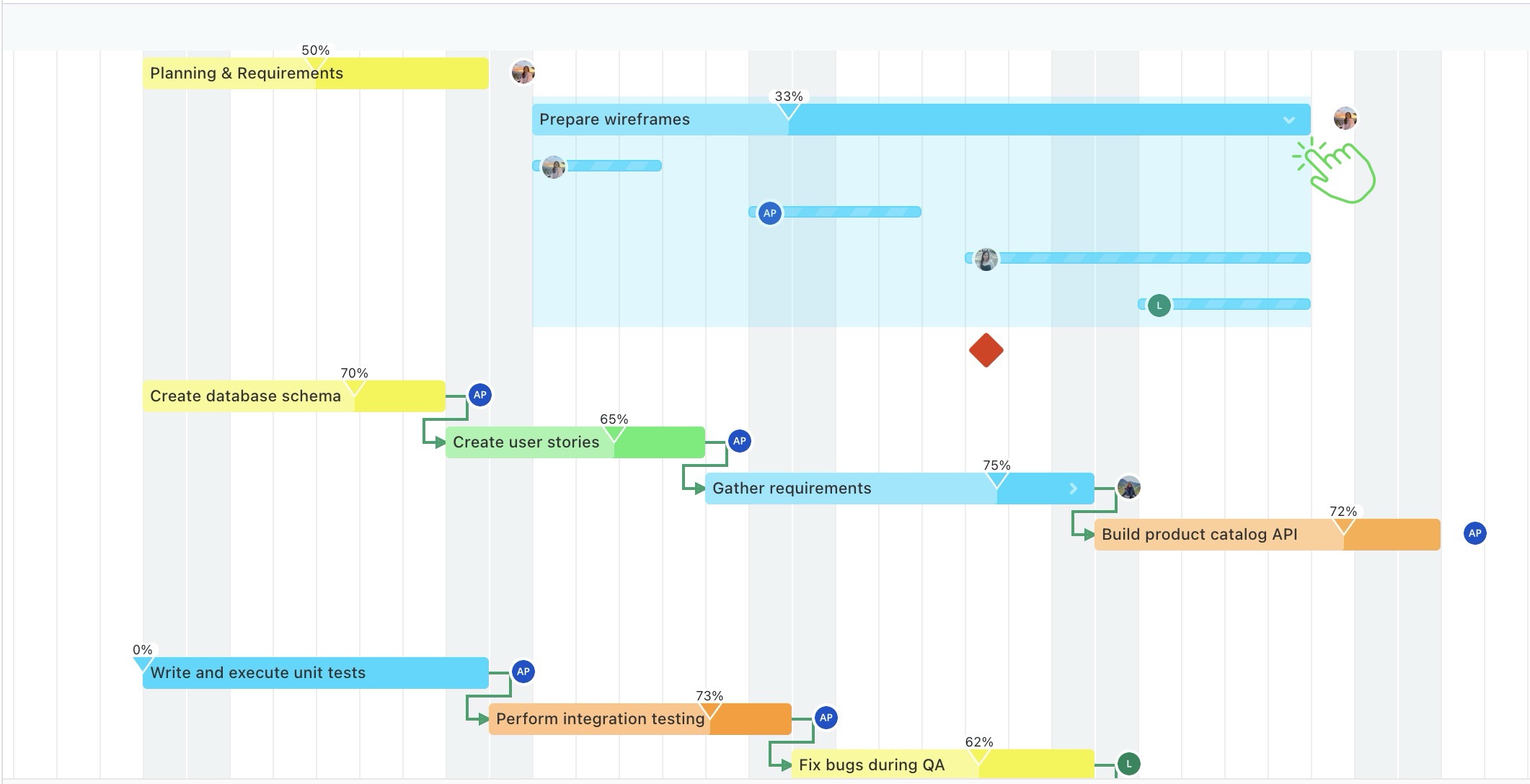Gantt Chart (WBS Gantt)
A Gantt Chart is a visual tool used in project management to represent project timelines and task relationships. It displays tasks along a timeline, showing their start and end dates, duration, and dependencies. It allows for detailed planning, scheduling, and tracking of project progress.
In TeamBoard ProScheduler, the Gantt chart includes advanced features such as WBS Gantt, Critical Path analysis, and Baseline tracking, giving teams greater control over project planning and execution.
WBS Gantt
What is WBS Gantt?
The WBS Gantt (Work Breakdown Structure) feature in TeamBoard ProScheduler offers an advanced way to plan and track projects within Jira. It combines the hierarchical structure of a WBS with the visual timeline of a Gantt chart, allowing teams to break down projects into phases, tasks, and subtasks.
Enabling the WBS Gantt Chart
By default, WBS Gantt is enabled. When accessed for the first time, it copies the current Timeline hierarchy and assigns WBS numbers. Subsequent changes are maintained within WBS Gantt and are not synced with the Jira issue hierarchy or Timeline.
Admins can enable or disable WBS Gantt by navigating to Board Settings > Features > WBS Gantt
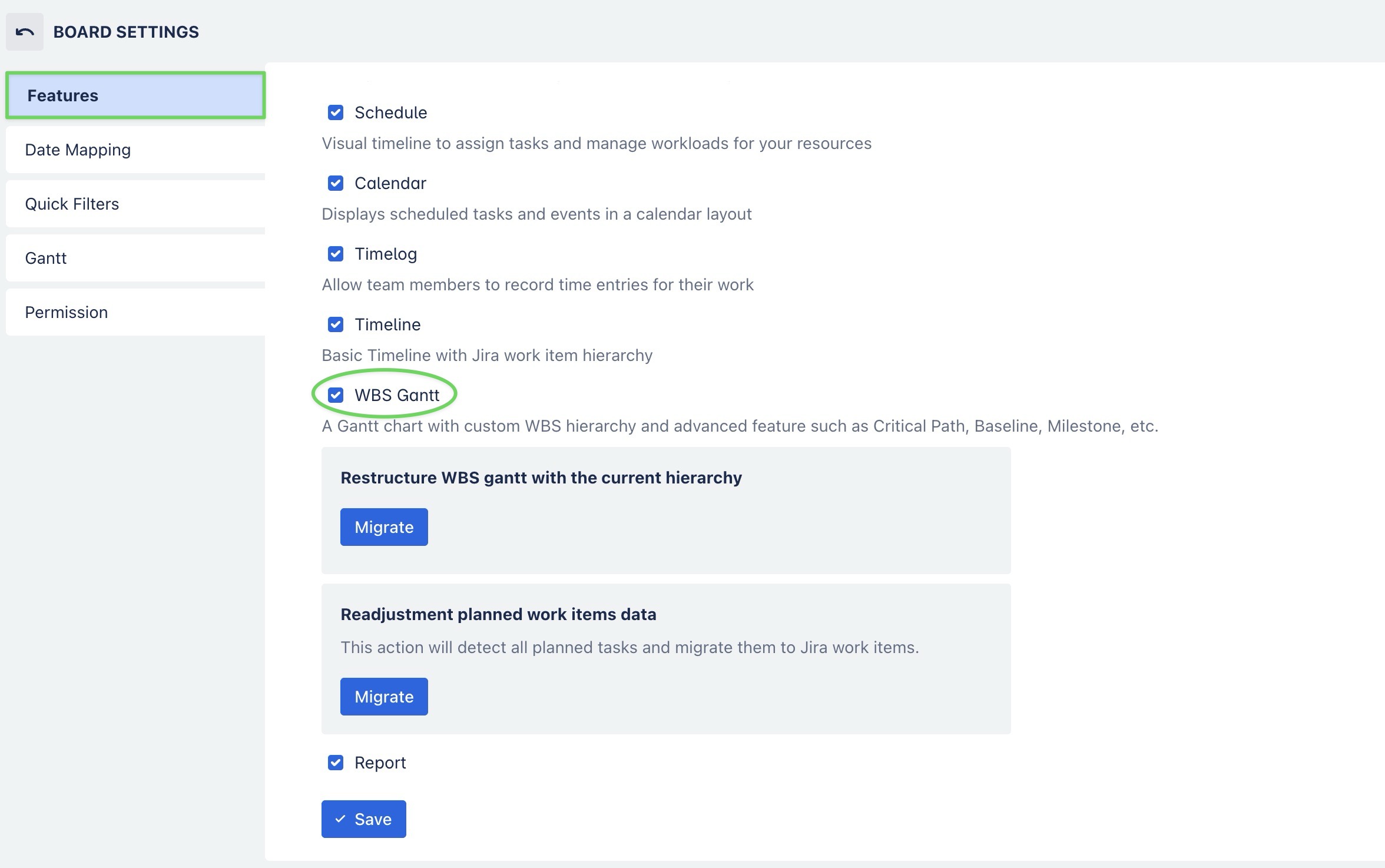
The Gantt Board consists of three main sections:
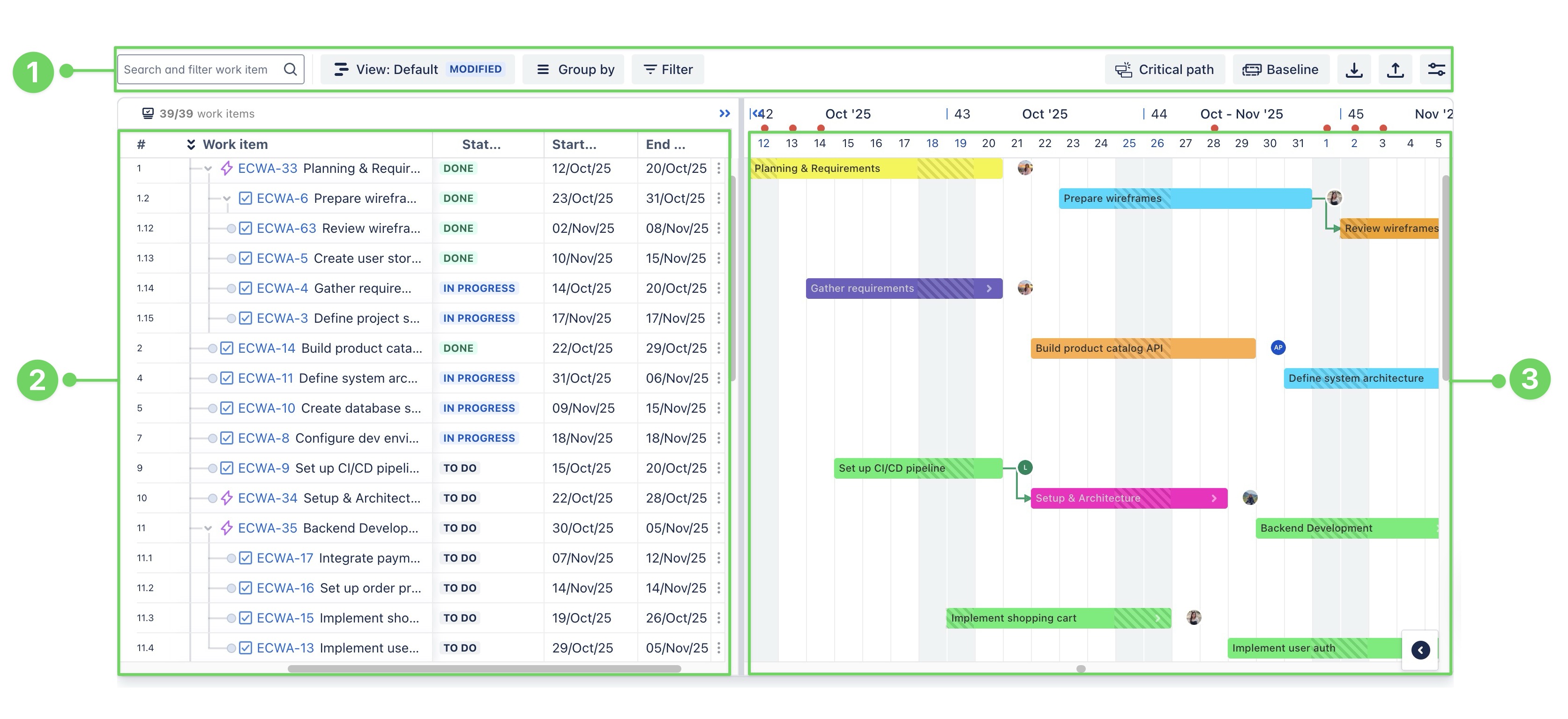
:1_one_circle_lime: Gantt toolbar
:2_two_circle_lime: Work item table
:3_three_circle_lime: Gantt view
Gantt toolbar
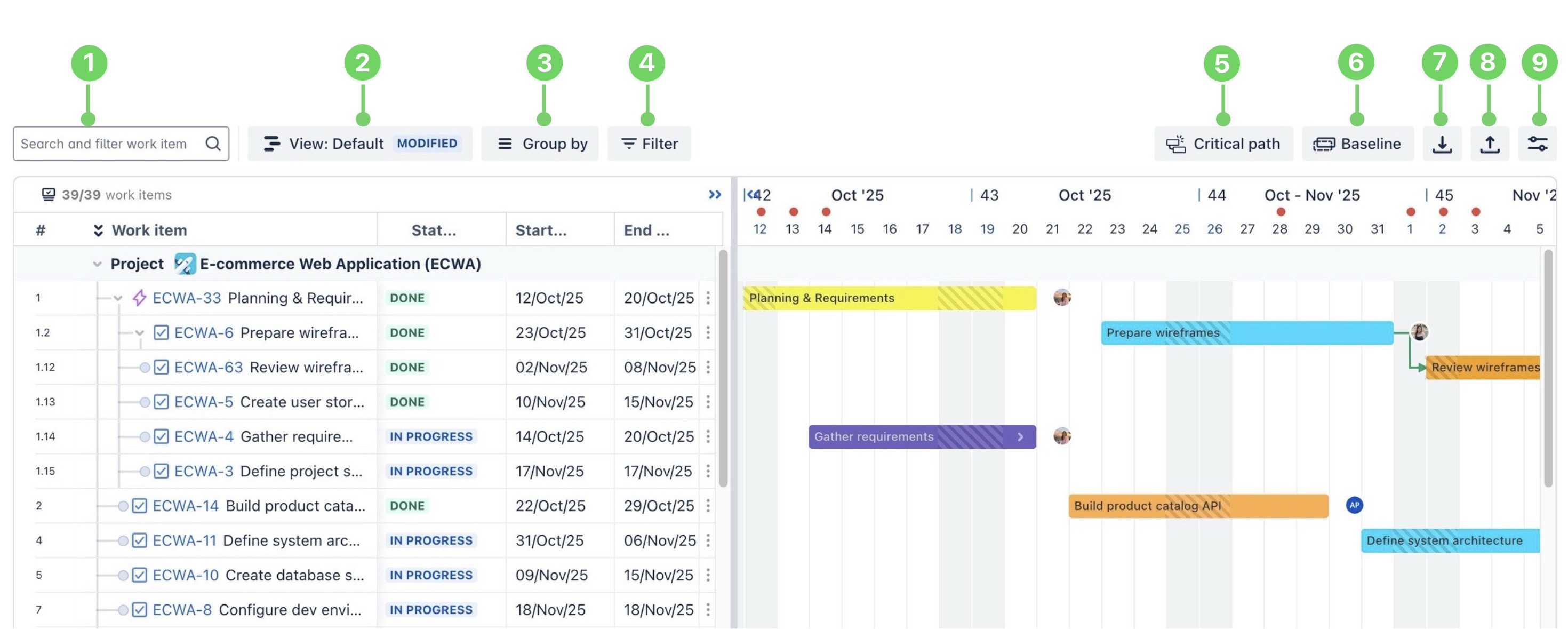
Number | Feature | Description |
|---|---|---|
1 | Search and filter work items | Search for work items using the summary or work item key to quickly locate specific tasks. |
2 | Save your customized views in the Gantt, allowing you to retain preferred layouts and settings for future use. | |
3 | Group work items by categories like status, assignee, priority, or sprint, etc., to gain a clearer overview of your project. | |
4 | Apply filters to view specific work items based on JQL settings. | |
5 | Identifies the sequence of tasks that defines the project’s minimum completion time. | |
6 | Capture a snapshot of your current schedule to compare planned versus actual progress over time. | |
7 | Import tasks from a CSV file into your project to streamline task addition. | |
8 | Export task data to an Excel/PDF file for easy sharing or reporting outside the platform. | |
9 | Customize the look of the Gantt and add extra details to your Gantt view |
Work item table
Overview
The work item table is an Excel spreadsheet-like interface for managing work items, providing users with a quick and convenient way to handle all work items. You can view a list of work items in an organized format.
This feature combines the simplicity of a spreadsheet with the power of Jira. It offers a flexible and intuitive interface for organizing, managing, and tracking work items, allowing users to edit work items in line, customize columns, and more.
Working on the table
Gantt view
Overview
The Gantt view displays your project’s tasks on a visual timeline, with each task shown as a horizontal bar spanning its start and end dates. This allows you to easily see task durations, schedules, and dependencies.
In TeamBoard ProScheduler, the Gantt view enhances this with drag-and-drop editing, progress tracking, and advanced features like Critical path, Baselines, and Milestones, providing full control over your project plan.