Data fields
Only Jira Admins and App Admins have permission to add and configure Data Fields
Team Members can only apply the available Data Fields to their profile information.
Data Fields are elements created by Admins, such as Departments, Positions, and Skills, which are used throughout the entire TeamBoard ProScheduler app. These fields help categorize and organize users based on their roles and expertise.
Accessing data fields
Click on ⚙️ Settings from the sidebar.
Select the
 Data fields in the app settings.
Data fields in the app settings.
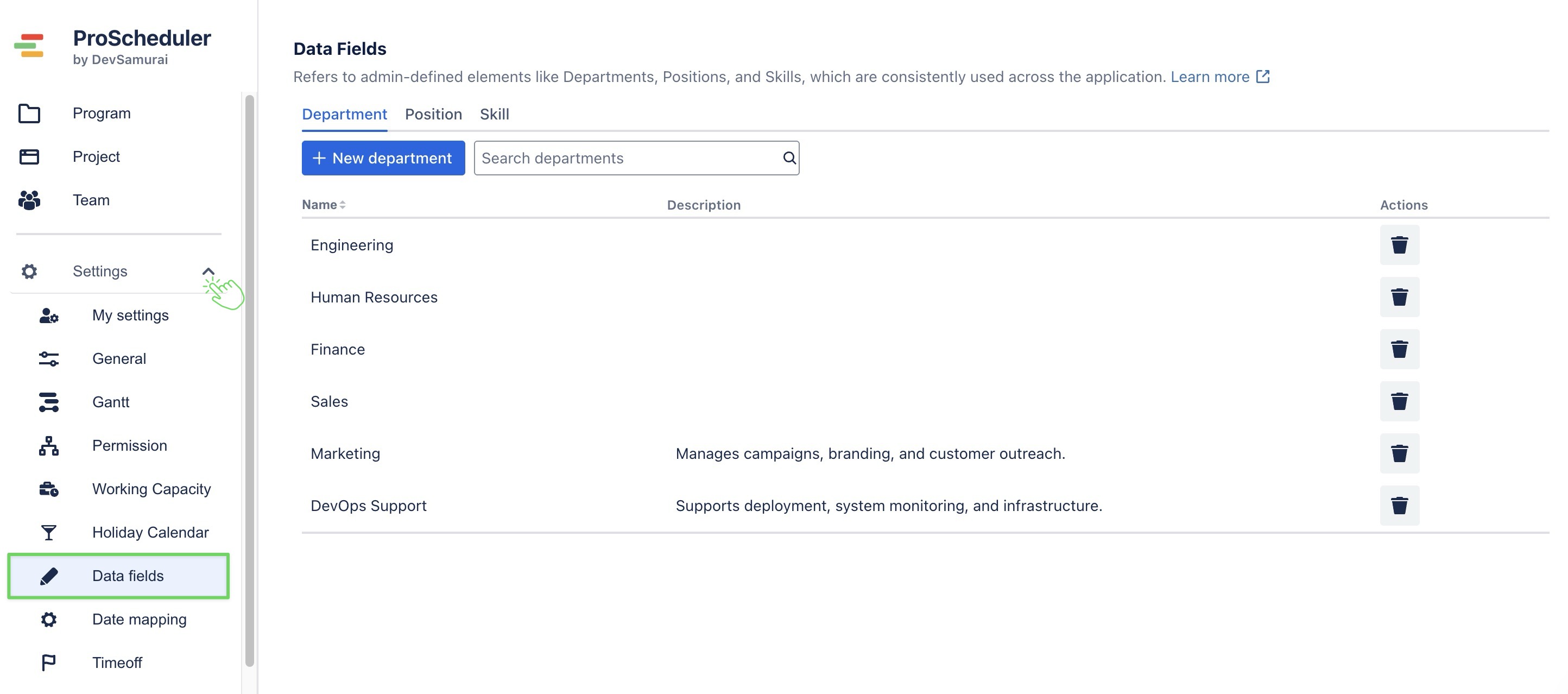
Adding a new field
Departments
Departments represent organizational units that categorize employees based on functional areas within the company (e.g., HR, IT, Sales). These fields help in grouping team members by their department for easier resource management.
Adding a new department
Go to the Department tab > click
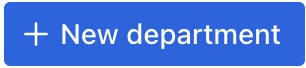
Enter: Name and Description
Click
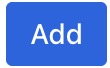 to create a new department.
to create a new department.

Editing a department
Click directly on the Name or Description field of the department you want to edit.
Make your changes inline.
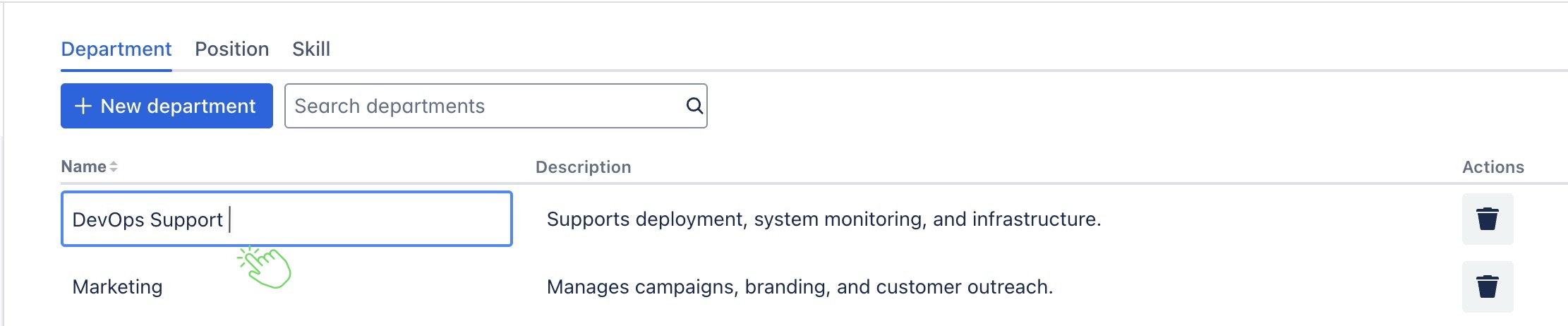
Deleting a department
Click the
 icon next to the department you want to delete.
icon next to the department you want to delete.A confirmation dialog will appear: click Yes to confirm.
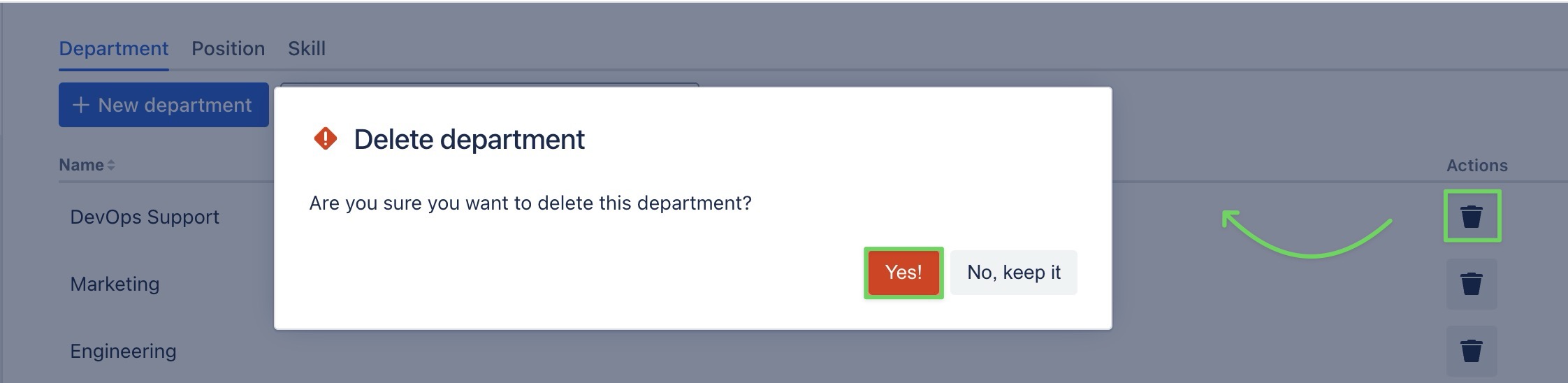
Positions
Positions define the specific roles or titles that employees hold within departments (e.g., Software Engineer, Project Manager, HR Specialist). These fields ensure that each team member's role is accurately represented for task assignments and resource planning.
Adding a new position
Go to the Position tab > click
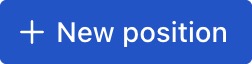
Enter: Name and Description
Click
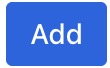 to create a new position.
to create a new position.

Editing a position
Click directly on the Name or Description field of the position you want to edit.
Make your changes inline.
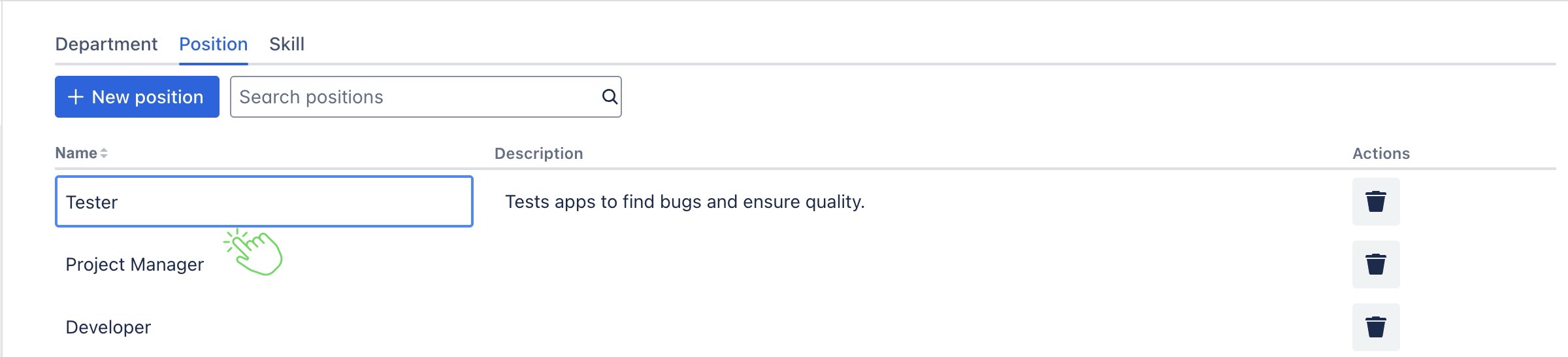
Deleting a position
Click the
 icon next to the position you want to delete.
icon next to the position you want to delete.A confirmation dialog will appear: click Yes to confirm.
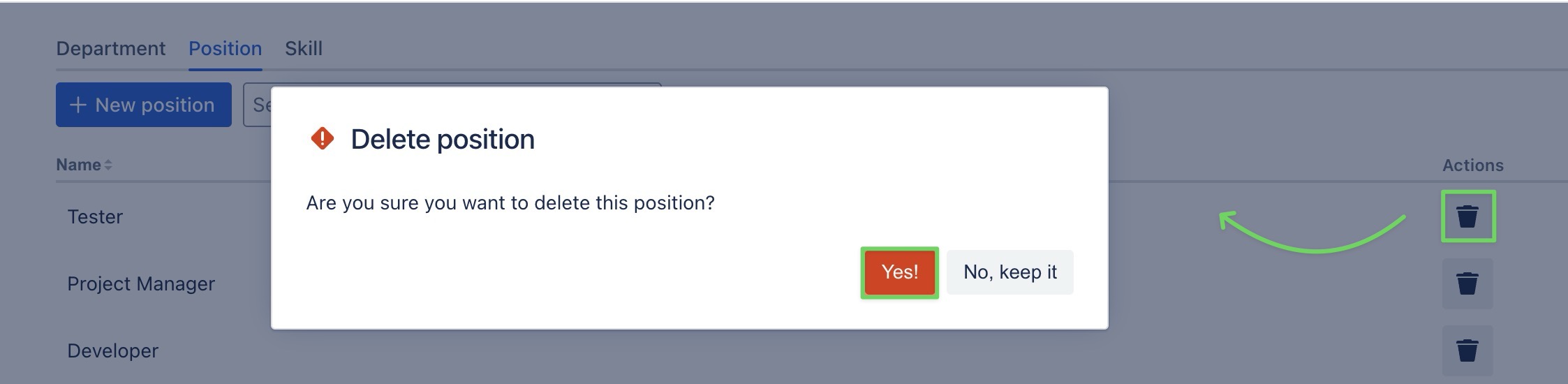
Skills
Skills identify specific expertise associated with employees, helping managers assign tasks based on the unique capabilities of team members (e.g., JavaScript, Project Management, Data Analysis).
Adding a new skill
Go to the Skill tab > click
Enter: Name and Description
Click
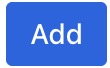 create a new skill.
create a new skill.

Editing a skill
Click directly on the Name or Description field of the skill you want to edit.
Make your changes inline.
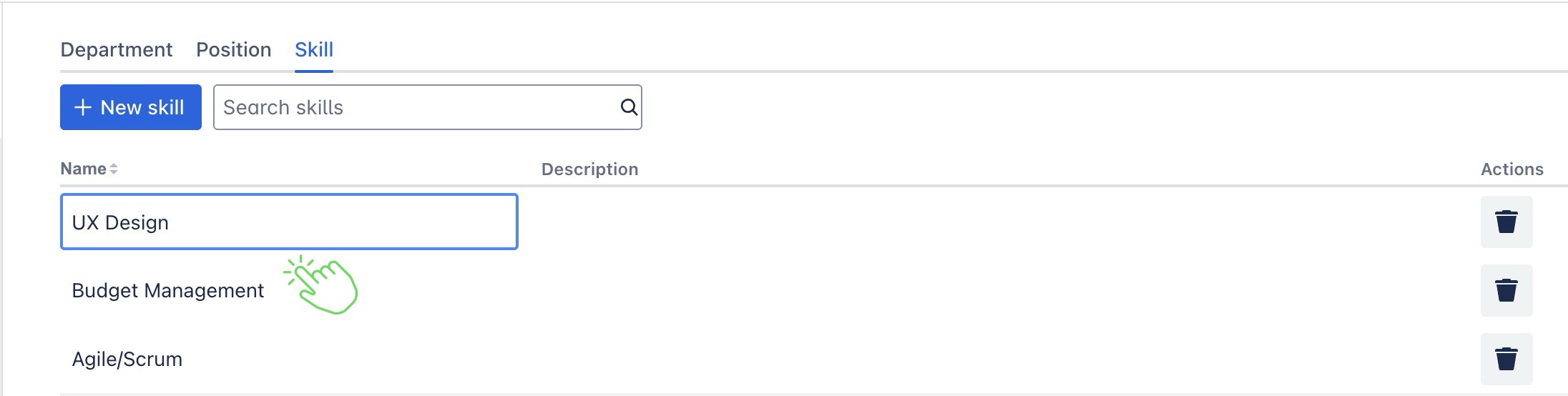
Deleting a skill
Click the
 icon next to the skill you want to delete.
icon next to the skill you want to delete.A confirmation dialog will appear: click Yes to confirm.
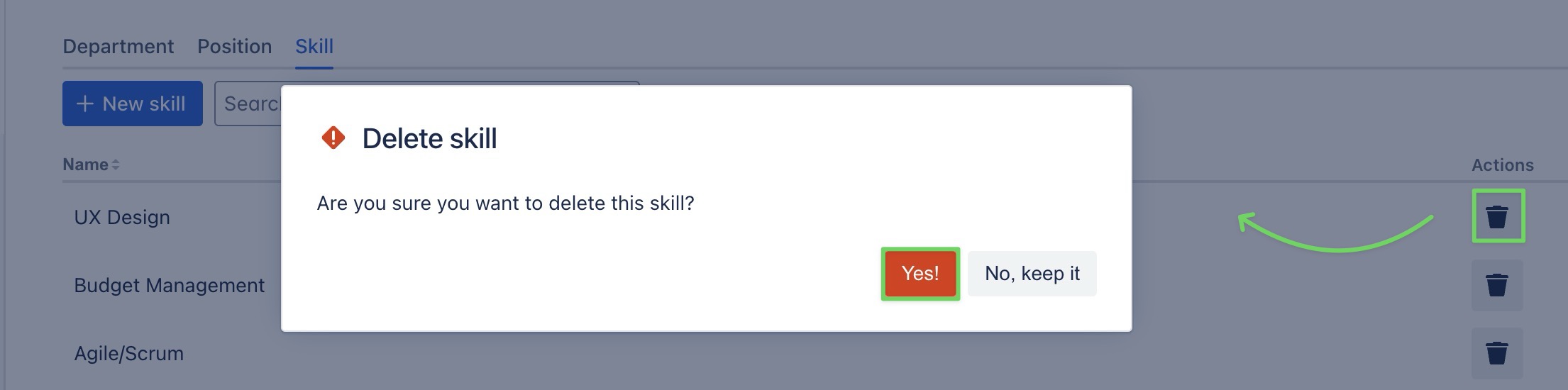
How to apply Data fields
Team members can apply Data fields to their own profile information in the My settings, but cannot configure or update fields created by Admins.
