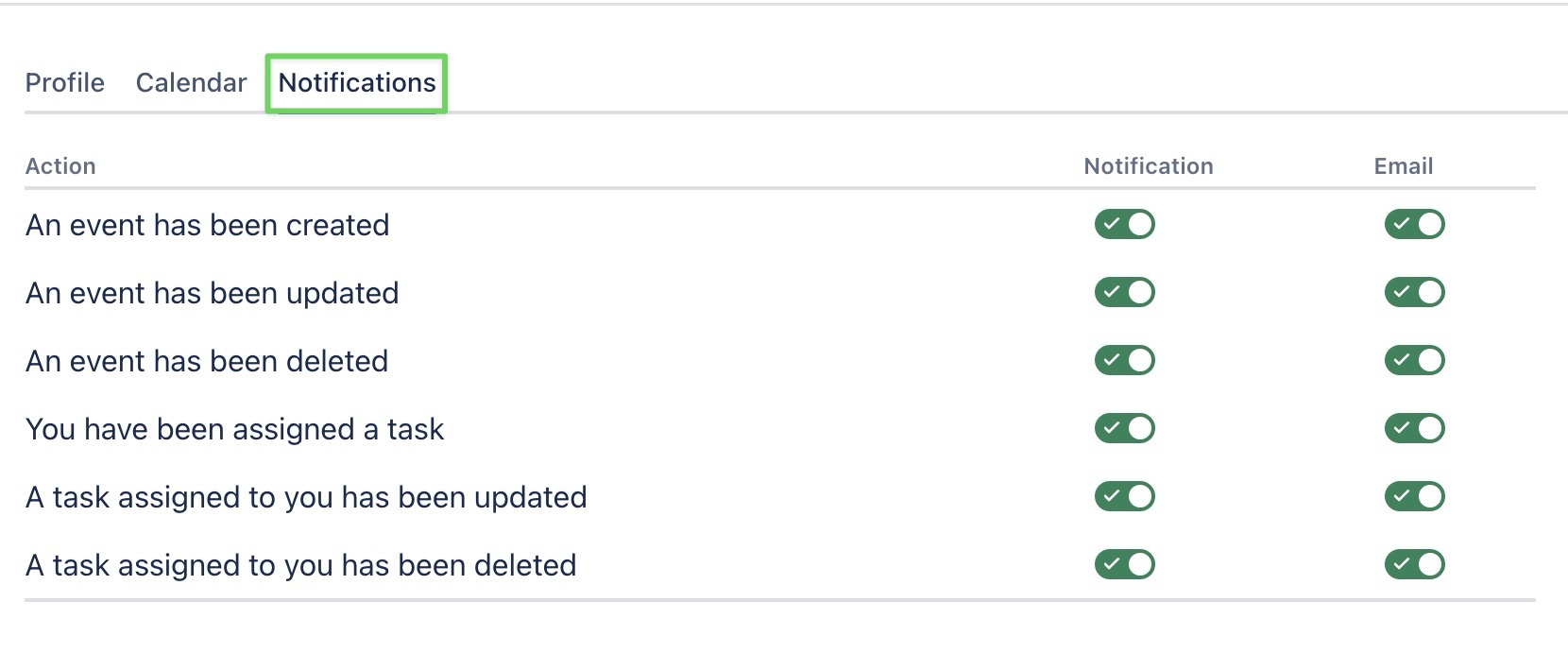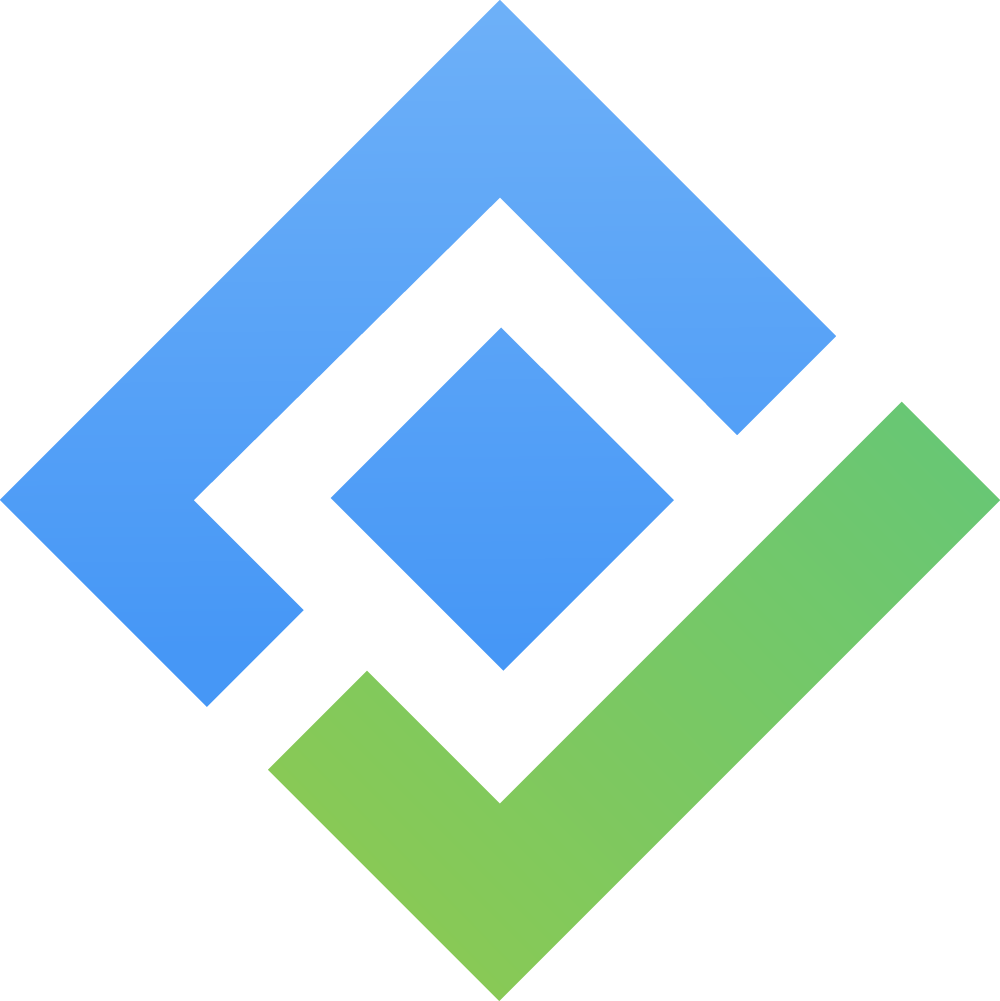My settings
Both Admins and Members can access My Settings and configure their personal information and notification preferences.
The My Settings page in TeamBoard ProScheduler serves as a centralized hub for individual users to manage and update personal information and notification preferences within the platform.
Accessing My settings
Click on ⚙️ Settings from the sidebar.
Select
 My settings to open the My settings page.
My settings to open the My settings page.
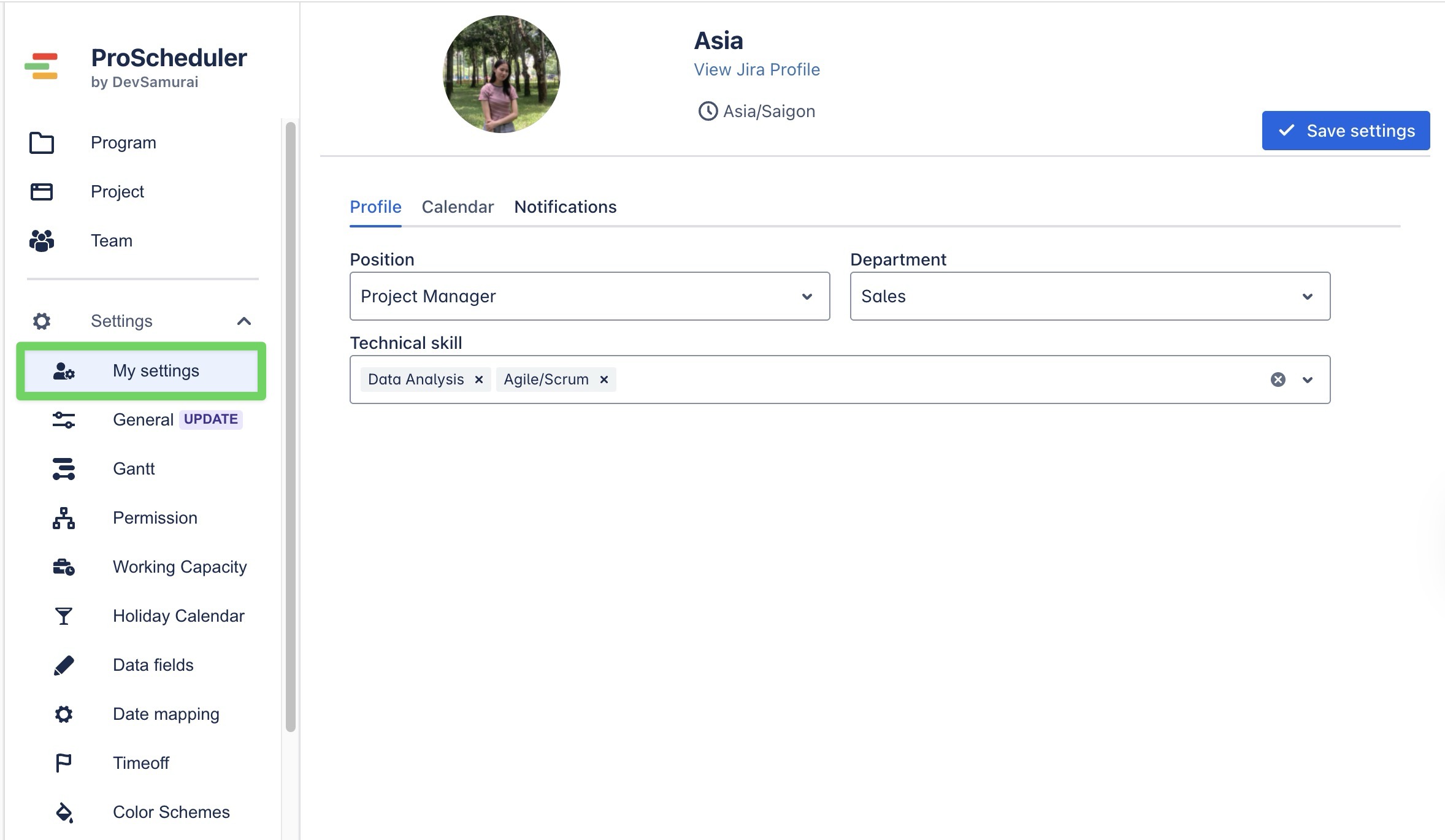
The "My settings" is divided into three main tabs:
Profile tab
In the Profile tab, you can update your personal information to ensure your profile is accurate within ProScheduler.
Position: Select your current job position from the dropdown menu.
Department: Choose your department from the dropdown menu.
Technical Skills: Select your skills to help with task assignments and resource planning.
After making changes, click ![]() to apply the updates.
to apply the updates.
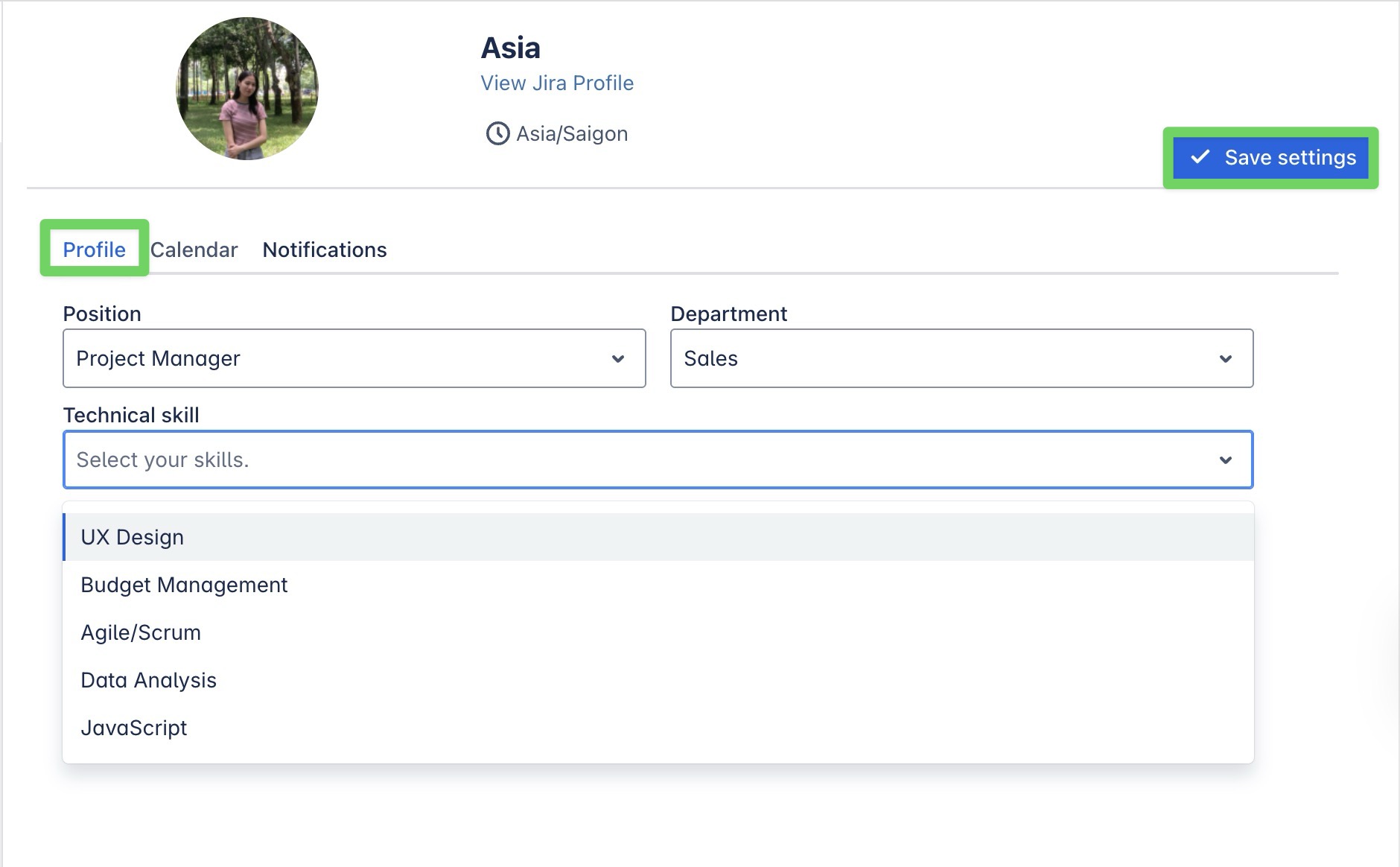
Only Jira Admins and App Admins can create new options for Positions, Departments, and Skills in the Data fields section.
Your updated profile information will appear under your name on the Schedule Board, as shown in the image below:
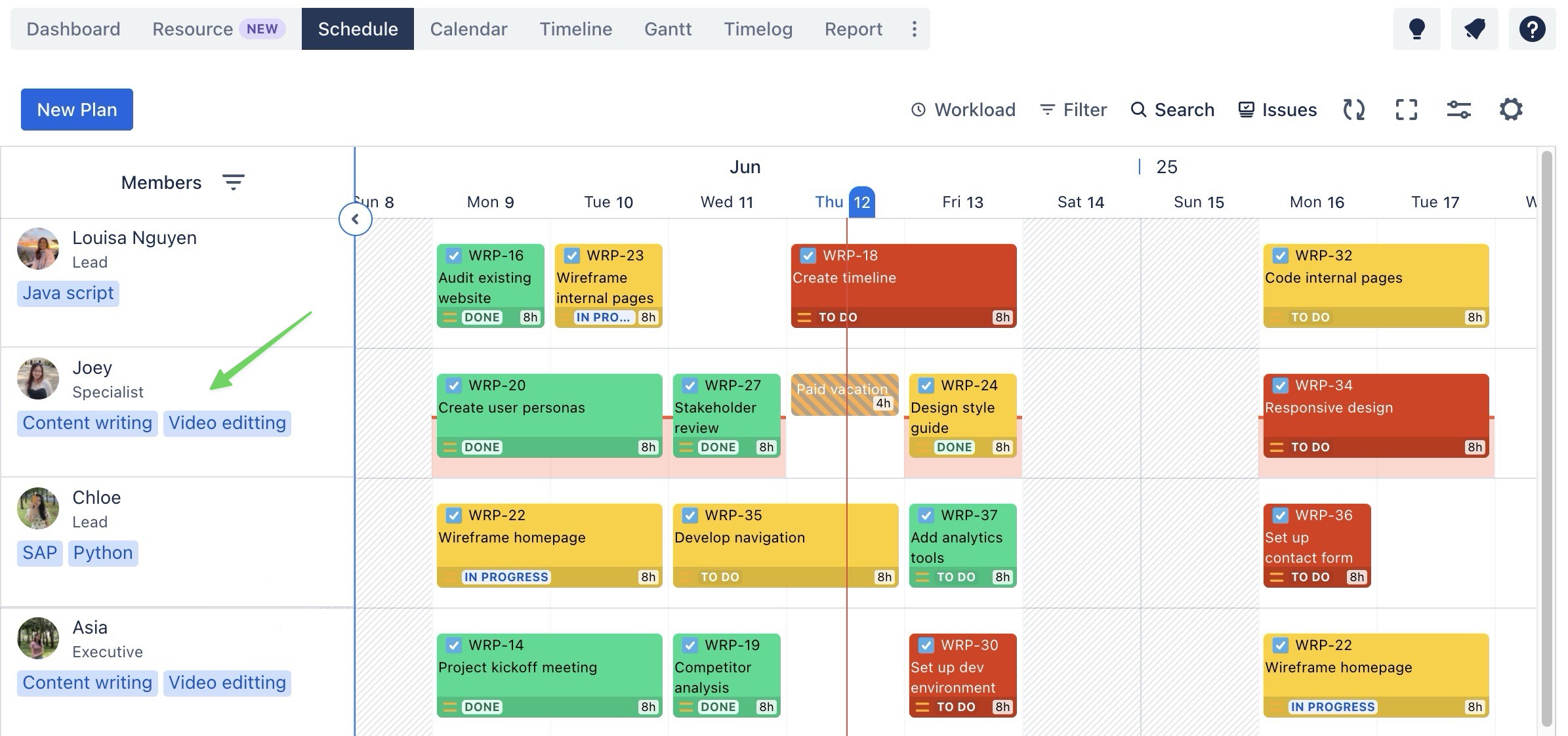
Calendar tab
In the Calendar tab, you can quickly view your personal work capacity, your team priorities, and your assigned holiday calendar.
Team priority: If you're part of multiple teams, each team will show your assigned daily capacity for that team. You can reorder teams by dragging them to prioritize which one takes scheduling precedence.
Daily capacity: Shows your total working capacity per day.
Holiday calendar: Displays the holiday calendar assigned to you.
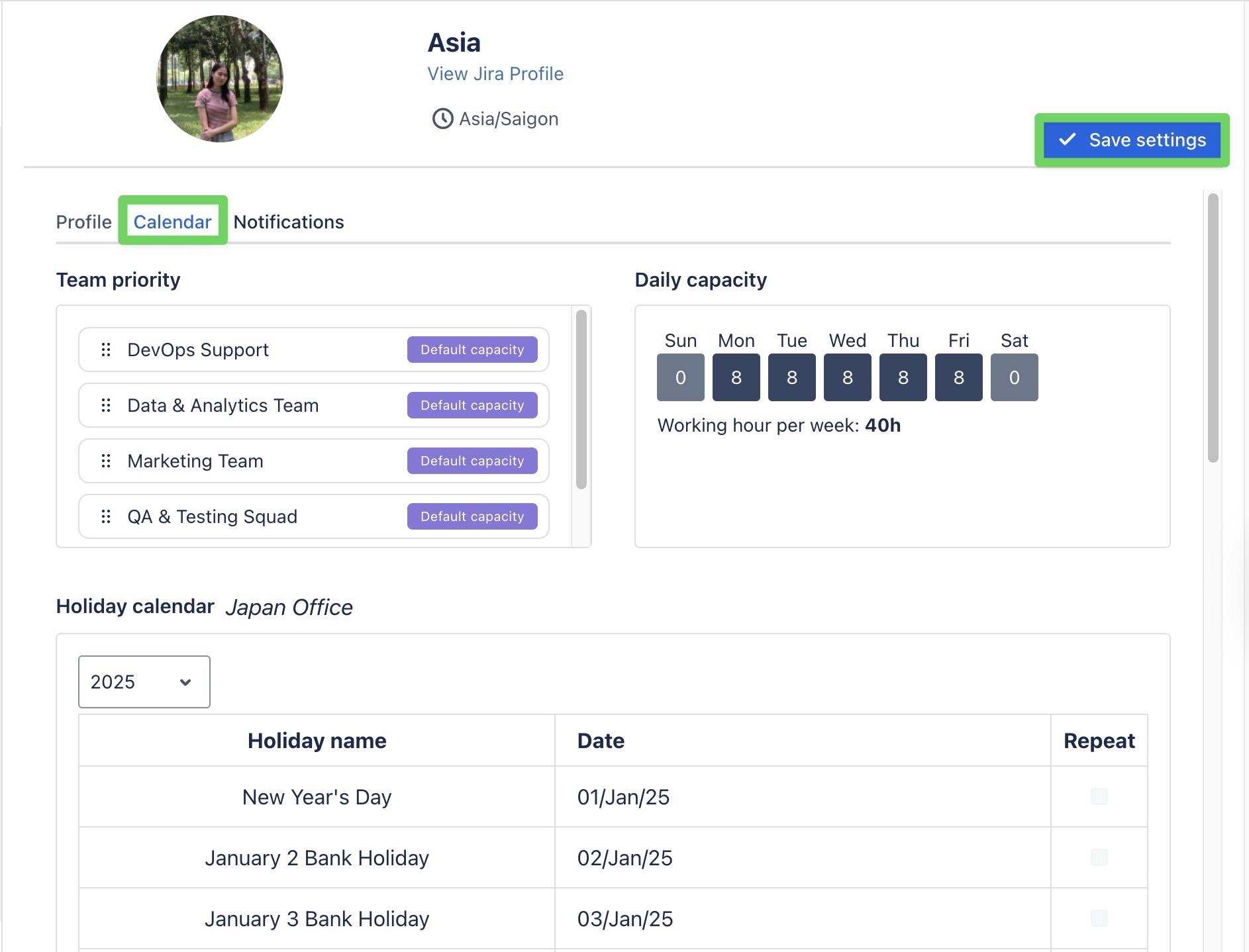
Notifications tab
The Notifications tab allows you to customize how and when you receive updates about tasks and events within your team.
Actions monitored: Choose specific actions for which you want to receive notifications (e.g., task assignments, updates, or deletions).
Notification options: You can toggle between receiving in-app notifications or email alerts for each action.
Notification: Receive updates within the app.
Email: Receive email notifications for the selected actions.