Time off
Jira Admins and App Admins have the permission to configure time off settings.
Team Members can only apply for leave types.
In ProScheduler, "Time off" refers to a feature that allows employees to request and manage absences from work. Setting up Time off ensures your scheduling and resource planning reflect actual team availability. It also helps avoid assigning work to team members during their leave.
Leave types refer to the different categories or classifications of time off that team members can take. The default leave types are: Paid Vacation, Unpaid Vacation, Sick Leave, and Others. However, the admins can customize, edit, or add more types
Accessing time off
Click on ⚙️ Settings from the sidebar.
Select the
 Time off in the app settings.
Time off in the app settings.
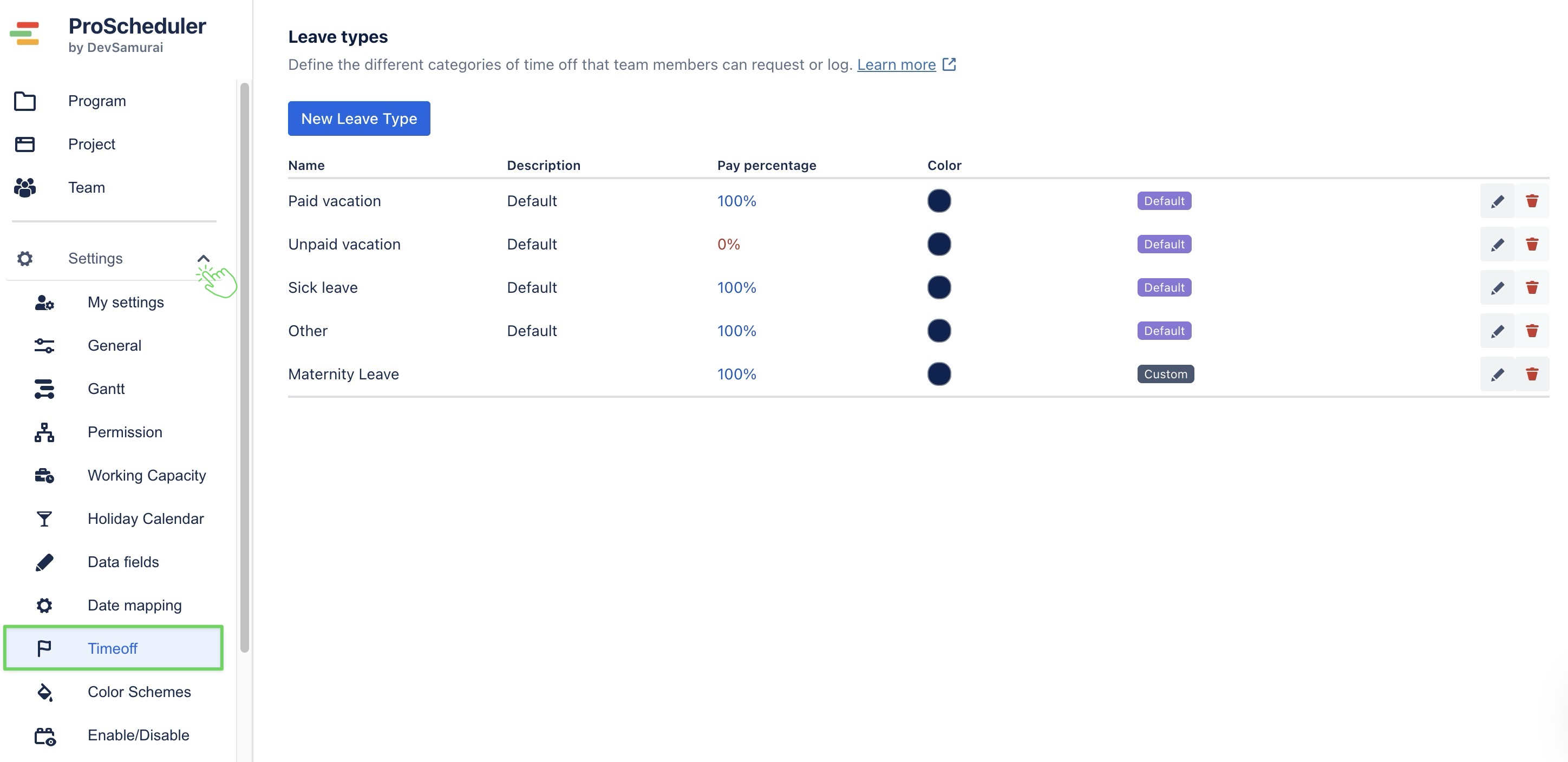
Creating a new leave type
On the Time off page, click
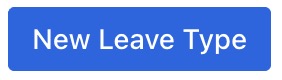 on the top left.
on the top left.A pop-up form will appear. Fill in the following fields:
Name: Enter a descriptive title (e.g., Maternity Leave, Study Leave, Compensatory Off).
Description: Provide more context or purpose for the leave (e.g., “Leave for parental duties,” “Used for exam preparation”).
Pay Percentage (%): Define how much of the employee's salary is paid during this leave (e.g.,
100for full pay,0for unpaid).Color: Choose a color to represent the leave type visually in the Schedule Board. This helps with quick identification.
Click
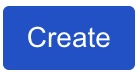 to add a new leave type.
to add a new leave type.
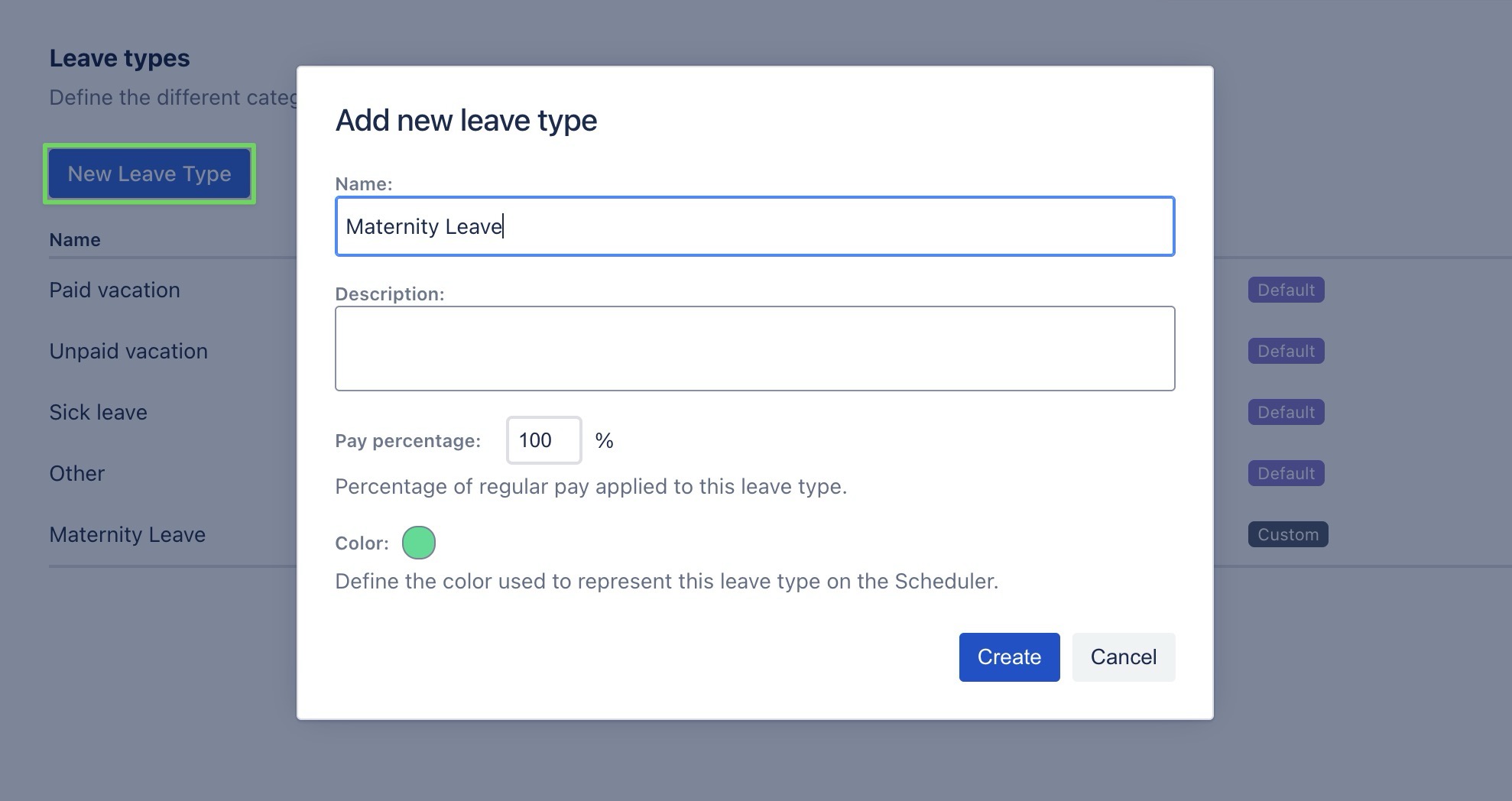
Editing or deleting a leave type
Each leave type in the list has two icons:
Edit: Click the
 icon to modify the name, description, pay percentage, or color.
icon to modify the name, description, pay percentage, or color.Delete: Click the
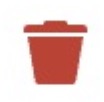 icon to remove a leave type.
icon to remove a leave type.
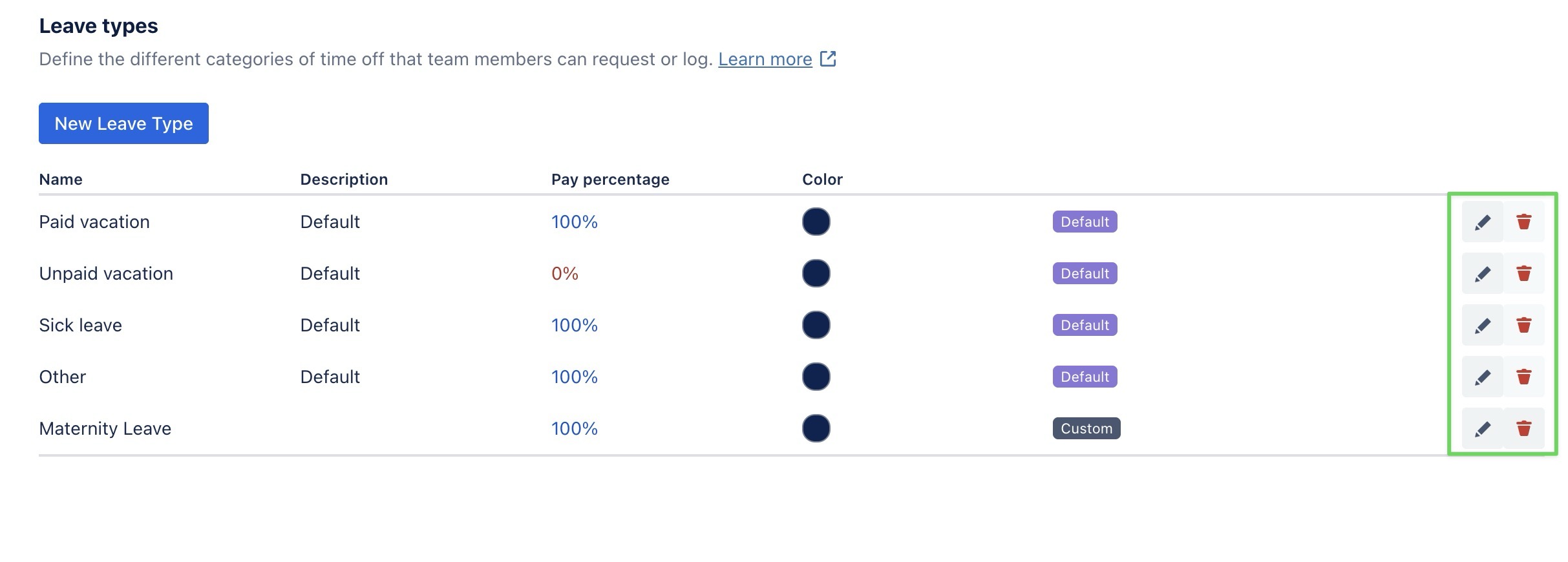
Learn more: How to plan Time off on the Schedule Board.
