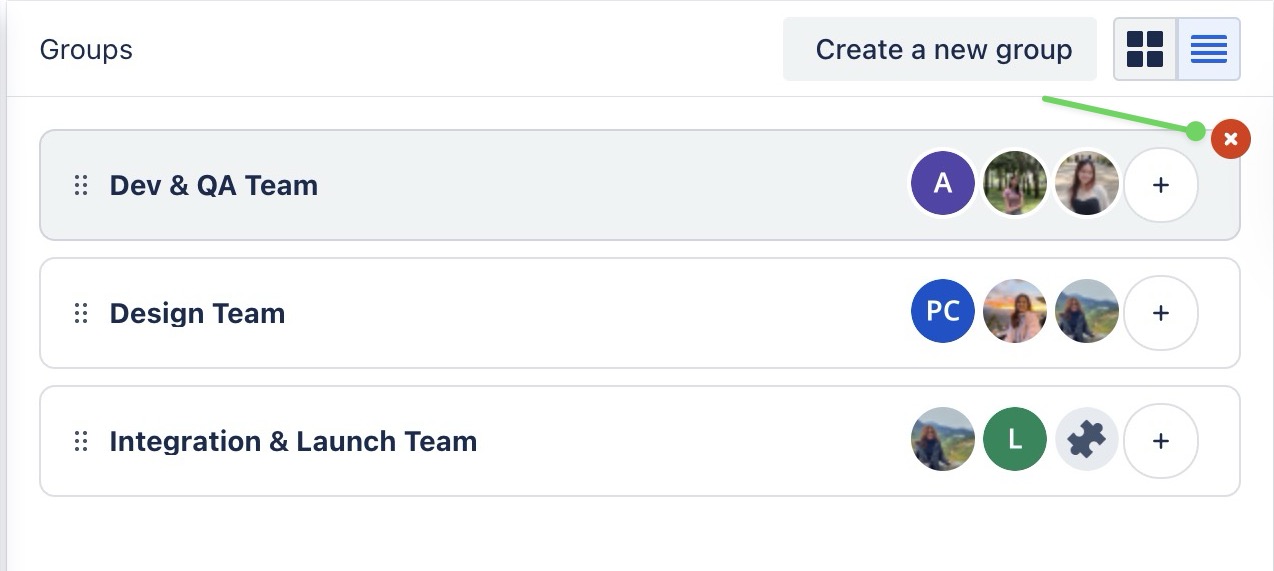Managing groups
Managing groups allows you to organize members into teams based on roles, departments, or project requirements. This helps you organize resources into manageable units.
Creating a new group
To create a new group, go to the Resource Board:
Click on the Create a new group button in the Groups panel
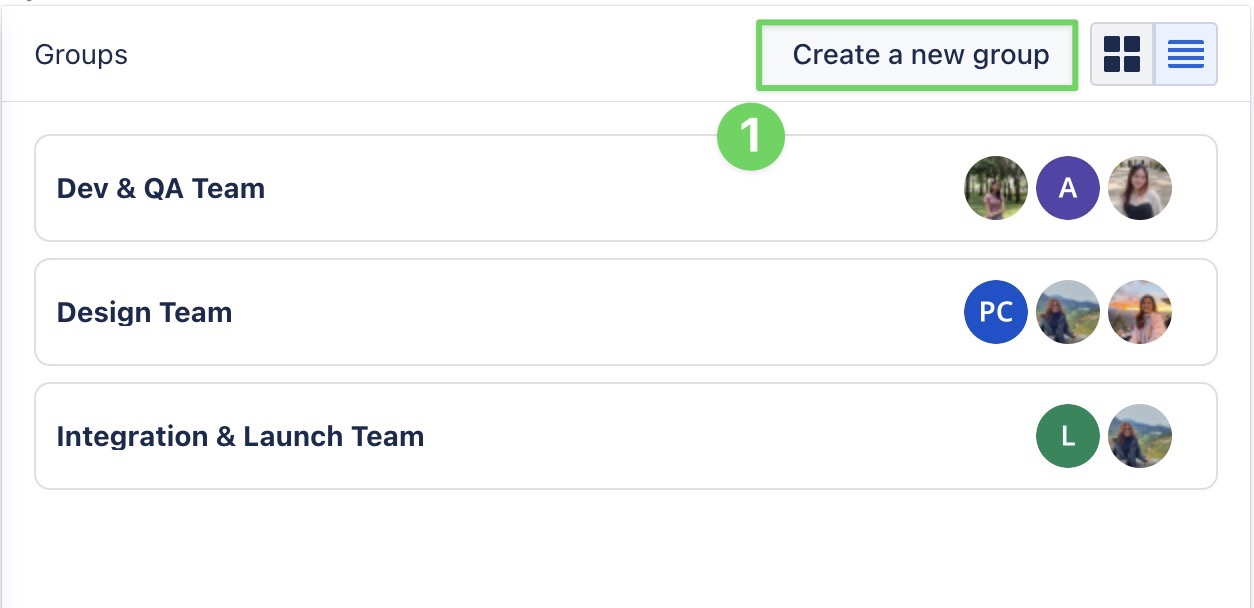
In the pop-up window, enter a group name and select the members to include.
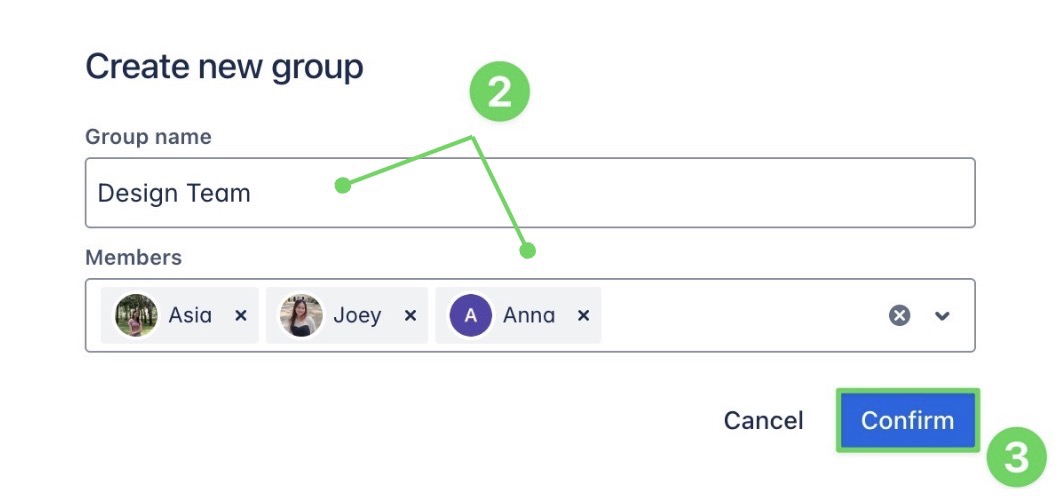
Click
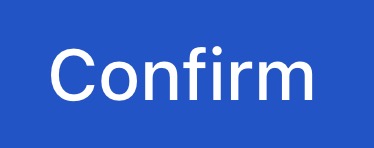 to create the group.
to create the group.
Adding members to the group
You can add members to a group in two ways:
Click the ➕ button on the group card. Select the members you want to add from the dropdown list.
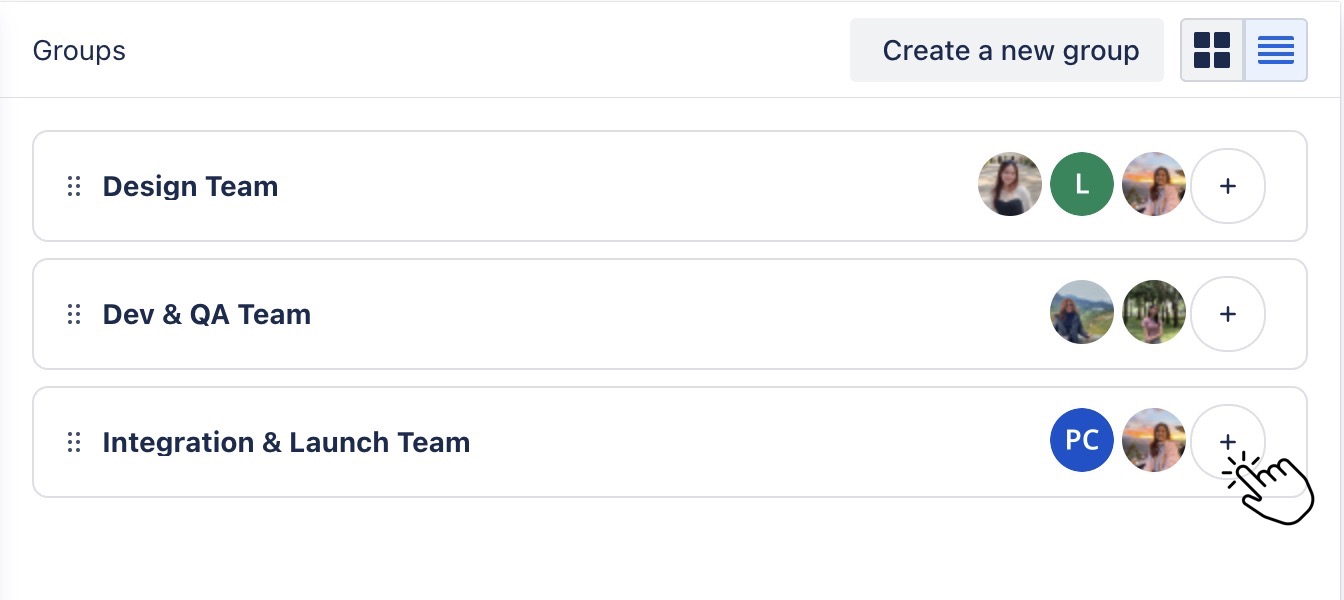
Or
Drag and drop members from the Members panel directly into the group.

Removing members from the group
To remove a member from a group, hover over the member’s name and click the ![]() icon that appears next to it.
icon that appears next to it.
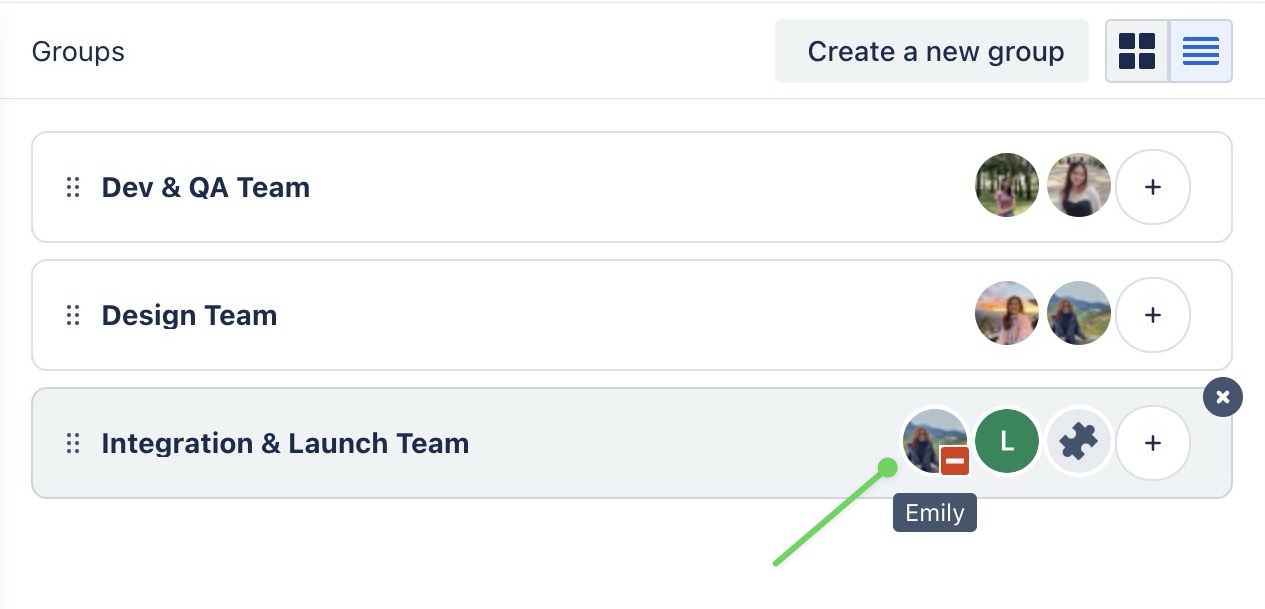
Renaming groups
To rename a group, click on the group’s name to make it editable. Type the new name, then click the ✔️ button to save your changes.
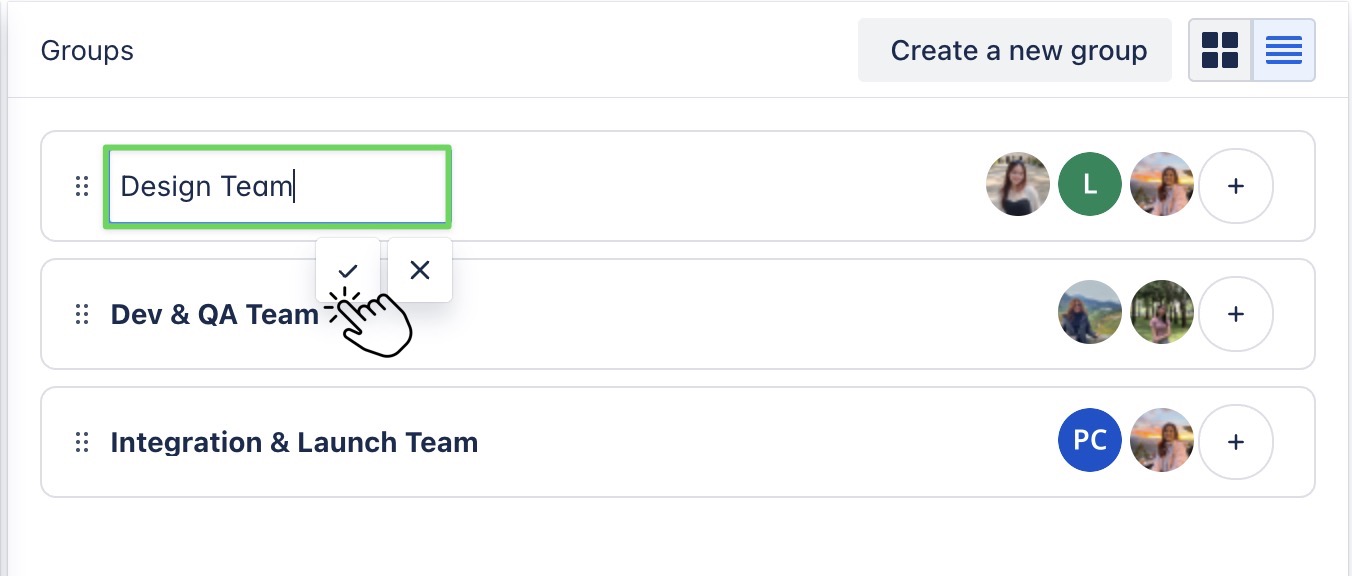
Viewing groups
You can view your groups in two different modes in the Resource Board:
List view: Displays all groups in a compact list format
Grid view: Shows each group in a box with its members listed inside.
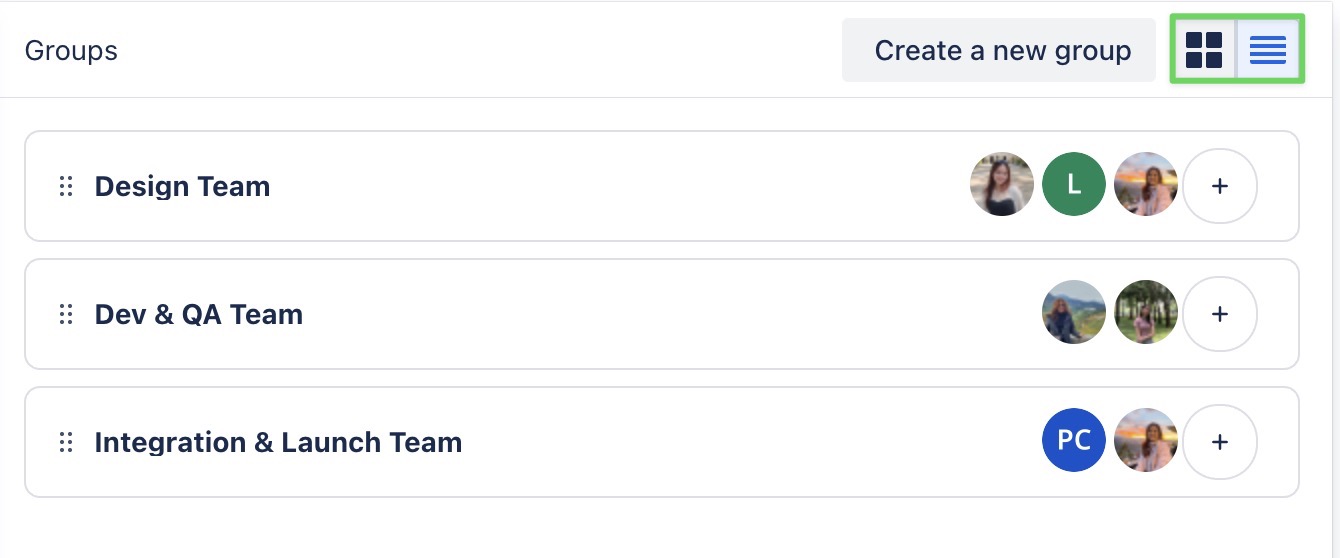

Deleting groups
To delete the group, hover over the group card, then click on the 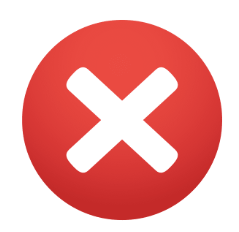 icon to delete the group from your list.
icon to delete the group from your list.