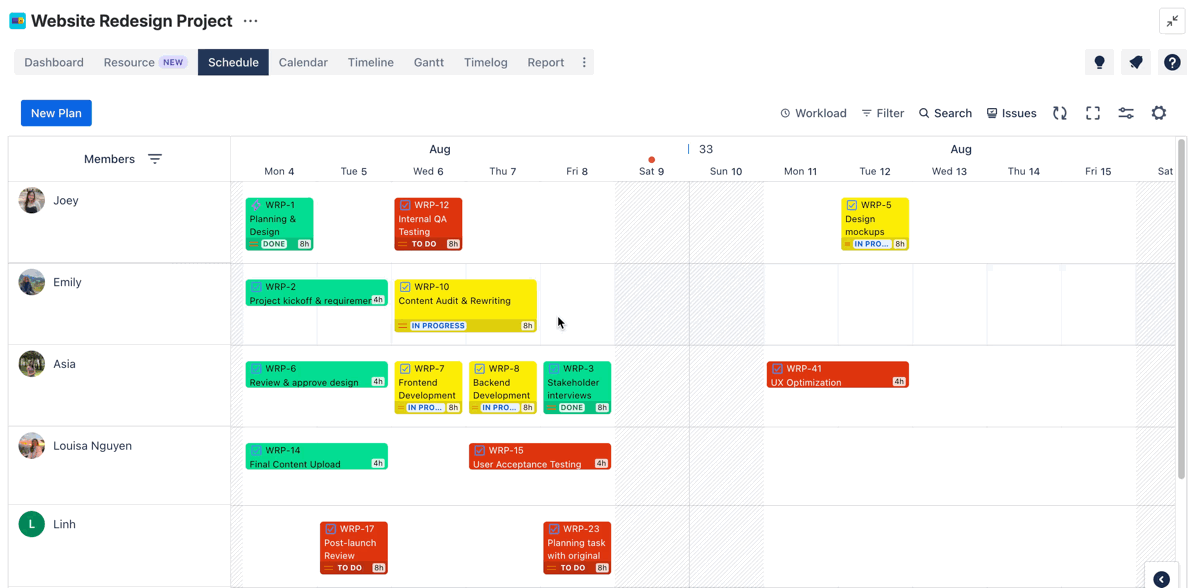Planning tasks with original estimates
Important Note: This feature is only available for date-mapping projects
What is the Original Estimate?
The Original Estimate is a field in Jira where you can specify the estimated number of hours or days a task will take to complete. This helps project managers plan tasks and allocate resources efficiently by providing a clear expectation of the required time.
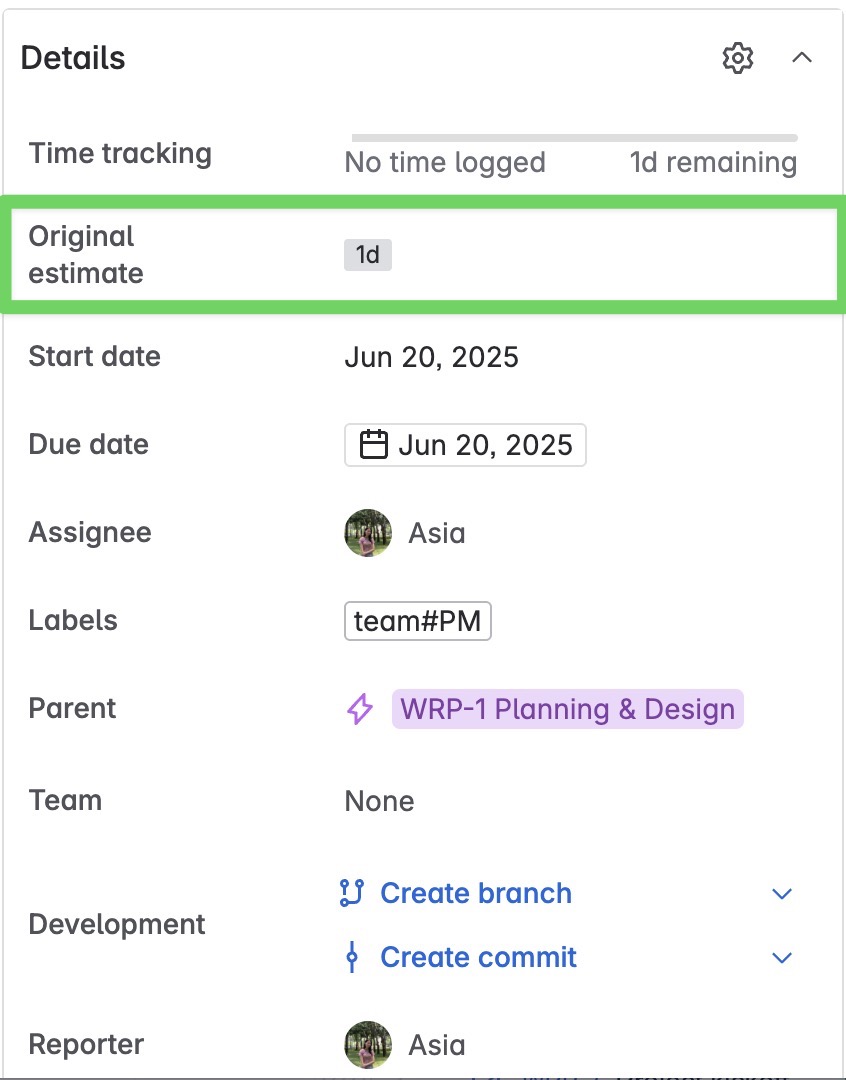
How to plan a task with the Original Estimate:
STEP 1 Enable ‘Plan with original estimation field’
Go to App Settings >
 General.
General.Under Estimation fields, enable 'Plan with original estimation field'.
Click
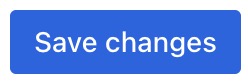
Only the App admins can enable 'Plan with original estimation field'
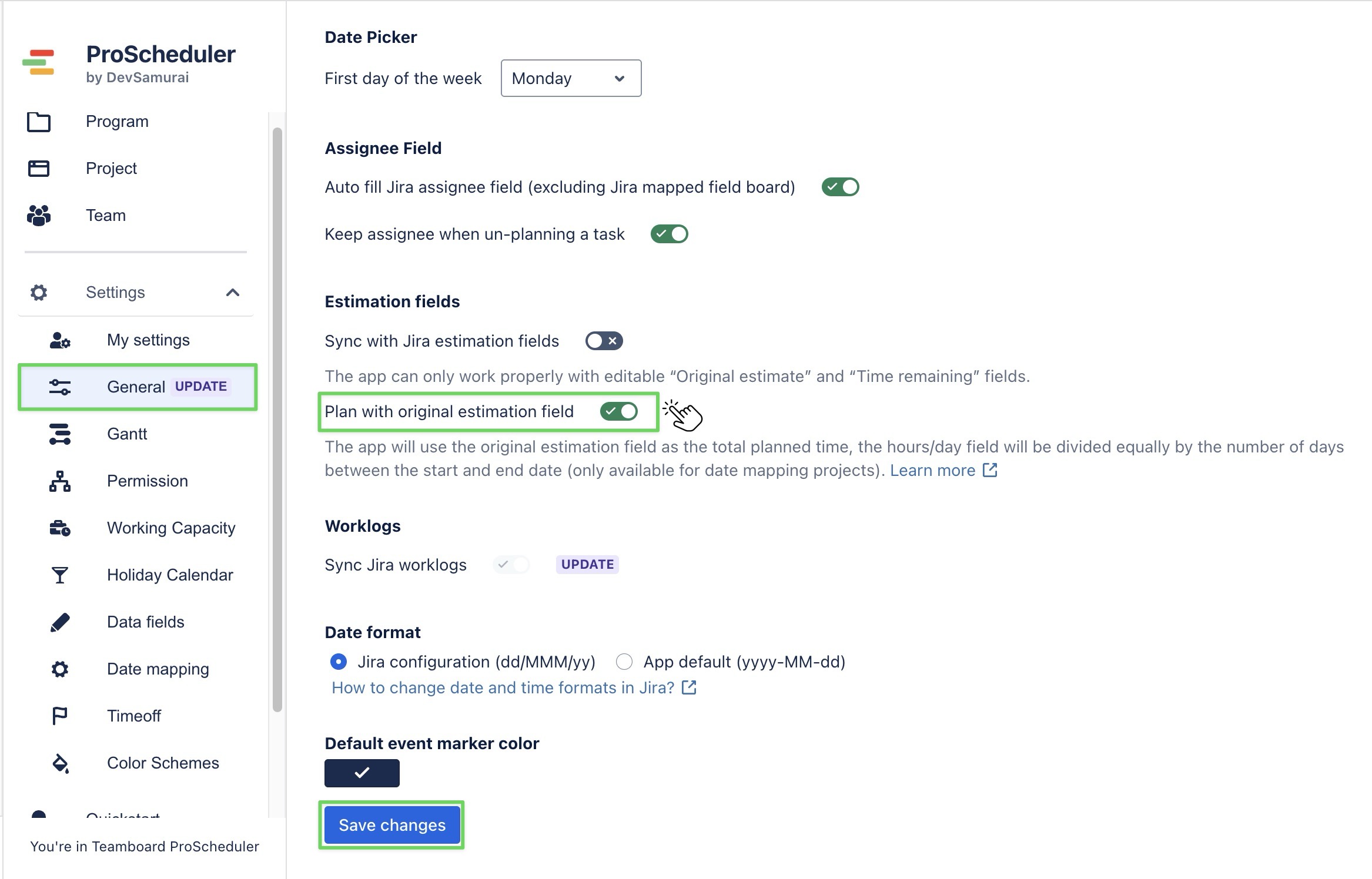
STEP 2 Map dates with Jira fields in Board Settings
Go to the Schedule Board
Click the ⚙️ icon in the toolbar to open Board Settings
Go to Date Mapping
Enable ‘Map dates with Jira fields’
Set Start date and End date to match your Jira fields
Click Save
Only the Jira admins, App admins, Project admins, and Board admins can configure Board Settings
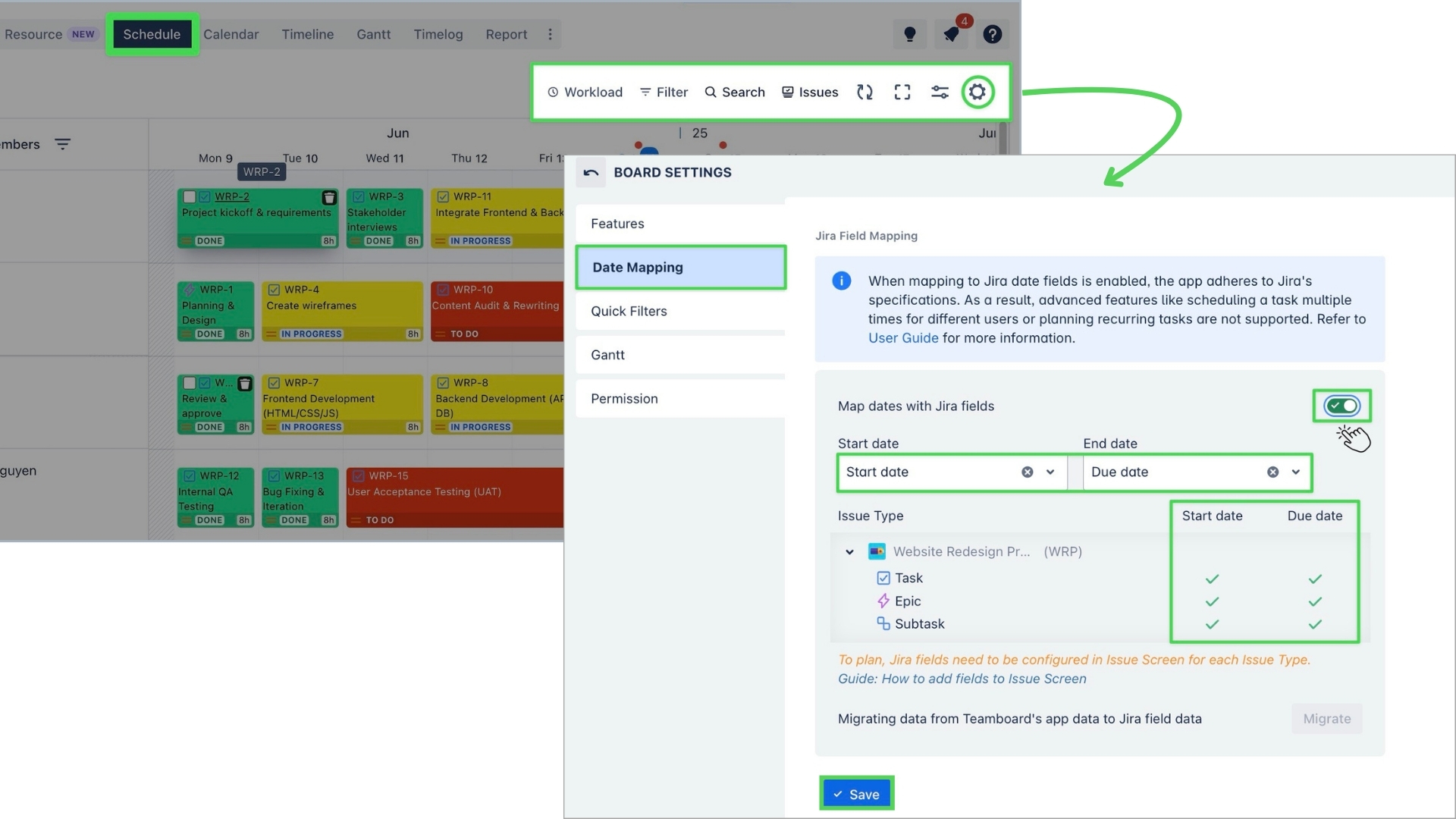
Important Note
Make sure you have properly mapped the following Jira fields: Start Date, End Date, Original Estimate, and Assignee for relevant work types such as Epic, Task, Subtask, Story, Bug, etc.
To ensure the feature works, Jira fields must be configured in the Work item Screen for each specific Work Type.
Learn more: How to map Jira date fields
STEP 3 Plan the task in Work Item Detail panel
You can access the Work Item Detail panel from the Schedule Board:
Click directly on the Work Item Key in the task card
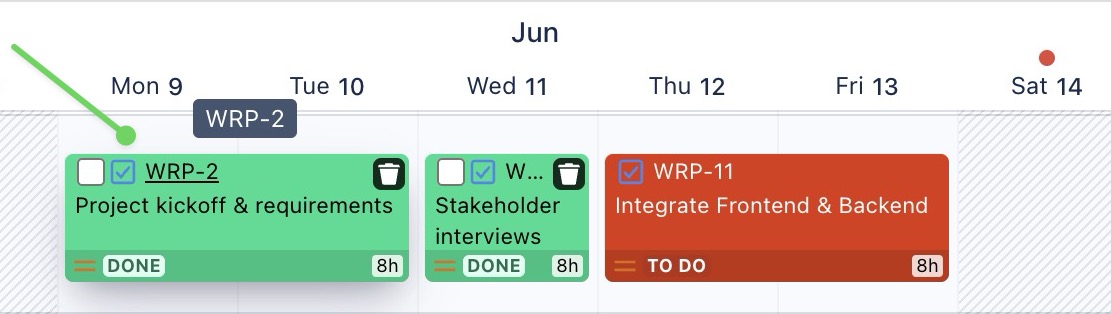
Or right-click on the task card and select ![]() to open the Work Item detail panel.
to open the Work Item detail panel.
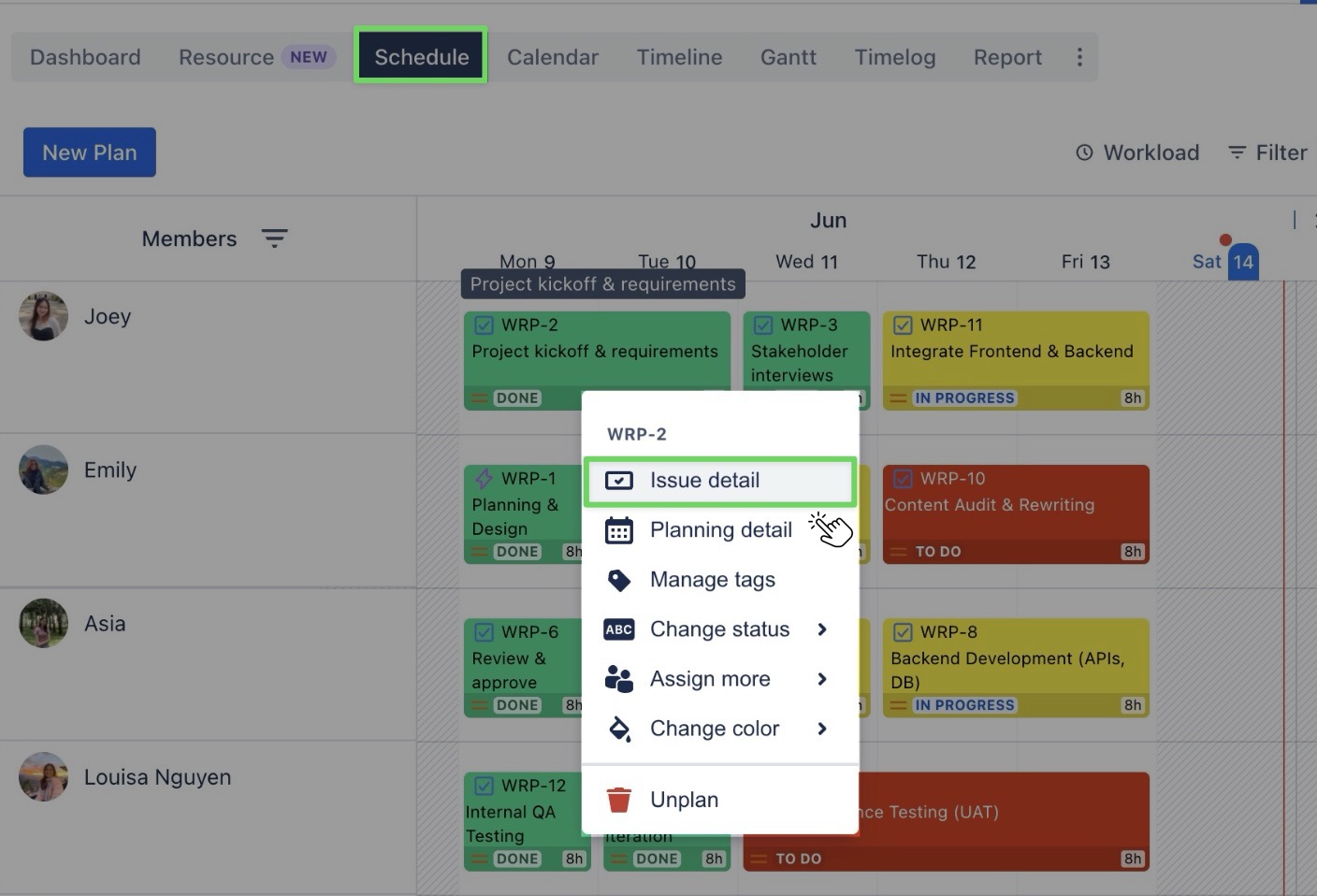
In the right-hand panel, fill in the following fields:
Original estimate: Enter the estimated time for the task in hours or days (e.g., 8h, 2d 1h).
Start date: Set the date when the task is scheduled to begin.
Due date: Set the date when the task should be completed.
Assignee: Choose the team member who will be responsible for completing the task.
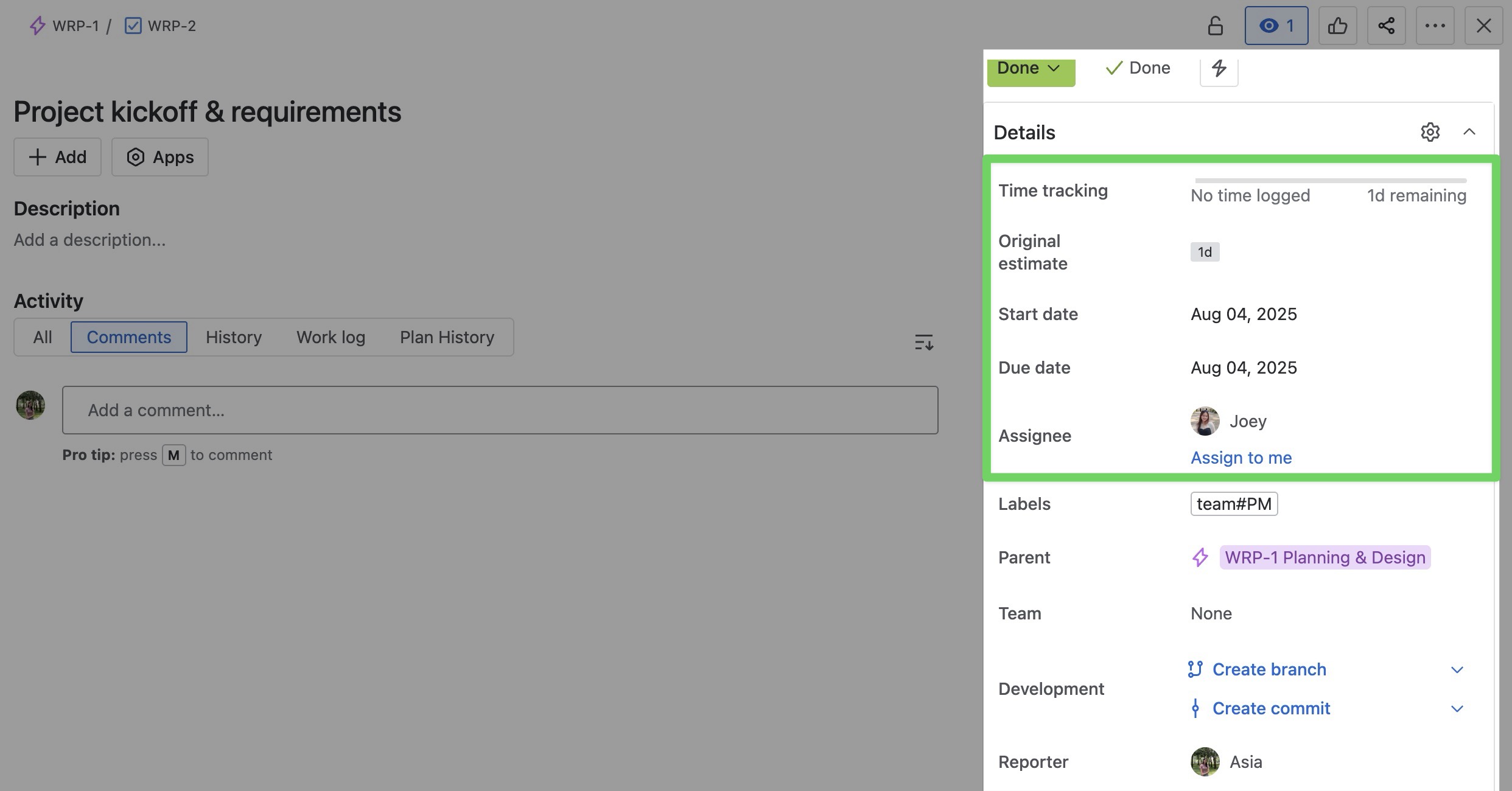
Done
Once the task is scheduled, you can adjust start dates and end dates by dragging the task card in the Schedule Board. The daily task duration will automatically adapt to maintain the original estimate.