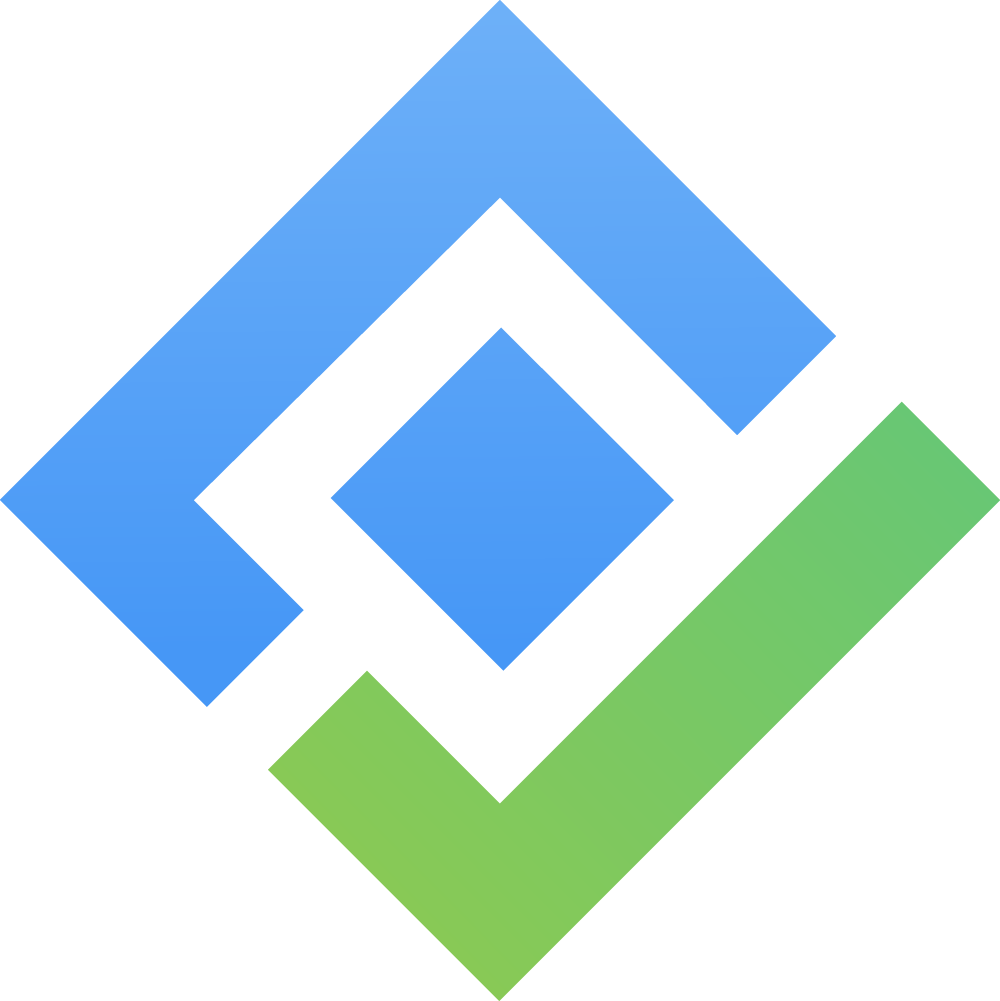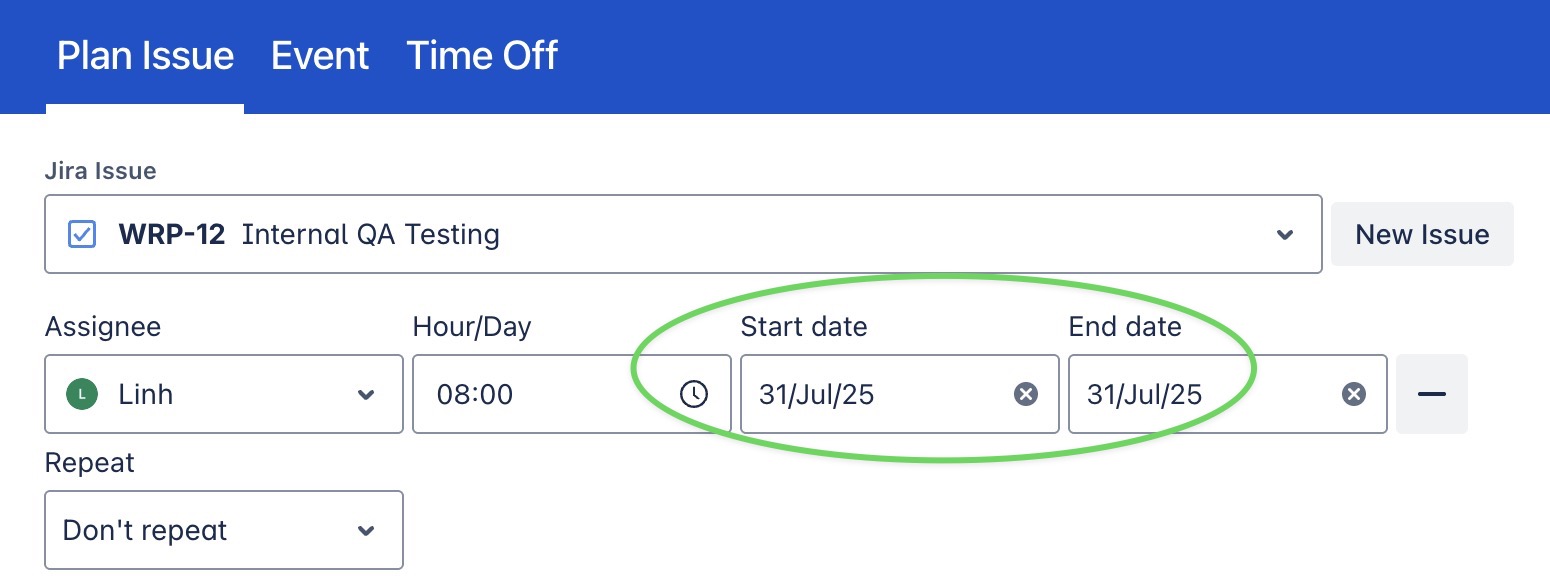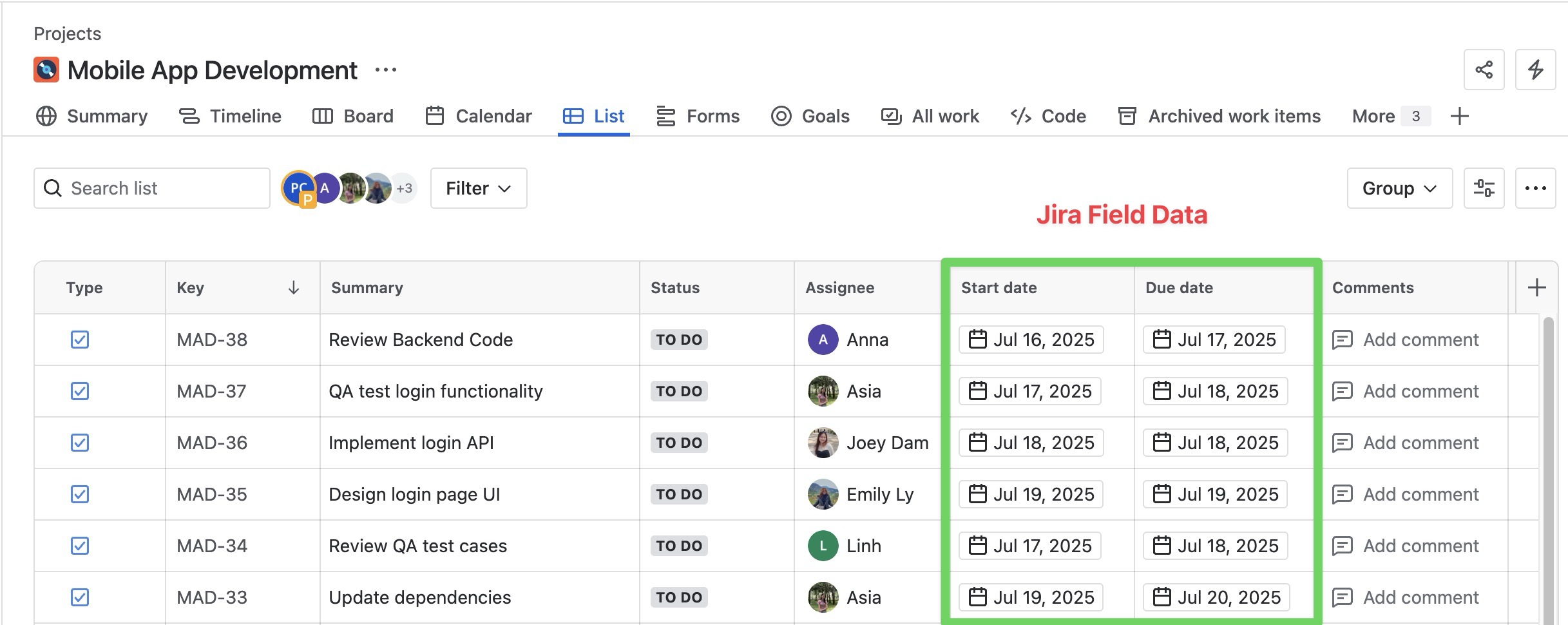Date fields mapping
Only Jira admins, App admins, Project admins, and Board admins have permission to access and configure Date Mapping.
Important note
When mapping date fields to Jira fields, ProScheduler follows Jira’s specifications. As a result, some advanced features are not supported, including:
What is date mapping? Date mapping in ProScheduler allows you to automatically sync the task’s start and end dates between Jira and ProScheduler. This ensures that when you plan the start and end dates of a task in ProScheduler, they are reflected in Jira, and vice versa, making it easier to manage project timelines across both platforms.
How it works:
Plan in ProScheduler: When you set the start and end dates in ProScheduler, they are automatically synced to the corresponding date fields in Jira.
Plan in Jira: When you set the start date or due date in Jira, those changes are reflected in ProScheduler.
ProScheduler supports mapping Date Fields in Jira.
Before you map Jira date fields to ProScheduler, ensure that your desired Jira fields (e.g., Start Date or Due Date) are already available in your Jira project or work type.
To access the Date Mapping settings: Navigate to Board Settings > Select the Date Mapping tab.
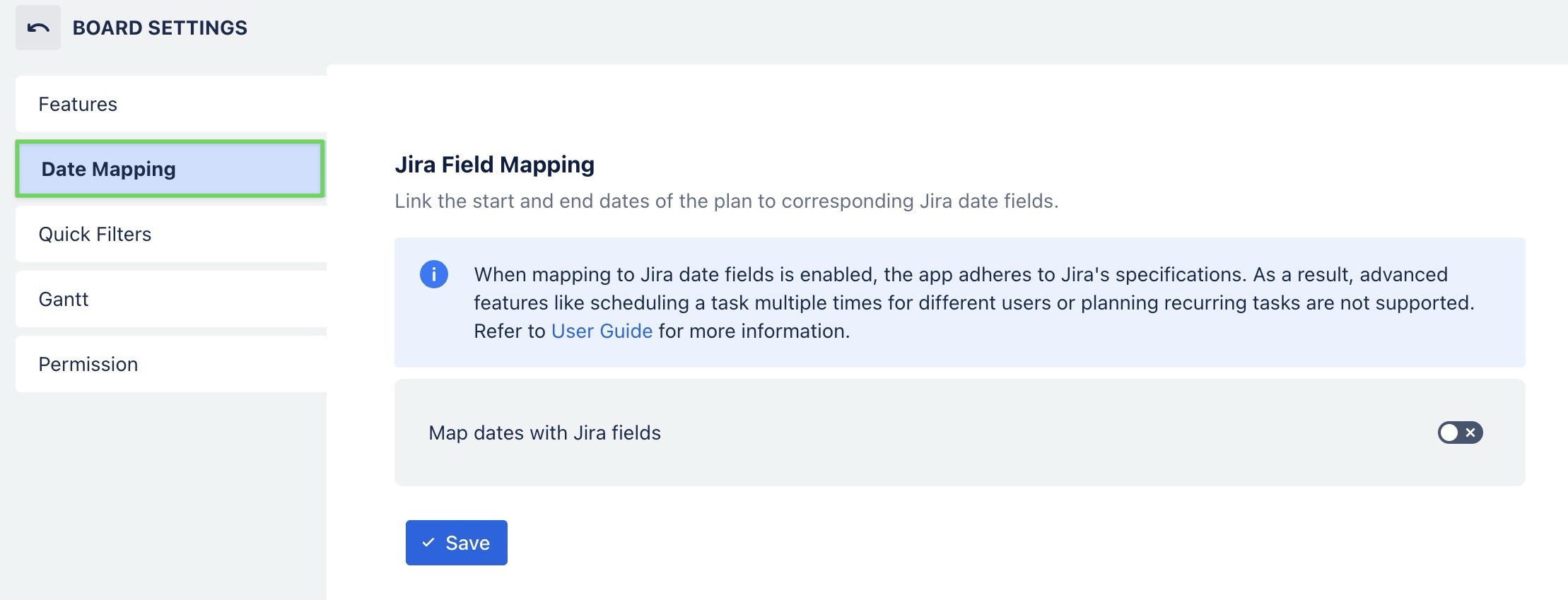
You can also configure date mapping from App settings.
Configuring Date mapping
You can configure the date mapping by following the steps below:
Toggle
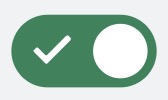 “Map dates with Jira fields” button ON to enable the mapping feature.
“Map dates with Jira fields” button ON to enable the mapping feature.
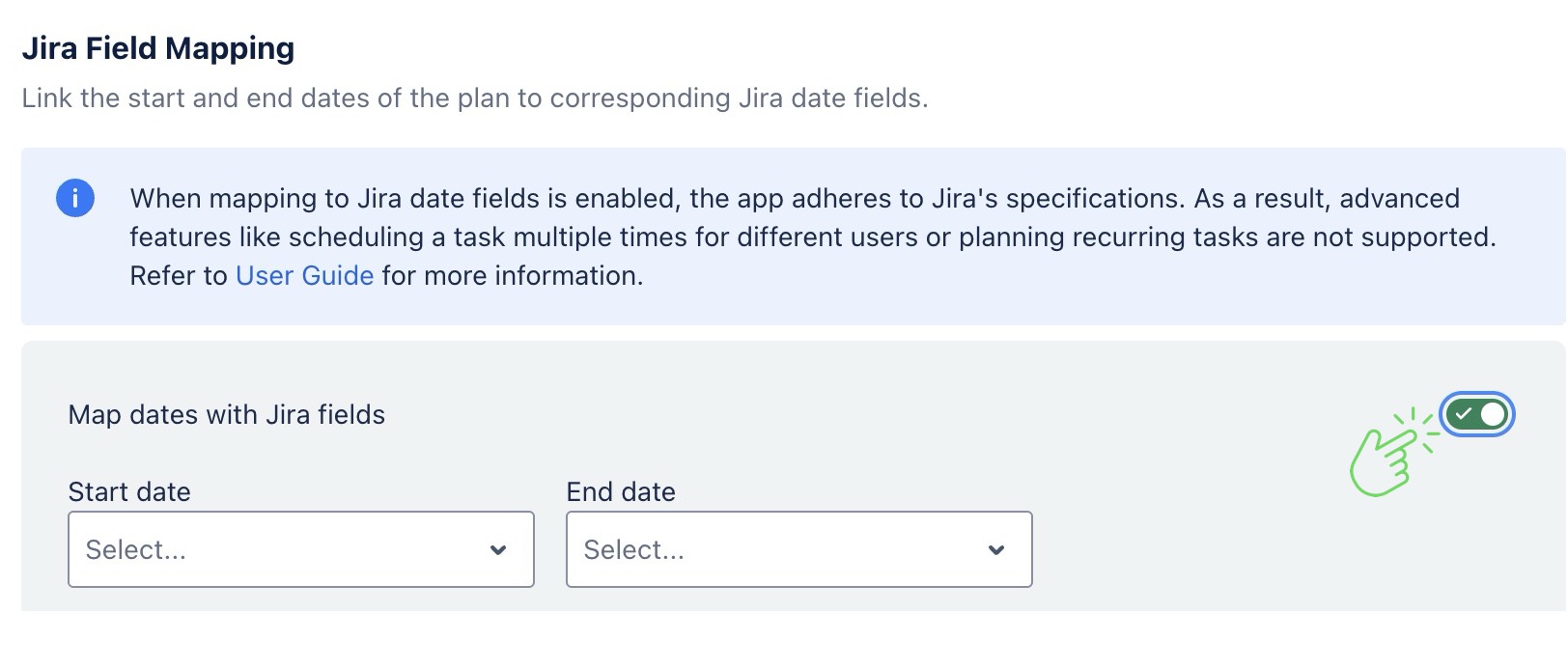
Select the Jira fields you want to map to the Start date and End date fields in ProScheduler.
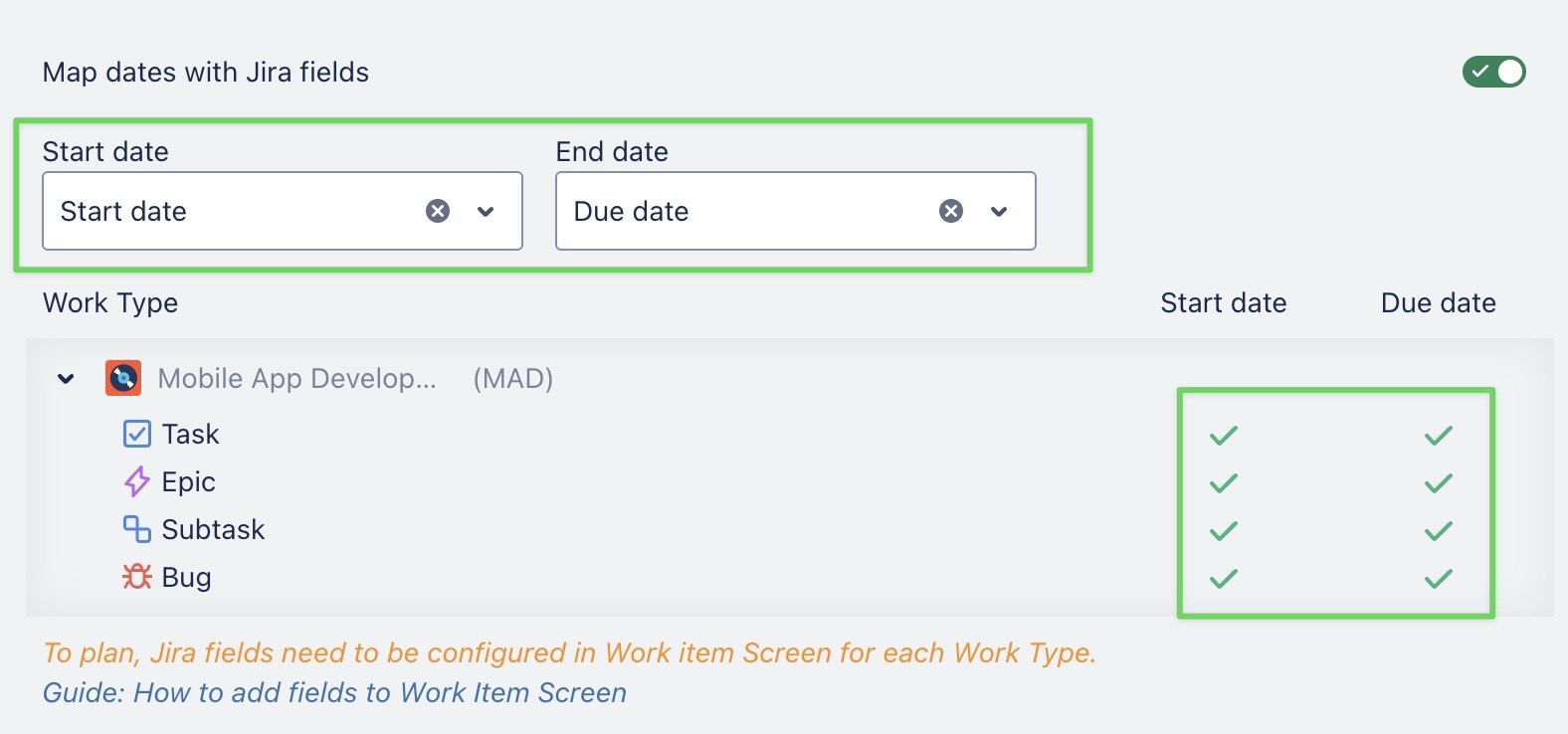
Green checks (✅) indicate that these fields can be mapped and the dates will be applied successfully for that work type.
If a red cross (❌) appears next to any field, it means that the selected field does not exist for that work type in your project configuration. As a result, ProScheduler cannot map the fields to your Jira fields.
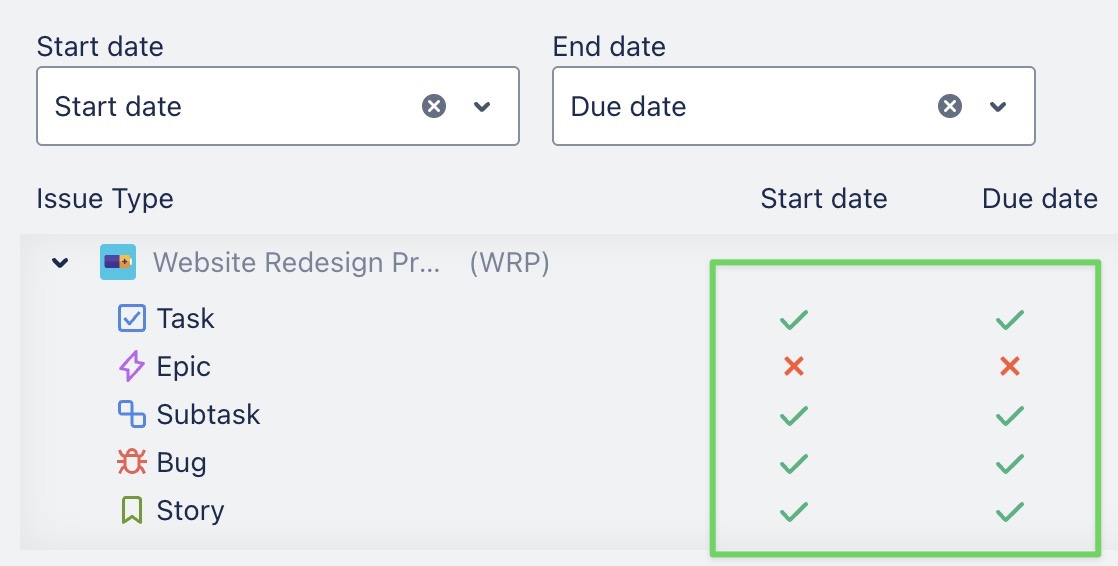
=> You will need to reconfigure your Jira project to make sure that your desired Jira fields are already available in your work type.
For troubleshooting steps, read this: How to add date fields to your Jira Projects
Click
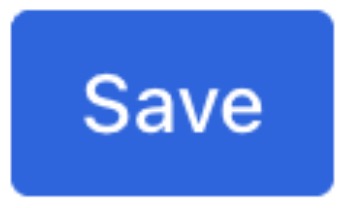 to save the field mapping configuration without migrating any app data.
to save the field mapping configuration without migrating any app data.
Once complete, all previously app data within the project will be reset and aligned with the newly mapped dates.
Use Case
Use this when Jira already contains valid planning data (Start and Due Dates), and you want to map the app to Jira fields without changing existing Jira data.
Or you want to map Jira fields for future tasks without transferring current data from ProScheduler to Jira.
If you need more details, take a look at the example:
Migrate existing App data to Jira fields
After saving the field mapping configuration, if you want to keep the app’s existing planning data (Start and End Dates) and apply it to Jira
=> Click ![]() . This will sync and transfer data from the app to the selected Jira fields.
. This will sync and transfer data from the app to the selected Jira fields.
If you need more details, take a look at the example:
⚠️ Important behavior: Task planned multiple times
If you assign the same task multiple times in ProScheduler, only the task plan with the earliest Start Date will be kept when you click Migrate.
If you need more details, take a look at the example:
Overwrite existing data of Jira fields
This option will prioritize the data from Teamboard's app. If unchecked, the existing data from the Jira fields will be kept.