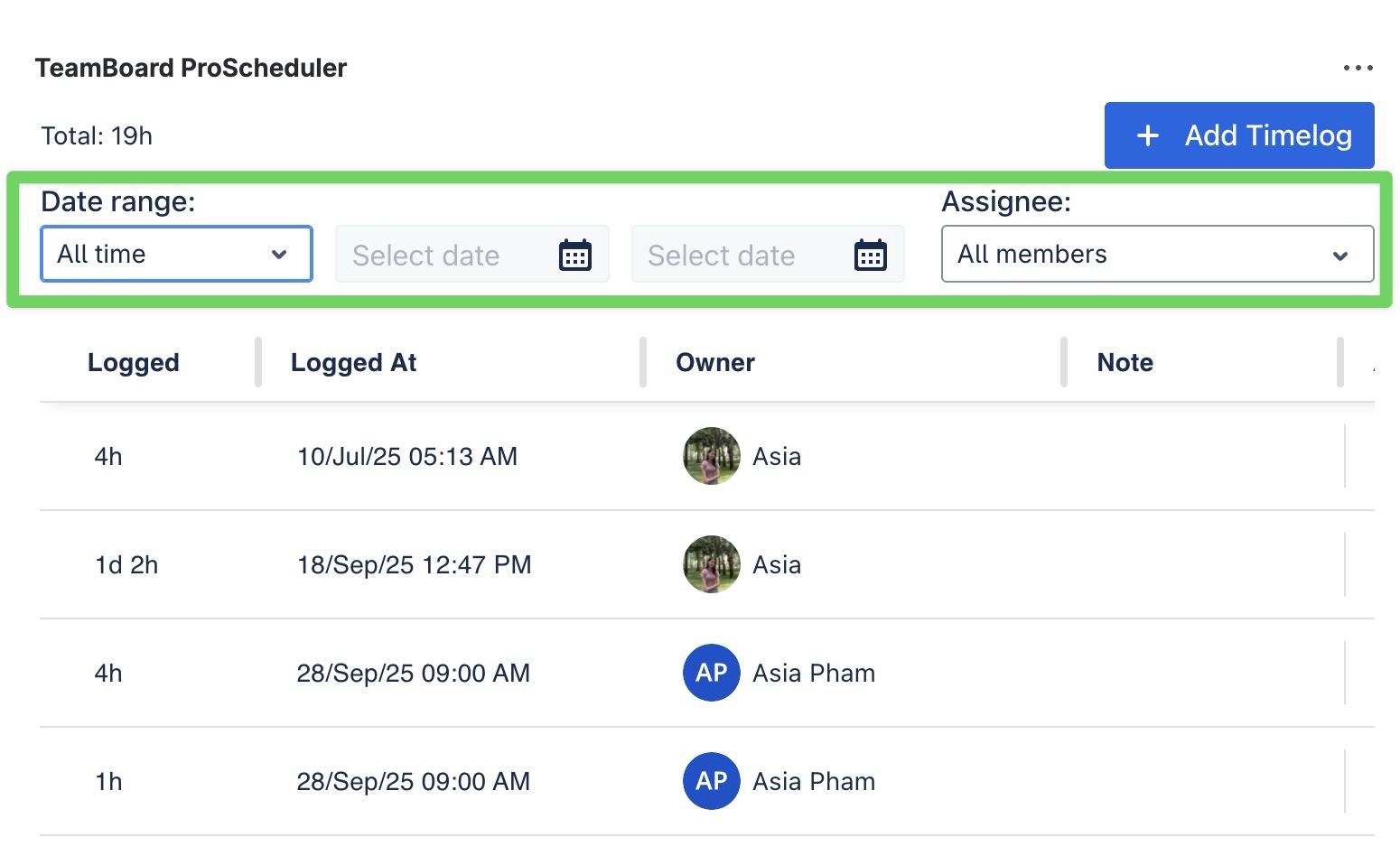Time Logging
What is time logging?
Time logging refers to the process of recording the time spent on various tasks or activities within a project. In ProScheduler, this feature allows users to track and record the time spent on specific tasks, helping project managers optimize workflow and ensure efficient use of resources.
Logging time in ProScheduler
Only the individual member can log their own time entries.
Note: Other members cannot create or update the time logs of other team members.
Timelog Board
The Timelog Board provides a calendar-like interface that enables users to visually track and manage the time spent on tasks. It allows users to log their time on scheduled tasks and plan time off directly from the board.
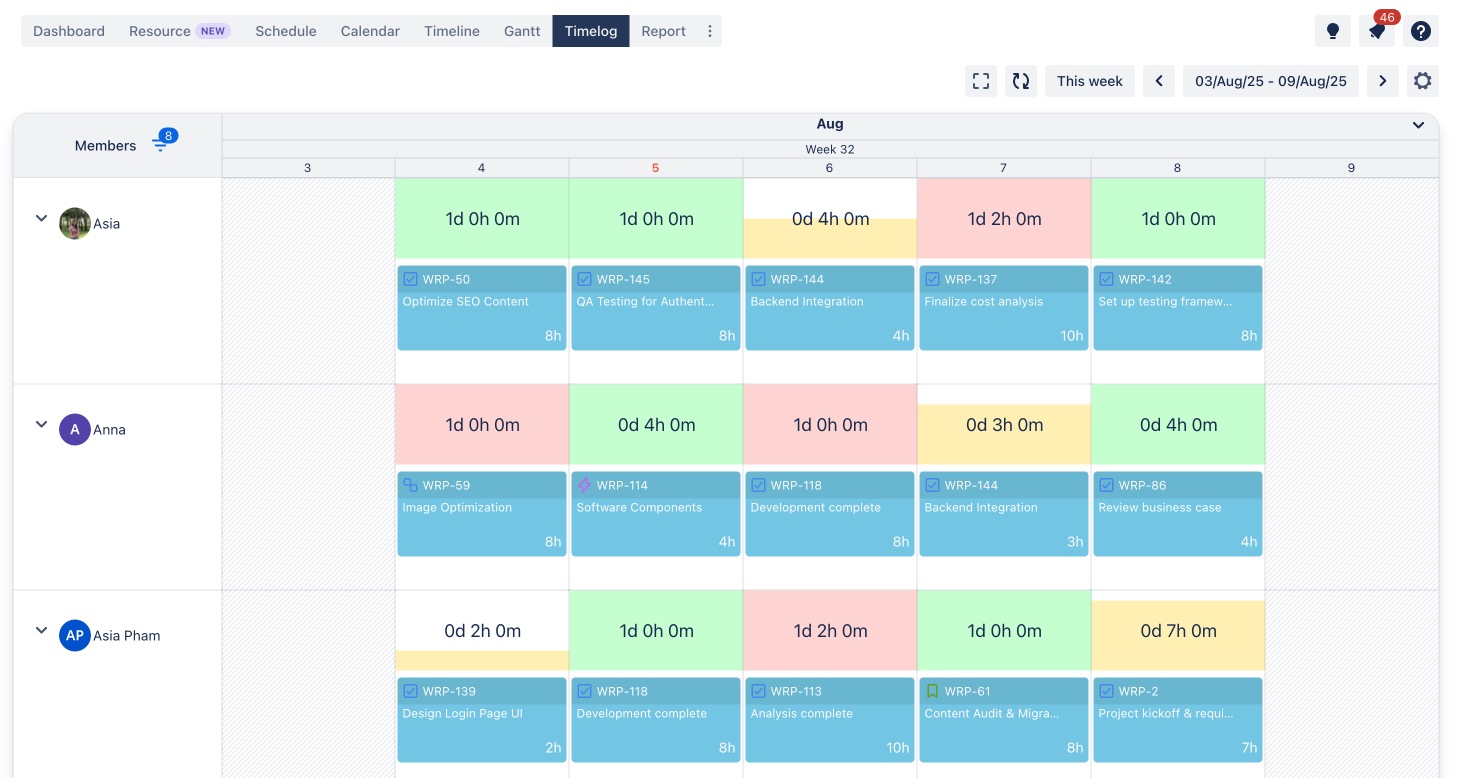
Timelog details:
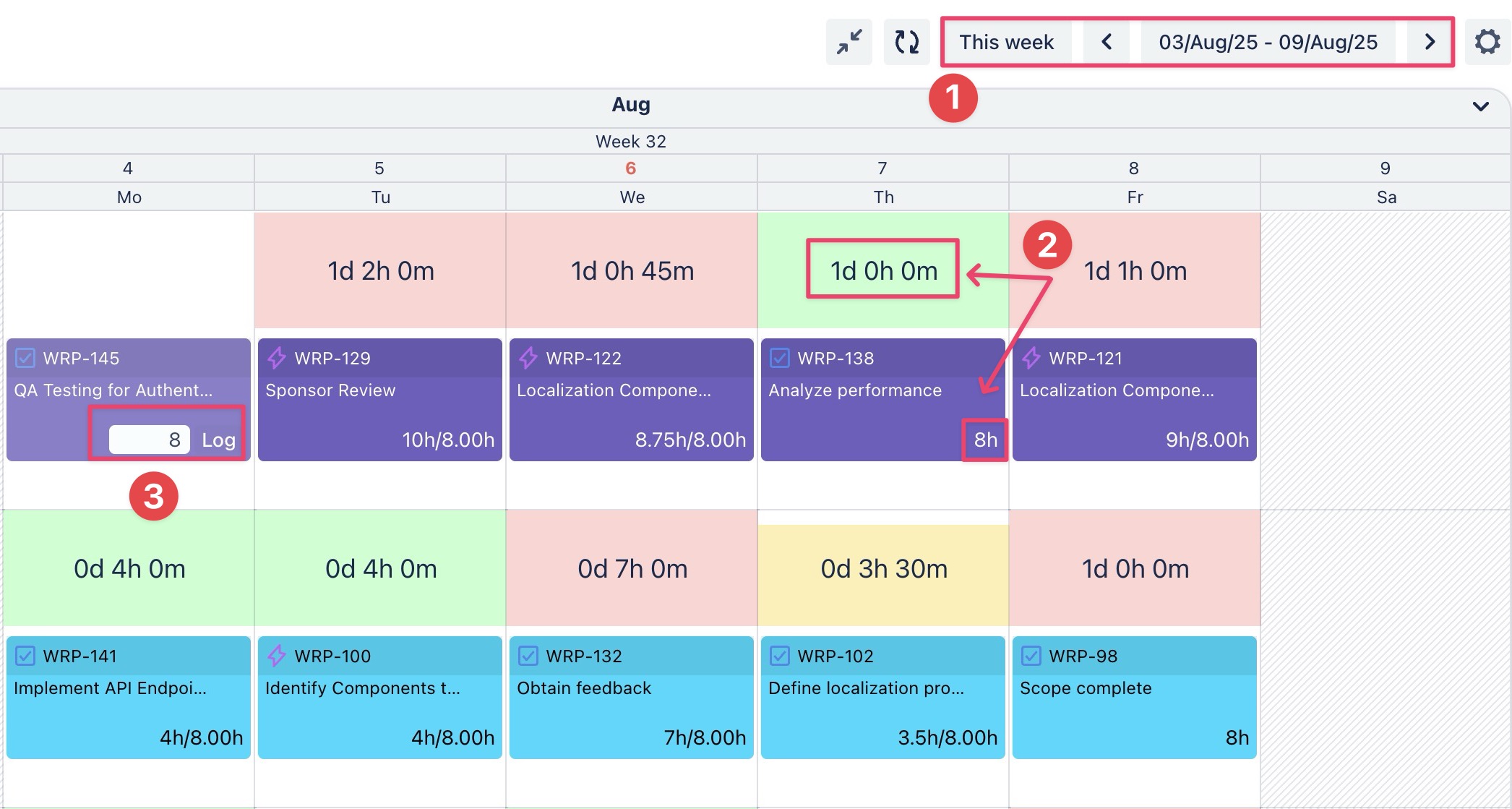
Time view range: Allows switching between different weeks to view or log time entries for specific dates.
Time Logged: Refers to the total amount of time that has been tracked and recorded for each task.
Log entries: Allow users to log hours for scheduled tasks directly from the schedule board.
Color-coded indicators:
The Timelog Board uses color-coded indicators to visually show how logged time on tasks compares with a resource's available working capacity:
Green: Logged time matches the full capacity.
Orange: Logged time is under capacity.
Red: Logged time exceeds the available working capacity.
How to Log Time
Log Time for Scheduled Tasks
If a task is already scheduled on the Schedule Board, it will automatically sync with the Timelog Board. To log time for these tasks:
Locate the task on the Timelog Board.
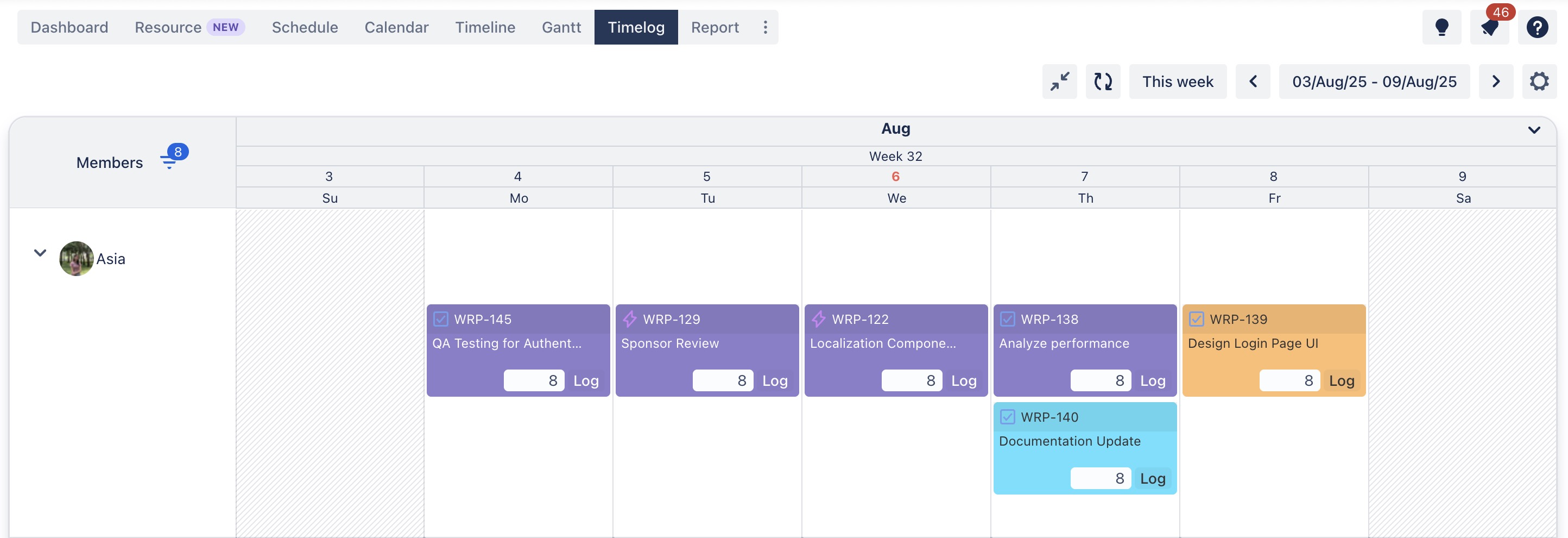
In the time log entry field, enter the number of hours worked.
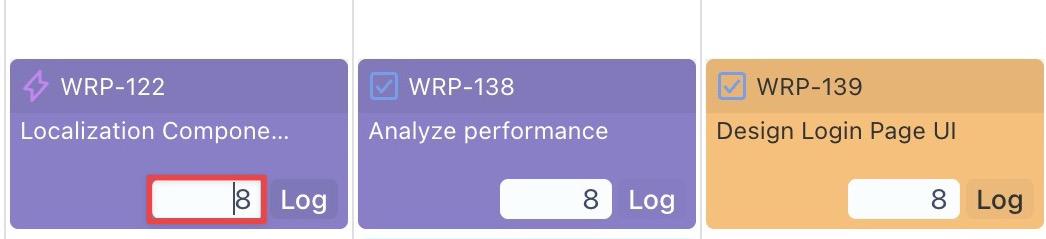
Click Log to save your time entry.
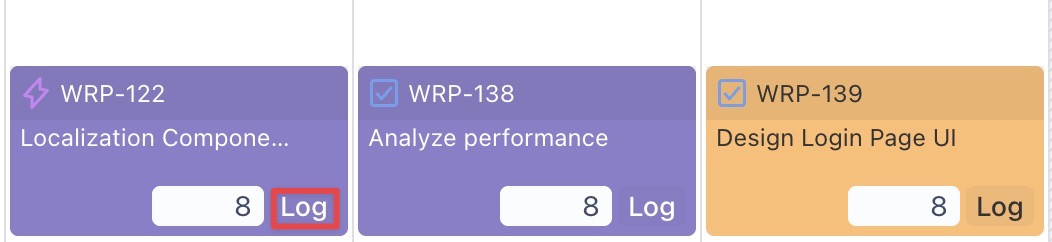
Log Time for unscheduled tasks
If a task is not scheduled yet, follow these steps:
Click on an empty cell in the desired day on the Timelog Board.
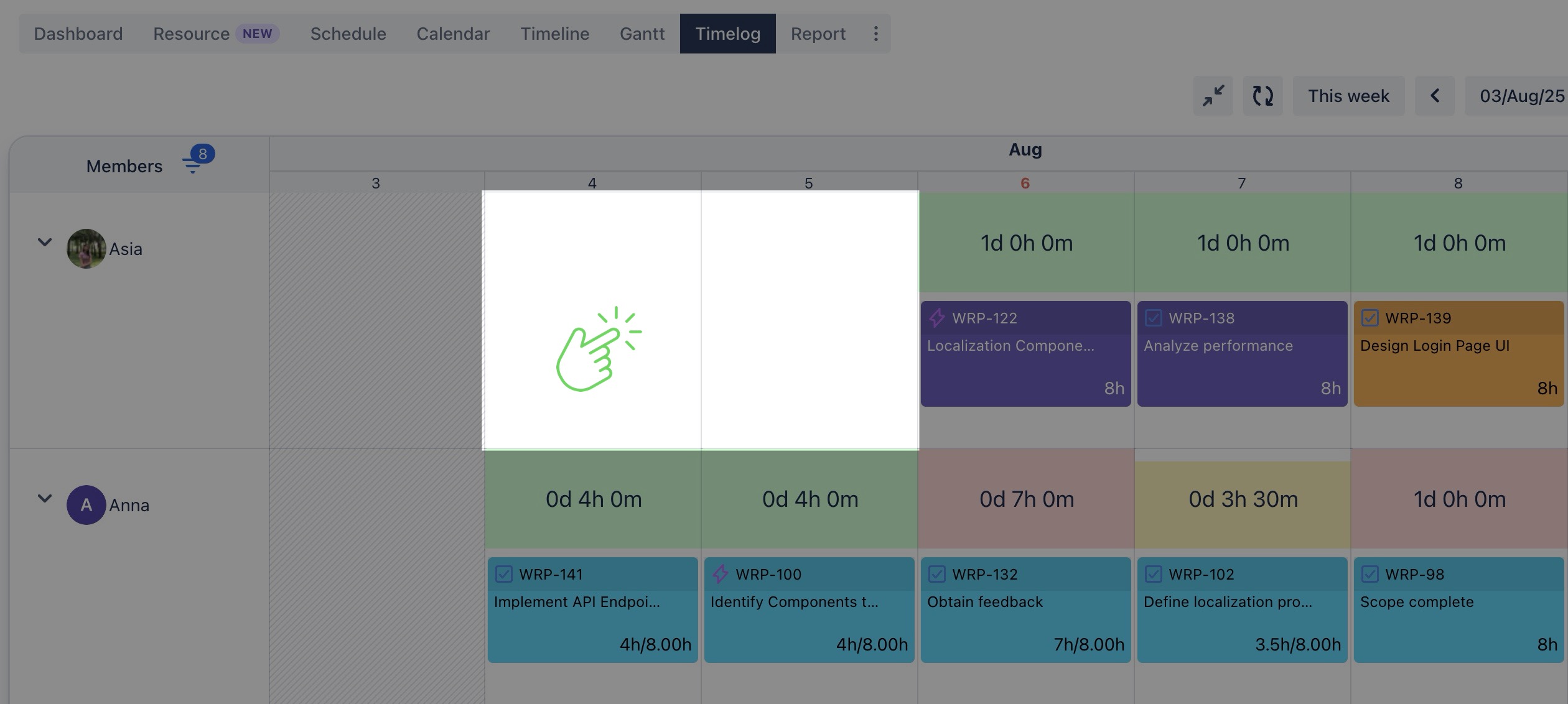
A dialog box will appear where you can log your time.

Fill in the following details:
Total hours: Enter the number of hours worked.
Date time: Select the date and time for the time log entry.
Task: Type the task summary or issue key. If the task doesn't exist, you can create it by clicking the
 button next to the search field.
button next to the search field.Notes: Add any relevant comments or details about the task.
Once completed, click
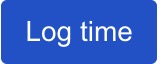 to save your entry.
to save your entry.
Below is the result after the time has been logged:
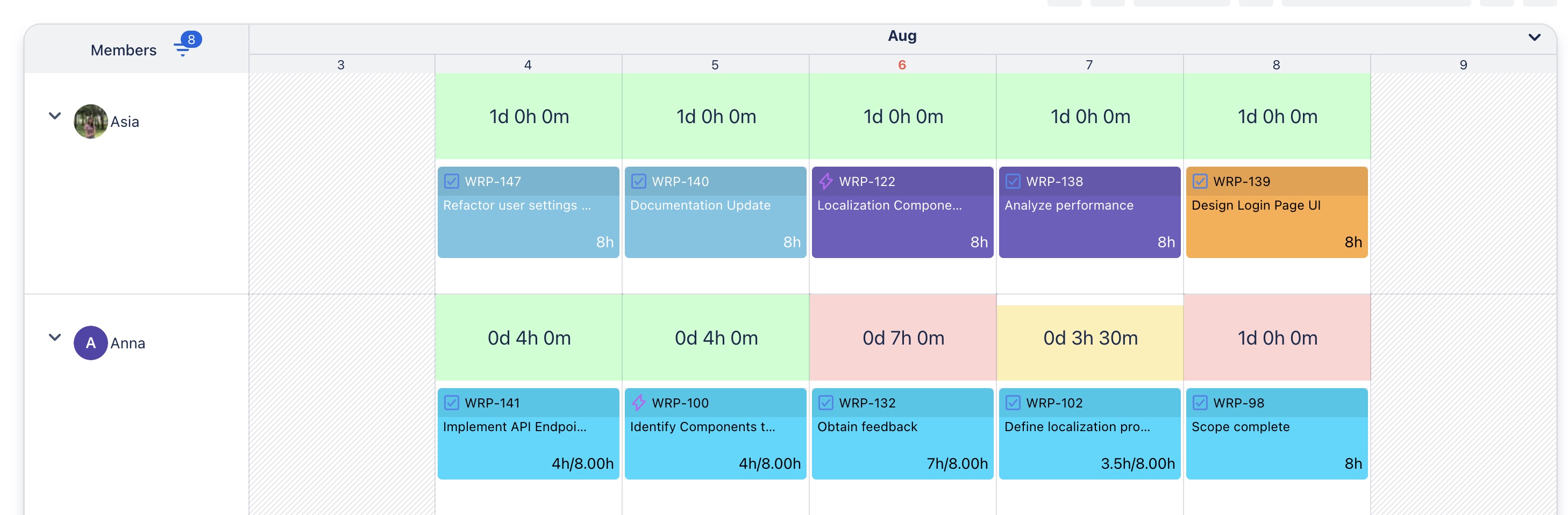
Editing a Time Log Entry
Hover over the task card associated with the time log.
Click the
 edit icon to open the work log details.
edit icon to open the work log details.

Update the time log as needed.
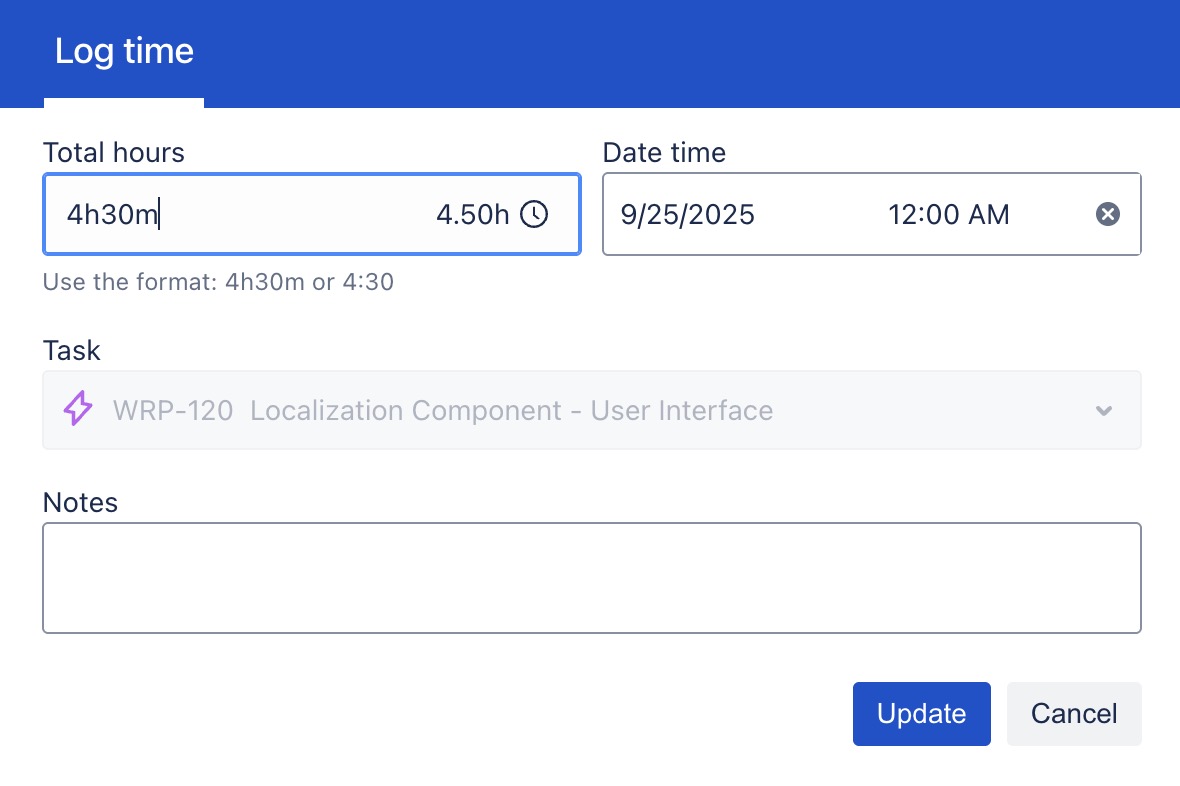
After making your changes, click
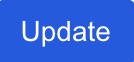 to update the entry.
to update the entry.
Deleting a Time Log Entry
Hover over the task card associated with the time log.

Click the X icon to delete the work log.
Logging time in Jira work item details screen
Please note that the ability to log time in the work item details screen without accessing the ProScheduler board is specific to the Cloud edition of Jira.
In the Server or Data Center edition, ProScheduler integrates natively with Jira Worklogs. In this case, you can simply log time within Jira, and it will automatically sync with ProScheduler.
You can log time directly from Jira Work item details screen without needing to navigate to the ProScheduler board. Here is how to do it:
Open the specific work item you want to log time for.
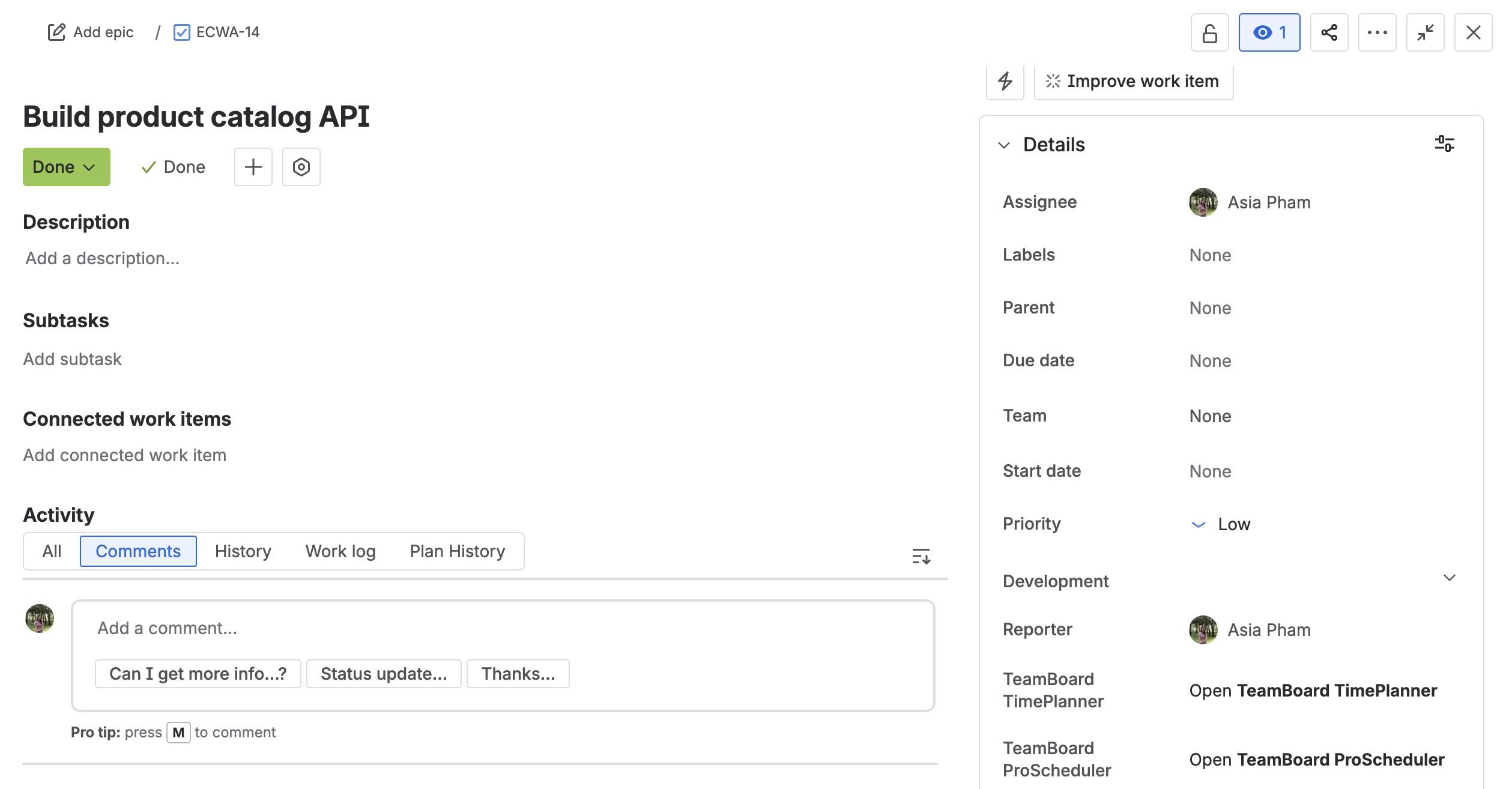
From the top left corner of the work item screen, click
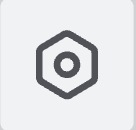 > choose TeamBoard ProScheduler
> choose TeamBoard ProScheduler
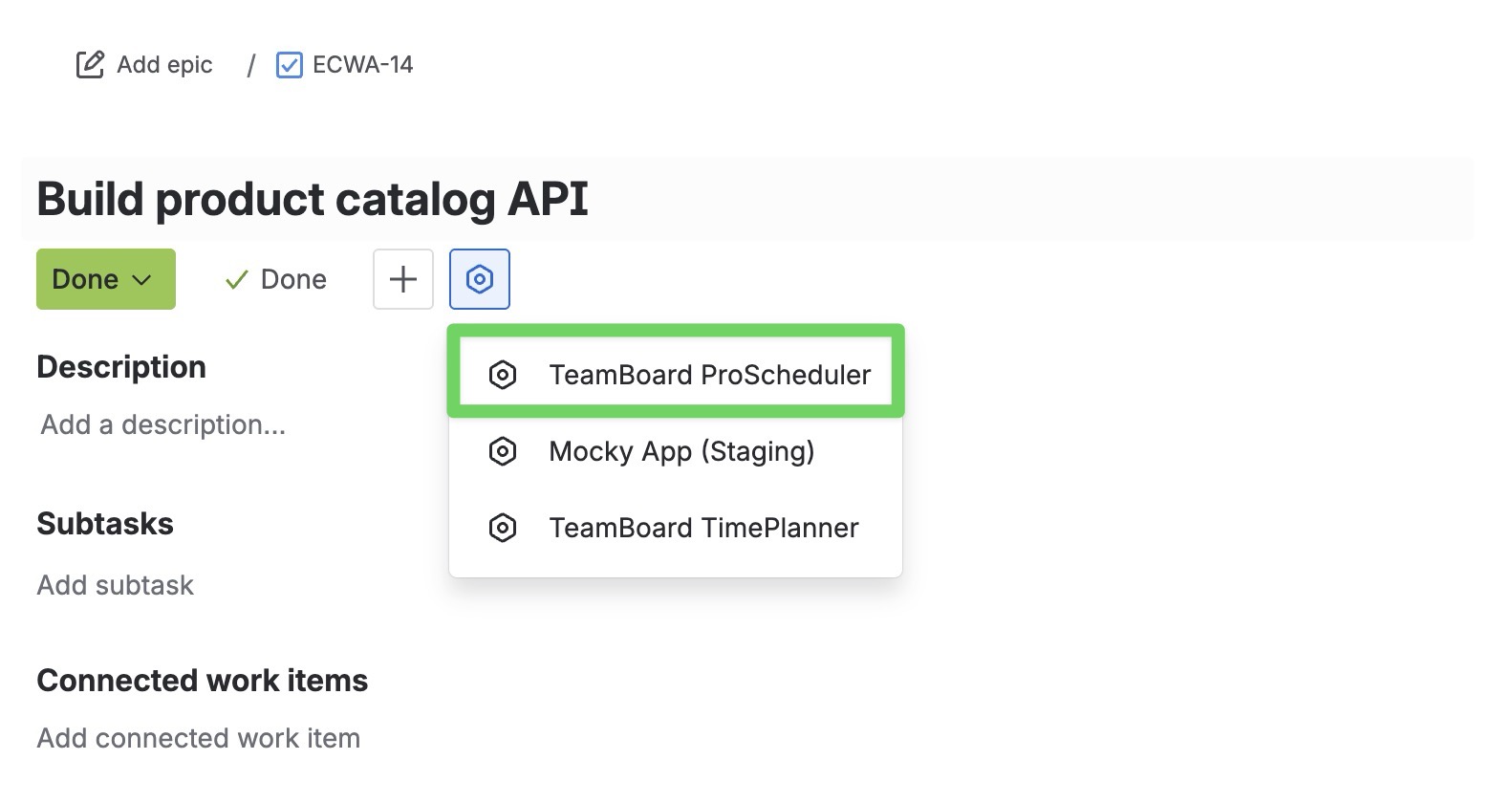
The ProScheduler Timelog section will appear within the Jira work item details screen.
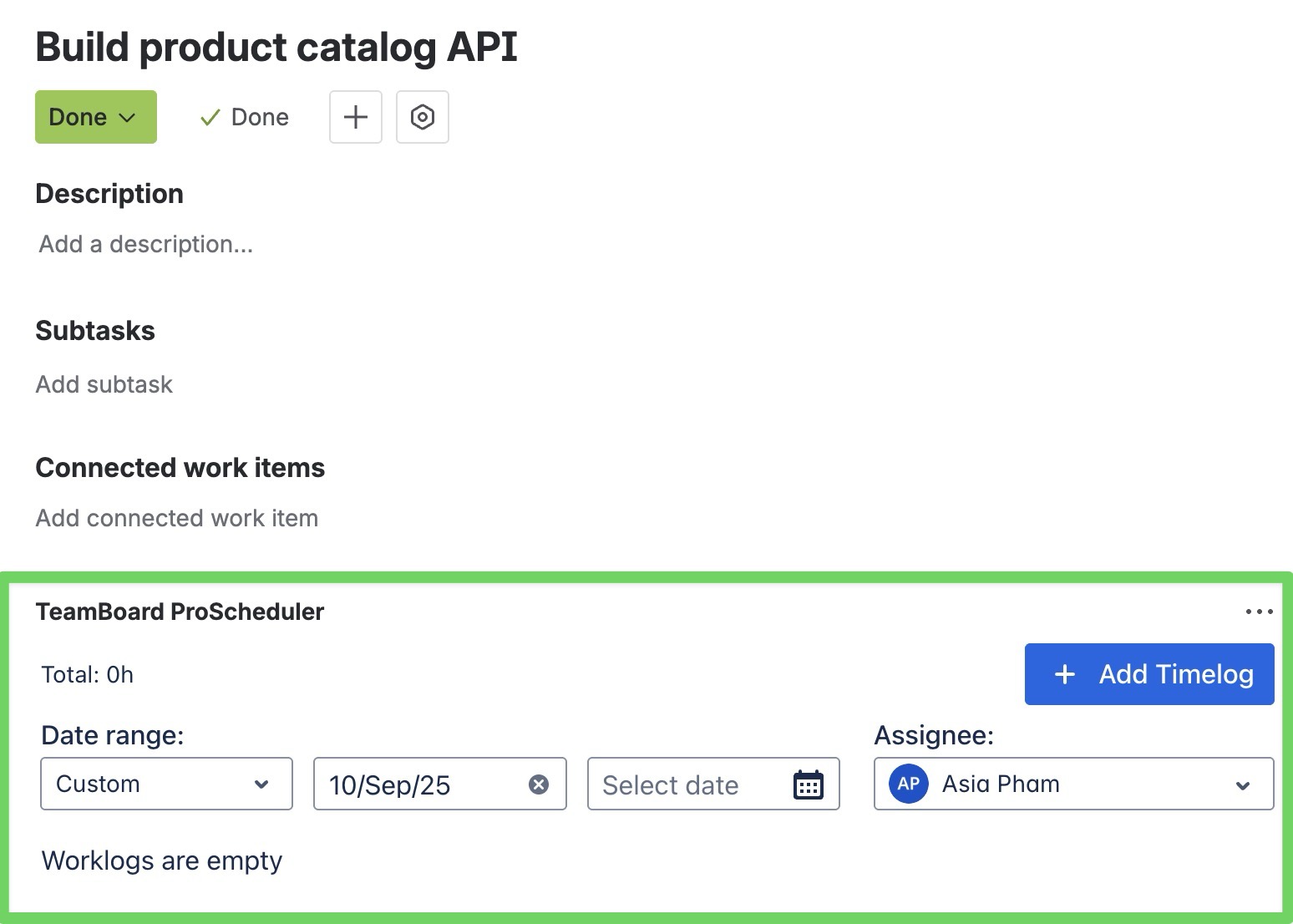
Within the ProScheduler timelog section, click
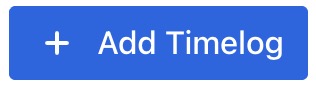 to open the timelog entry form
to open the timelog entry formIn the timelog entry form, enter the duration or hours you have spent on the task.
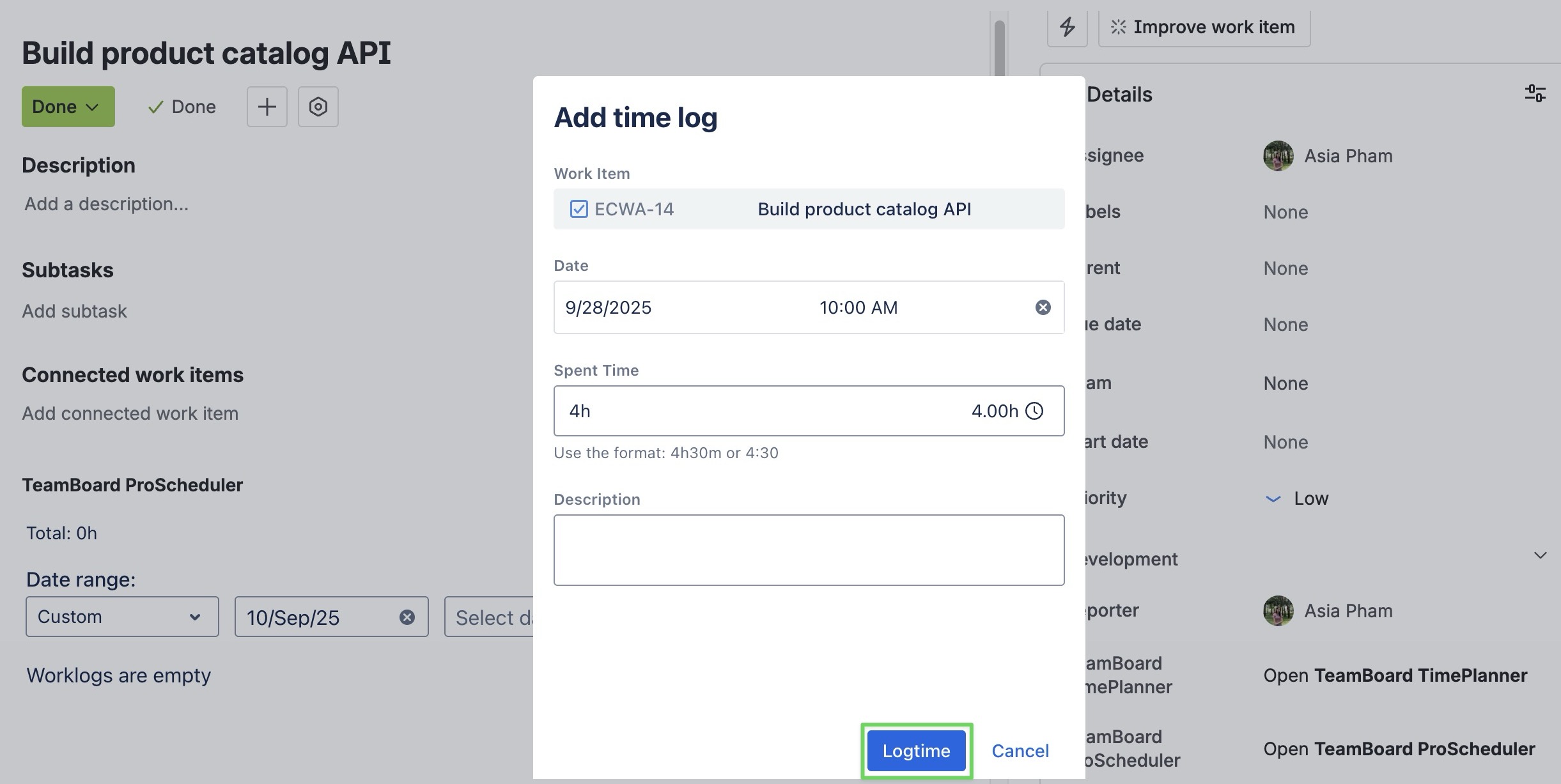
Once you have entered the time, click
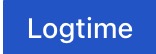 to record the time log for the task.
to record the time log for the task.
Below is the result after logging time in the Jira work item details screen:
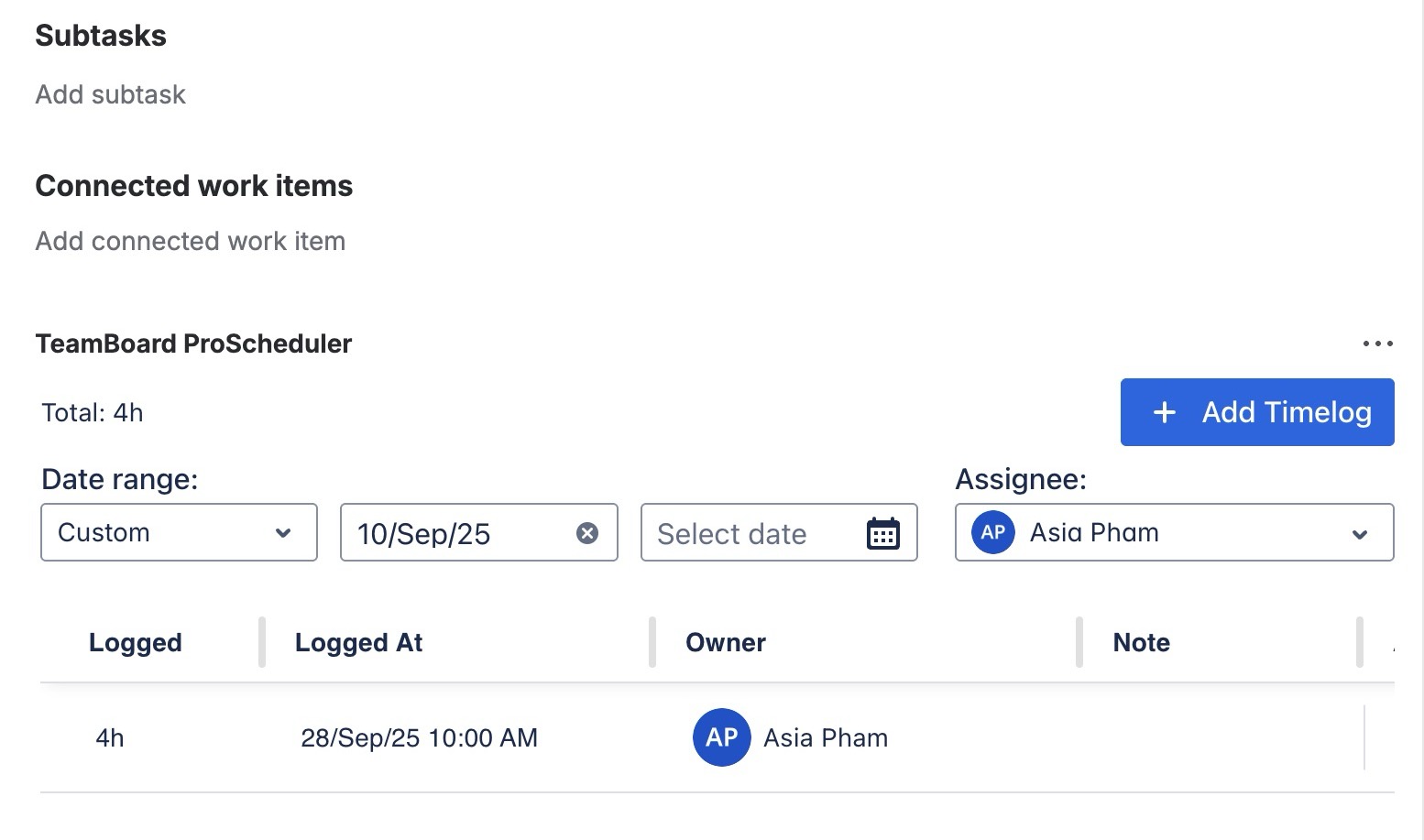
Tip: For tasks that are logged by multiple members or have several time entries, use the Date range and Assignee filters to quickly narrow down the records.