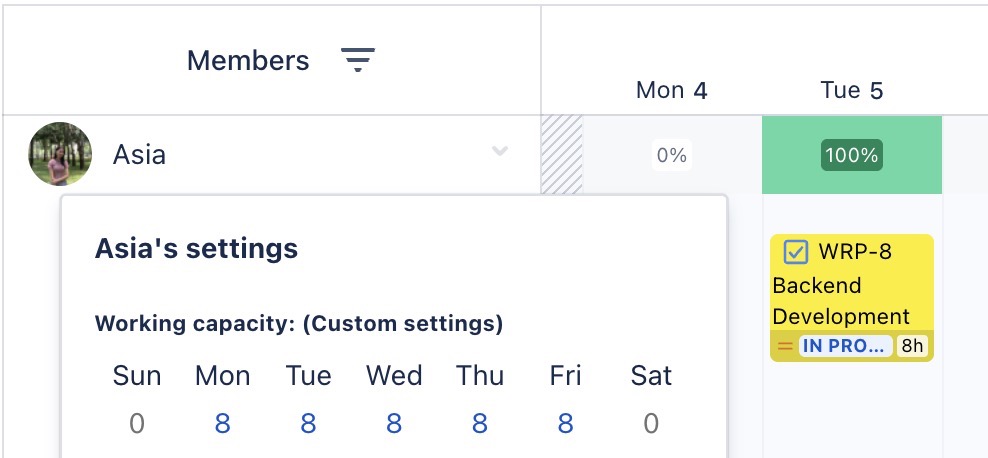Workload Management
Workload management helps you visualize how tasks are distributed across your team. By comparing assigned hours to available capacity, you can avoid overbooking, balance workloads, and ensure smoother project execution.
In TeamBoard ProScheduler, workload is calculated by comparing:
Scheduled hours: The total number of hours assigned to a resource for specific tasks.
Resource capacity: The maximum number of hours a member is expected to work in a day or week (e.g., 8h/day).
To configure and manage resource capacity across your organization, go to the Working Capacity section in App Settings.
Viewing workload
How to enable workload view
Navigate to the Schedule Board from the tab bar.
In the upper-right corner, click
 to turn on the workload view.
to turn on the workload view.
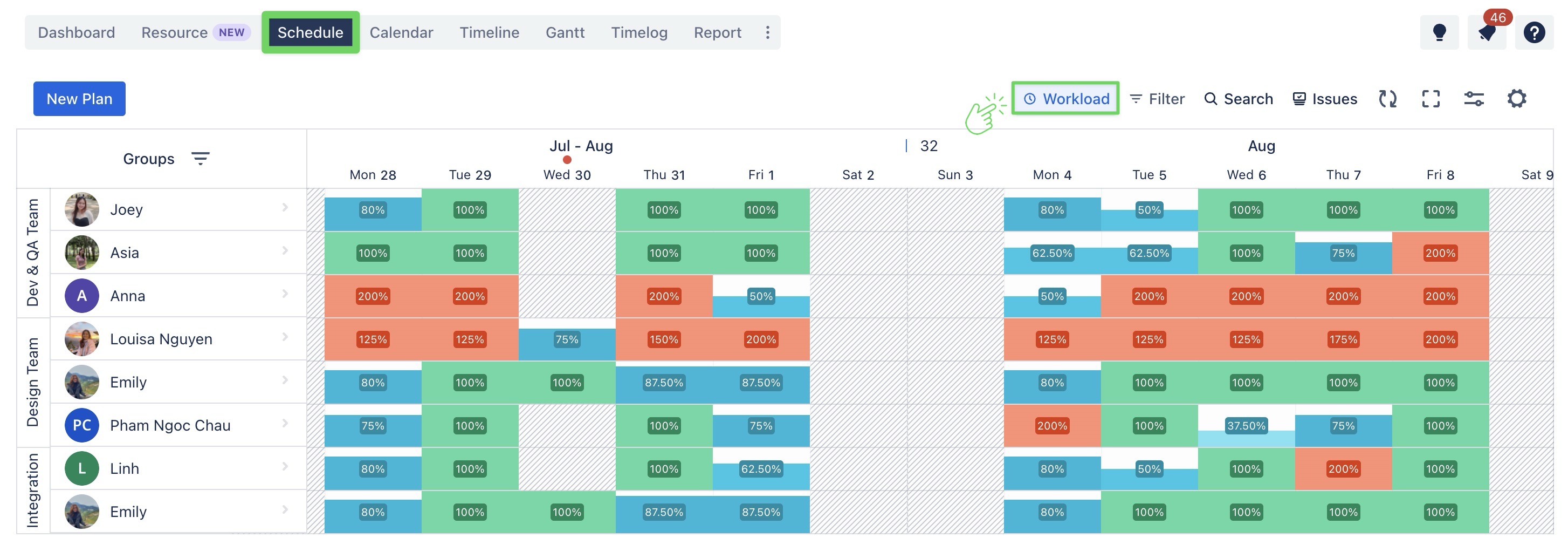
Workload view mode
You can configure the workload view to display either hours or percentages, based on your preference, to better track and manage task allocation.
To configure how the workload mode is displayed on the Board, go to the Workload View section in General settings.
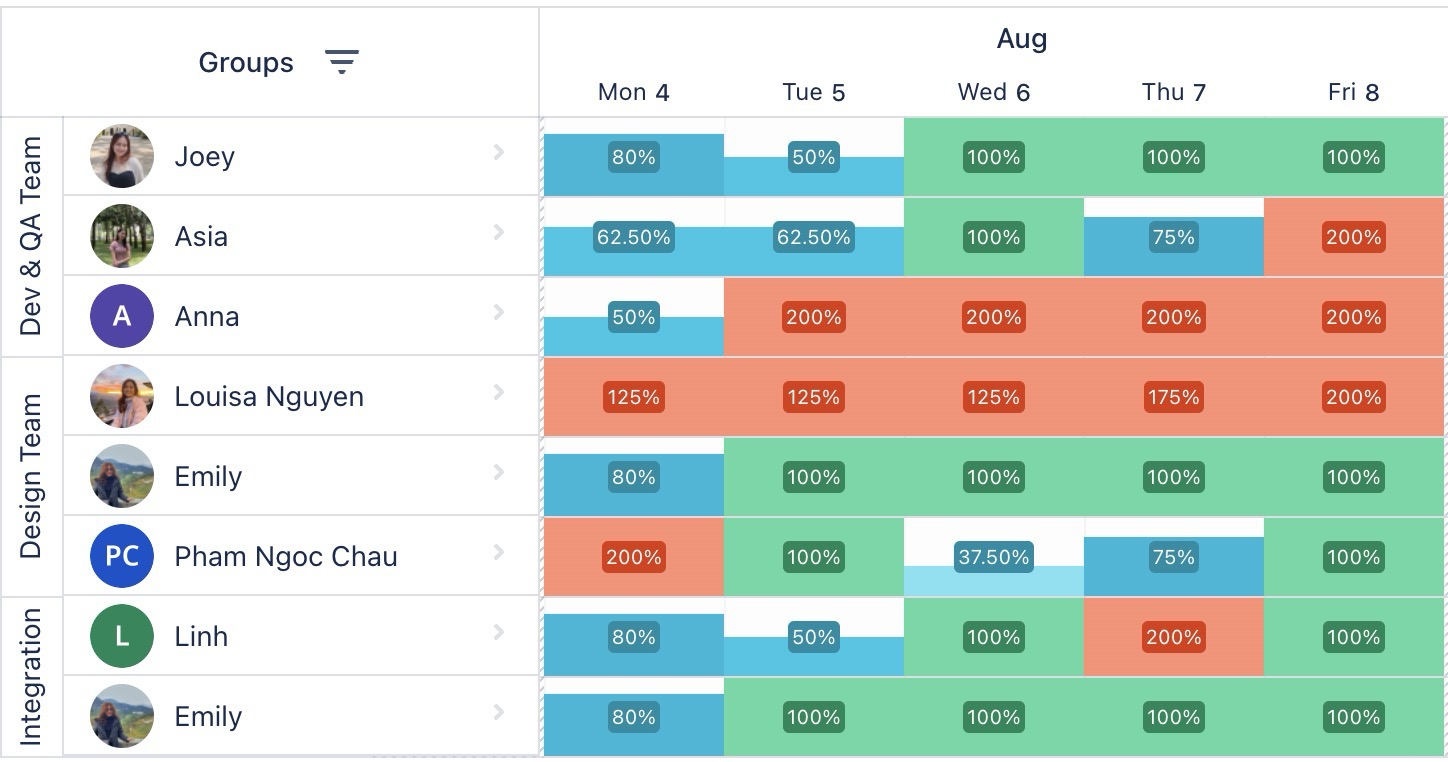
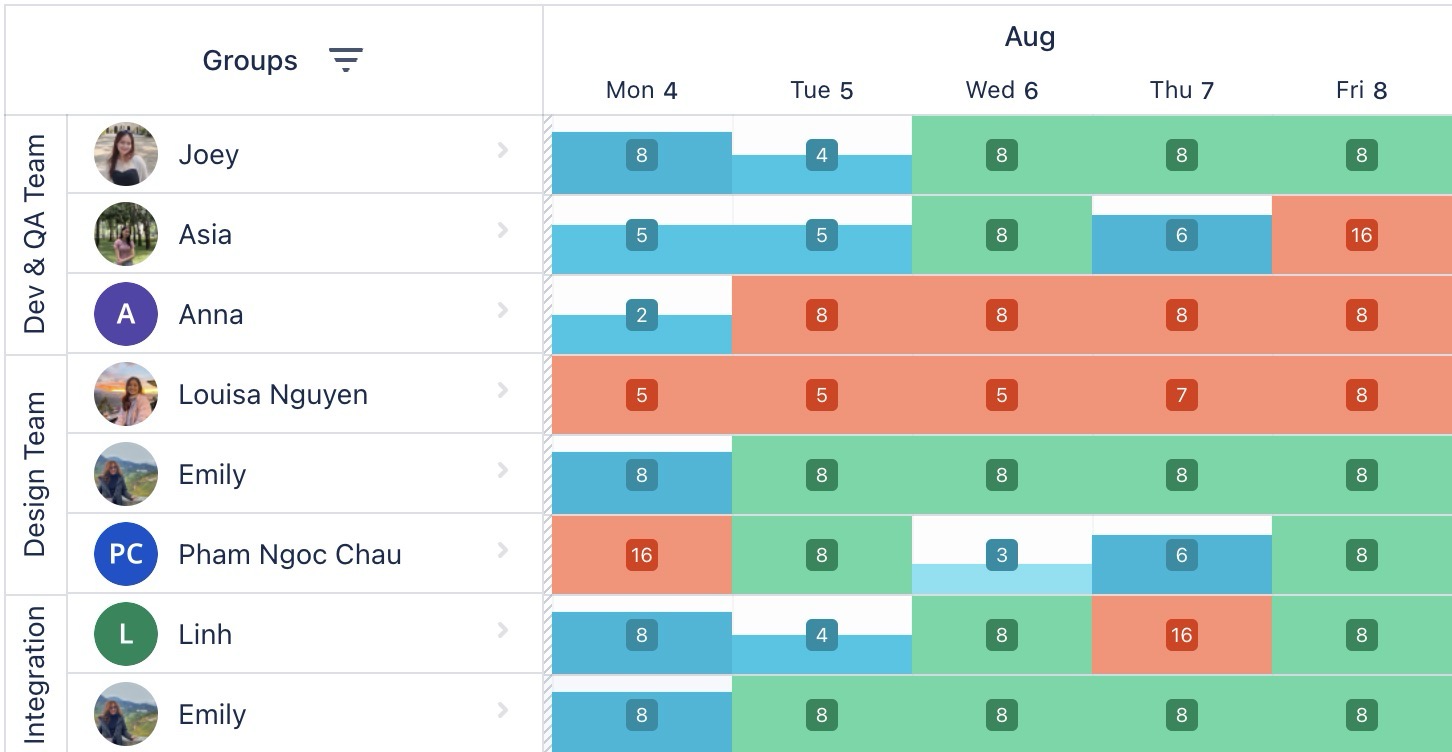
Understanding the workload indicators
The color coding system helps you visually track the workload of each team member. By looking at the colors on the Schedule Board, you can quickly determine whether a team member is under-booked, fully booked, or overloaded for the day. Here's what each color represents:
RED INDICATOR: Overloaded Workload
The person has more tasks assigned than they can handle within a day. This indicates they are overloaded, and their workload exceeds their capacity for that day.
BLUE INDICATOR: Lighter Workload
The person has fewer tasks assigned than they can handle within a day. This indicates they are underutilized, and their workload is less than their capacity for that day.
GREEN INDICATOR: Balanced Workload
The person has tasks assigned that perfectly match their available capacity for the day.
Tips for Managing Workload
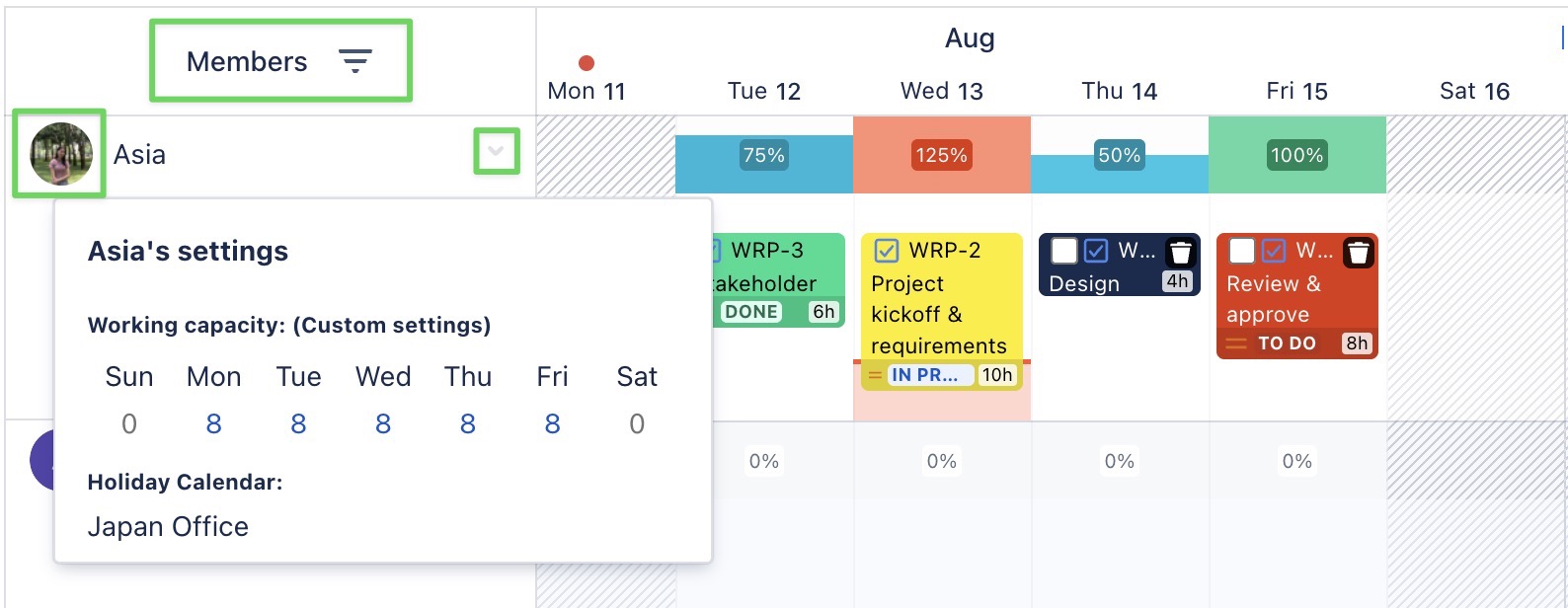
Click
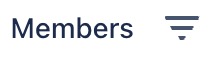 at the top of the Workload Board to quickly view the workload of specific team members or groups. This helps you focus on individuals or teams that require attention.
at the top of the Workload Board to quickly view the workload of specific team members or groups. This helps you focus on individuals or teams that require attention.Click
 to view planned tasks and easily reassign them when there is an overload or underload of workload.
to view planned tasks and easily reassign them when there is an overload or underload of workload.Click member avatars to see their working capacity and manage task distribution effectively.