General settings
Only Jira Admins and App Admins can configure general settings.
The General Settings section allows administrators to configure foundational preferences that affect the overall functionality of the ProScheduler app.
Accessing General settings
Click on ⚙️ Settings from the sidebar.
Select
 General to open the General settings.
General to open the General settings.
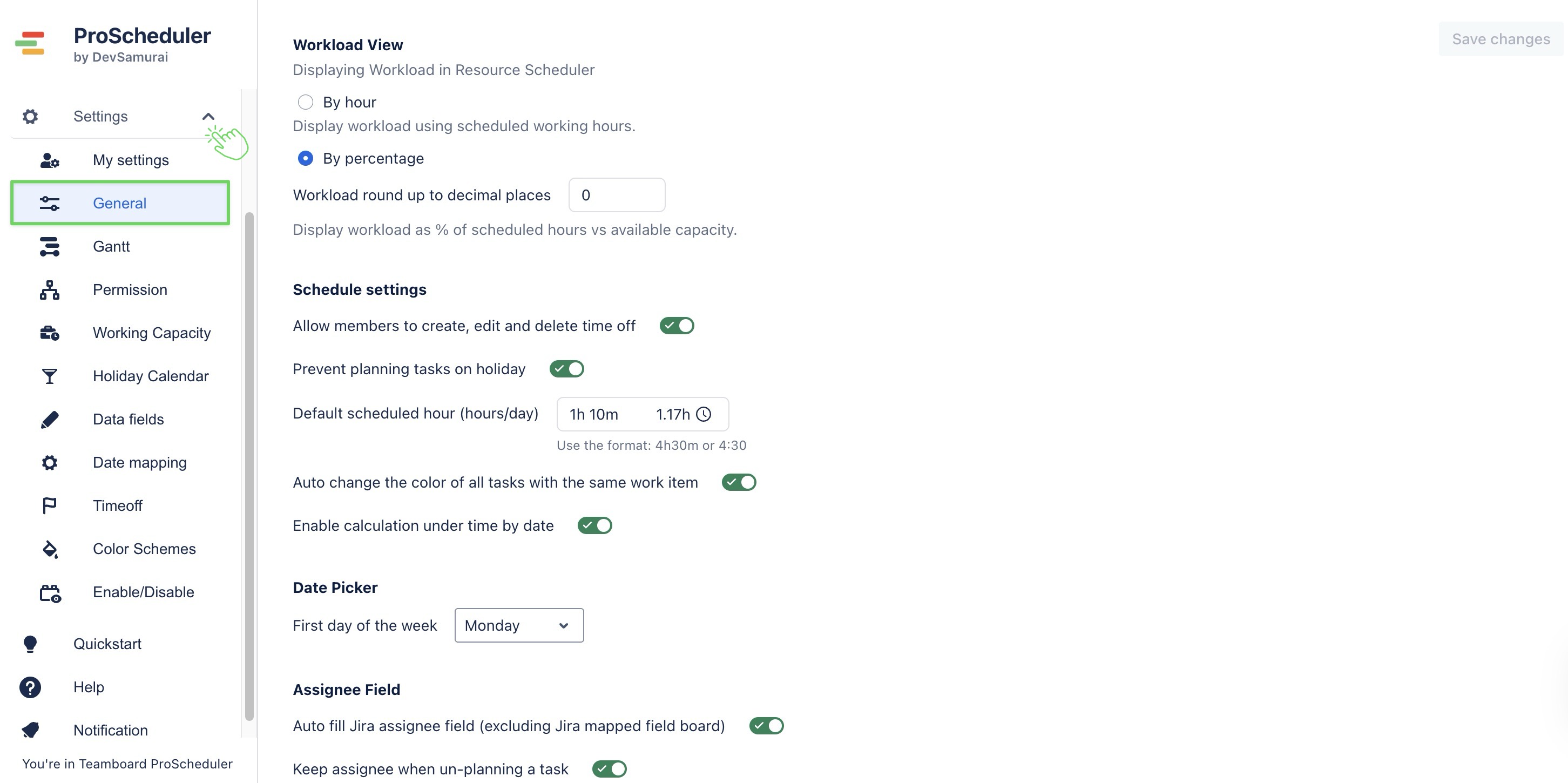
Here’s an overview of the options available:
Workload View
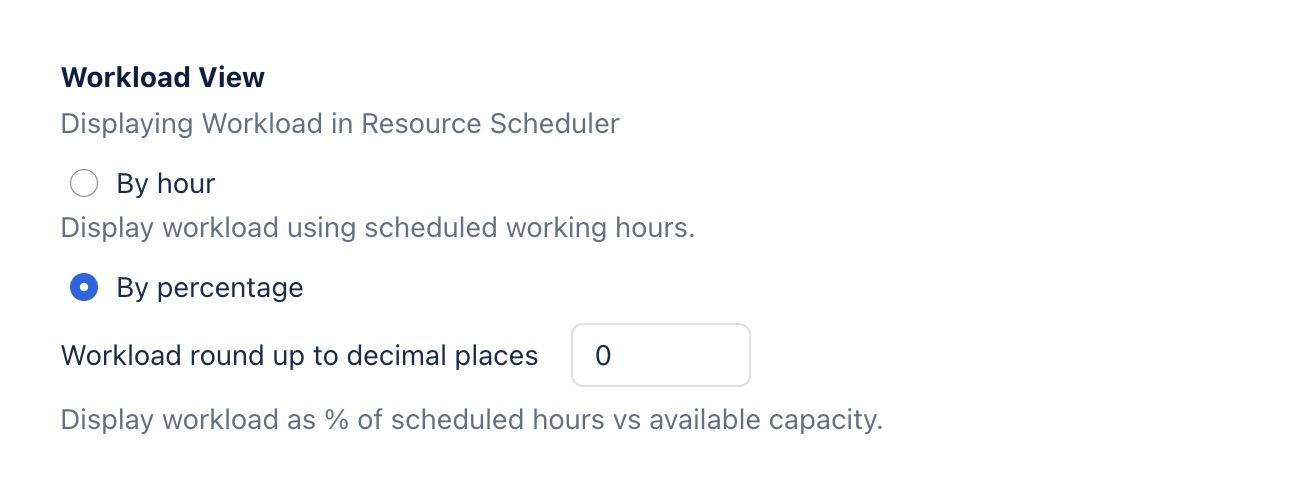
This setting controls how workload is displayed on the Schedule Board. You can choose between two display options:
By hour: Displays workload as the total number of scheduled hours per day.
By percentage: Displays workload as % of scheduled hours vs. available capacity.
Schedule settings
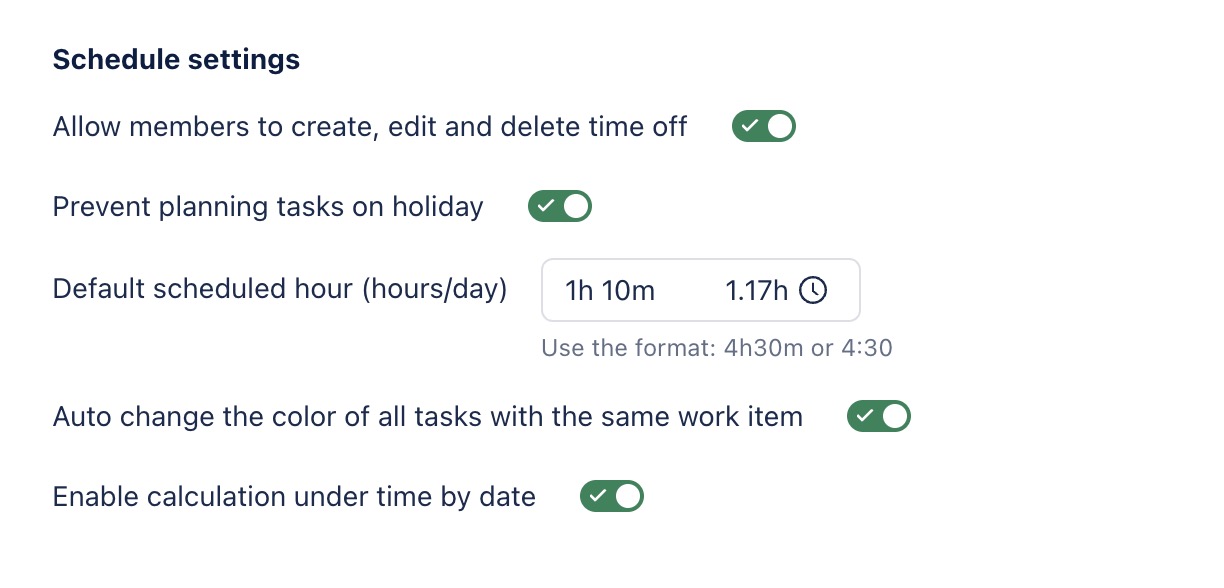
The Schedule settings section lets you configure key planning behaviors in the ProScheduler Board.
Setting | Description |
|---|---|
Allow members to create, edit, and delete time off | When ENABLED, team members can manage their own time off entries (e.g., vacation, sick leave) directly from the ProScheduler Board. |
Prevent planning tasks on holiday | When ENABLED, any task scheduled on a holiday will be excluded from the scheduled totals in the Report. |
Default scheduled hour (hours/day) | Sets the default number of hours per day allocated for a resource's tasks. |
Auto-change the color of all tasks with the same issue. | When ENABLED, changing the color of a task on the ProScheduler Board will automatically change the color of all tasks linked to the same issue. |
Enable calculation under time by date | This feature calculates undertime by comparing the number of hours a user logs each day against their daily capacity. Example: User A has a daily capacity of 8 hours and logs the following:
→ The undertime result will show in the Report & Dashboard. |
Date Picker
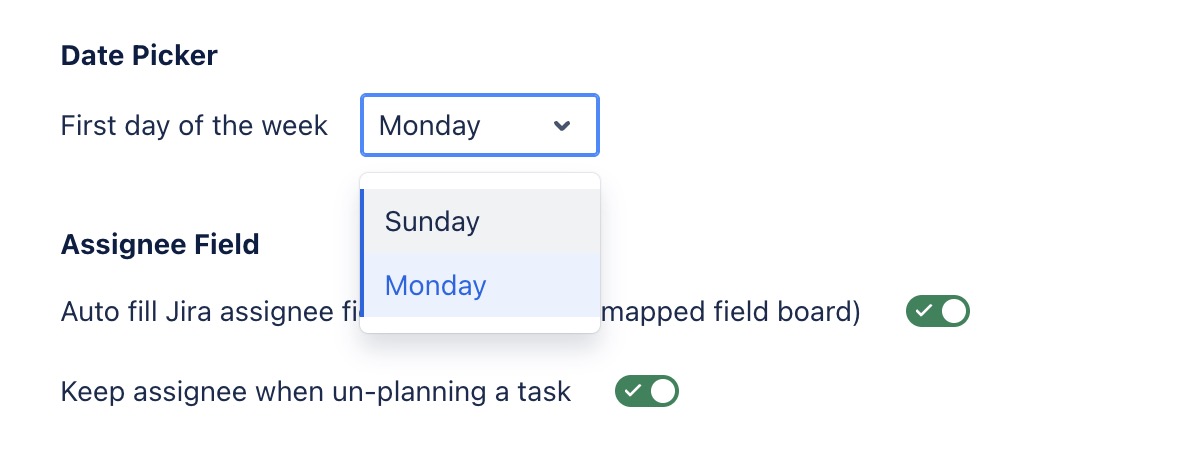
Select which day your calendar and schedule views should start on: Sunday or Monday.
Assignee Field
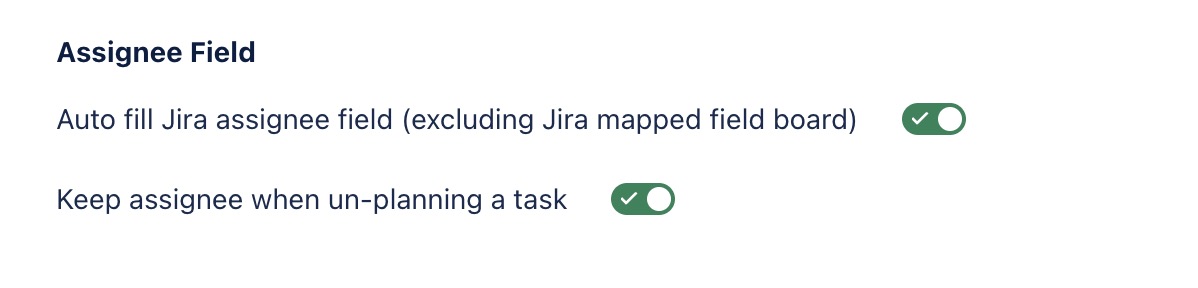
Setting | Description |
|---|---|
Auto fill Jira assignee field (excluding Jira mapped field board) | When ENABLED, assigning a user to a task in the app will automatically update the Jira assignee field, except for the field mapping project. |
Keep assignee when un-planning a task | When ENABLED, the user assigned to a task remains assigned even if the task is removed from the schedule. |
Estimation fields

Setting | Description |
|---|---|
Sync with Jira estimation fields | When ENABLED, the app syncs with Jira’s |
Plan with original estimation field | When ENABLED, the app will use the |
Worklogs
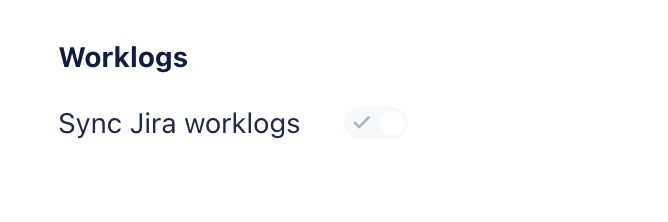
TeamBoard ProScheduler only supports syncing Jira worklogs. Disabling this option is not allowed.
Date Format
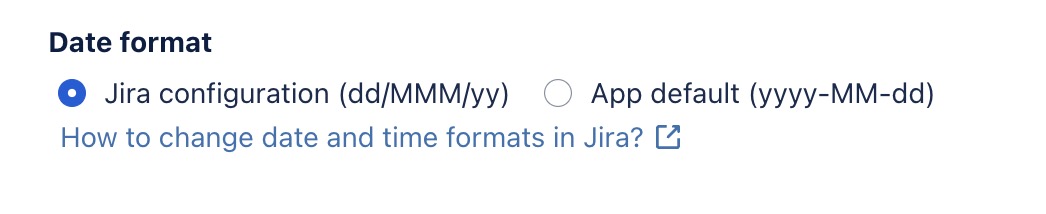
Choose how dates are displayed throughout the app:
Jira configuration (dd/MMM/yy): Uses the date format defined in your Jira settings (e.g.,
05/Jul/25).App default (yyyy-MM-dd): Uses the ISO format (e.g.,
2025-07-05).
Default event marker color
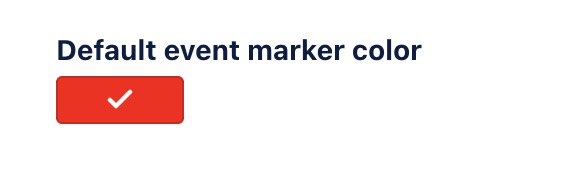
Sets the default color used for event markers on Schedule views.
Learn more: How to plan events on the Schedule Board.
