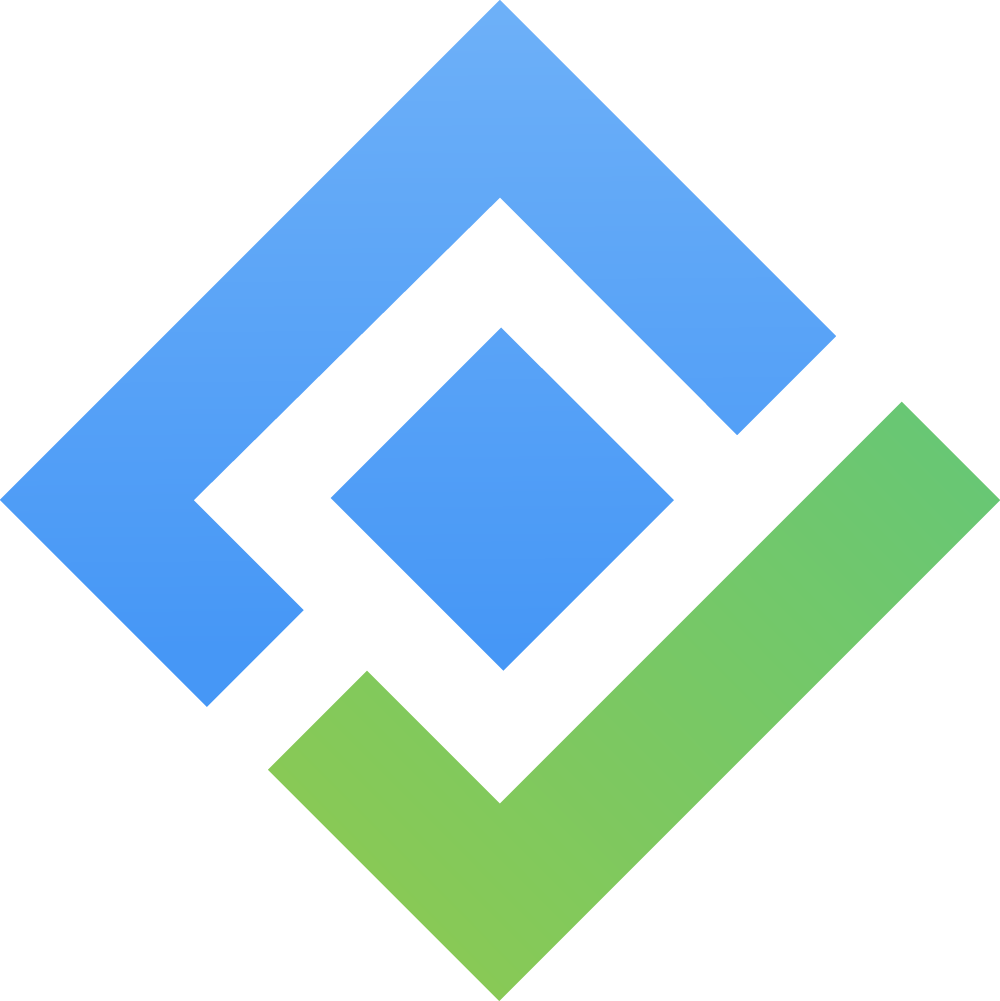Generic Resources
In TeamBoard TimePlanner, Generic Resources act as flexible placeholders, representing both non-physical entities (like virtual team members or unassigned roles) and physical assets (like equipment or tools).
Use cases include:
Scheduling tasks during early project planning before team members are confirmed.
Maintaining momentum when resources change or become unavailable.
Allowing quick reassignment of tasks to available members.
Keeping workload reporting accurate by excluding generic resources from real-time capacity calculations.
Scope
Generic Resources are created with a global scope, making them reusable across multiple teams. This ensures consistency in planning and supports collaboration across the organization.
Permissions
Only App Admins and Team Admins have full access to manage generic resources. Regular users can view them, but they can’t make changes.
Action | App Admin/Team Admin | Users |
|---|---|---|
View Generic Resource | ✅ | ✅ |
Create Generic Resource | ✅ |
|
Update Generic Resource | ✅ |
|
Delete Generic Resource | ✅ |
|
To grant permissions for App Admin and Team Admin, refer to the Permissions Guide.
Create a Generic Resource
You can create a Generic Resource in two ways:
In the Generic Resources Page
Navigate to
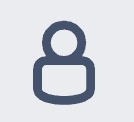 Resources section from the left-hand menu > Select Generic Resources.
Resources section from the left-hand menu > Select Generic Resources.
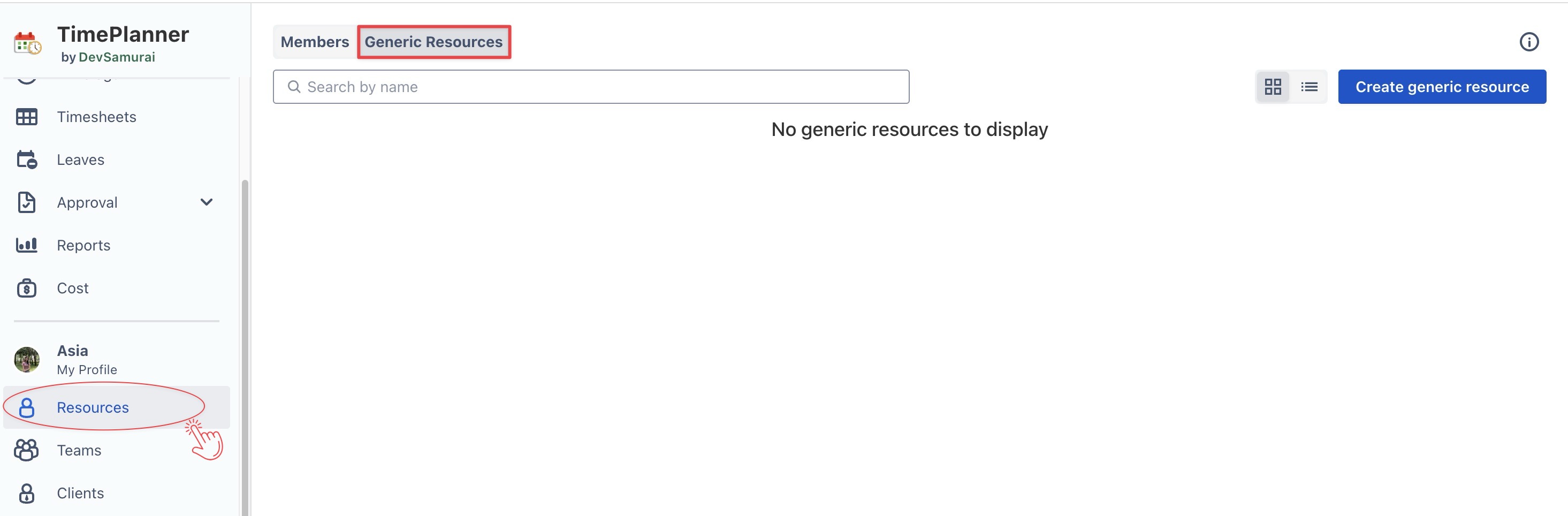
Click
 button at the top right corner to open the Generic resource dialog.
button at the top right corner to open the Generic resource dialog.
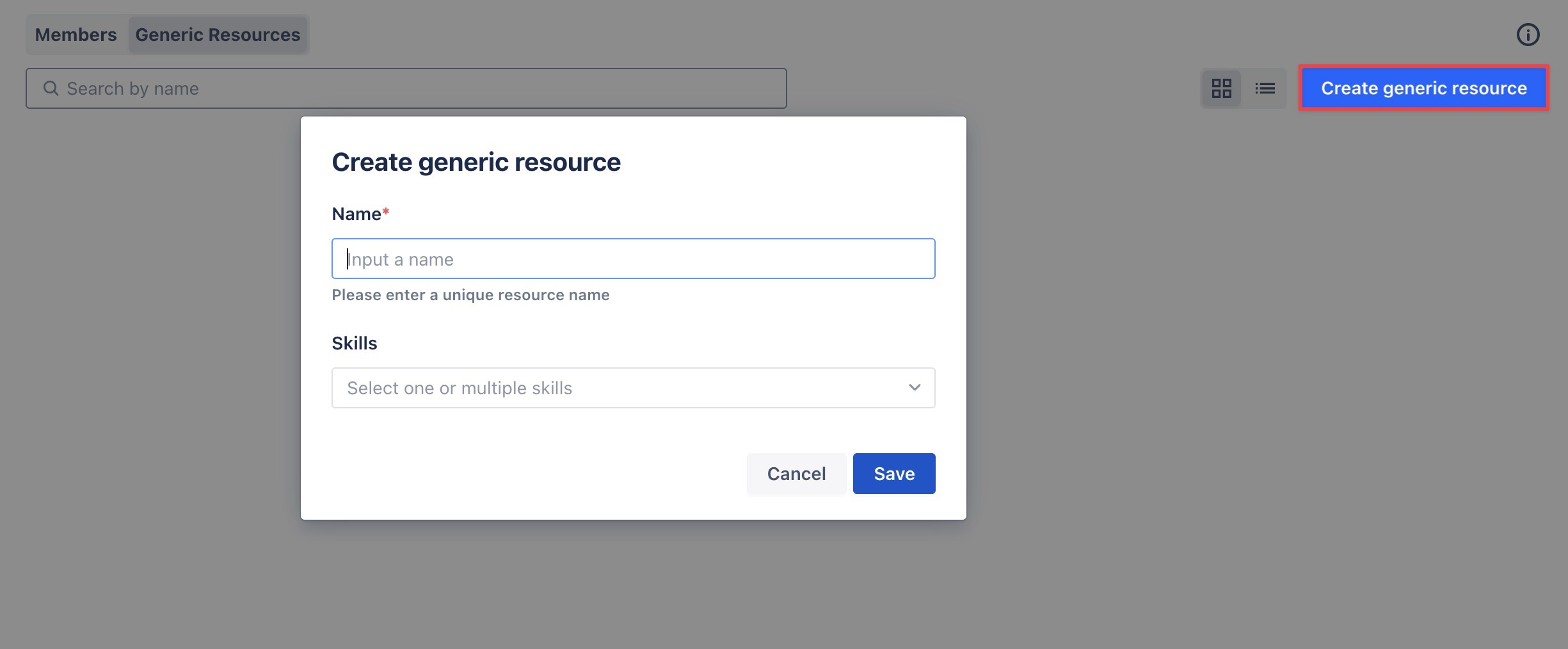
Enter the Name (required) and Skills (optional), then click
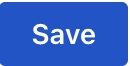 to finalize.
to finalize.
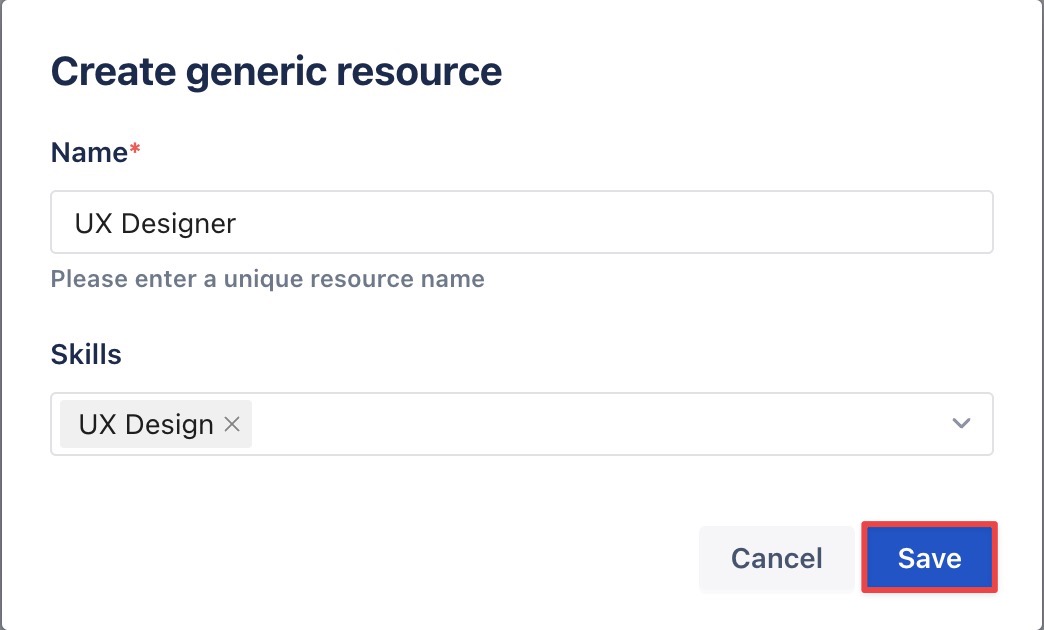
The Generic Resource will appear with the puzzle piece icon (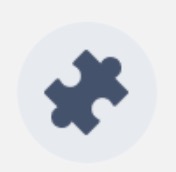 ) and a
) and a ![]() label on your page:
label on your page:
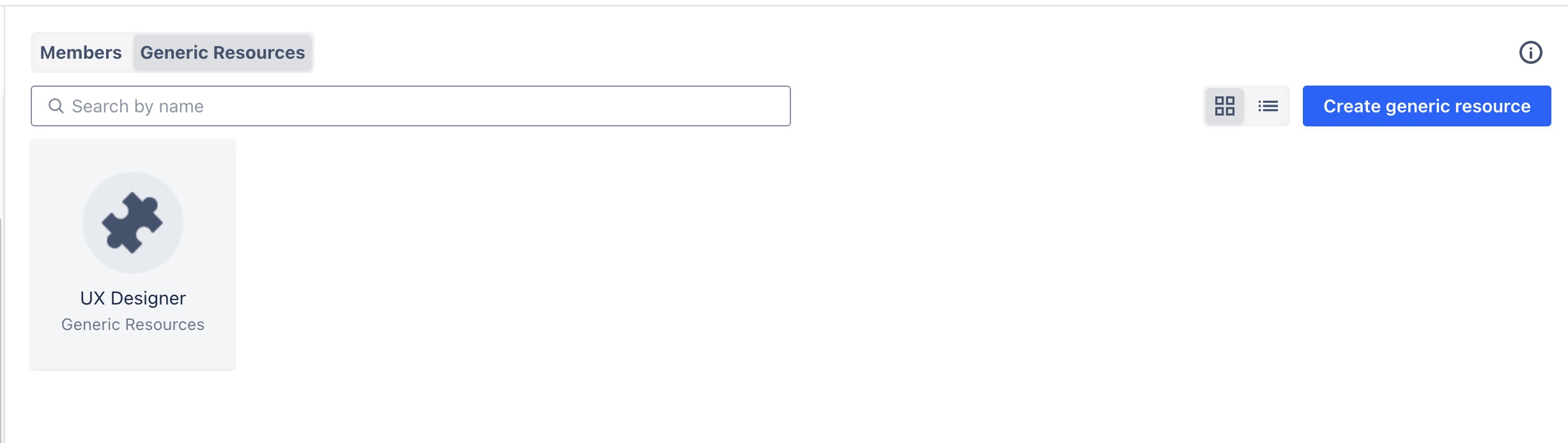
In the Team Page
Only Jira Admins, App Admins, and Team Admins can create Generic Resources in a Team Board.
Navigate to the Team section from the left-hand menu.
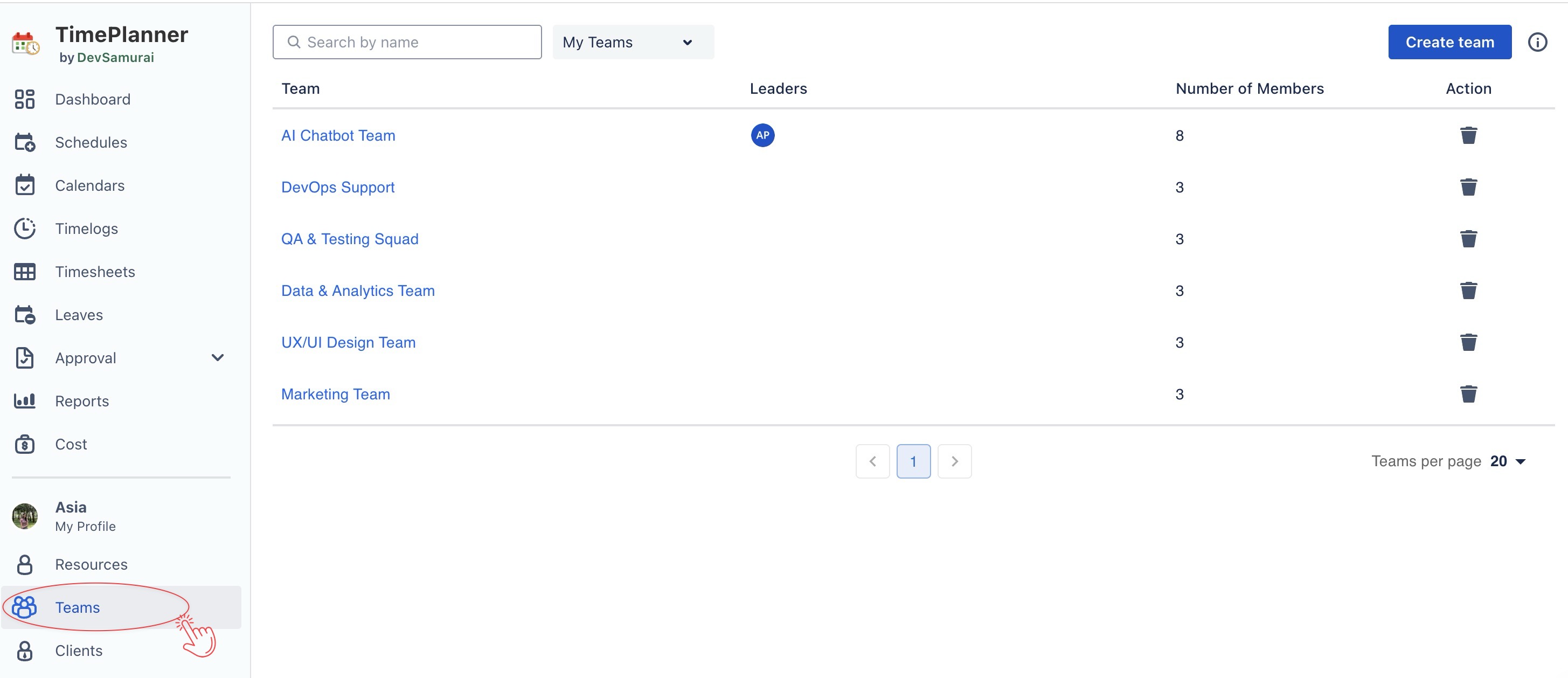
Click on your specific team name to open Team page.
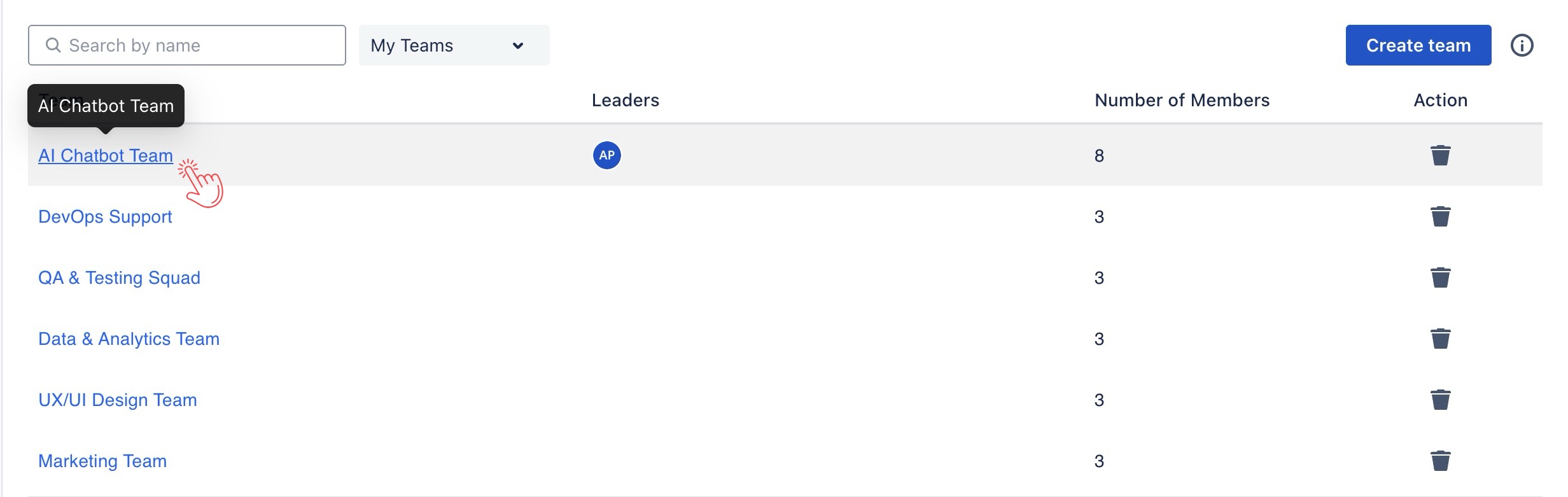
In the Team page, go to Members tab > click
 button in the top right corner.
button in the top right corner.
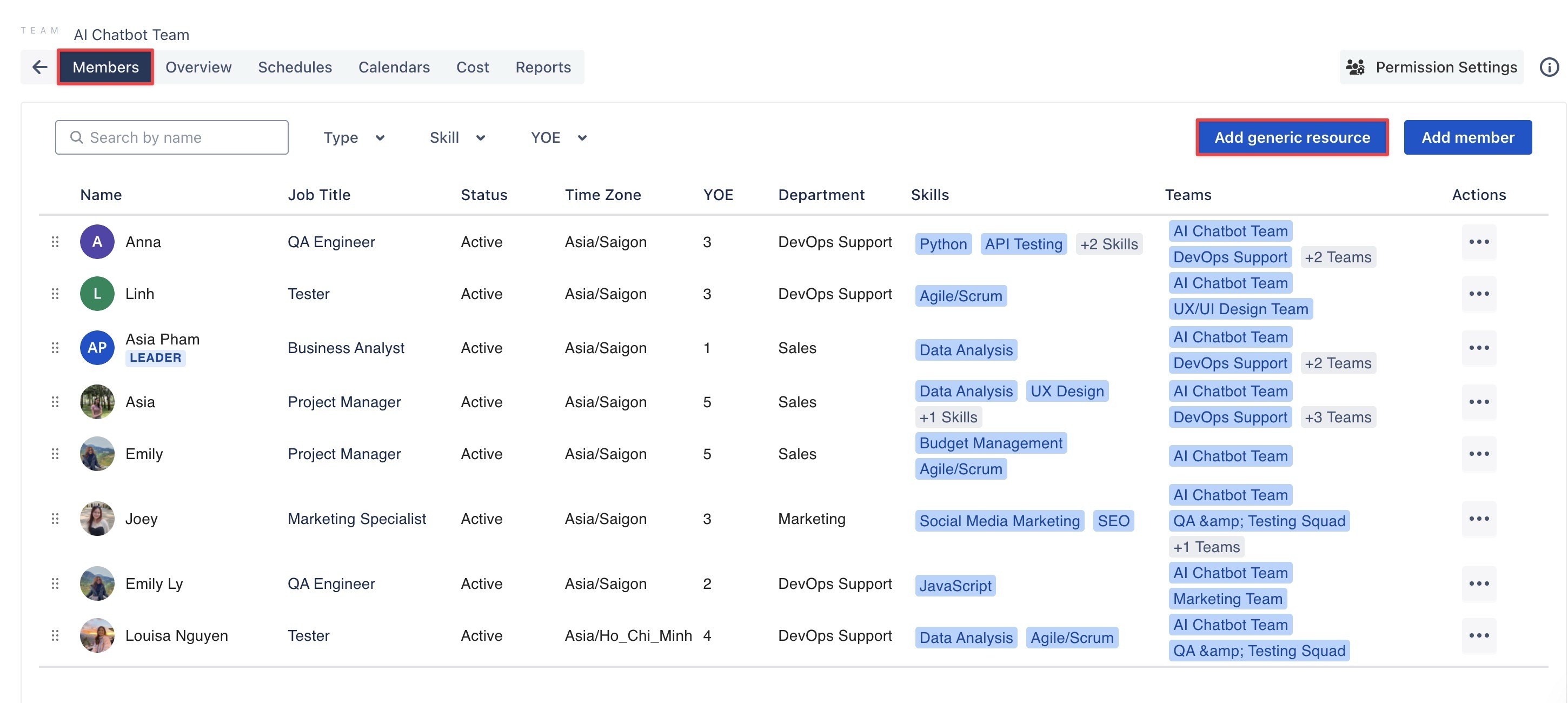
Select
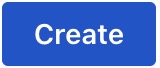 to create a new Generic Resource.
to create a new Generic Resource.
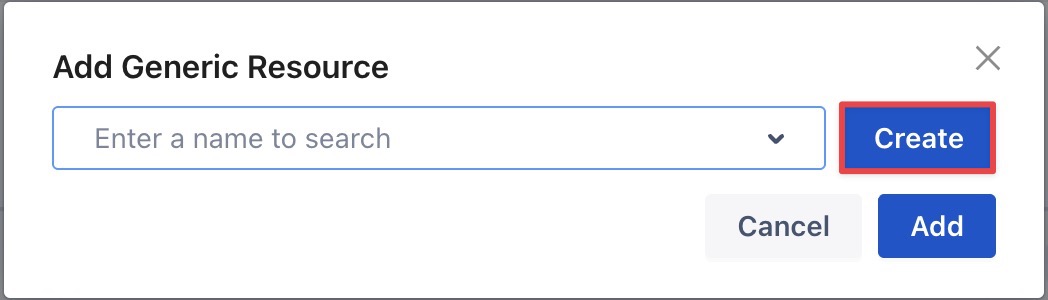
Enter the Name (required) and Skills (optional) > Click
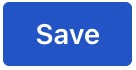 to create a new Generic Resource
to create a new Generic Resource
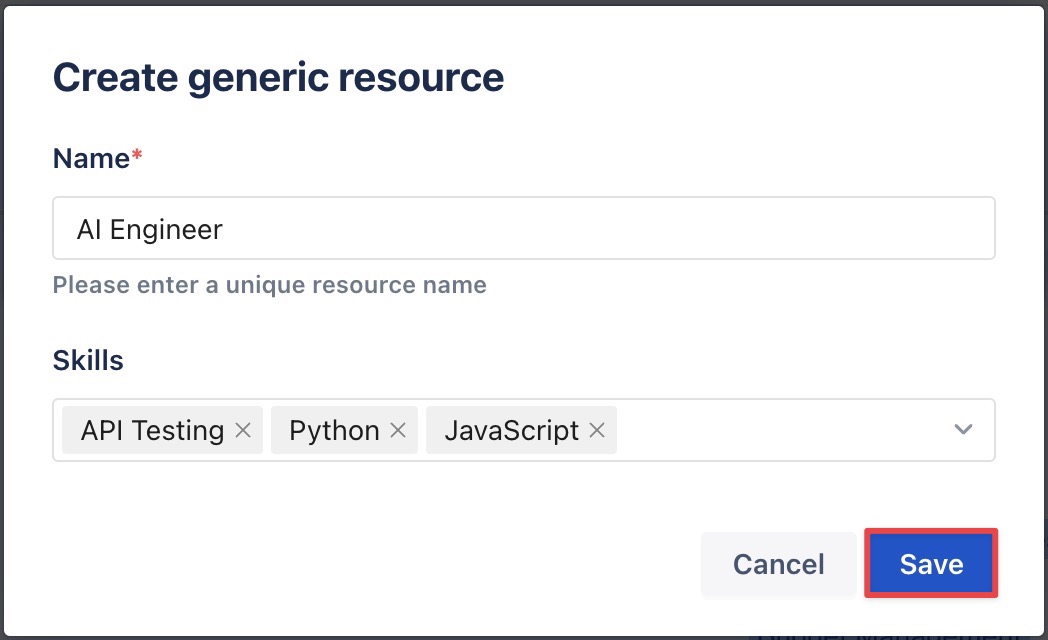
Click
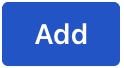 to include the resource in the team.
to include the resource in the team.
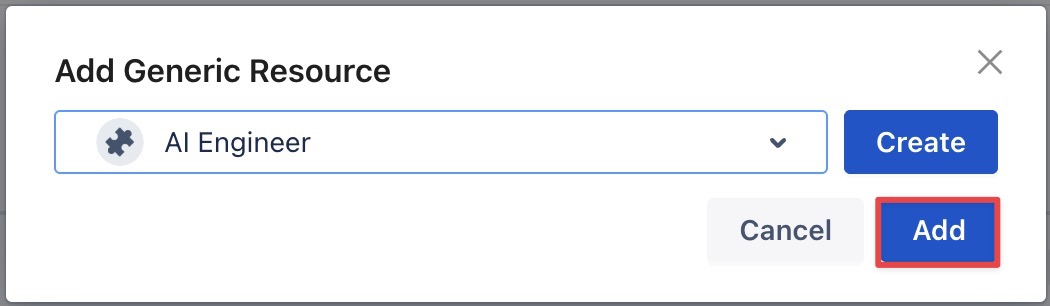
The Generic Resource will appear with the puzzle piece icon (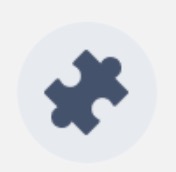 ) and a
) and a ![]() label on your page:
label on your page:
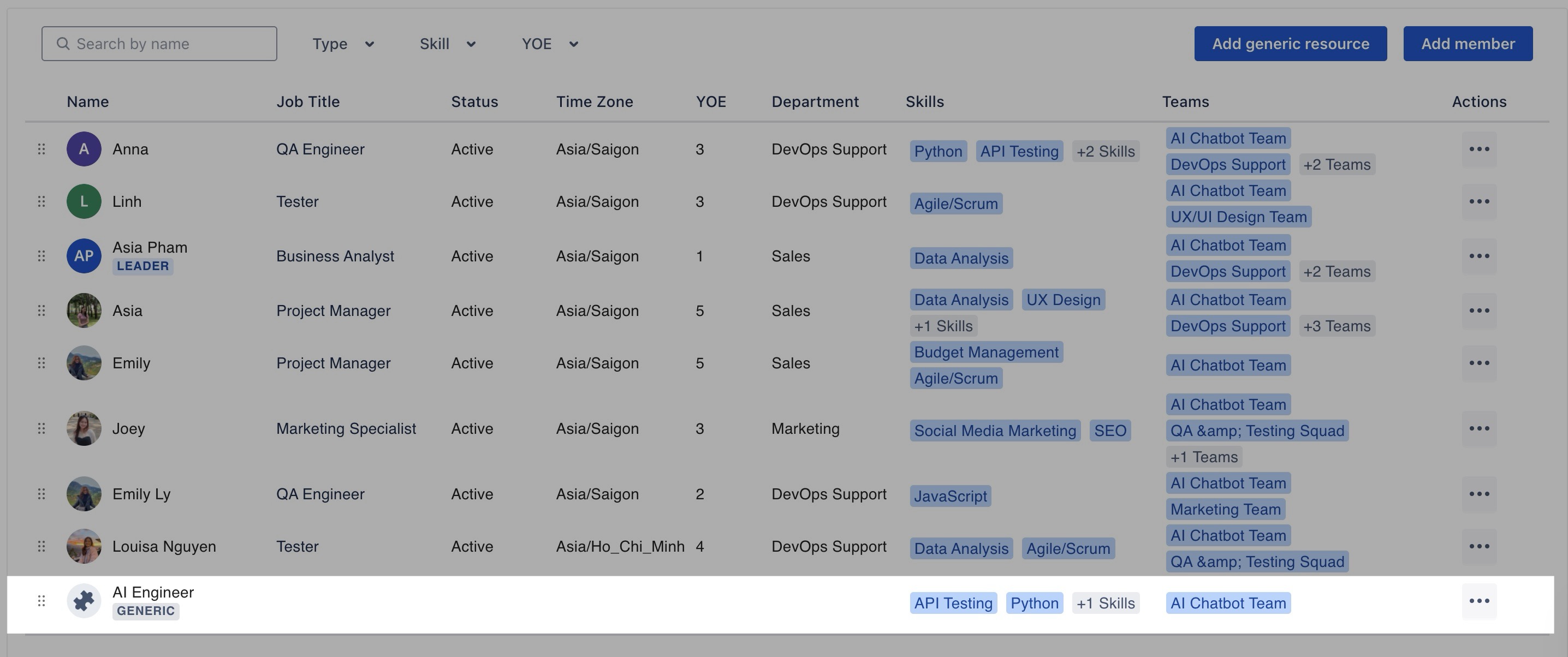
Explore more: Planning tasks for Generic Resources
Edit or Delete a Generic Resource
To edit or delete a Generic Resource from the system: Go to the Generic Resources tab > Find the resource you want to modify > Click the three-dot menu (•••)
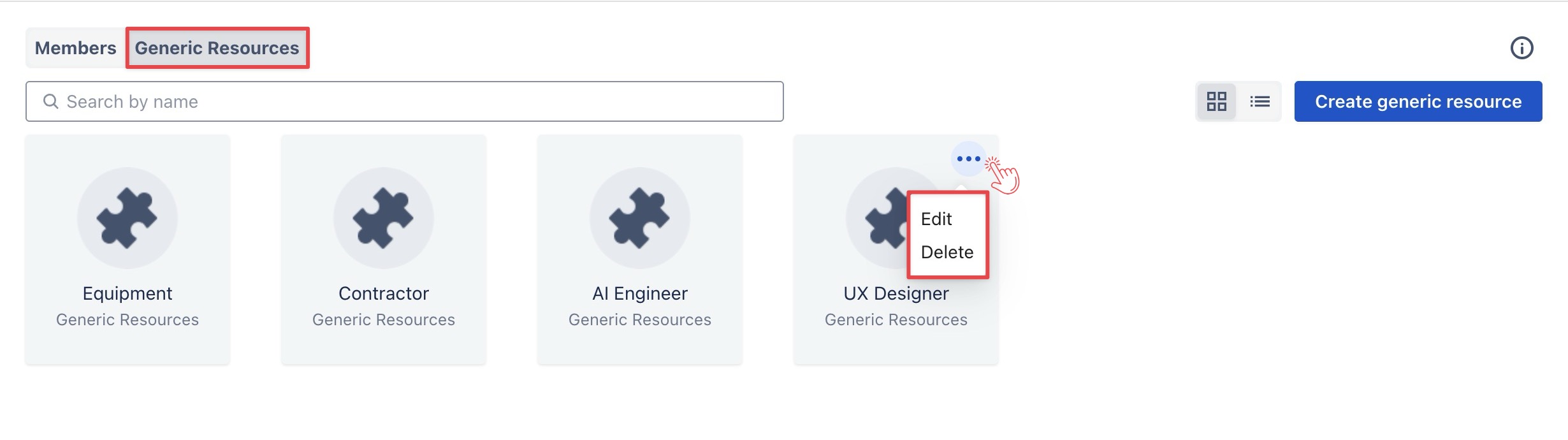
Edit a Generic Resource
From the dropdown menu, select Edit to open the dialog.
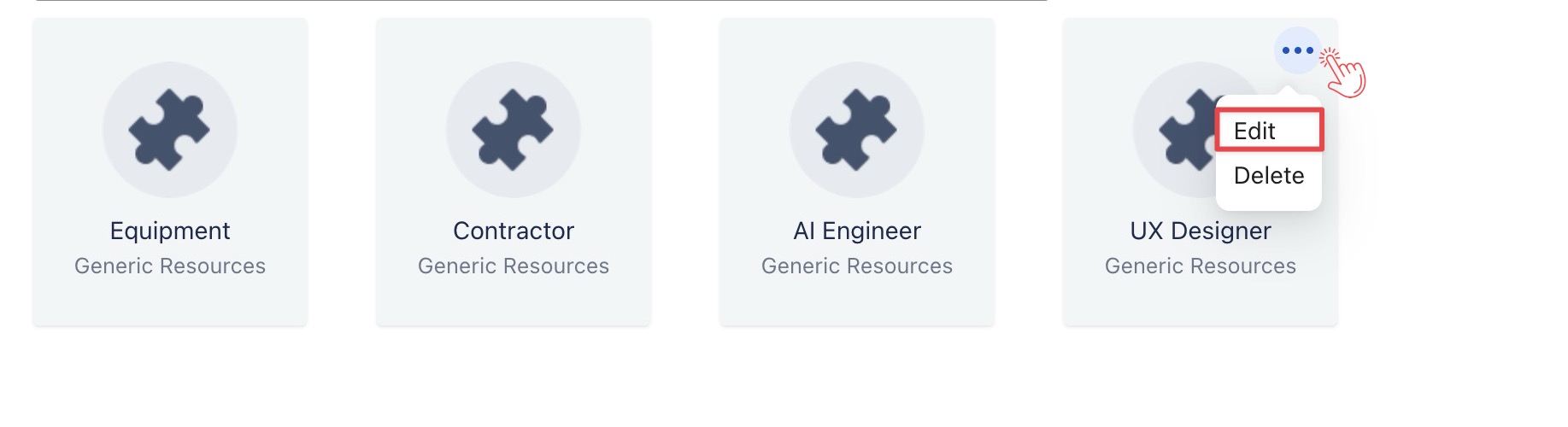
Update the details (e.g., name, skills).
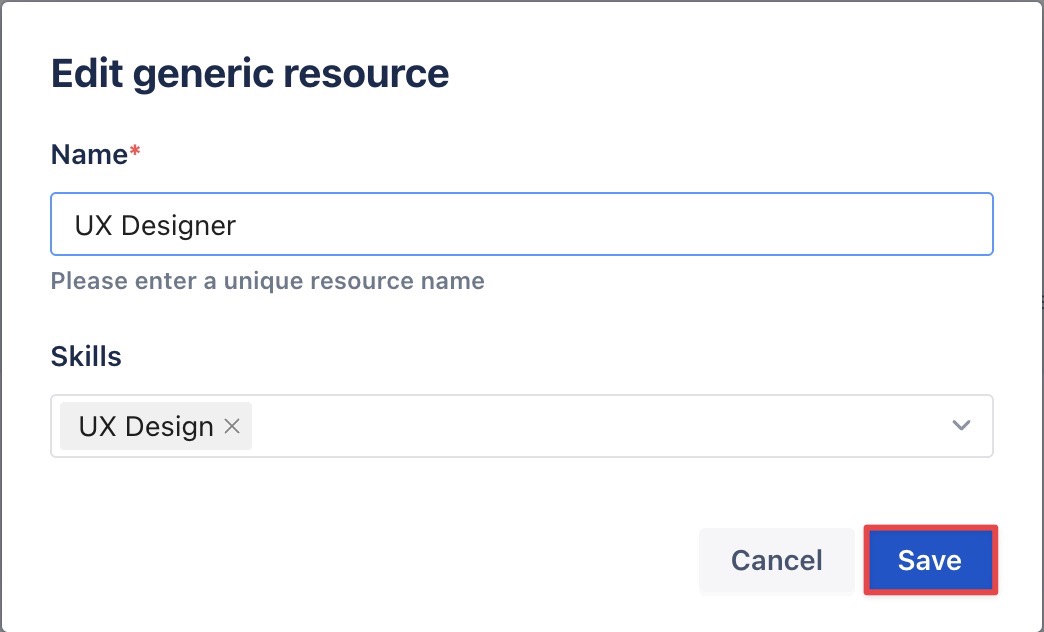
Click Save to confirm the changes.
Delete a Generic Resource
Select Delete from the dropdown menu.
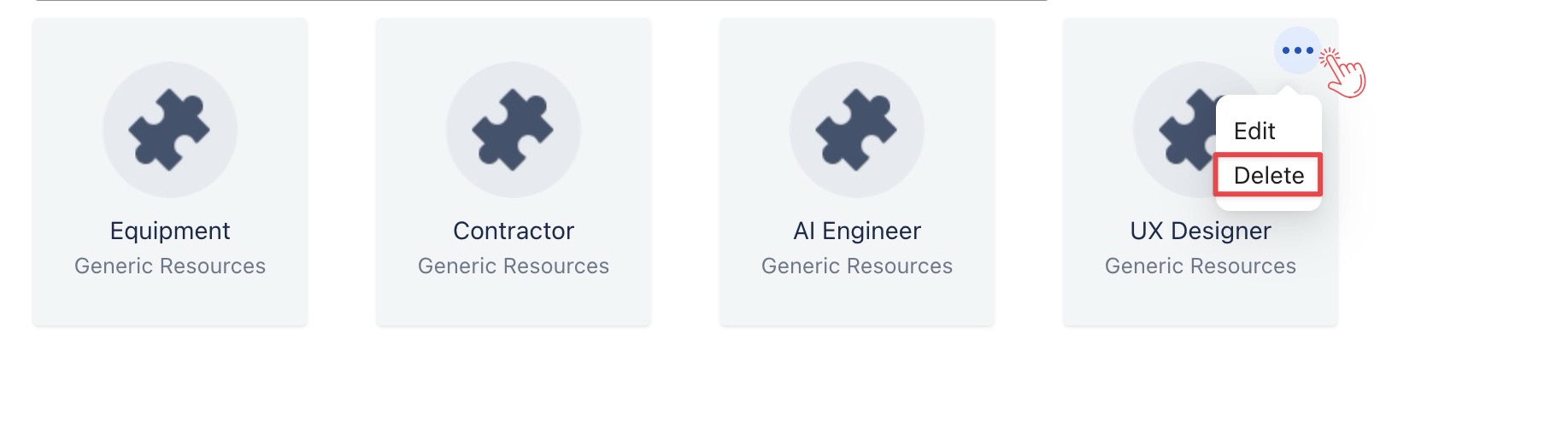
When deleting, you will be prompted to choose one of the following options:
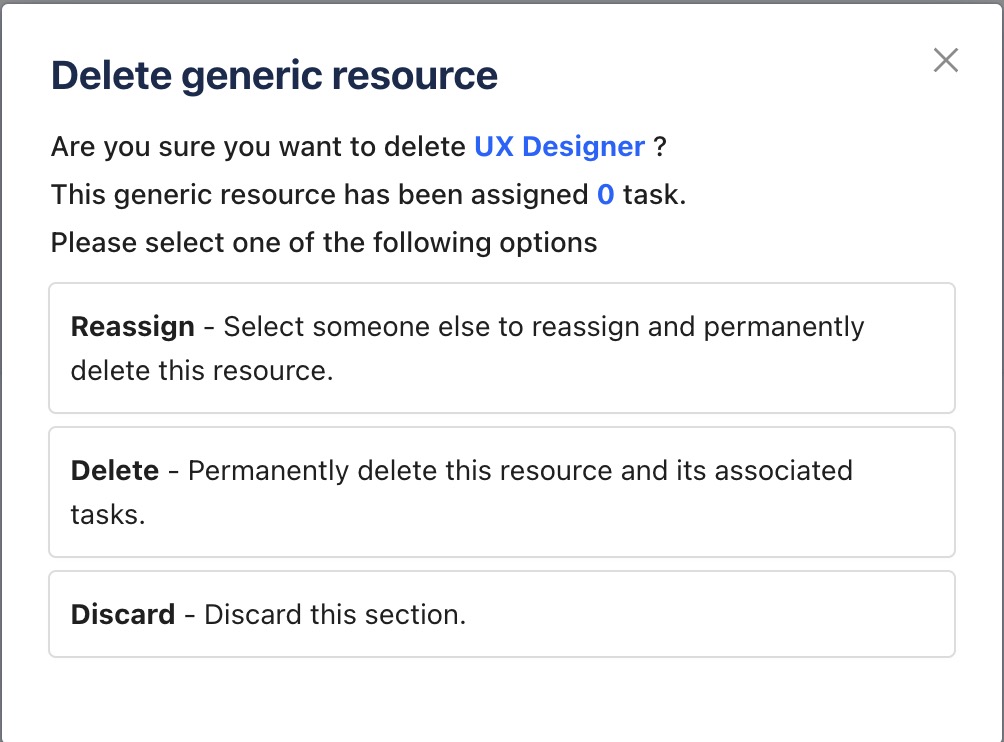
Reassign – Transfer any tasks currently assigned to this generic resource to another member. (See the guide on reassigning tasks from Generic Resources to Members)
Delete – Permanently remove the generic resource without reassigning tasks.
Discard – Cancel the deletion process.