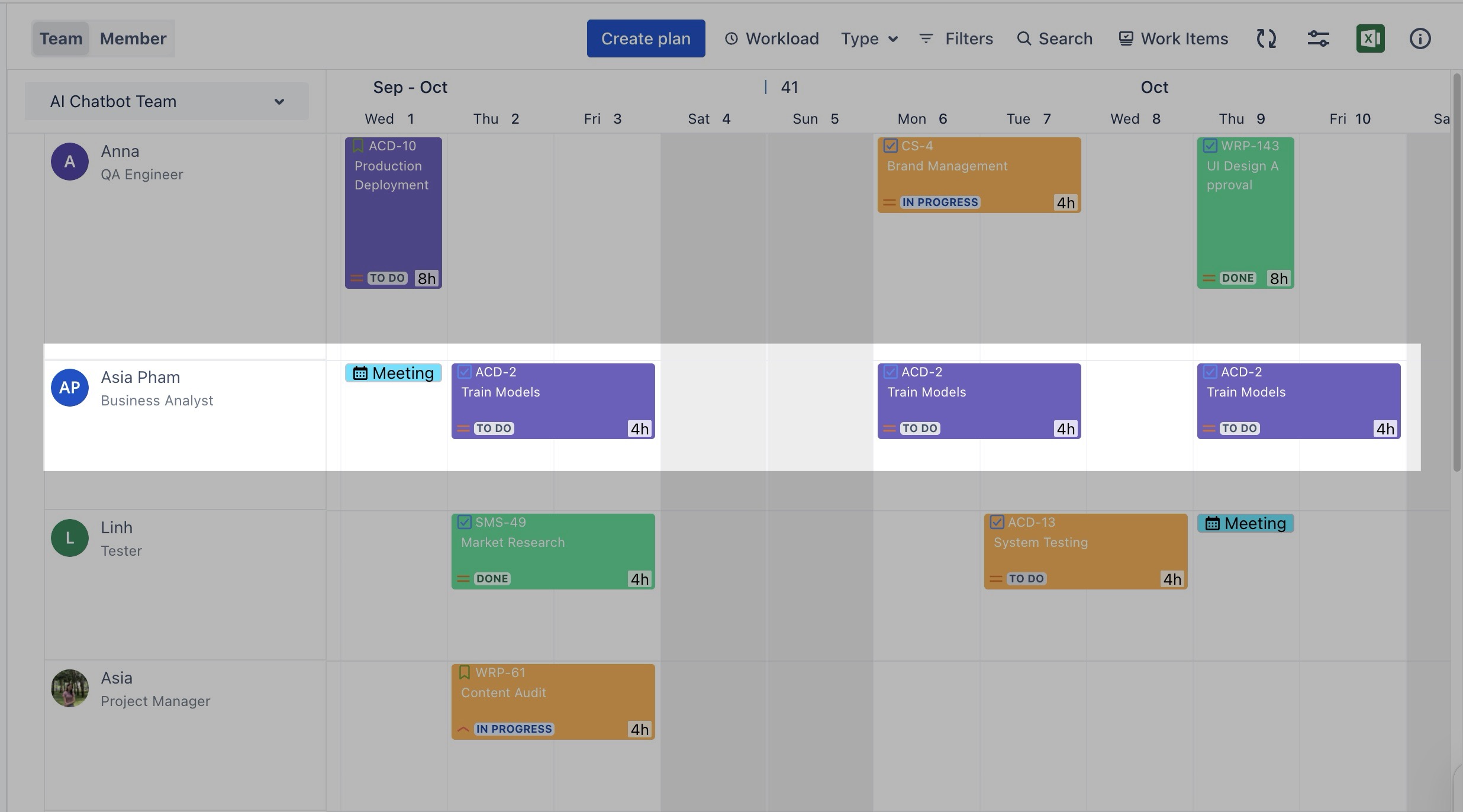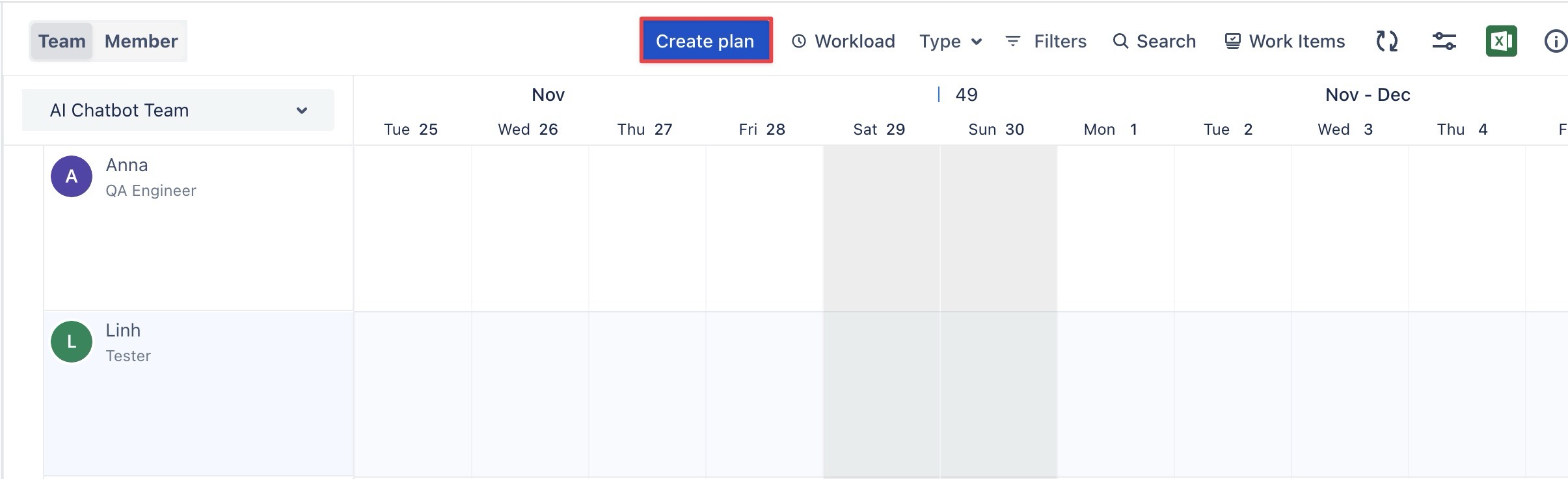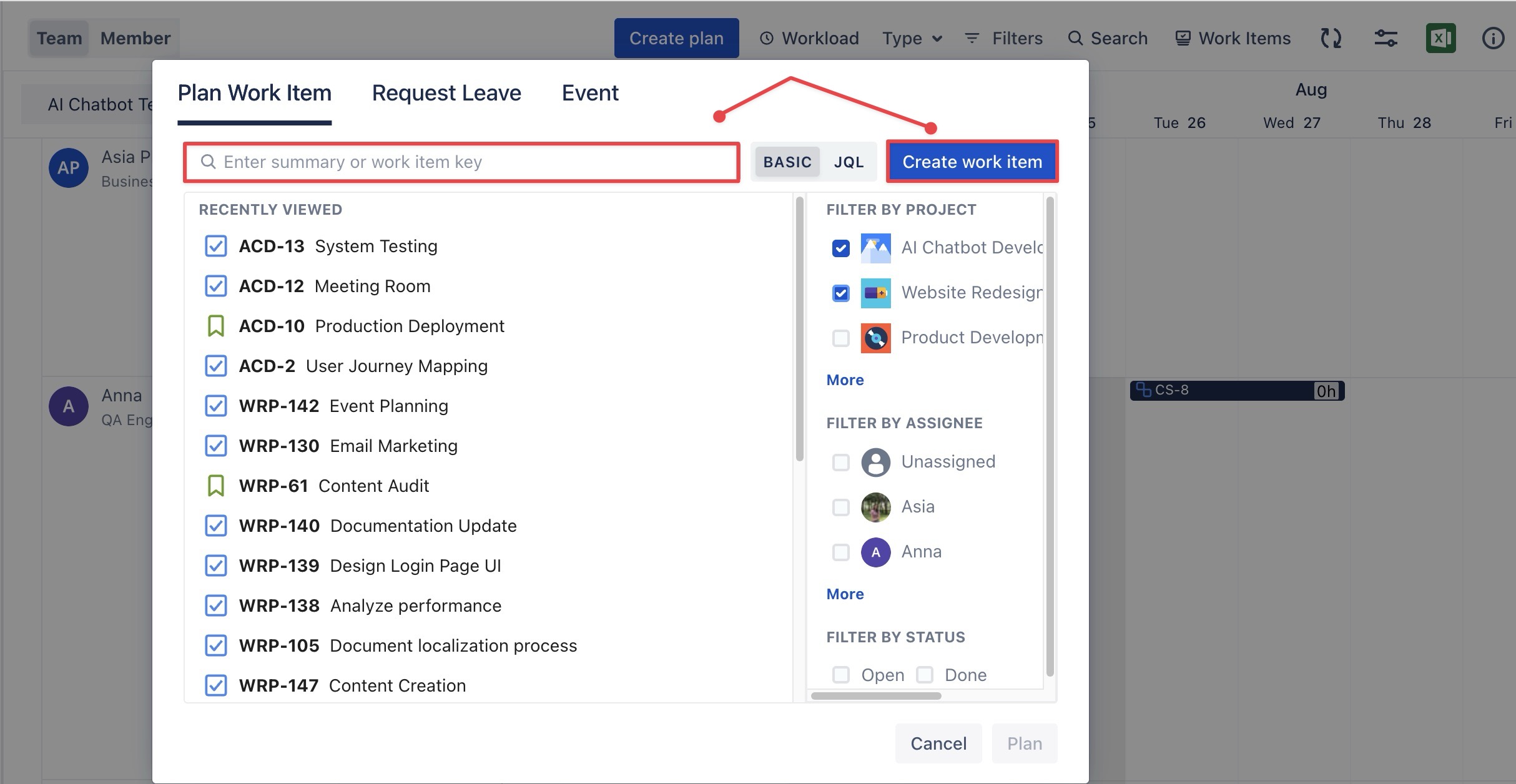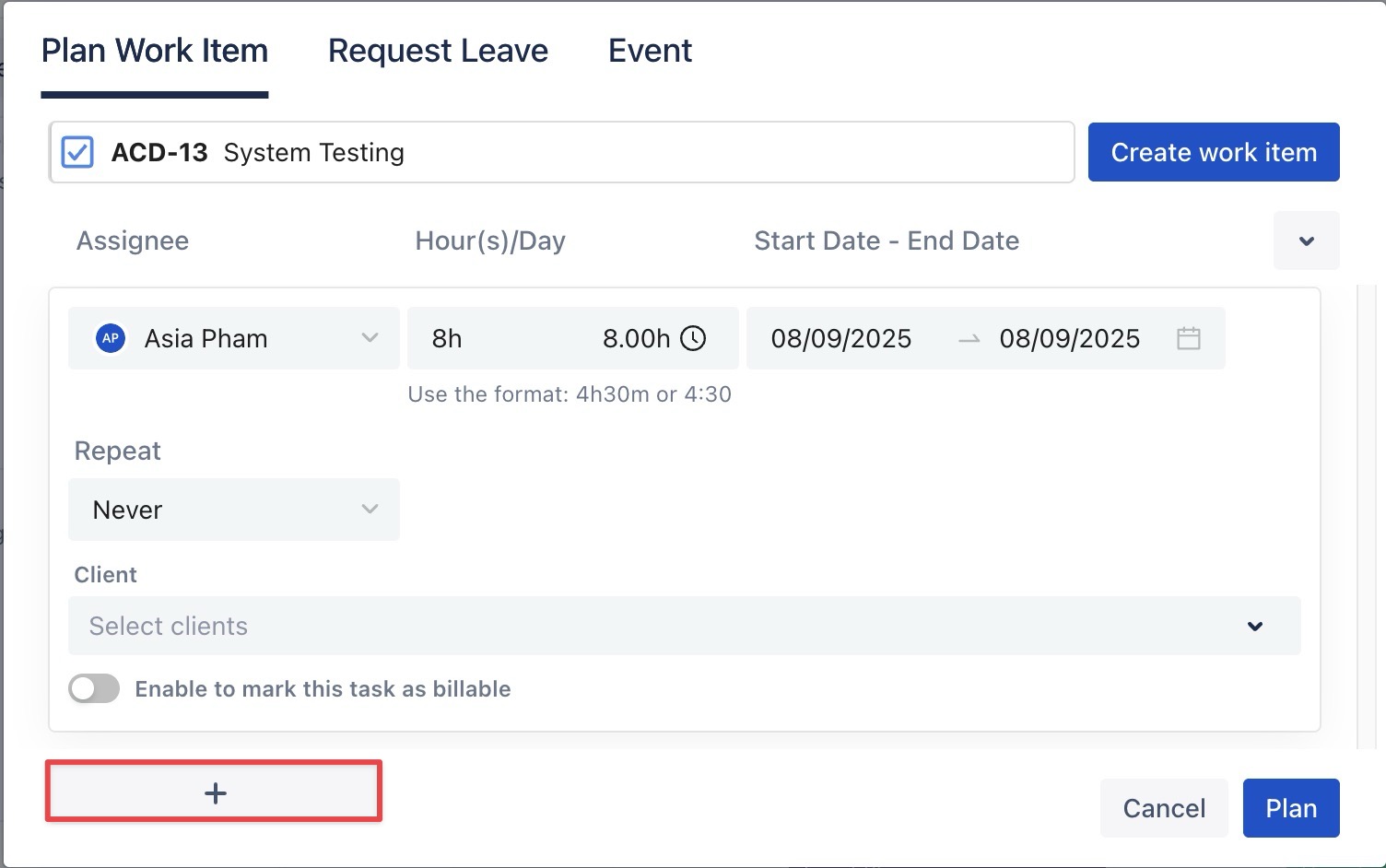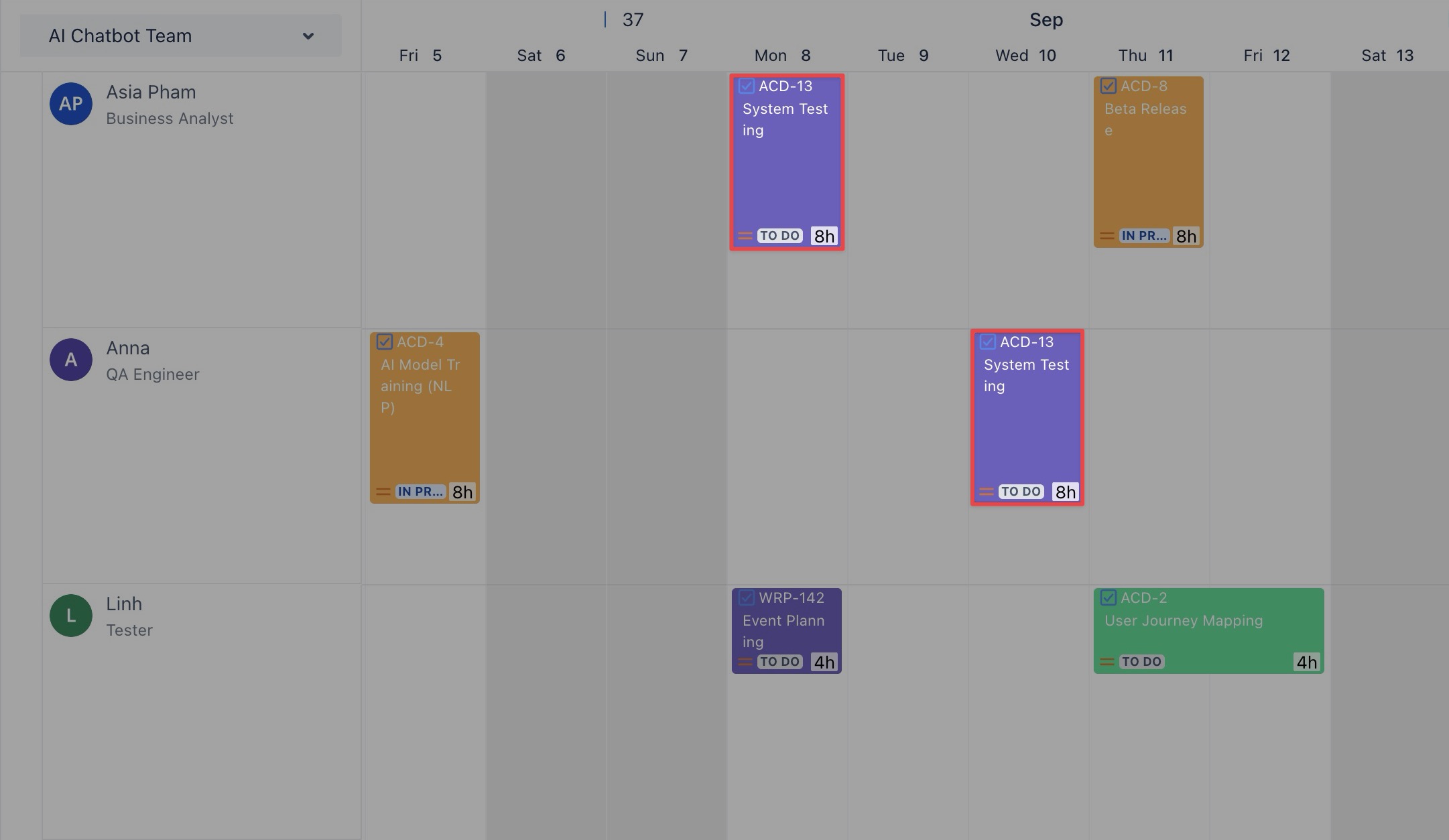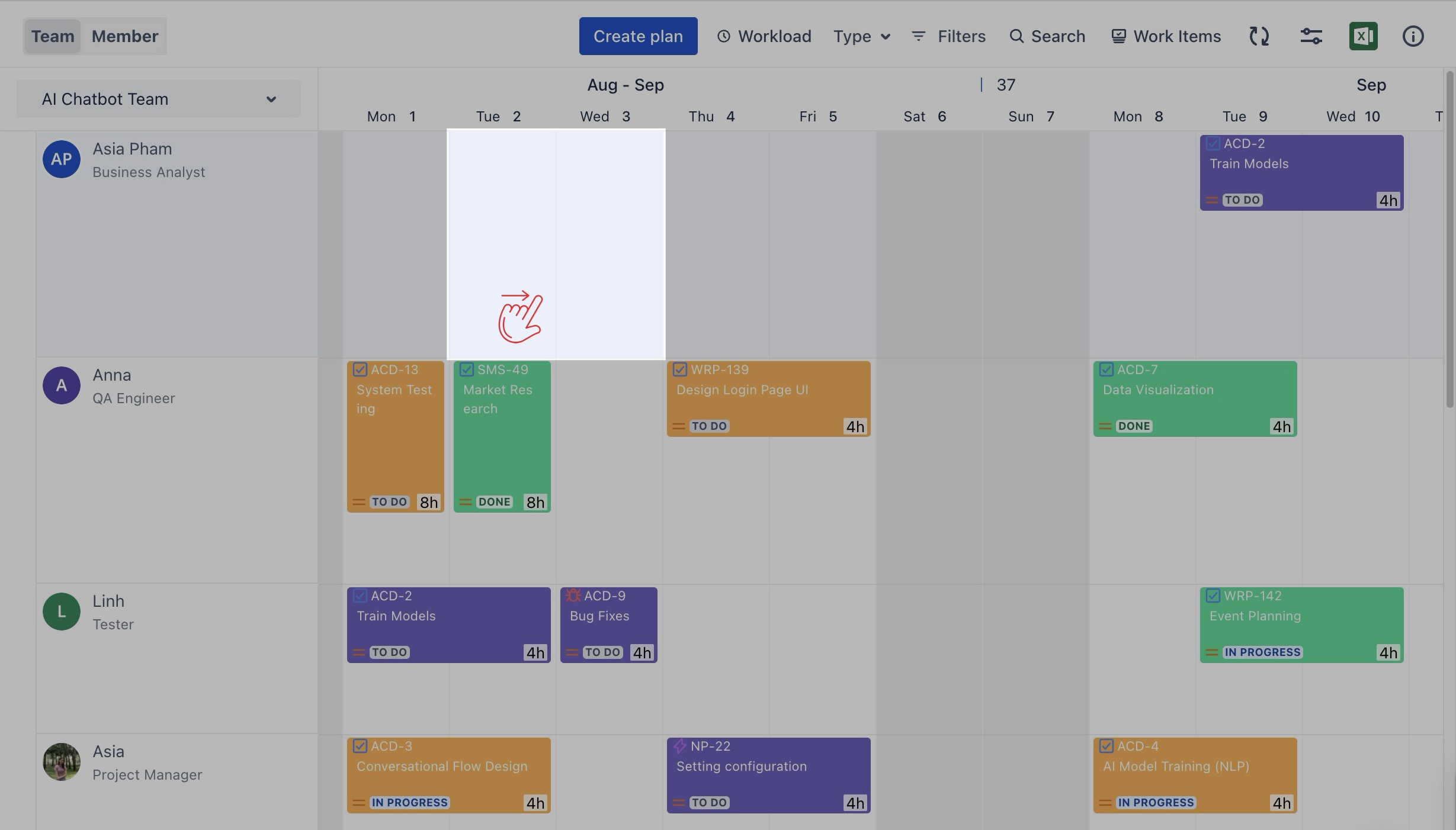Planning a single Task for Multiple assignees
Important Note:
This feature is only available when the date fields are not mapped to Jira fields. If the date fields are mapped to Jira, Jira’s default rules apply, meaning only one assignee can be assigned to a task.
By default, Jira only allows a single assignee for each task. However, TeamBoard TimePlanner enables you to assign a task to multiple assignees. This feature is useful for tasks that require collaboration across different team members, allowing for a more flexible and efficient distribution of work.
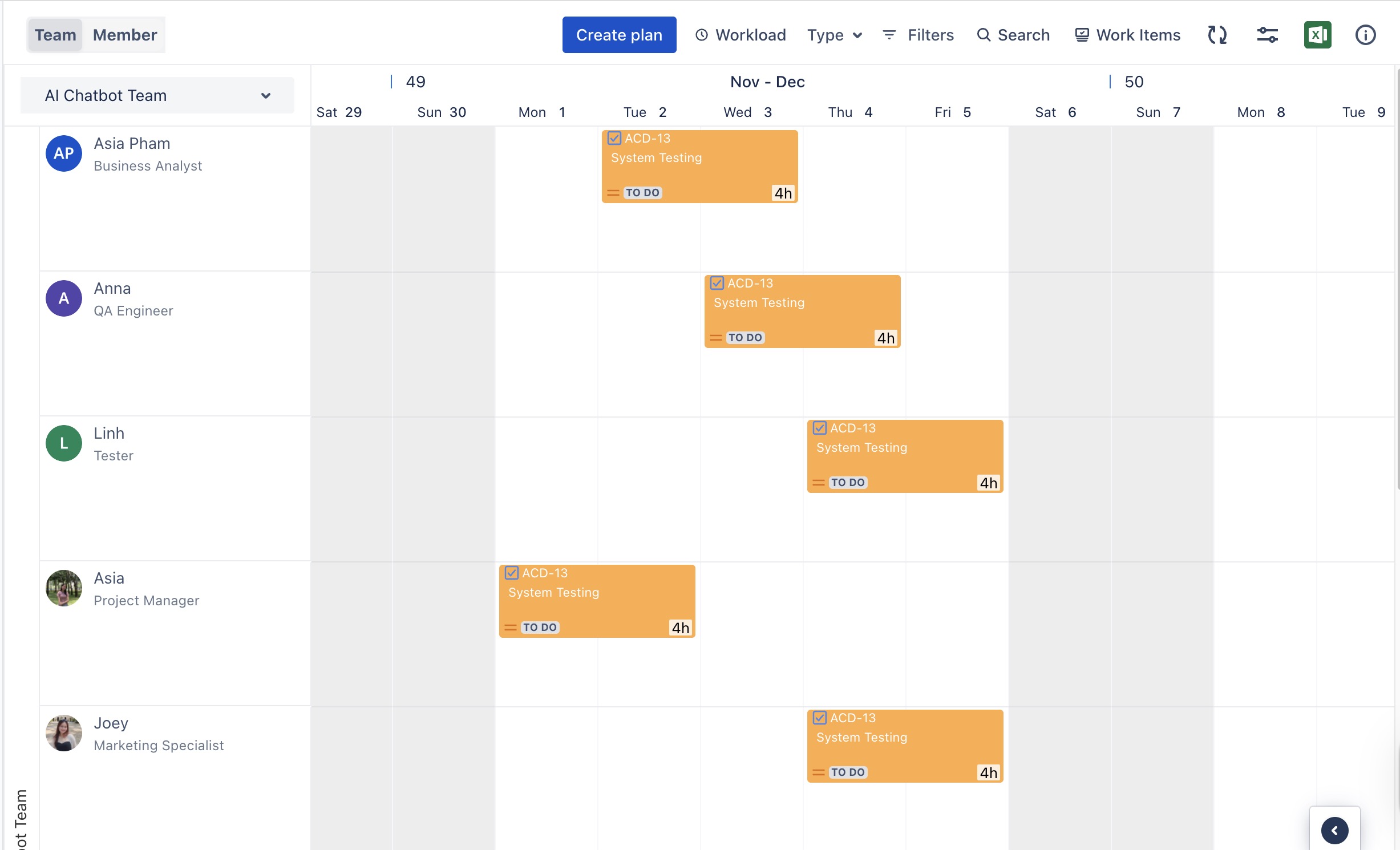
Using the Planning Dialog
You can assign a task to multiple assignees from the Planning Dialog in two ways:
Using the Task Card
You can quickly assign a task to multiple assignees using the task card on the Schedule Board.
Go to the
 Schedules from the left-hand menu.
Schedules from the left-hand menu.
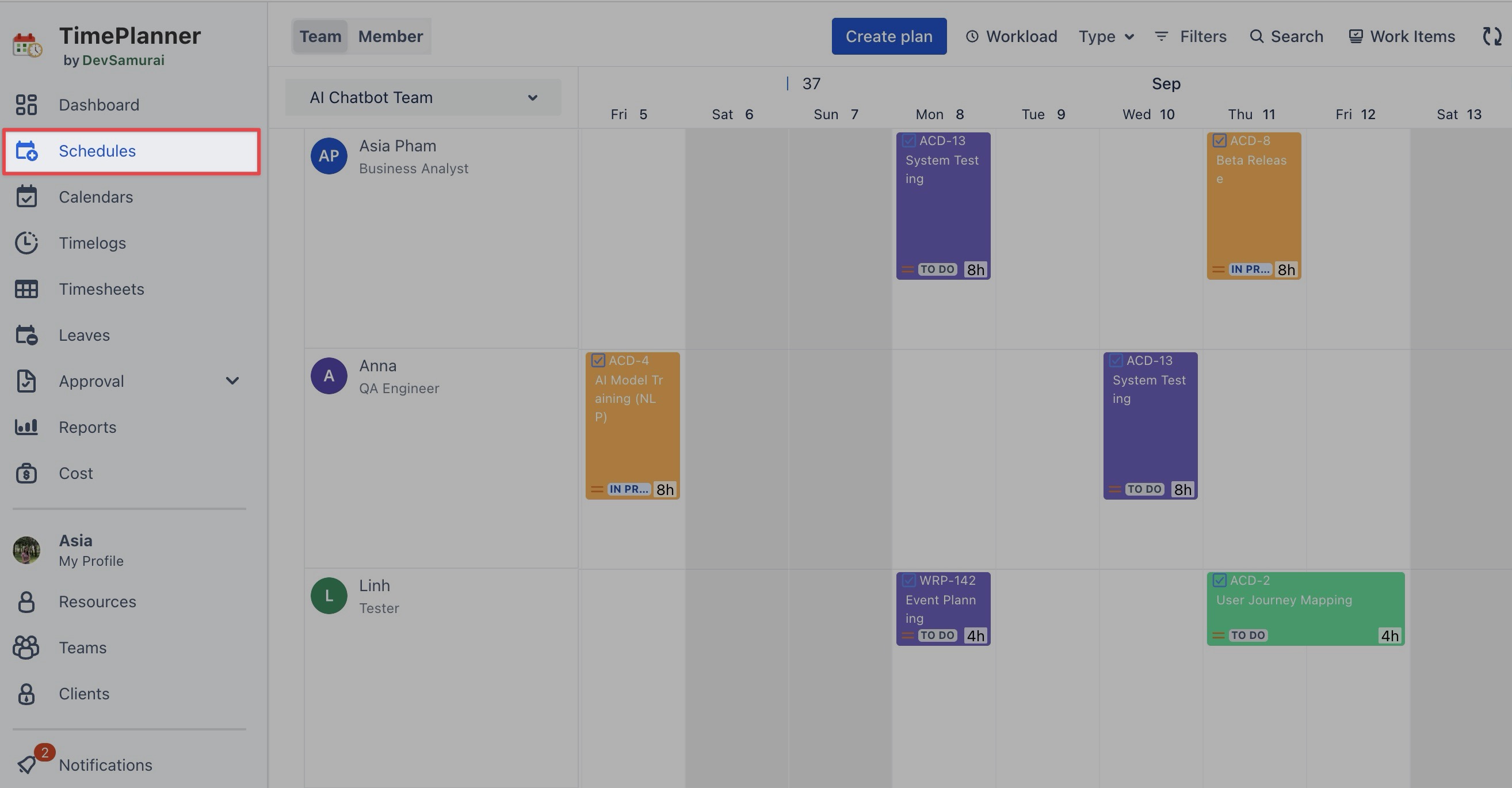
Right-click the task card you want to assign.
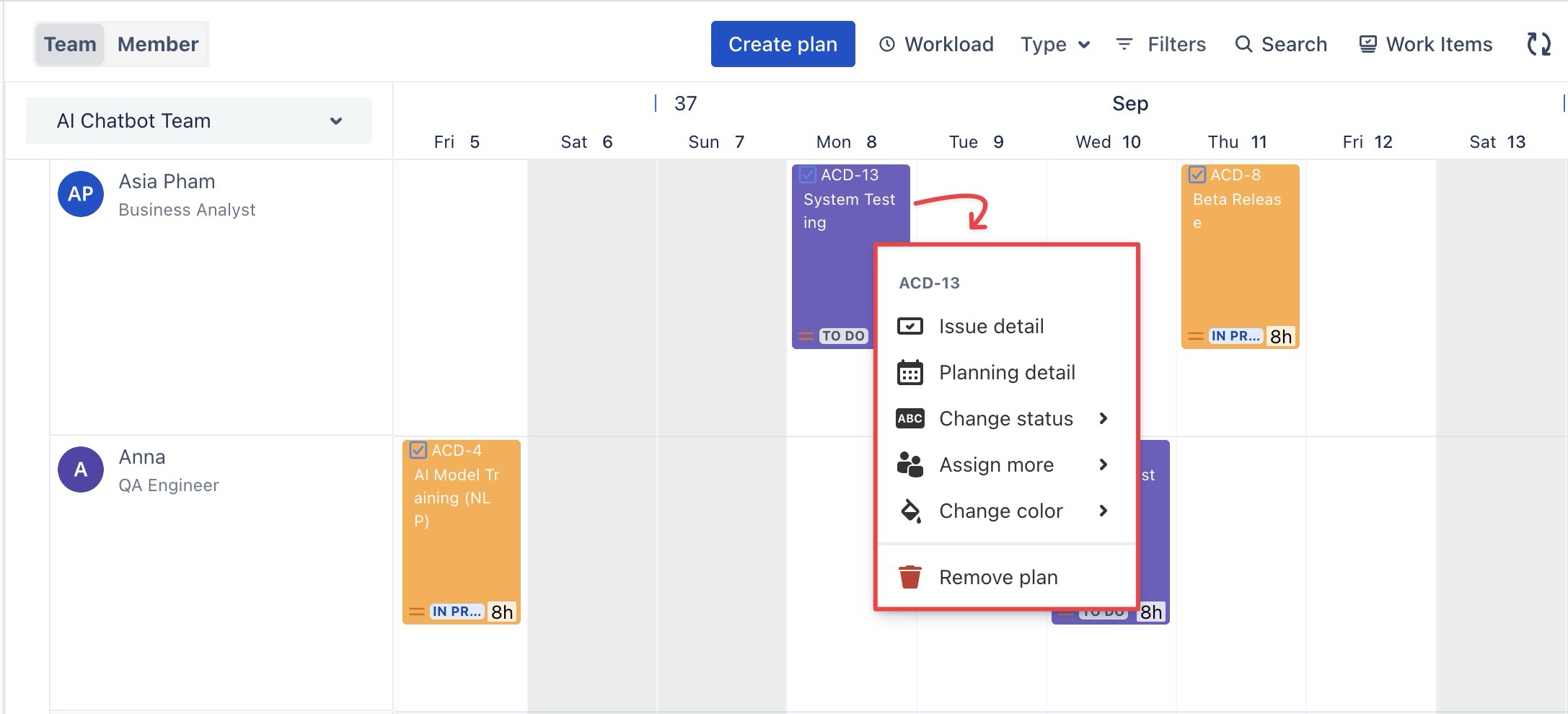
Select
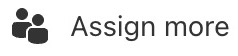 from the context menu.
from the context menu.Choose the additional team members from the list.
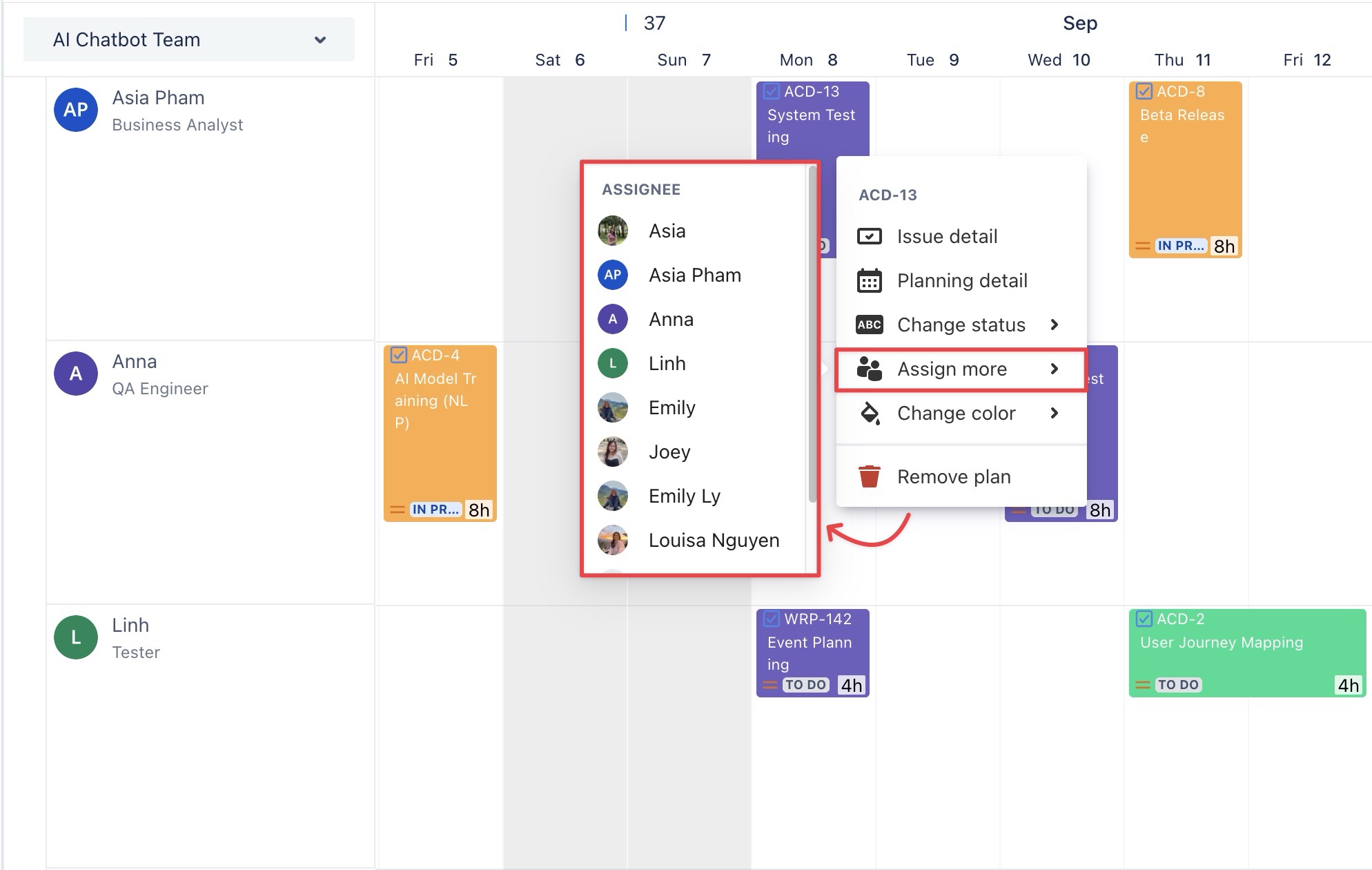
When you assign a task to additional team members using Assign more
The task will automatically appear in each selected member’s row.
It will be scheduled on the same date as the original assignment.
You can drag and drop the task card to change the start and end dates for each person if needed.
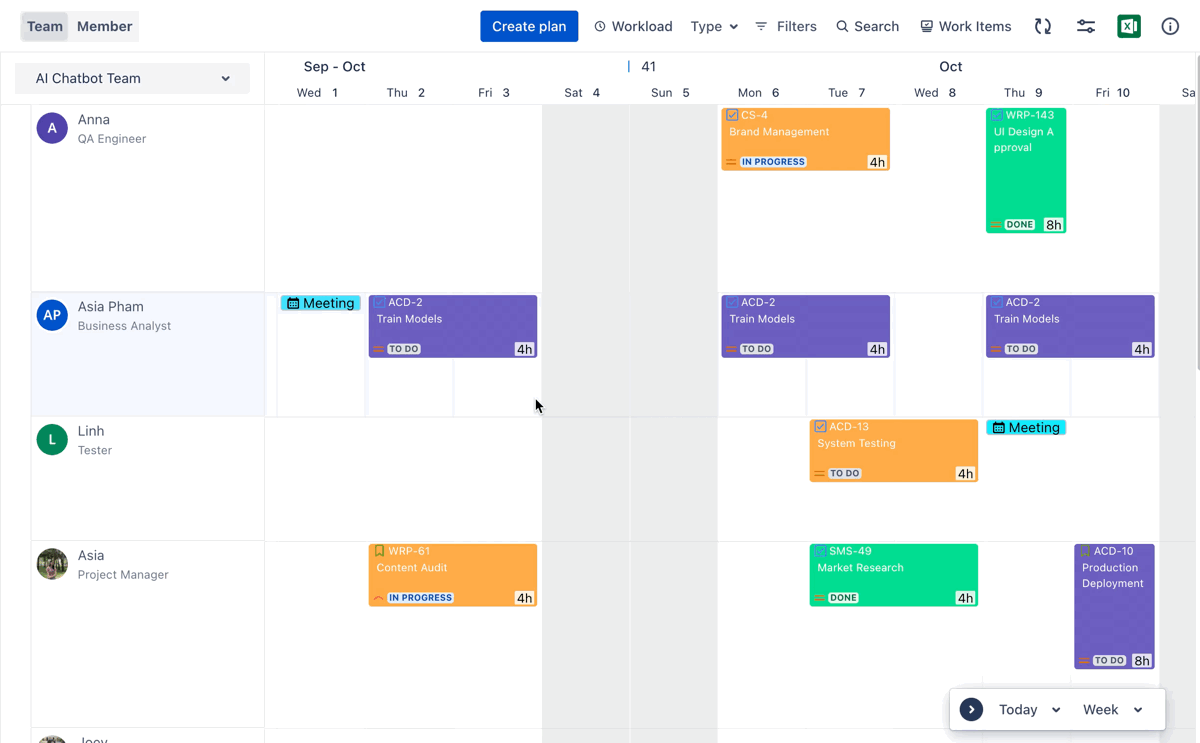
Using the Jira Work Item Detail panel
TeamBoard TimePlanner allows users to plan tasks directly within the Work Item Detail panel without needing to switch to the TimePlanner app. You can also assign tasks to multiple assignees using the Work Item Detail panel. Follow these simple steps:
Open the Jira work item that you want to plan the task.
In the right-hand panel, click Open TeamBoard TimePlanner. This opens the planning section for the selected task.
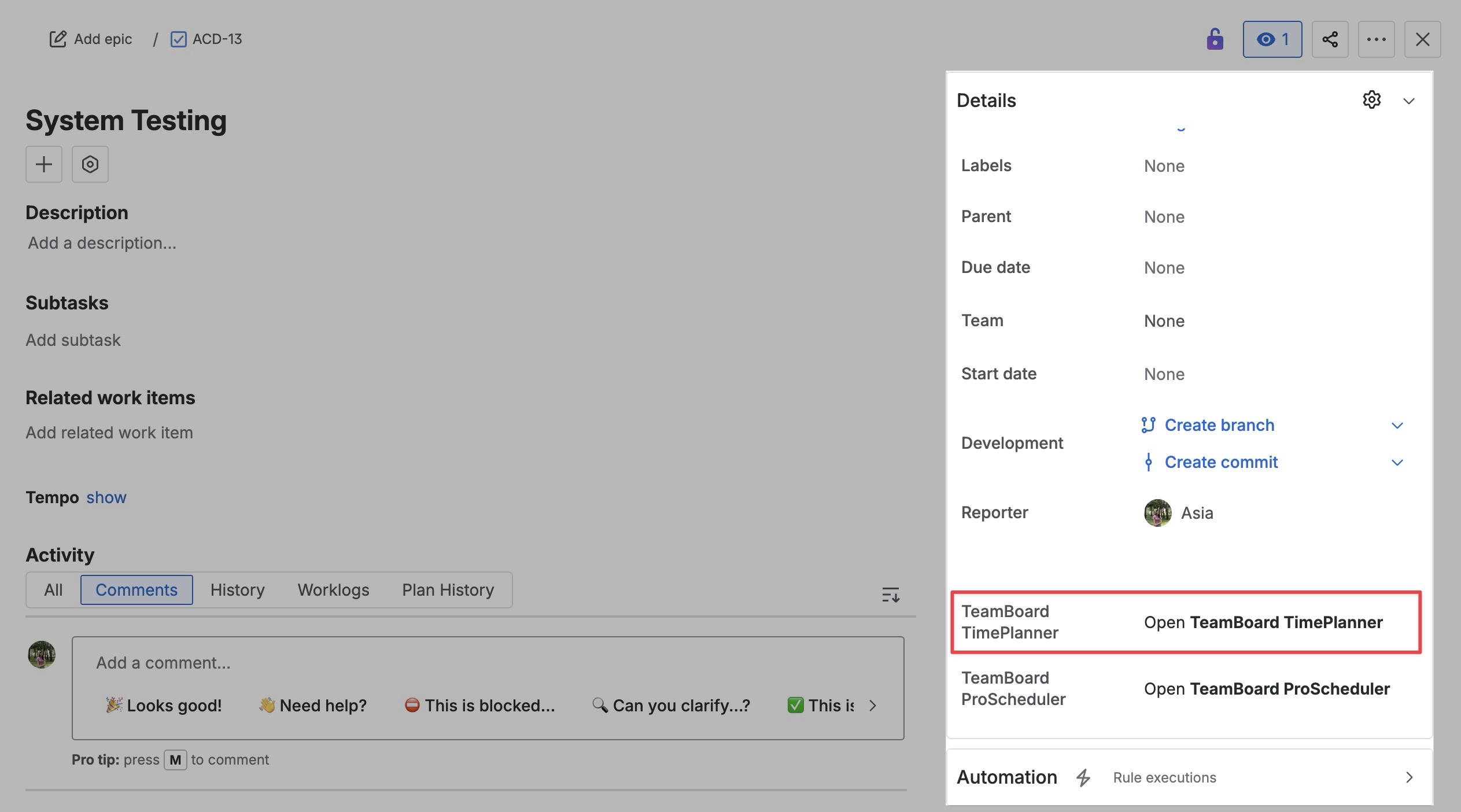
In the planning section, click
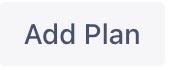 to assign the task to additional team members.
to assign the task to additional team members.
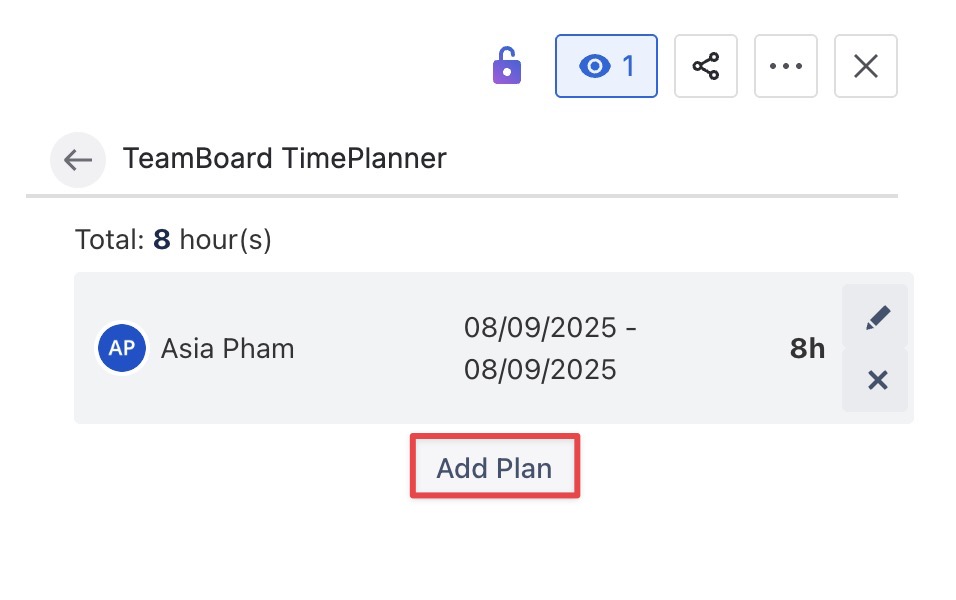
Complete the task planning by filling in the following fields:
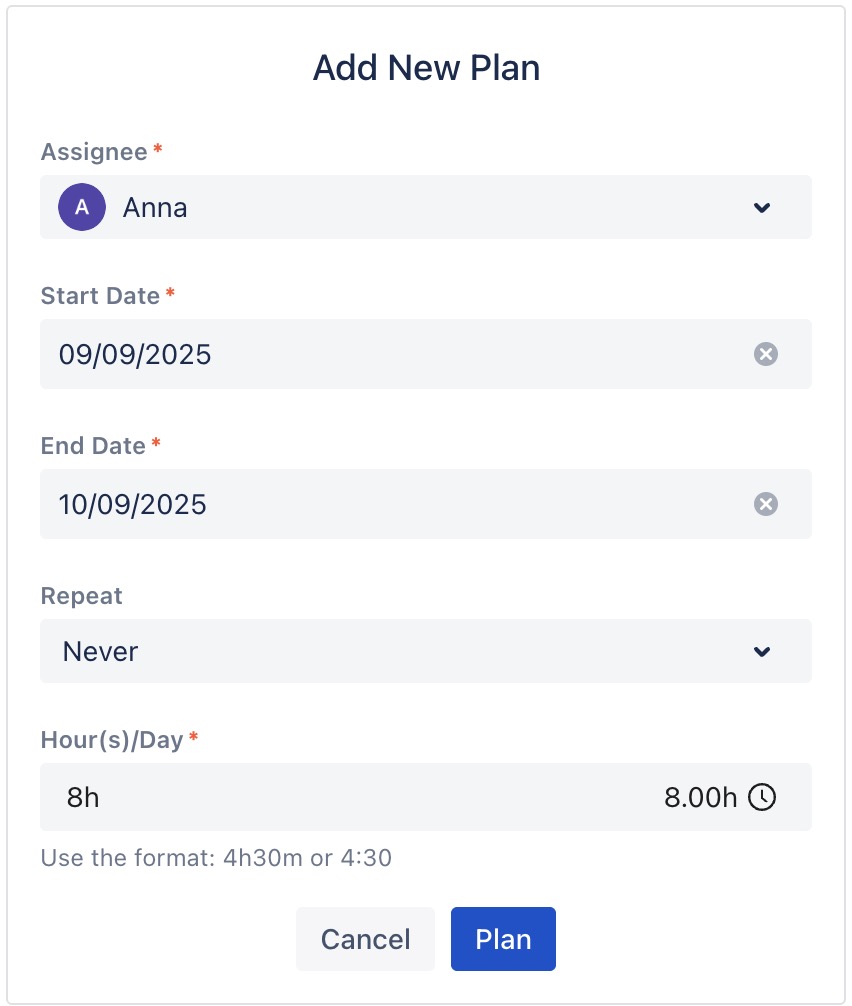
Member: The team member you want to assign to this task.
Start date: The date the task is scheduled to begin.
End date: The date by which the task should be completed.
Hours/Day: Refer to how many working hours per day a person is planned to work on the task.
Click
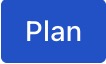 to confirm.
to confirm.
Once you set the task plan, it automatically appears in the TeamBoard ProScheduler. For visual planning, go to the Schedule Board or Calendar Board. You can easily drag and drop the task to adjust its timeline.
Here is how a task is assigned to multiple members:
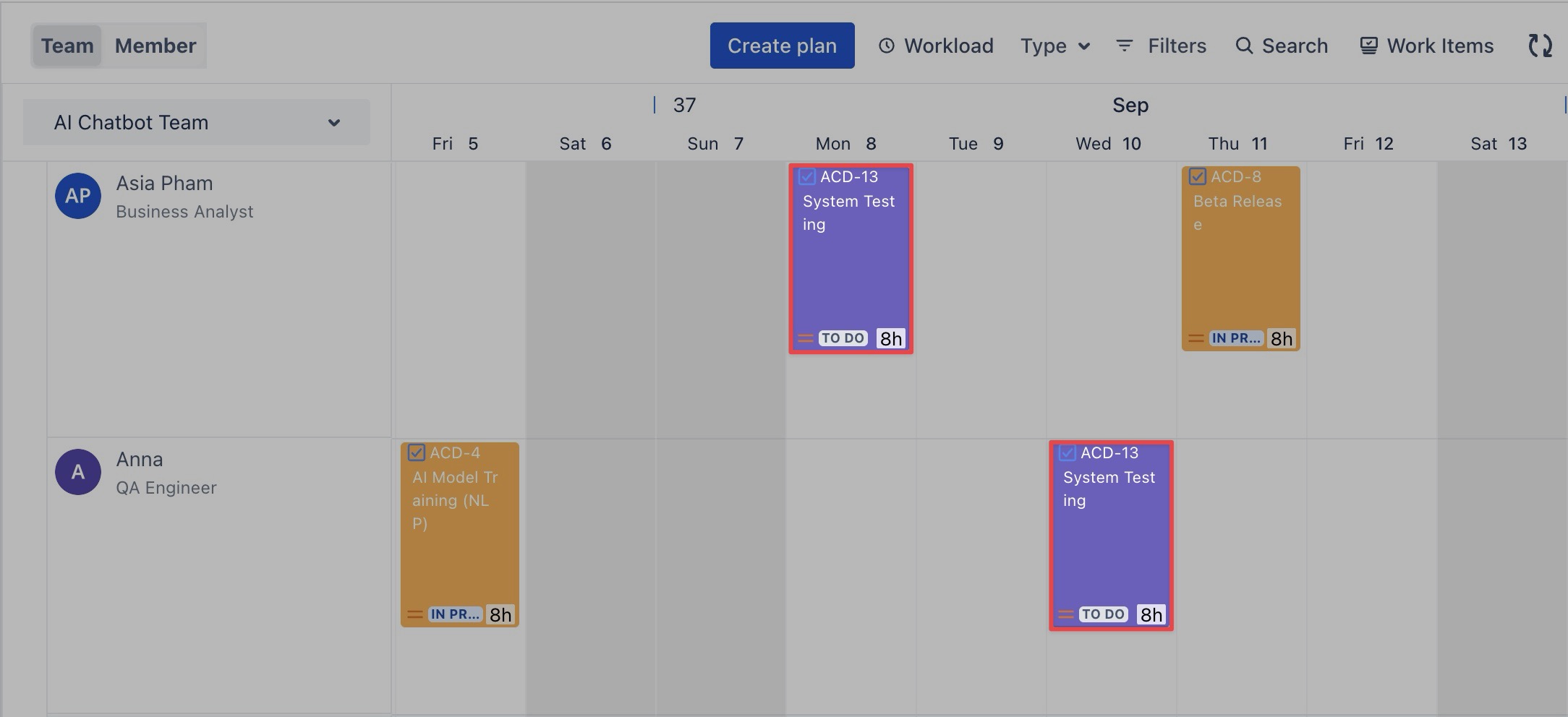
Using the Planning Detail panel
You can assign a task to multiple assignees using the Planning Detail panel. Follow these steps:
Go to the
 Schedules from the left-hand menu.
Schedules from the left-hand menu.Open the Planning Detail panel in one of two ways:
Right-click on the task card and select
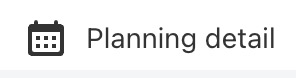 from the context menu.
from the context menu.
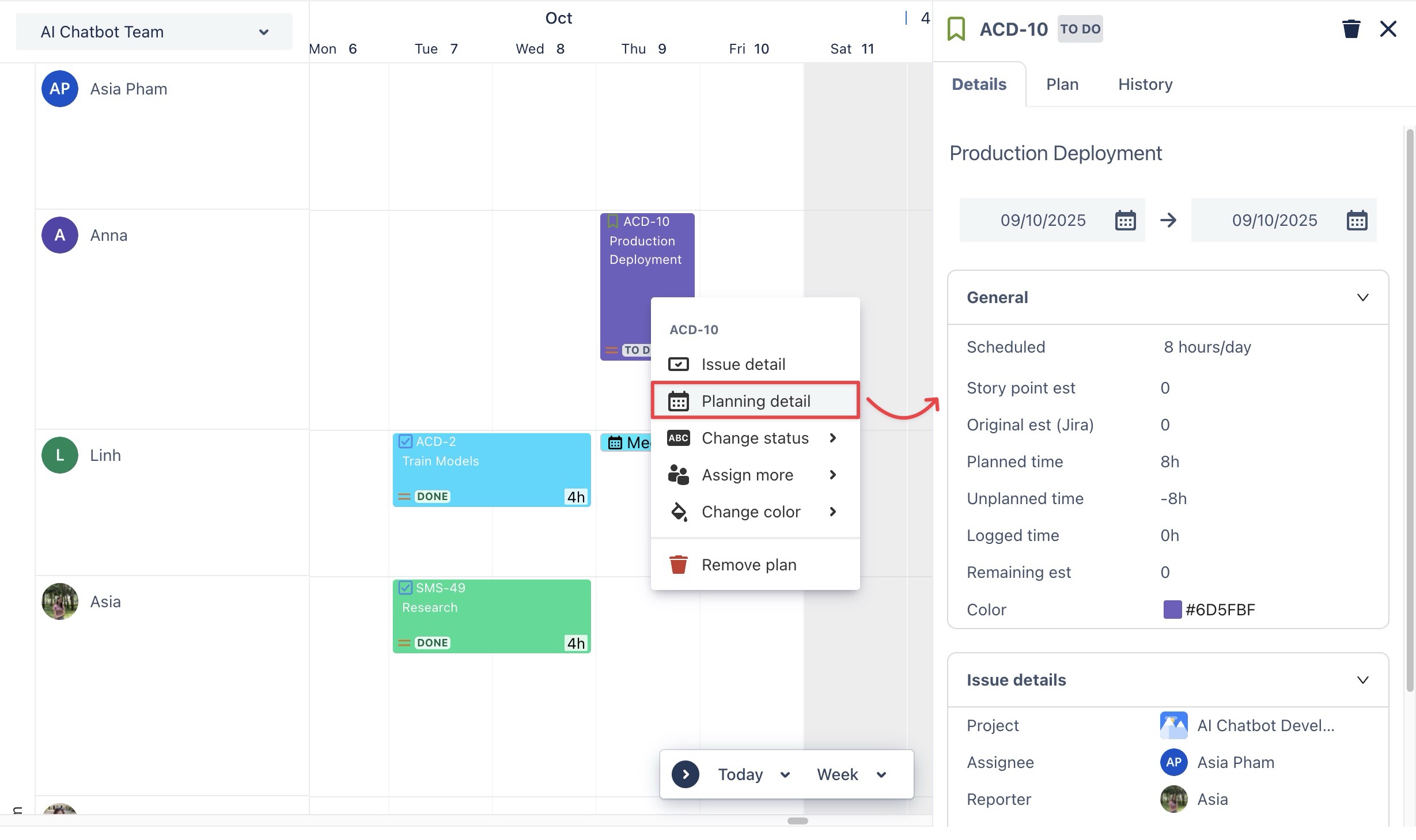
Simply click directly on the task card to open the Planning Detail panel.
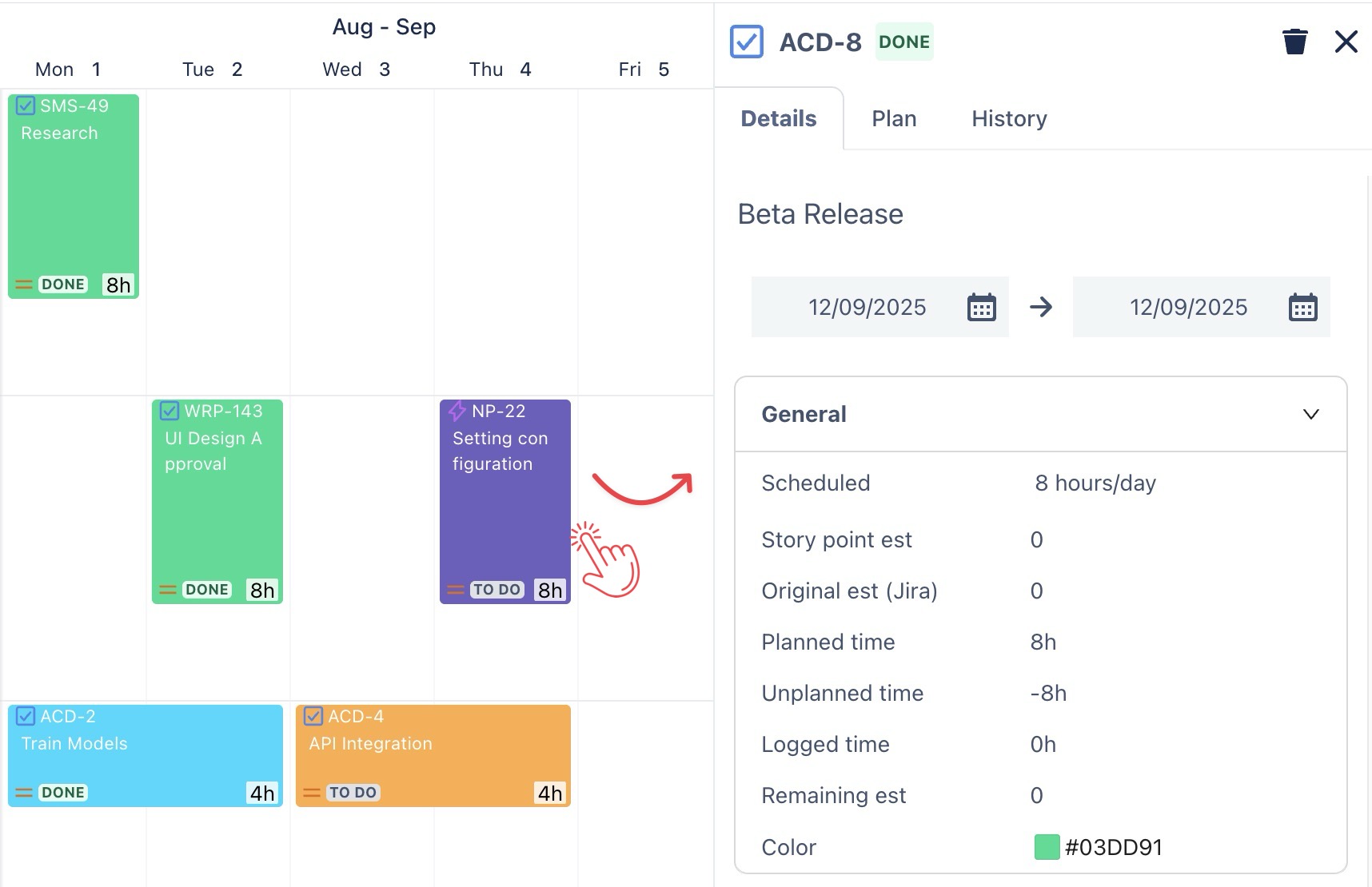
In the Planning Detail panel, go to the Plan tab.
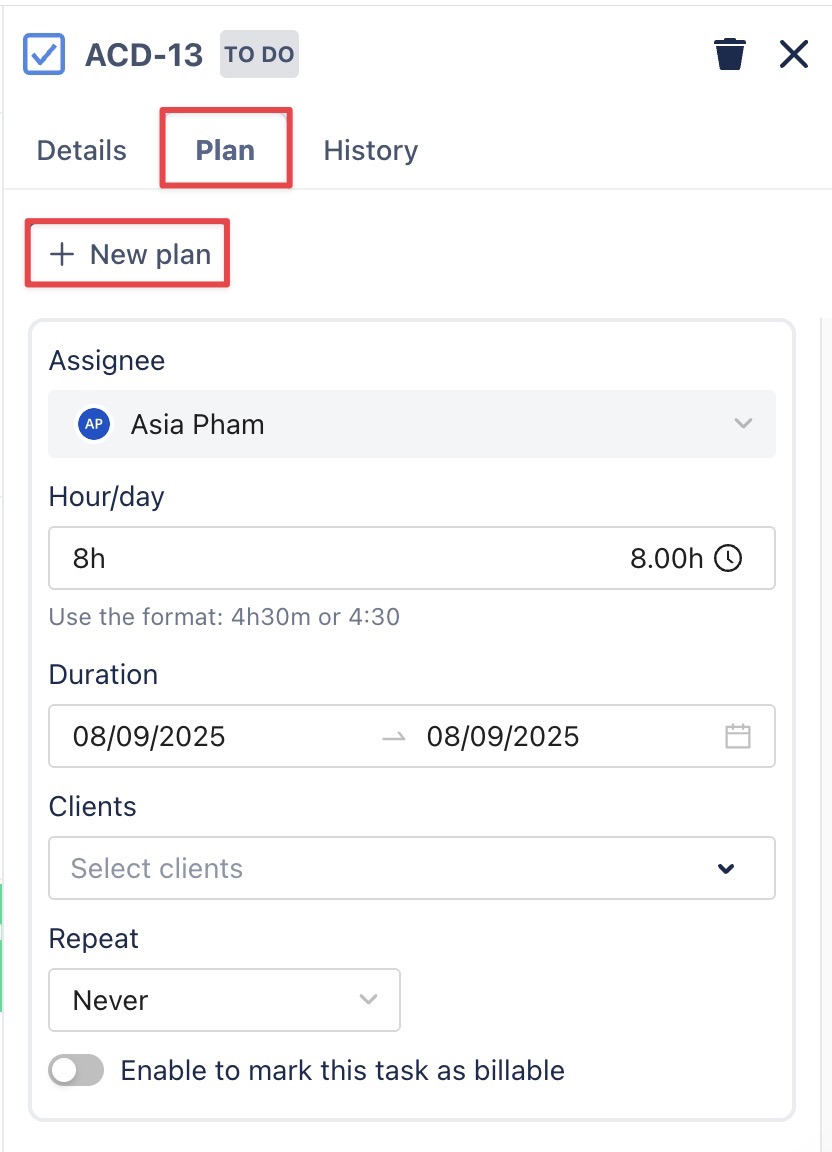
Click
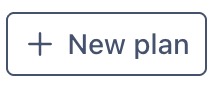 to assign the task to another team member.
to assign the task to another team member.
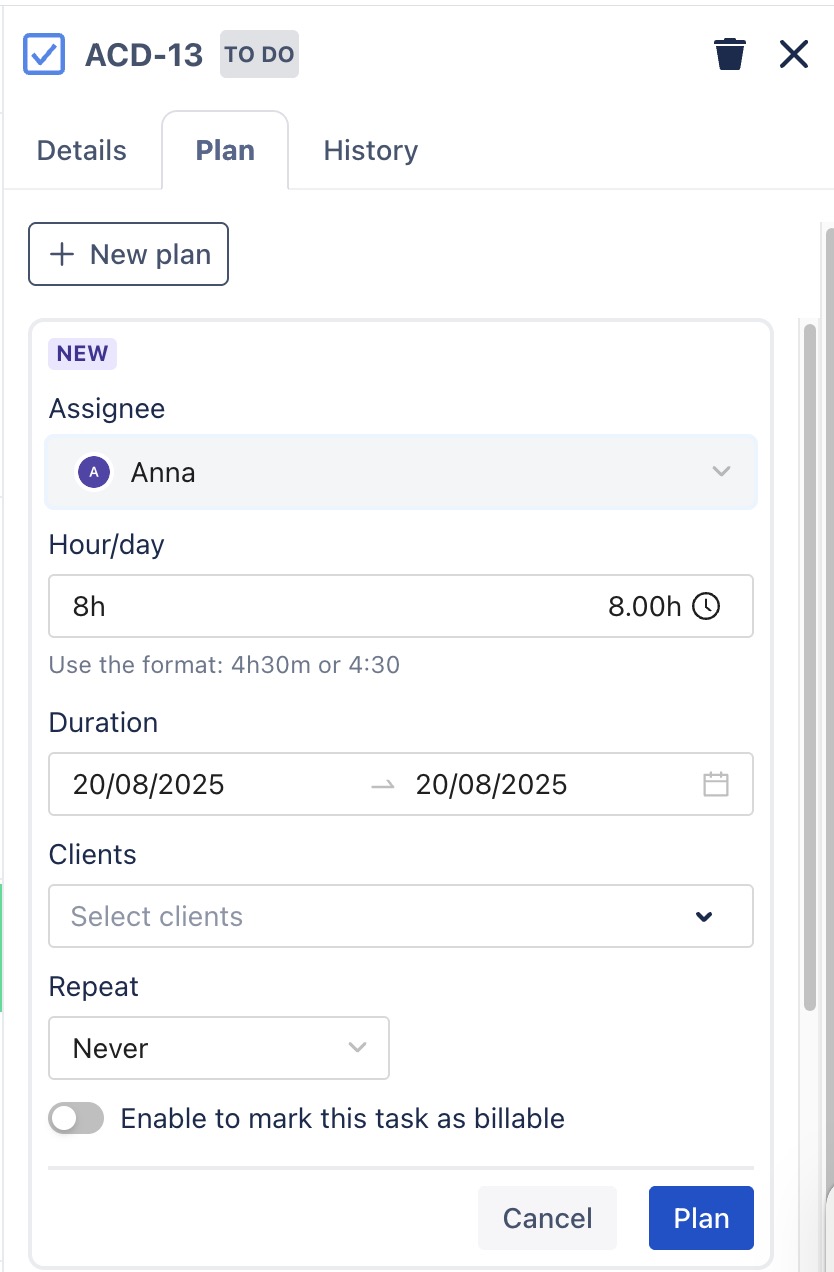
Complete the task planning by filling in the following fields: Assignee, Hours/Day, Start date, End date
Click
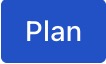 to confirm.
to confirm.
You can also use the Planning Detail panel from the Calendar Board and follow the same steps as on the Schedule Board.
Assigning the same task to one person multiple times
In TeamBoard TimePlanner, you can efficiently assign the same task to the same person multiple times. This is particularly useful when a team member needs to work on the same task across different time periods or handle varying workloads.
How to do it:
Follow the same steps as planning a task for multiple assignees.
Instead of assigning to a new person, select the same team member again.
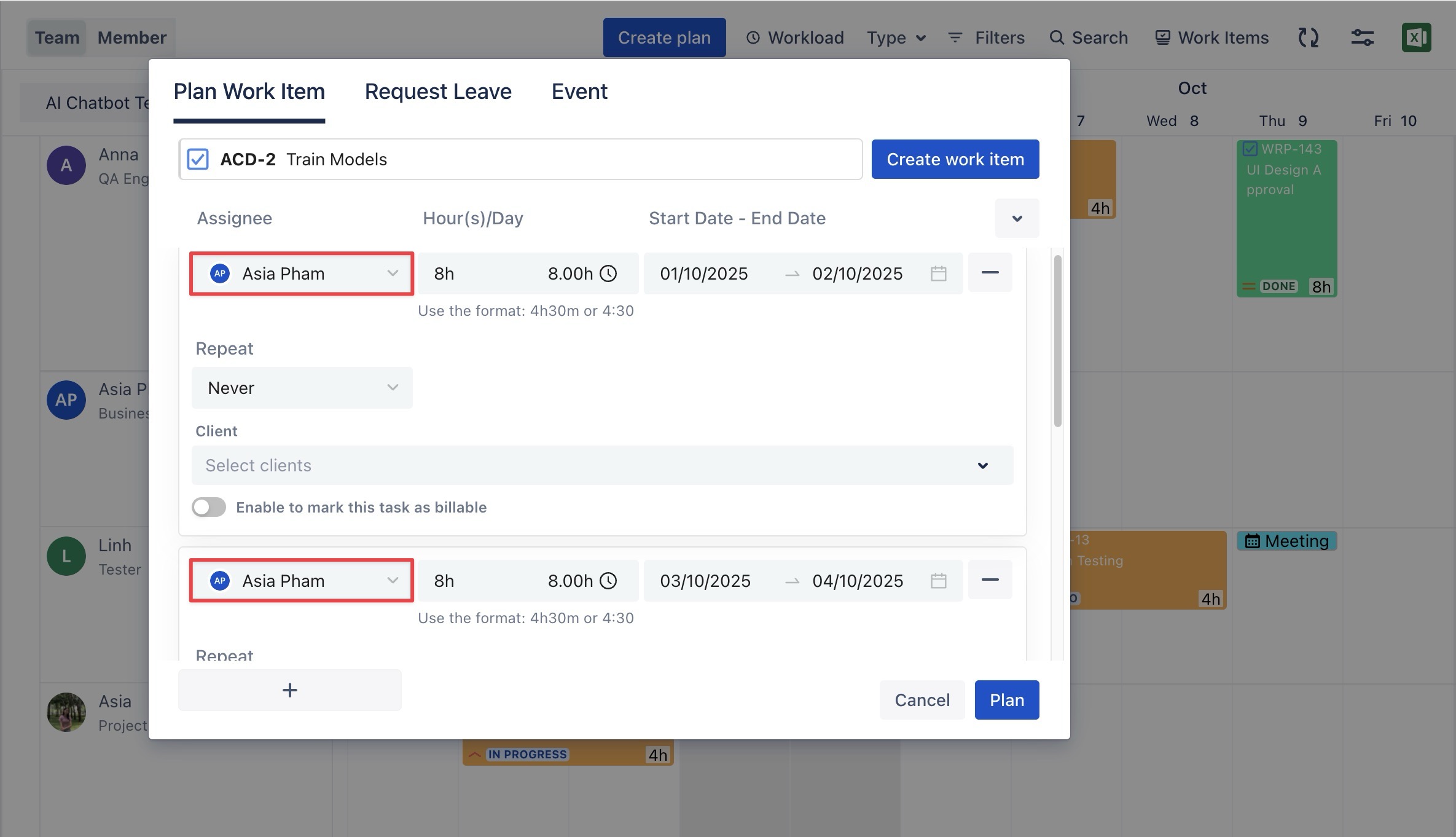
Set a different date range or hours/day for each entry.
This allows the same task to appear multiple times under the same person: