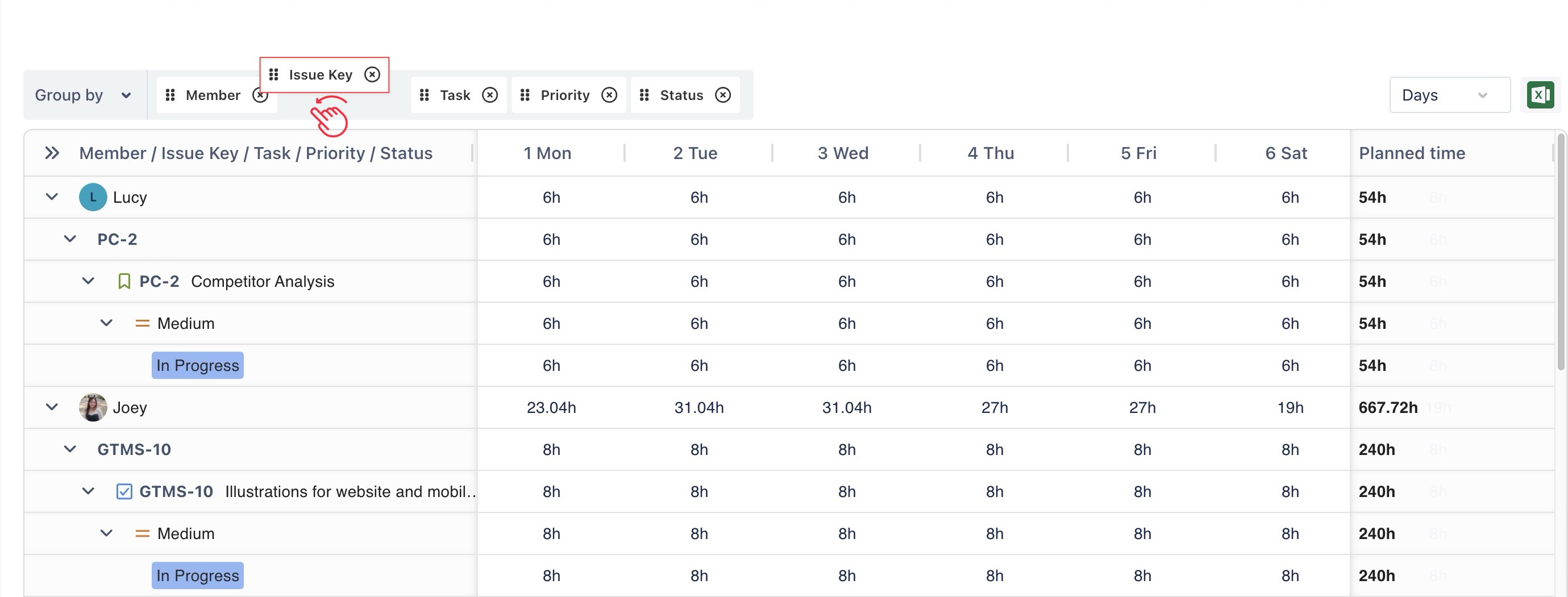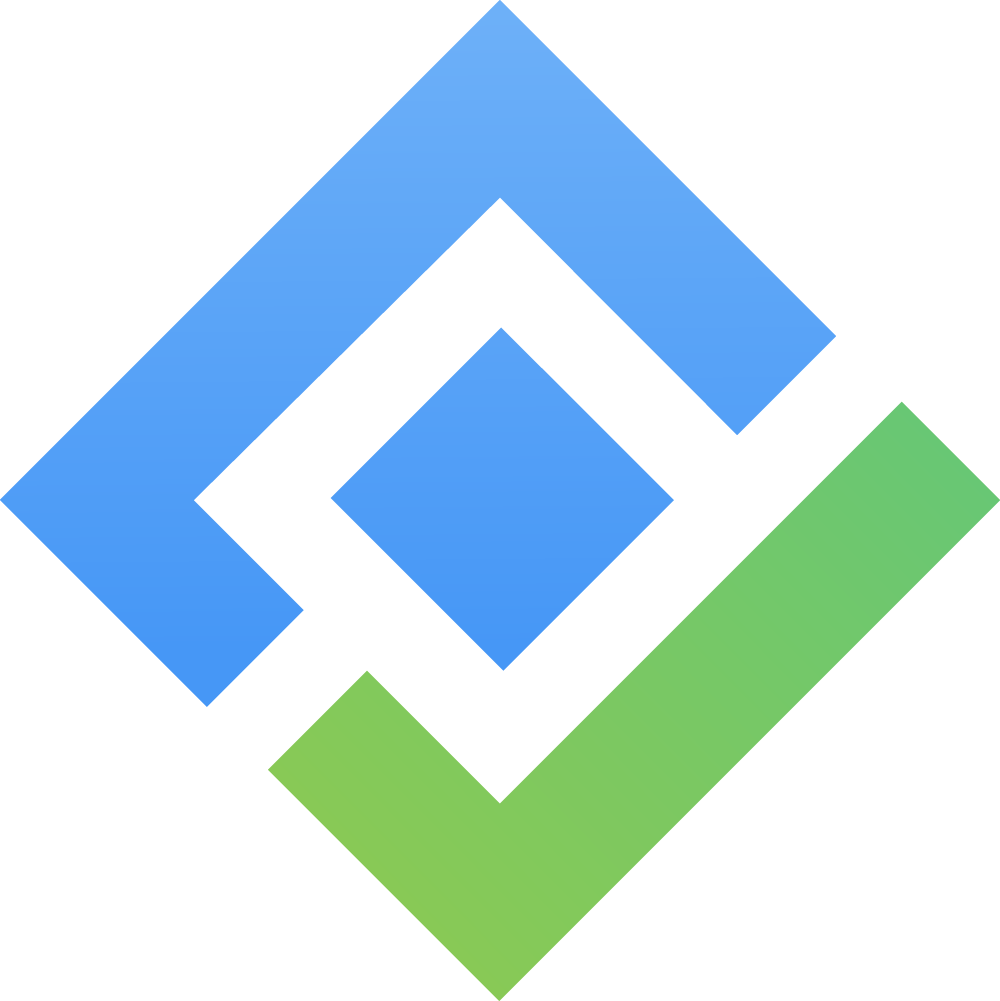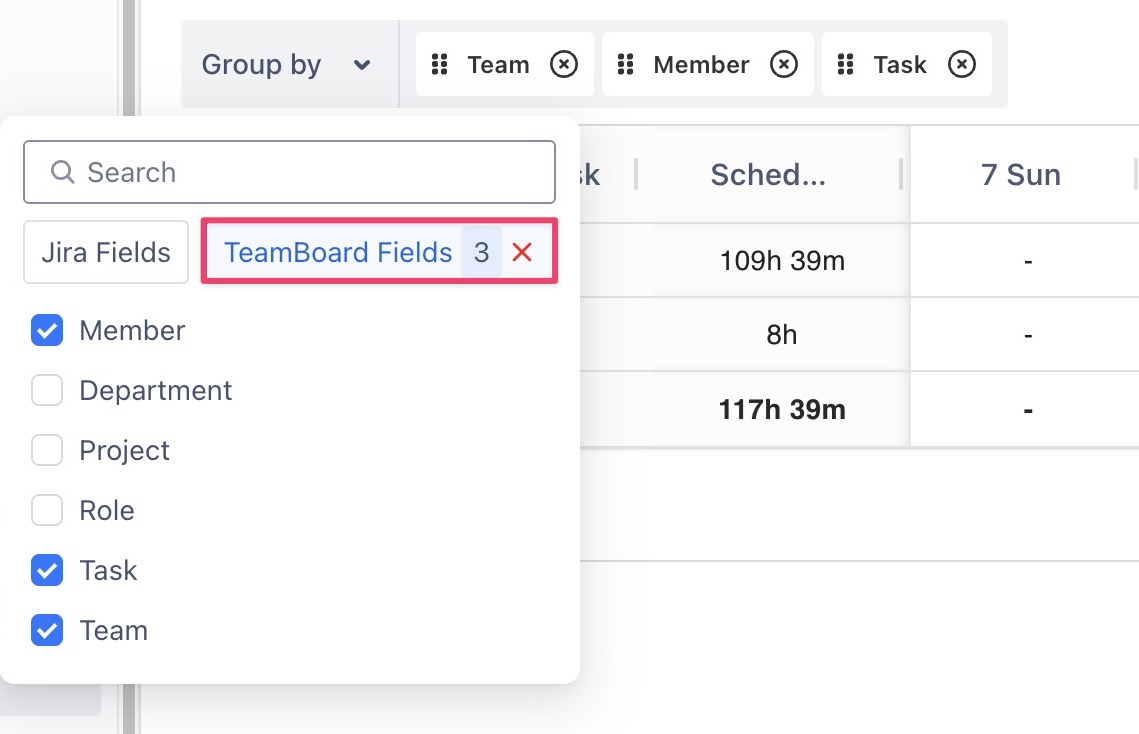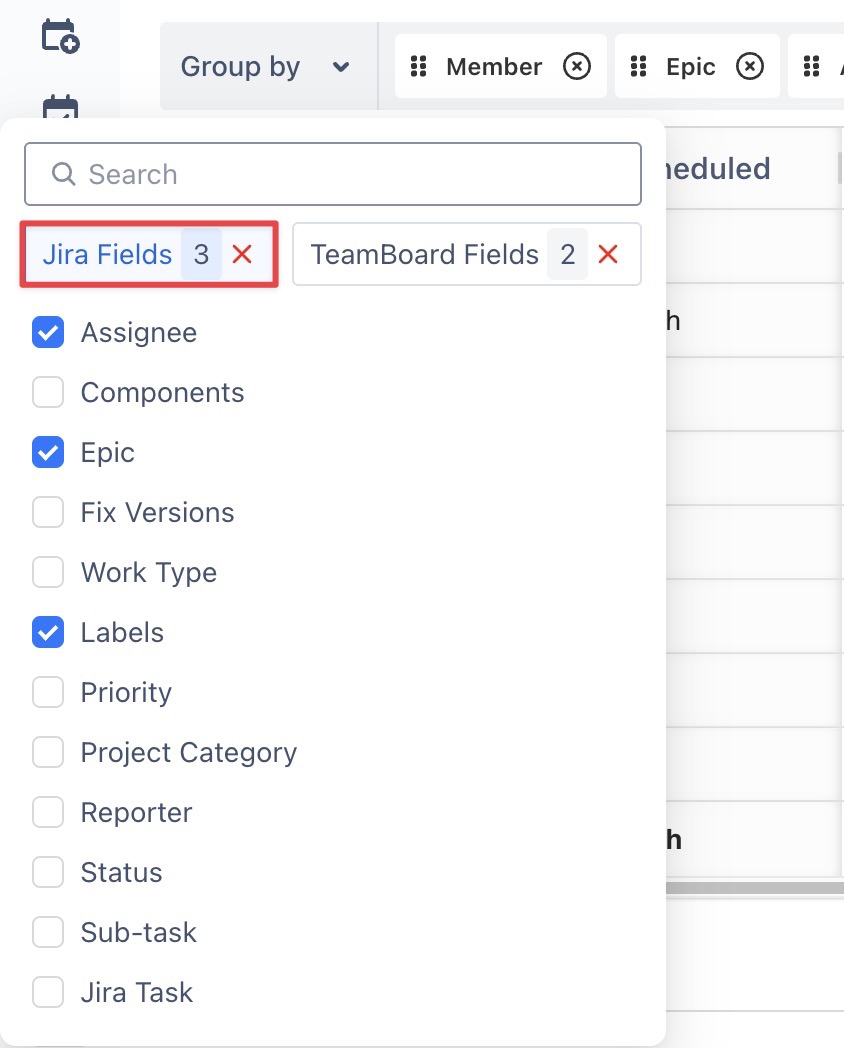Structuring Report
The Group By feature in TimePlanner allows you to transform complex scheduled and logged time data into a structured and easy-to-read format. By combining Jira fields and TeamBoard fields, you can build hierarchical reports tailored to your specific objectives.
How to Use the Group By Feature
STEP 1 Create a Report
Go to Reports in the left sidebar > Select a report type > Create a new report.
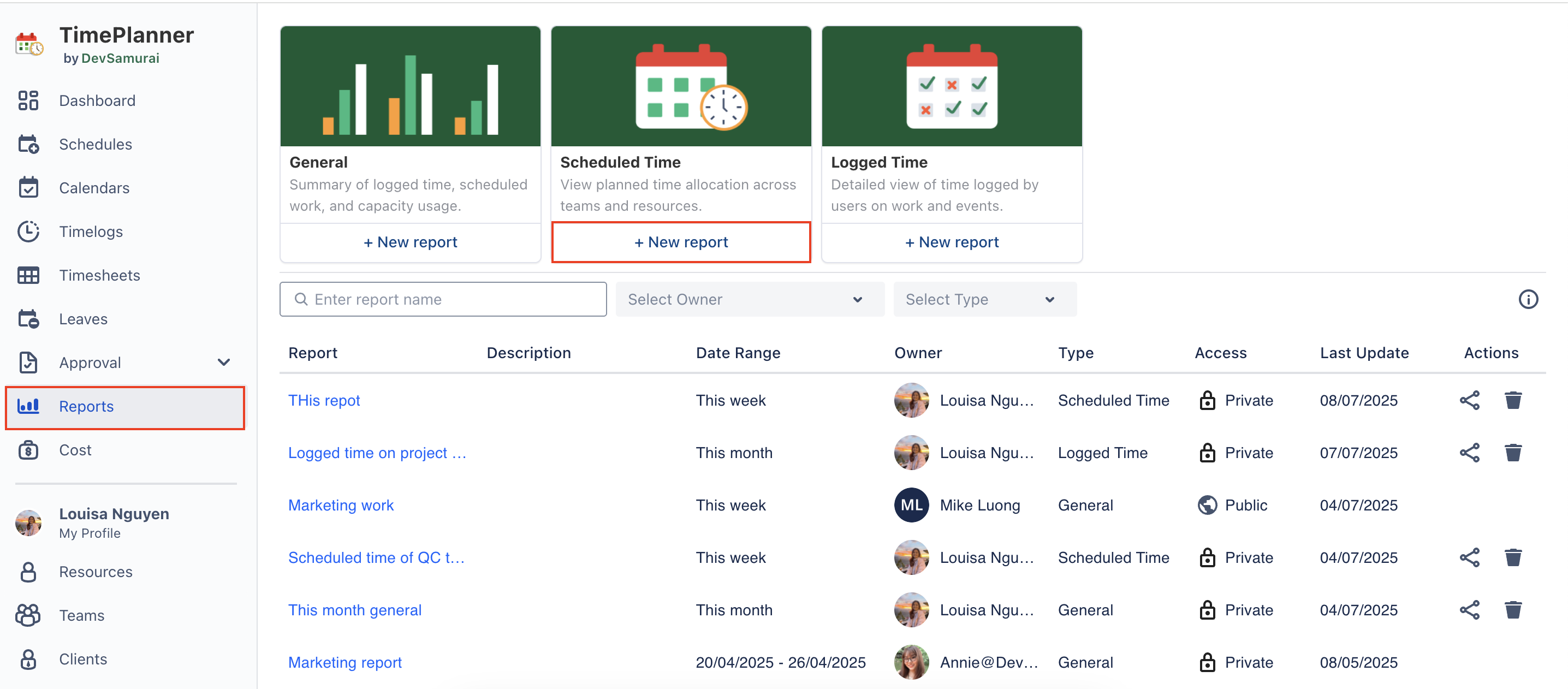
👉 See Creating Reports for detailed instructions.
STEP 2 Open Group By Options
Click the Group By button at the top of the Hierarchy View
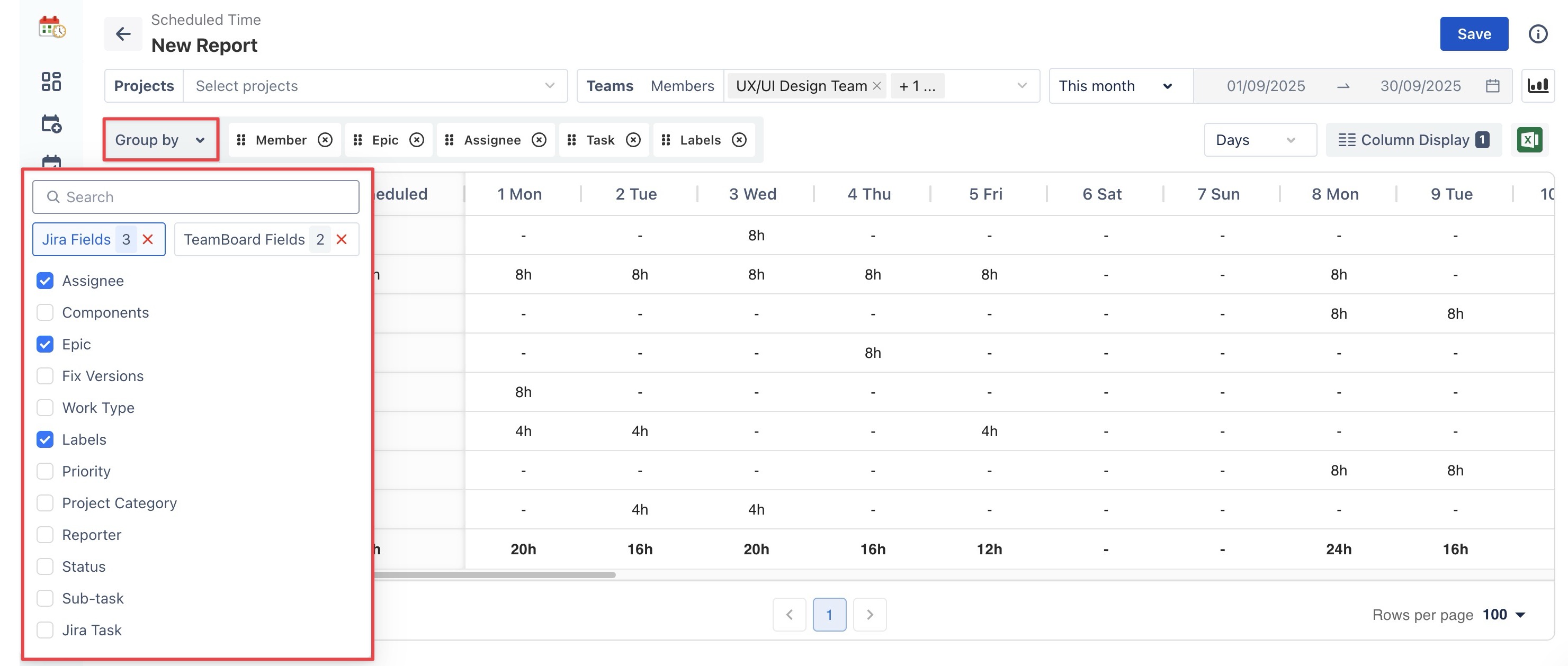
STEP 3 Apply Group By Fields
Choose one or more fields to organize your data into hierarchical sections. You can combine both Jira and TeamBoard fields in the same report.
STEP 4 View the Structured Report
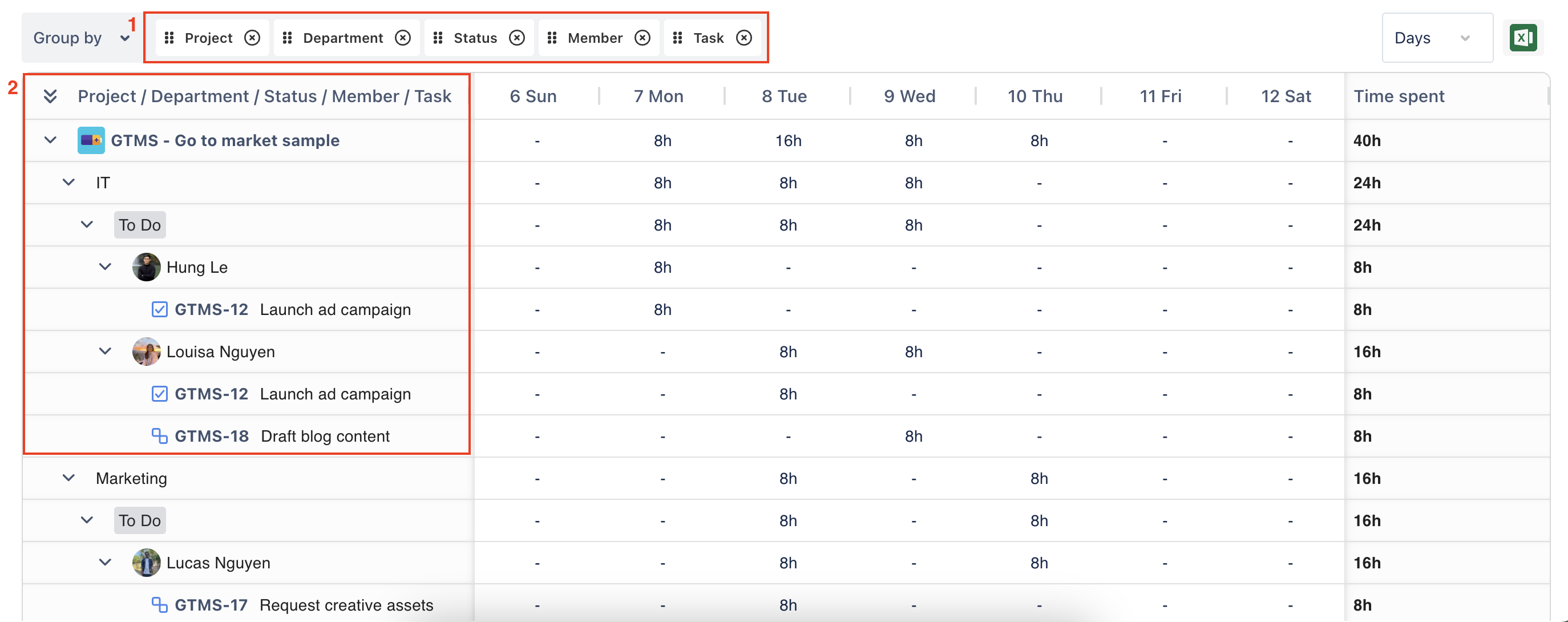
(1) Hierarchy Order
The structure of your report will follow the order of the hierarchy levels you have defined.
(2) Data Organization
Your data will be organized based on the selected fields and the specified hierarchy order, providing a clear and structured view of the report.
Tips: You can reorder fields in the Group By bar by dragging and dropping them. The order you set determines the hierarchy of the report structure.