Team Leader
In TeamBoard TimePlanner, Team Leaders are responsible for managing their team's activities by overseeing capacity, calendars, time logs, timesheets, and vacation data. They have permissions granted to access and monitor these aspects of their team members' information.
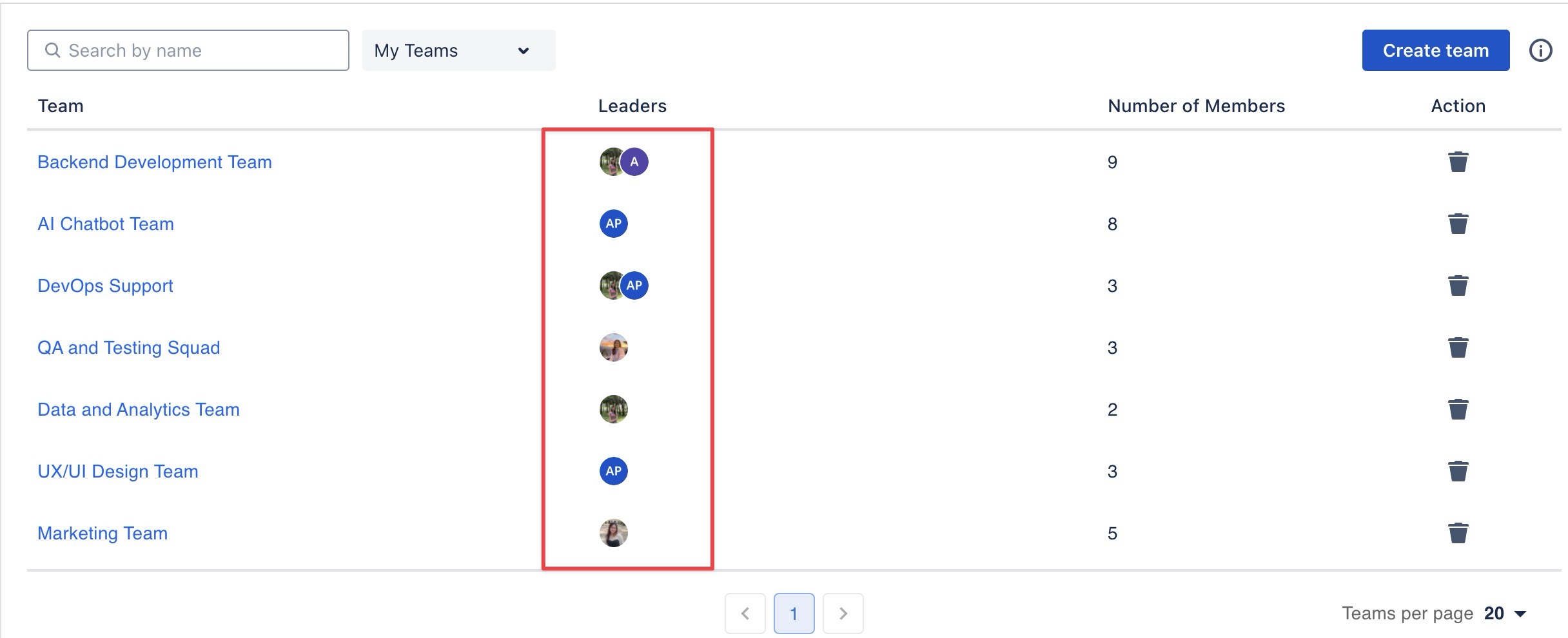
Team Leader Permission
By default, the Team Leader role is enabled with the following permissions:
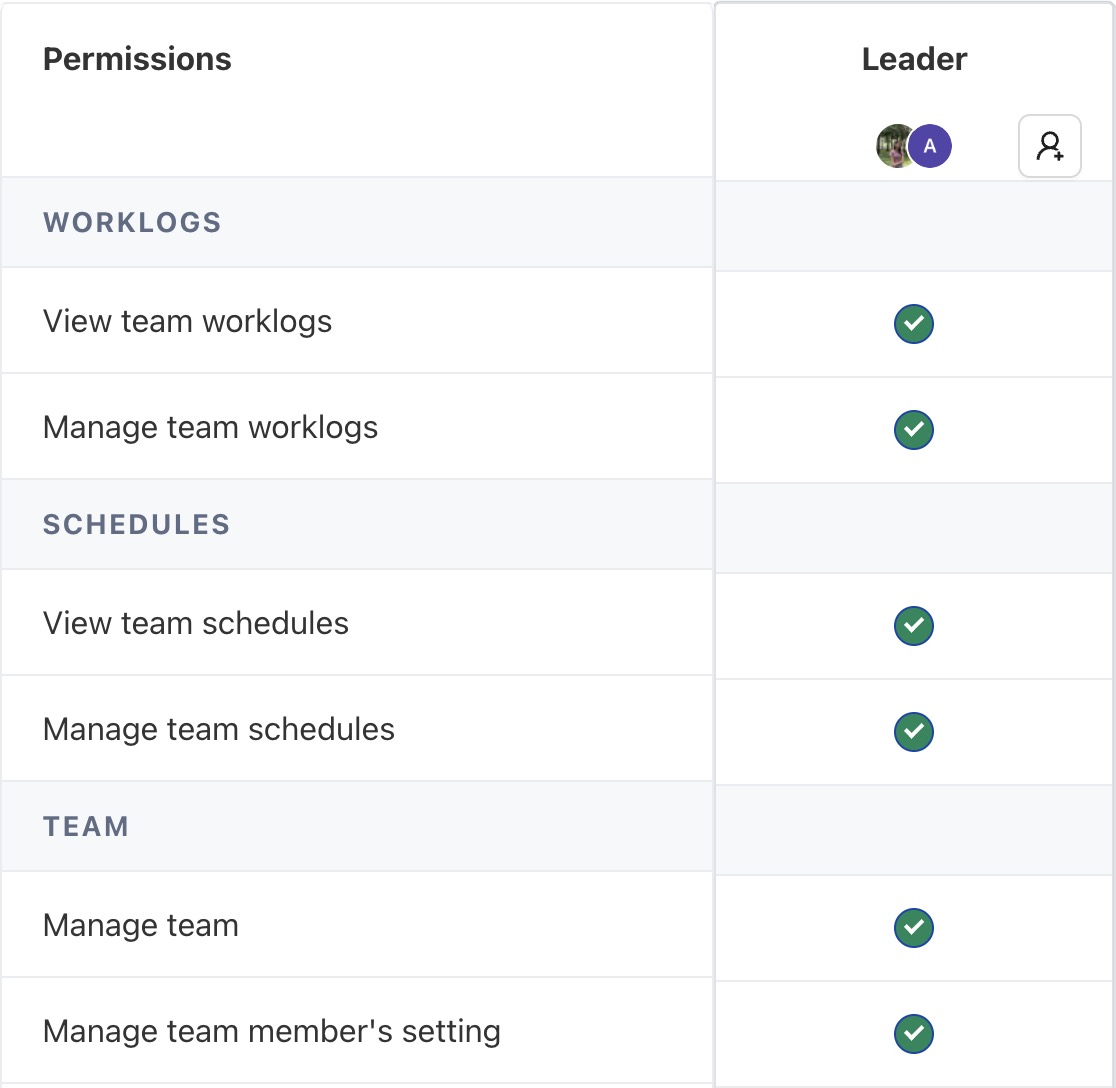
WORK LOGS
As a Team Leader, you can manage your team’s work logs:
View Work Logs: See logged hours of team members across Timelog, Reports, and Dashboard.
Manage Work Logs: Edit or update logged hours on behalf of team members.
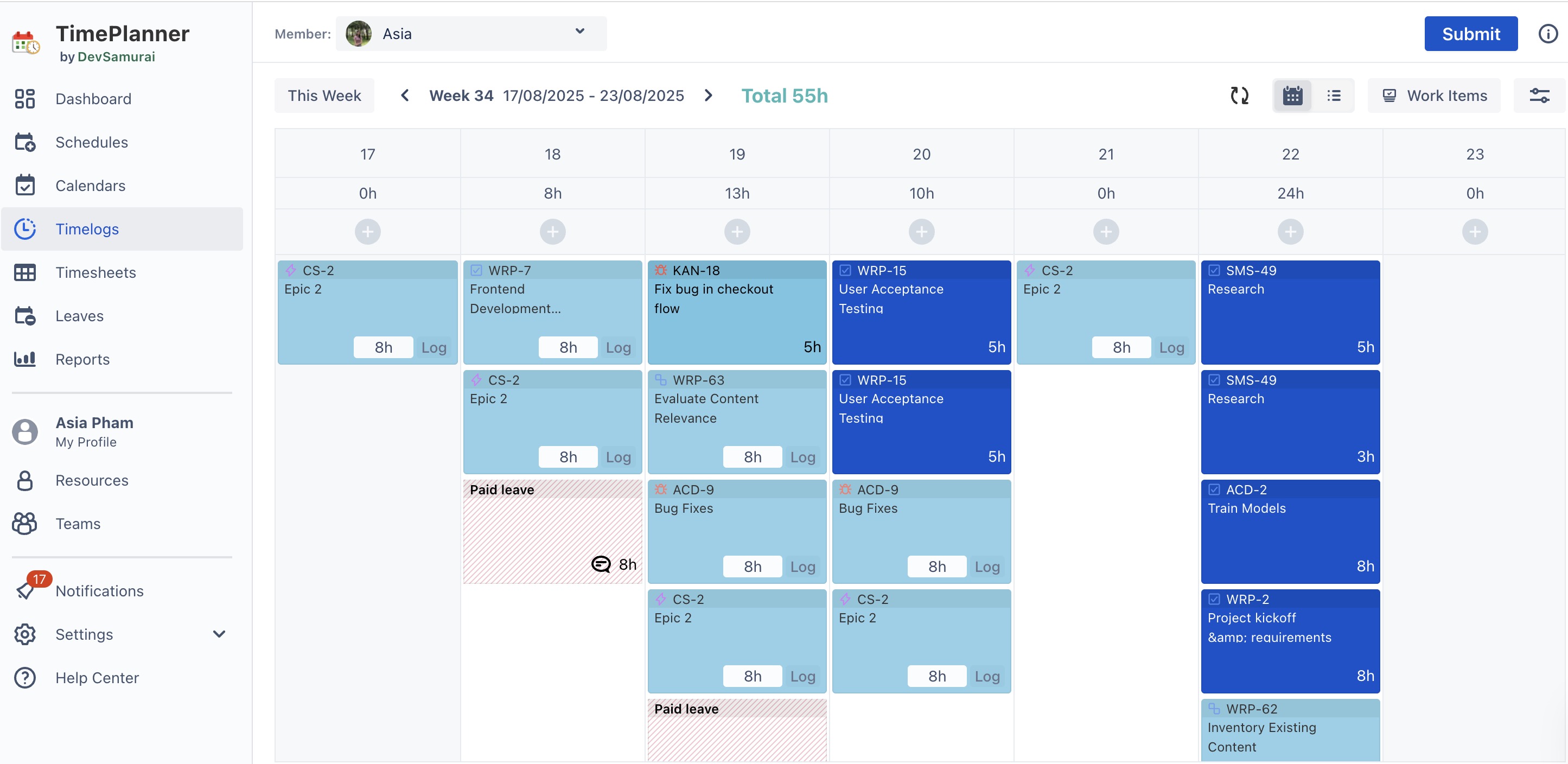
SCHEDULES
As a Team Leader, you can manage team schedules:
View Schedules: See task planning in the Schedule and the scheduled hours data of other members in the Report and Dashboard.
Manage Schedules: Update tasks, including start/end dates and durations, for team members.
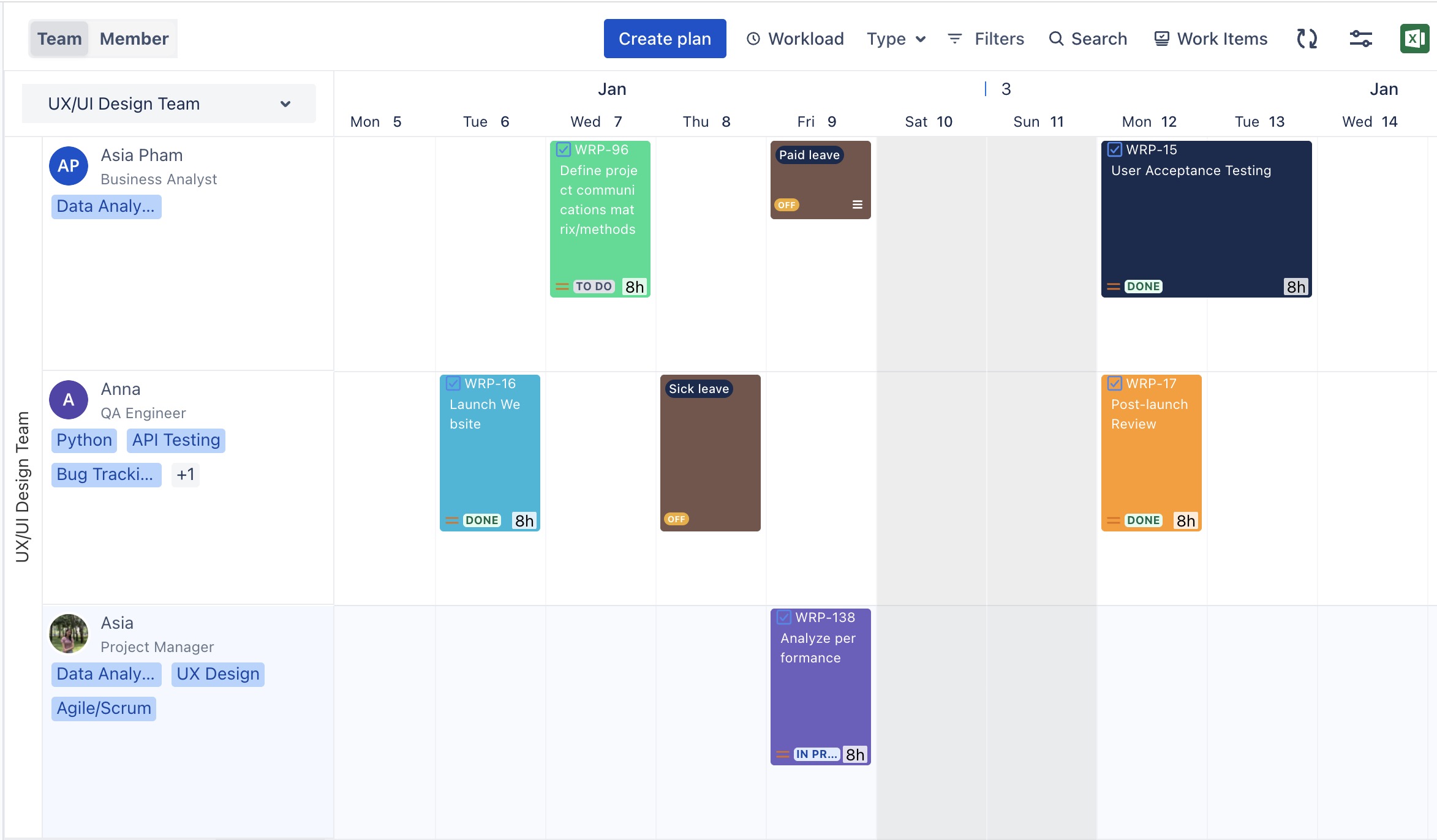
TEAM
Manage Team: Add or remove members, edit the team name, and assign team leaders.
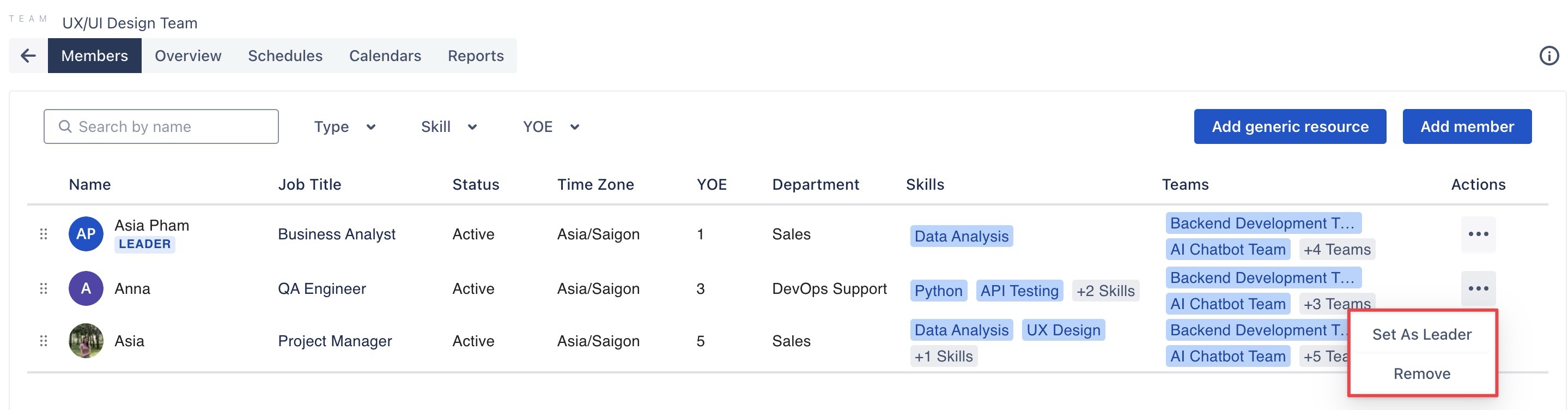
Manage Team Member Settings:
Updating Team Members' Holidays and Capacity: Users can manage and adjust team members’ holiday schedules and availability, ensuring adequate coverage and planning within the team.
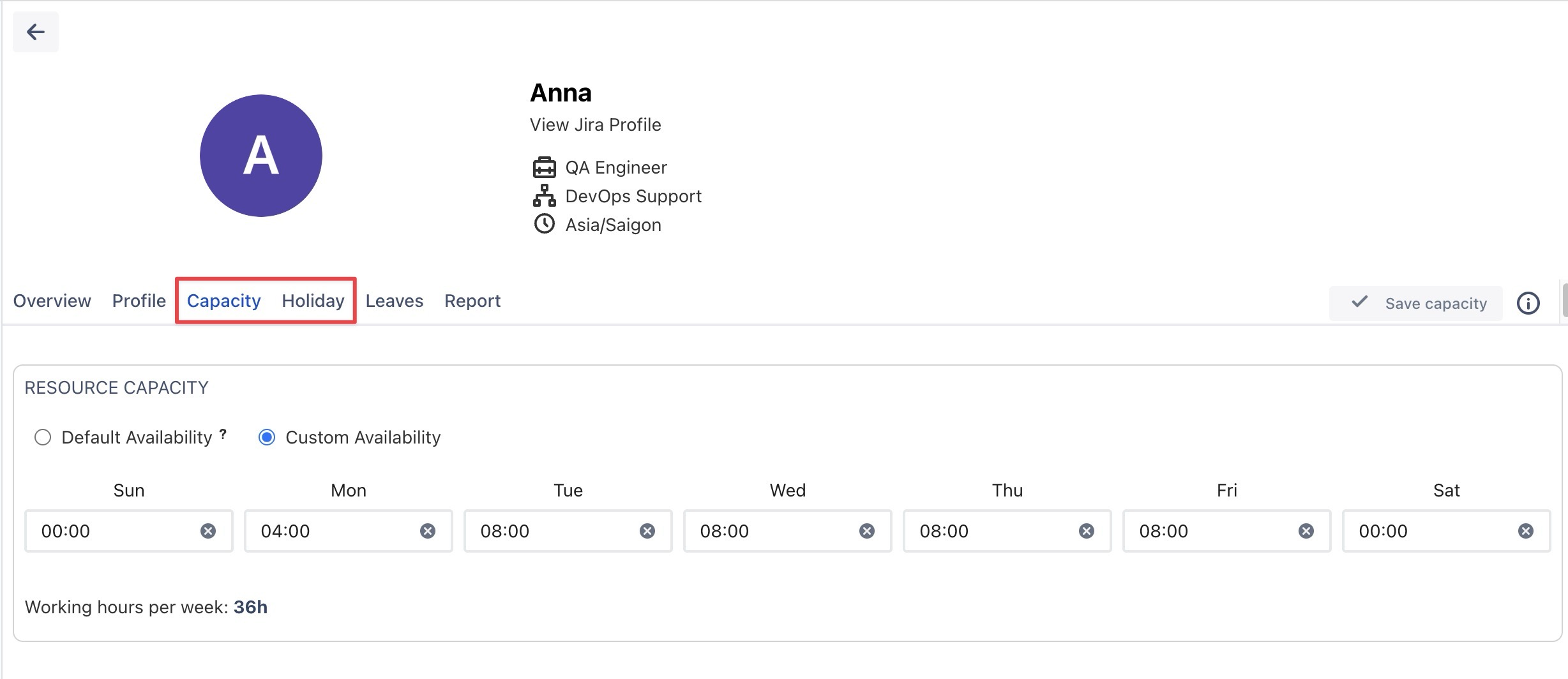
Setting Default Approver for Timesheet and Leave: Users can designate who should approve timesheets and leave requests by setting default approvers. This helps maintain workflow efficiency.
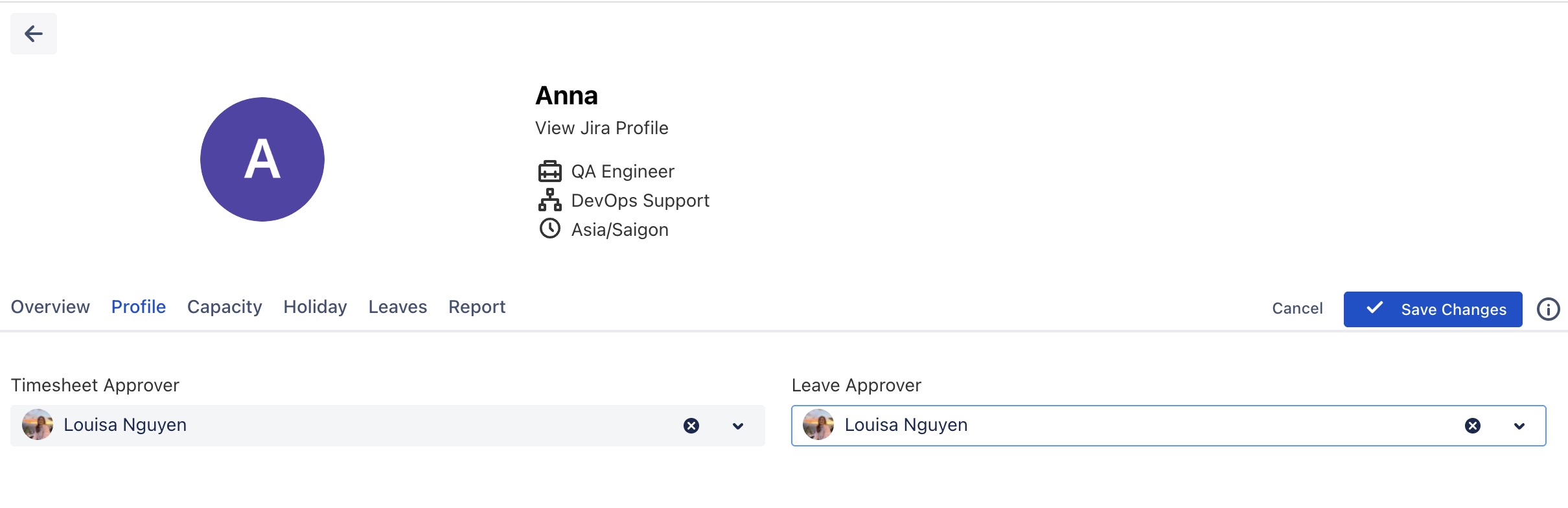
Monitoring Leave Balances: Users can view the number of days taken and the remaining days of leave for team members.
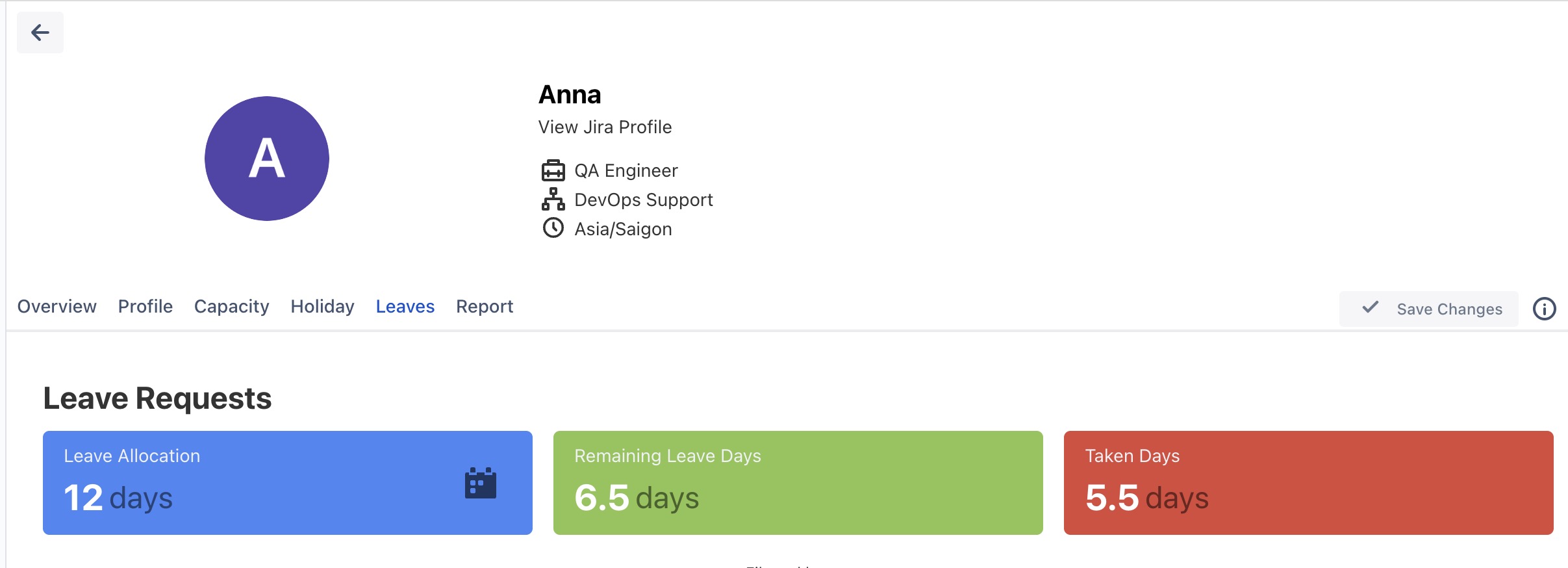
LEAVE REQUESTS
‘Submit leave requests on behalf of members’: Allows creating and submitting leave requests for team members.
Note: This permission is not granted by default. An administrator needs to enable it if required.
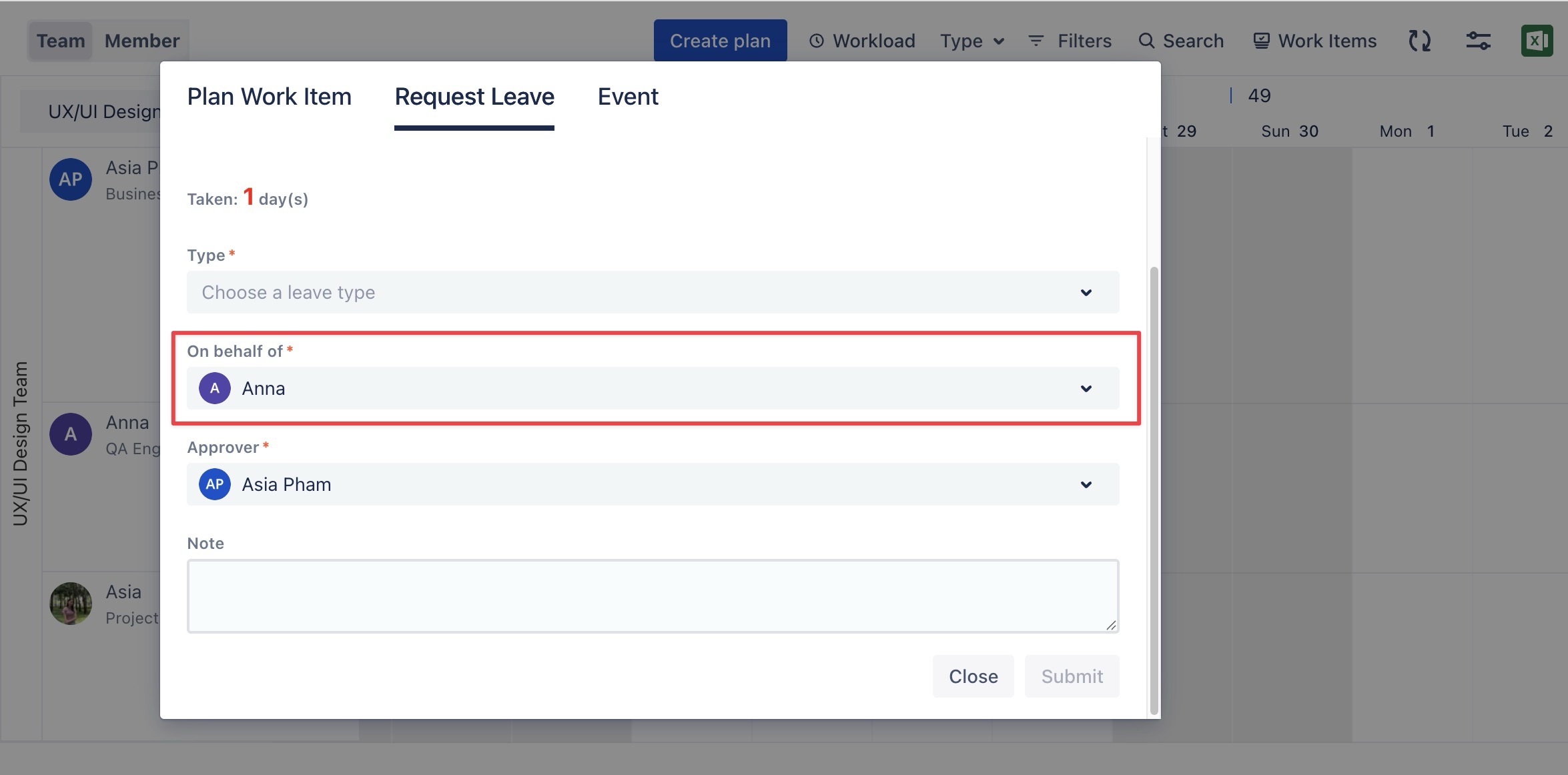
Accessing the Team’s Timesheet
As a Team Leader, you have permission to access your Team's Timesheet
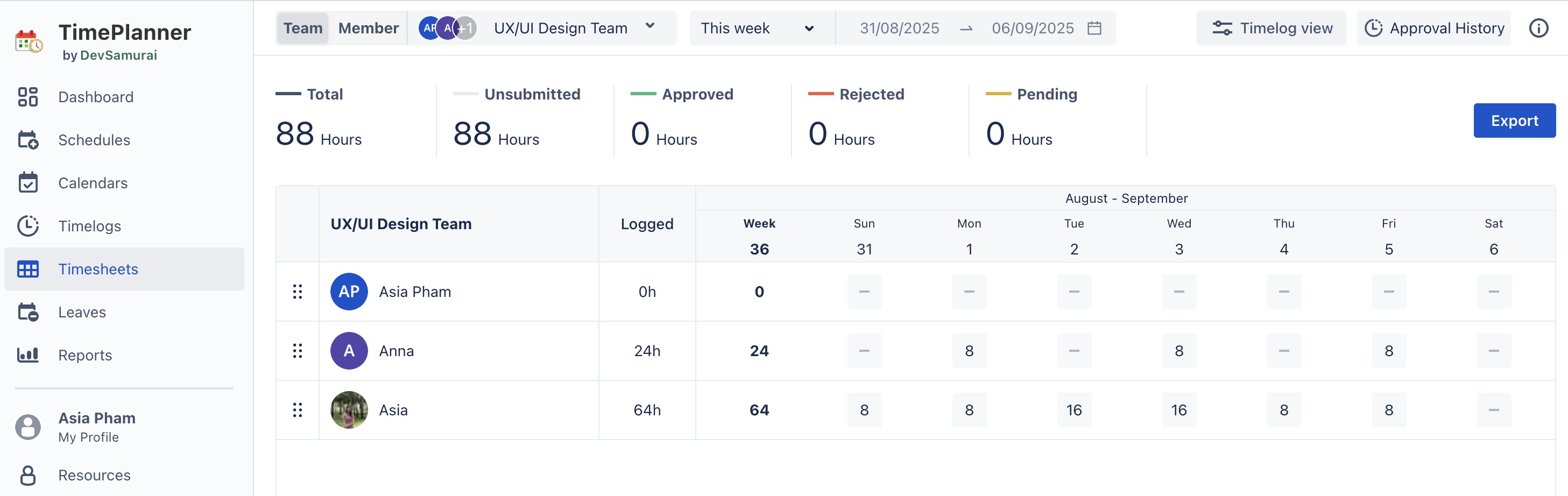
How to add or remove a Team Leader
To manage team leaders, you first need to access the Team Workspace:
Navigate to the Teams section from the left sidebar.
Click on the specific Team Name to open the Team Workspace.
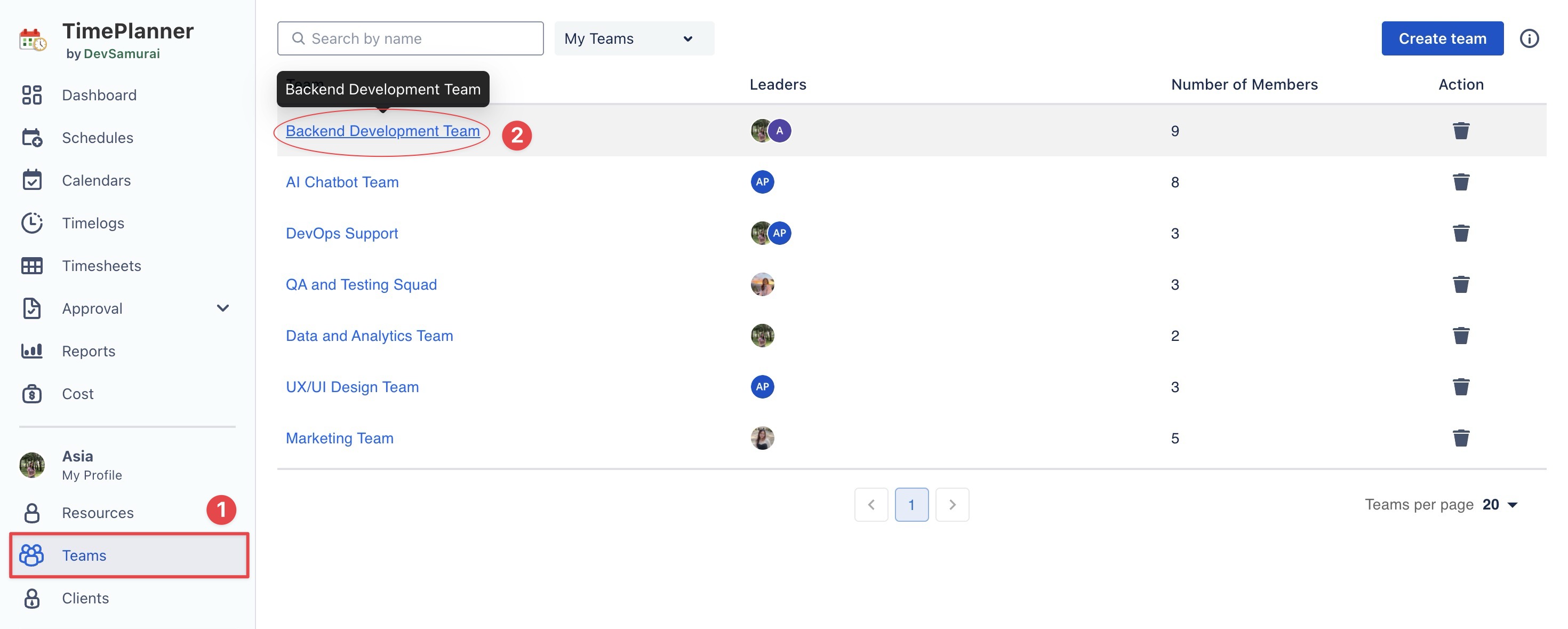
Adding a Team Leader
From the Members tab: Locate the member you want to assign as a Team Leader.
In the Action column, click the three dots (…).
Select Set as Leader from the dropdown menu.
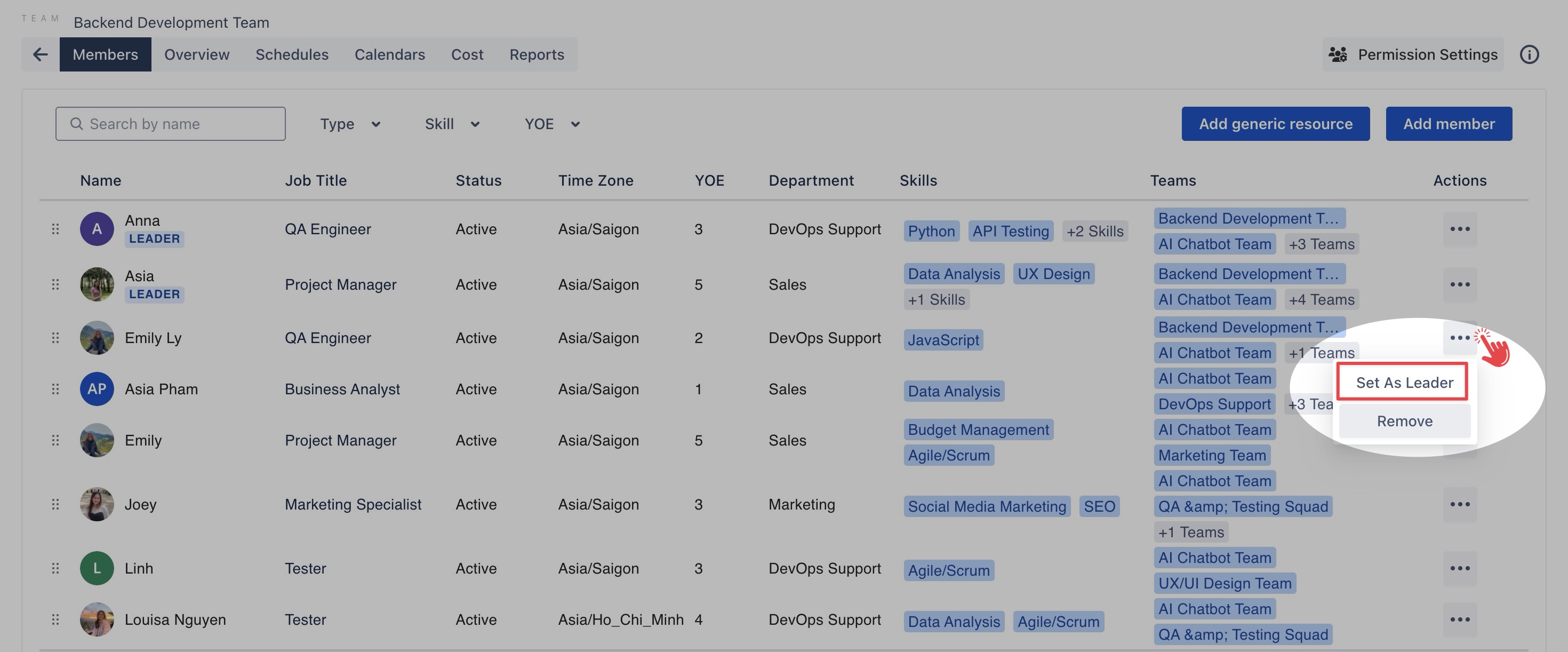
Removing a Team Leader
From the Members tab: Locate the Team Leader you want to remove in the list of members.
In the Action column, click the three dots (…).
Select Remove Leader from the dropdown menu.
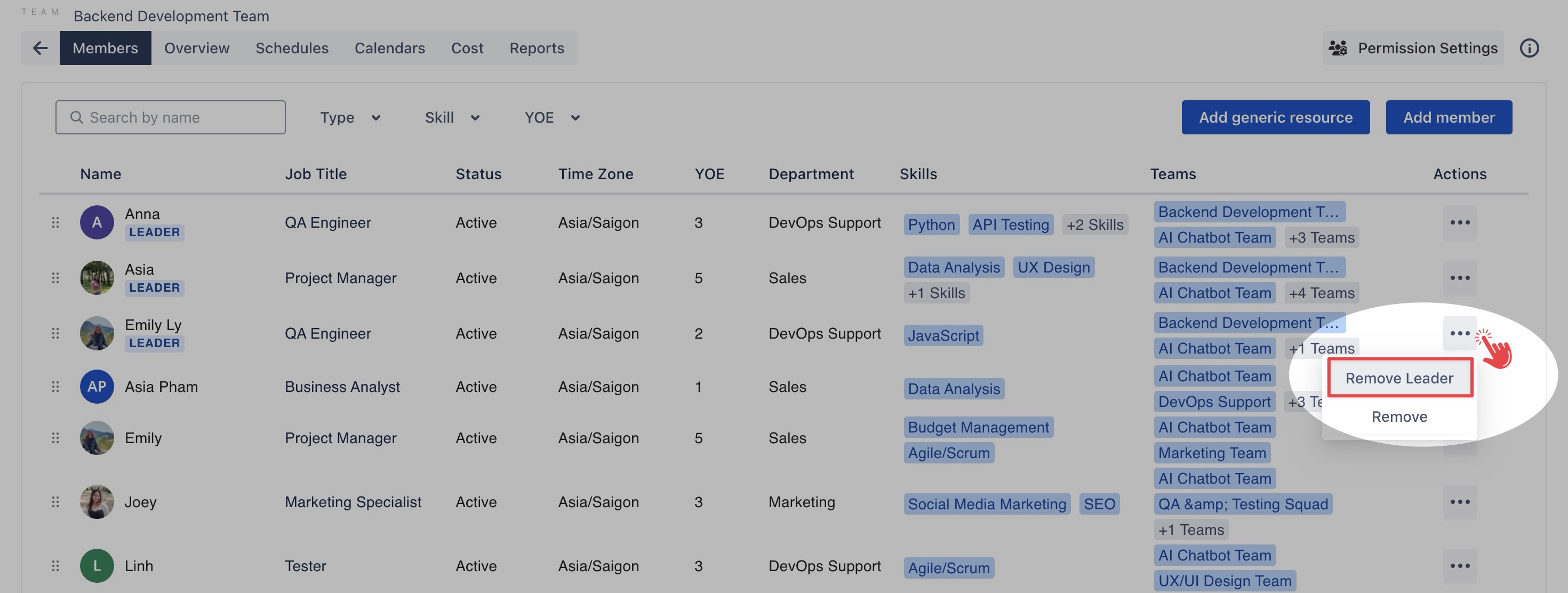
Tip: You can also add or remove a Team Leader via the Permission Settings page:
