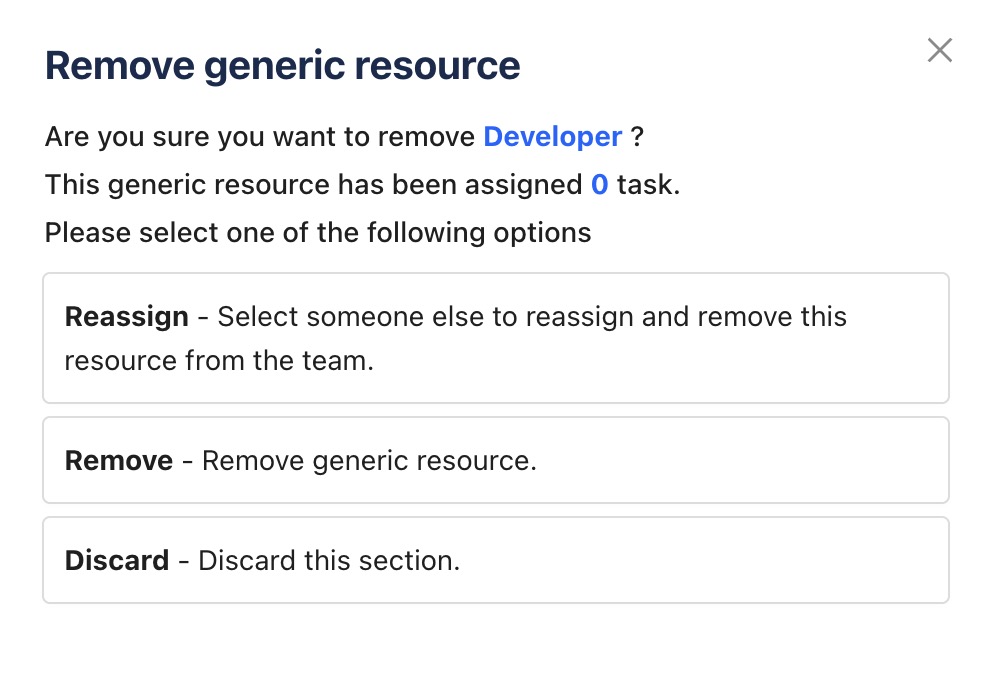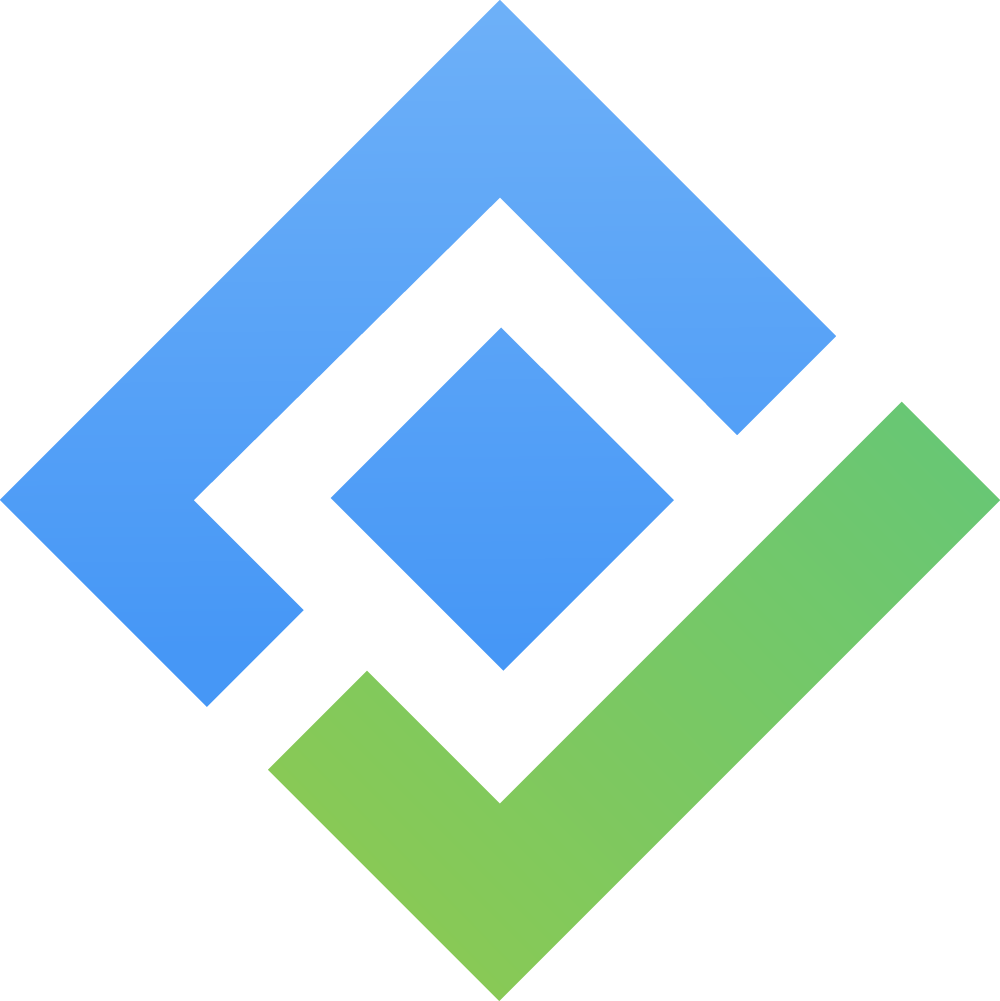Updating Teams
Team Admins, App Admins, Jira Admins, and members with the Manage Team Permission can update teams.
You can update an existing team to change its name, add or remove team members and Generic Resources, or modify team leaders and their roles. Follow these steps to update a team:
Go to the
 Teams from the left-hand menu. The Team List page will display all existing teams.
Teams from the left-hand menu. The Team List page will display all existing teams.Locate the team you want to update and click on the Team name to access the Team Workspace
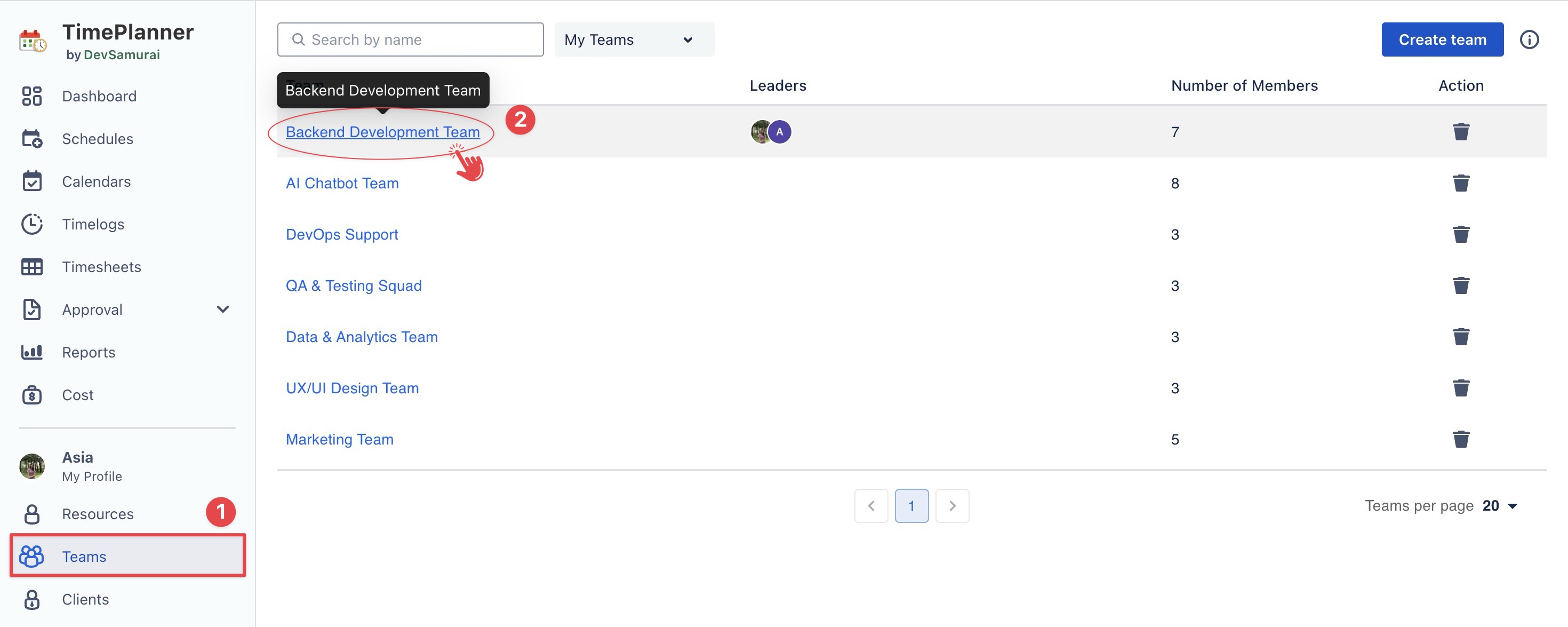
Updating the Team Name
On the Team Workspace, locate the Team Name field at the top.
Click the name to enable editing > Enter the new name in the text field.
Press Enter or click
 to save the change.
to save the change.
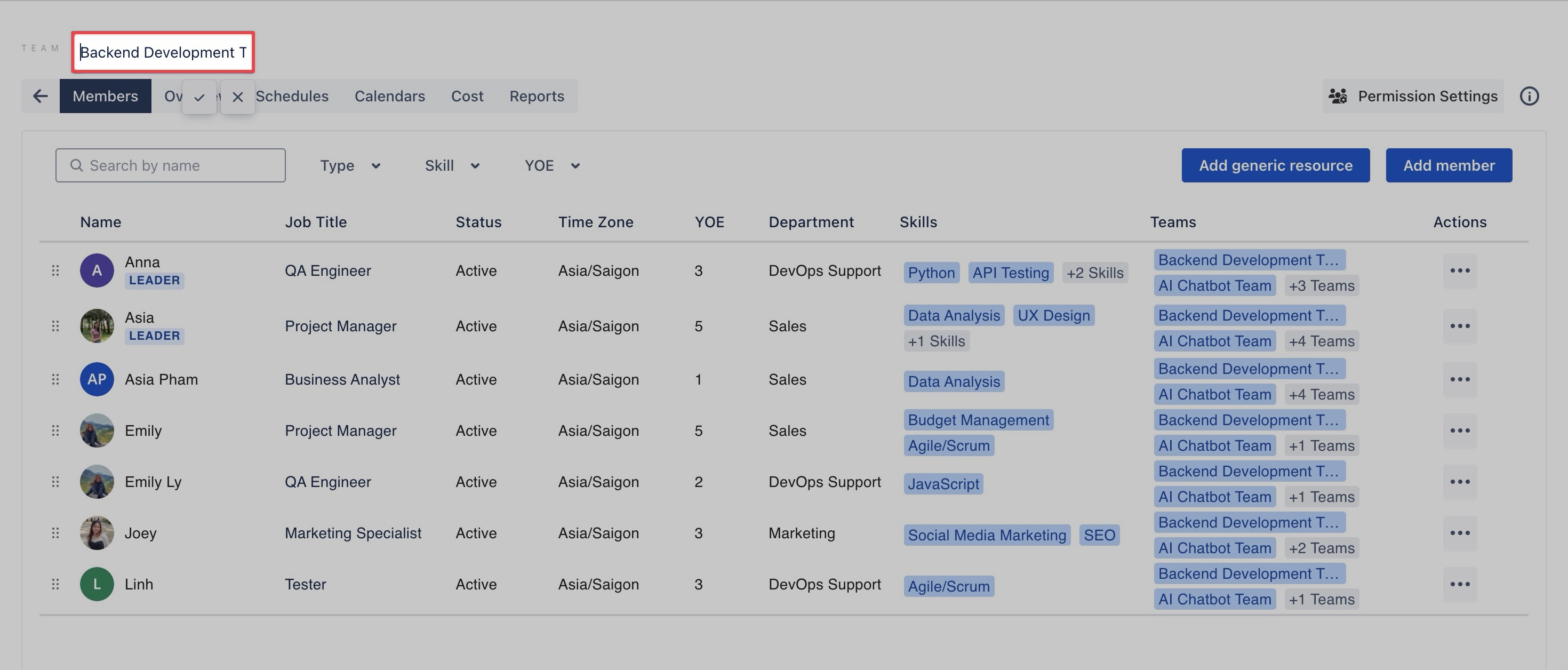
Updating Team Members
Adding New Members
Click
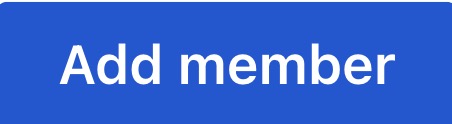 button on the right-hand side.
button on the right-hand side.In the Add Member pop-up window, search for or select the desired member from the dropdown list.
Note: You can use the filters to quickly find members, such as by Department, Years of Experience (YOE), Job Title, or other available criteria.
Click
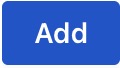 to add the member.
to add the member.
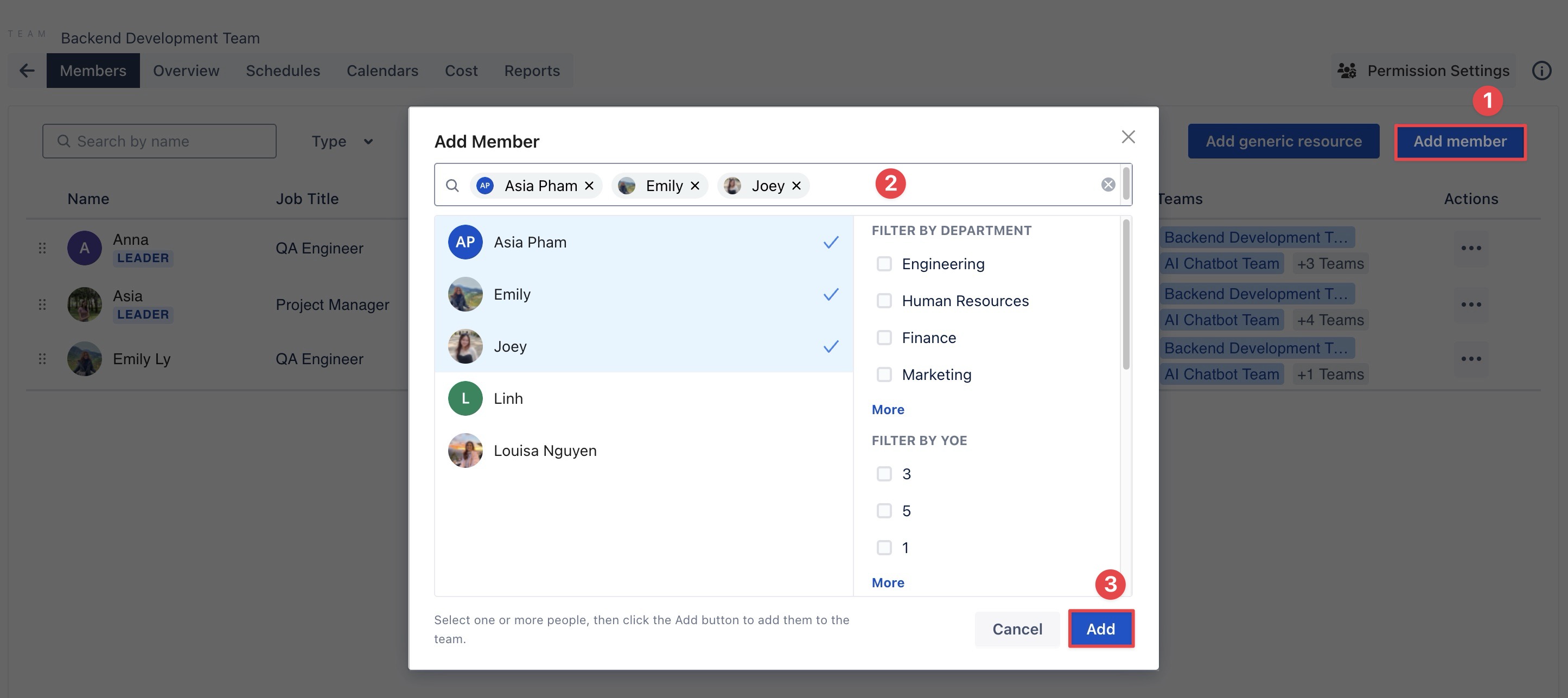
Removing Members
In the list of team members, locate the member you want to remove.
In the Action column, click the three dots (…).
Select Remove from the dropdown menu and click Confirm to finalize the removal.
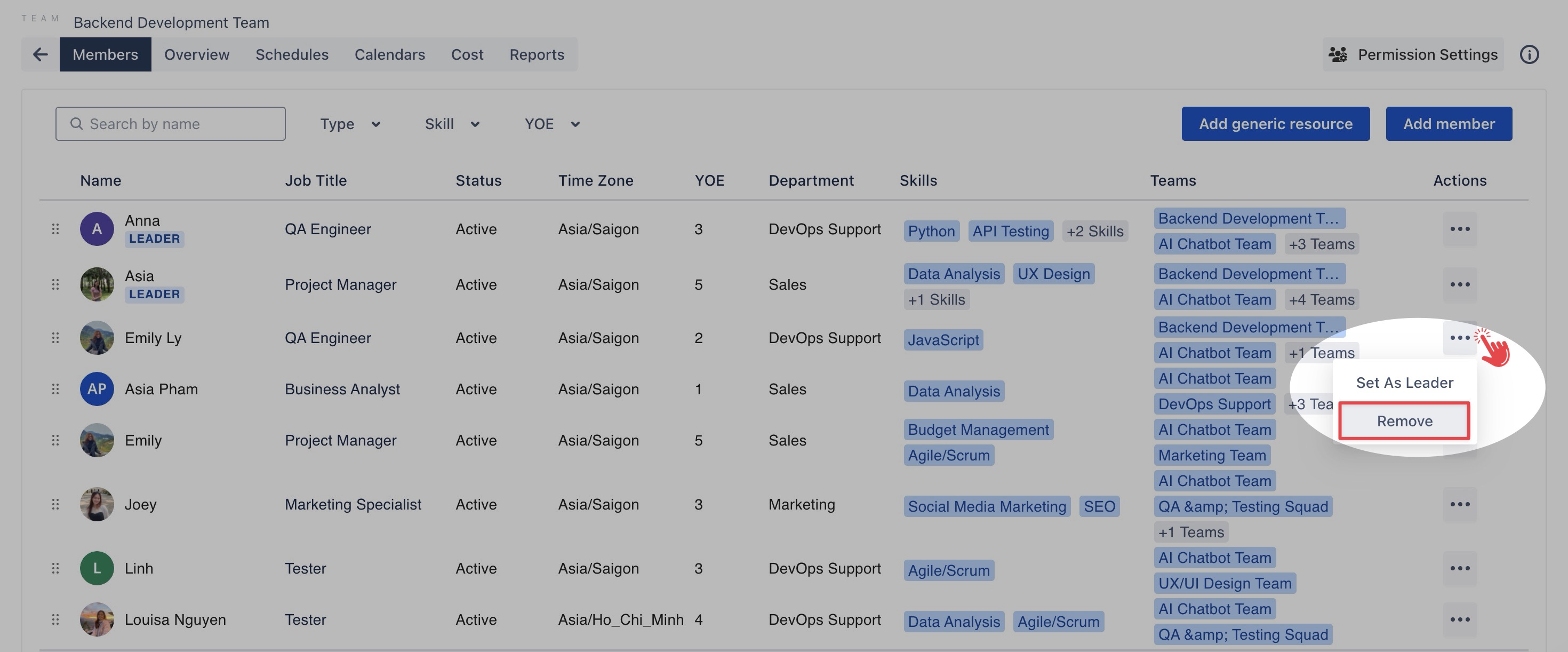
Updating Team Leader Role
Adding a Team Leader
In the list of team members, locate the member you want to assign as a Team Leader.
In the Action column, click the three dots (…).
Select Set as Leader from the dropdown menu.
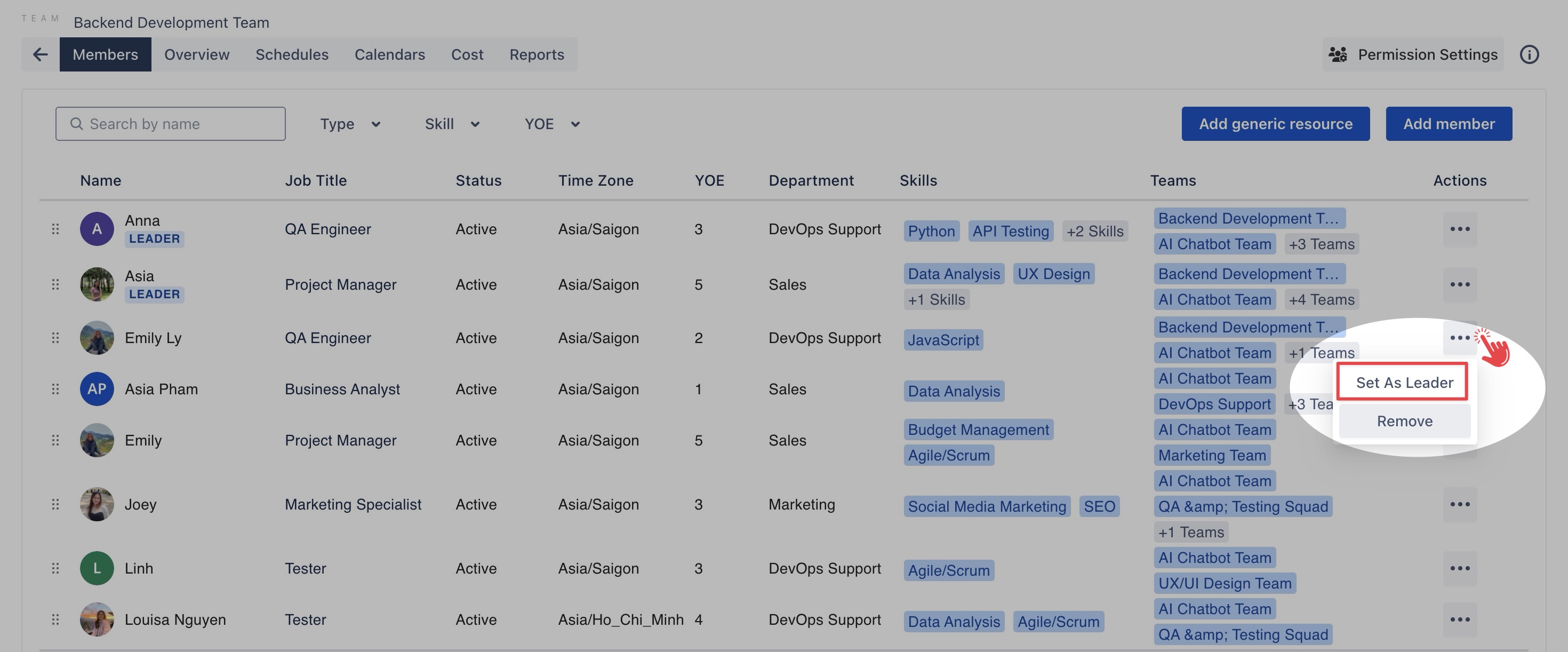
Removing a Team Leader
Locate the Team Leader you want to remove in the list of members.
In the Action column, click the three dots (…).
Select Remove Leader from the dropdown menu.
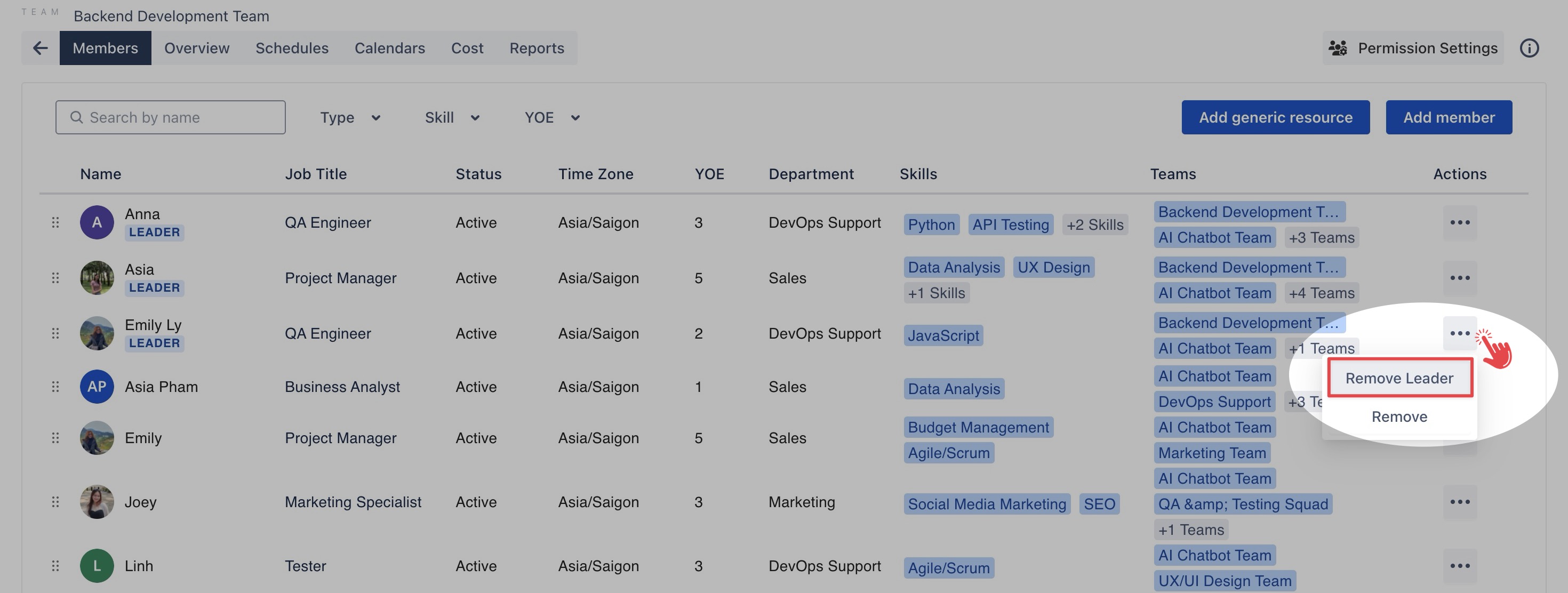
Updating Generic Resources
Adding a Generic Resource
Click
 button on the right-hand side.
button on the right-hand side.In the Add Generic Resource pop-up window, search for or select the desired resource from the dropdown list.
Click
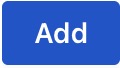 to add the Generic Resource.
to add the Generic Resource.
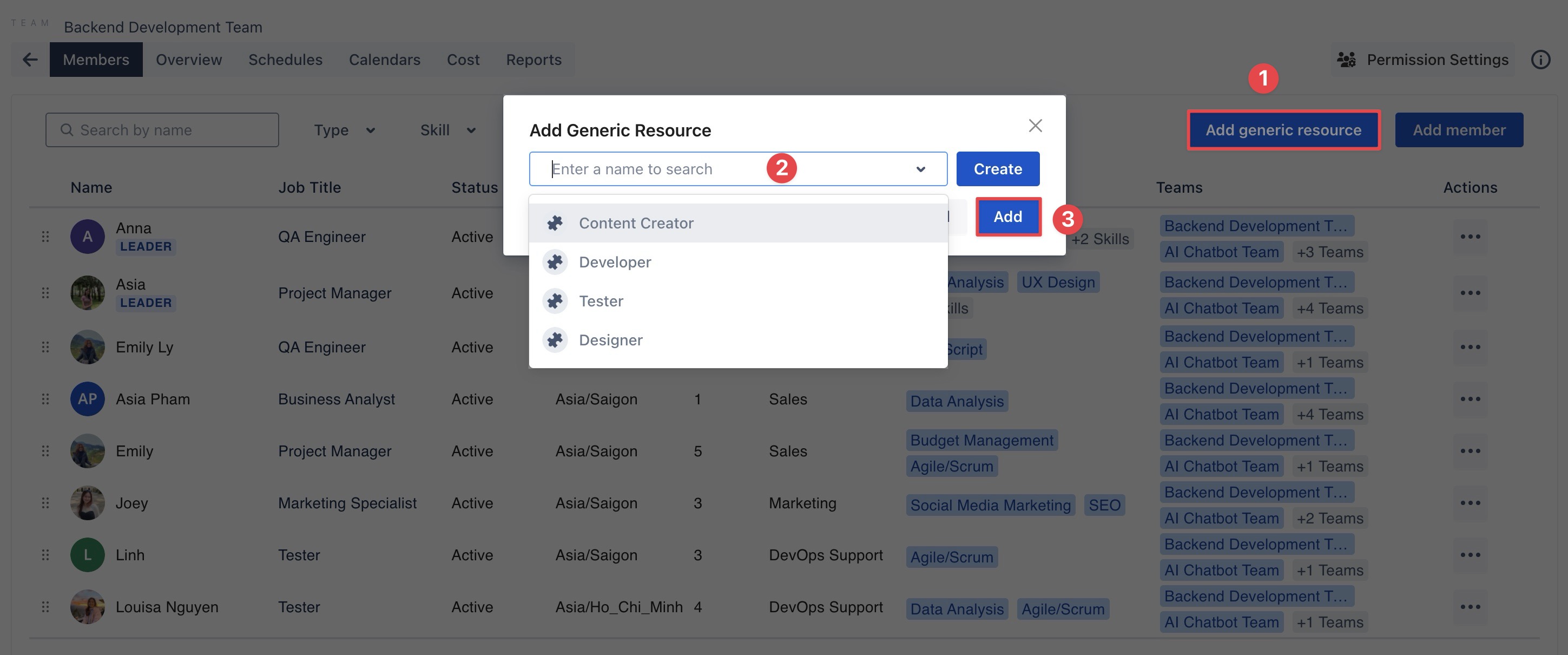
Learn more about how to Create a Generic Resource.
Removing a Generic Resource
In the list of team members, locate the Generic Resource you want to remove.
In the Action column, click the three dots (…).
Select Remove from the dropdown menu
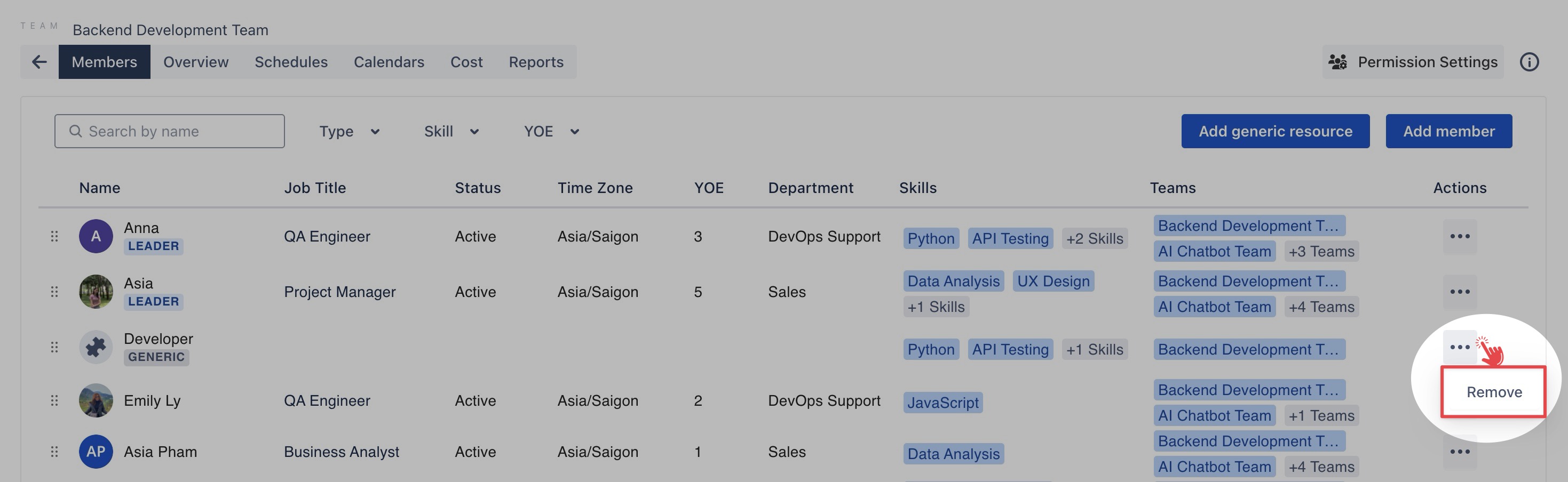
In the Remove pop-up, choose one of the following options: