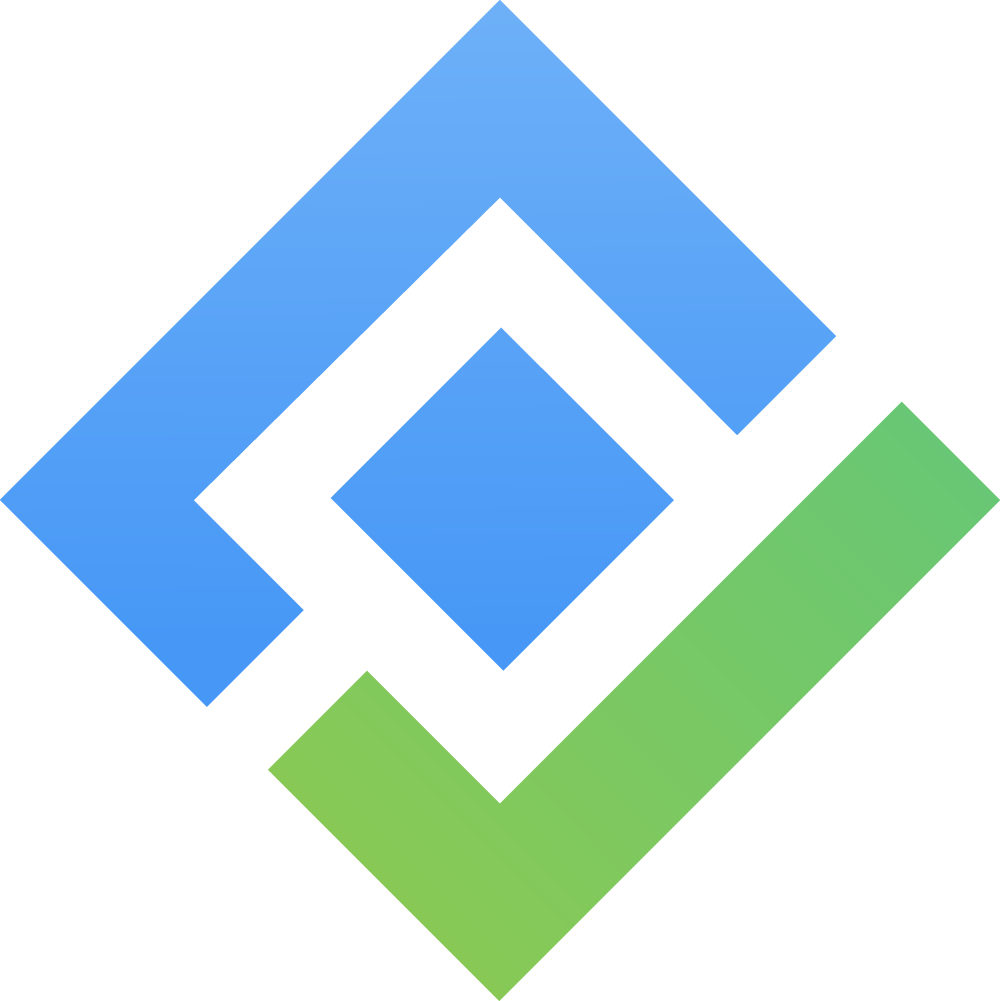Import / Export Test Cases
1. Import Test Cases
When using our CSV template to import external test cases, it's essential to pay close attention to the formatting of all custom test step fields.
Check your own instance and note down fields and their values
Note: each field of the imported CSVs should match your instance fields and values in order to successfully import) → Can quickly check for fields and values by selecting options in display settings.
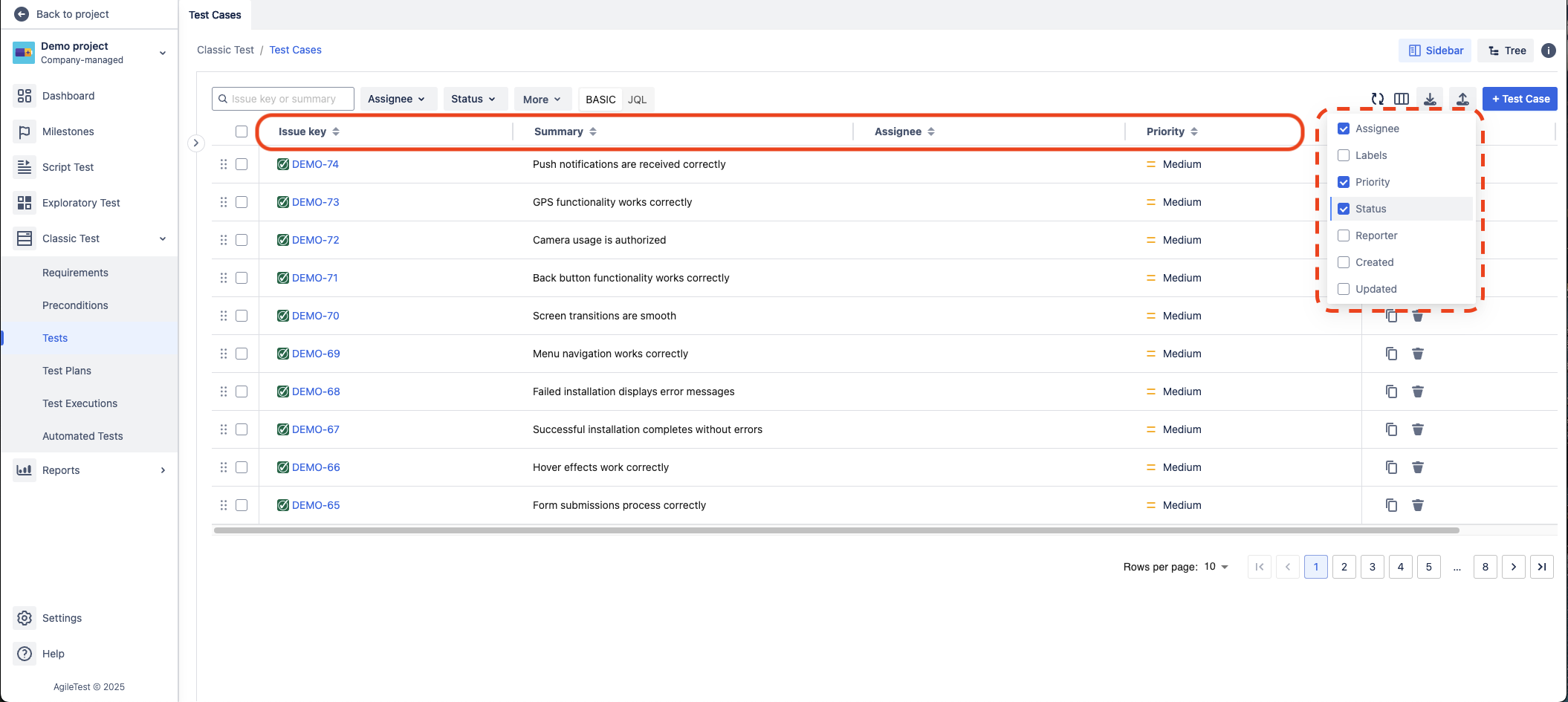
Choose to import test cases
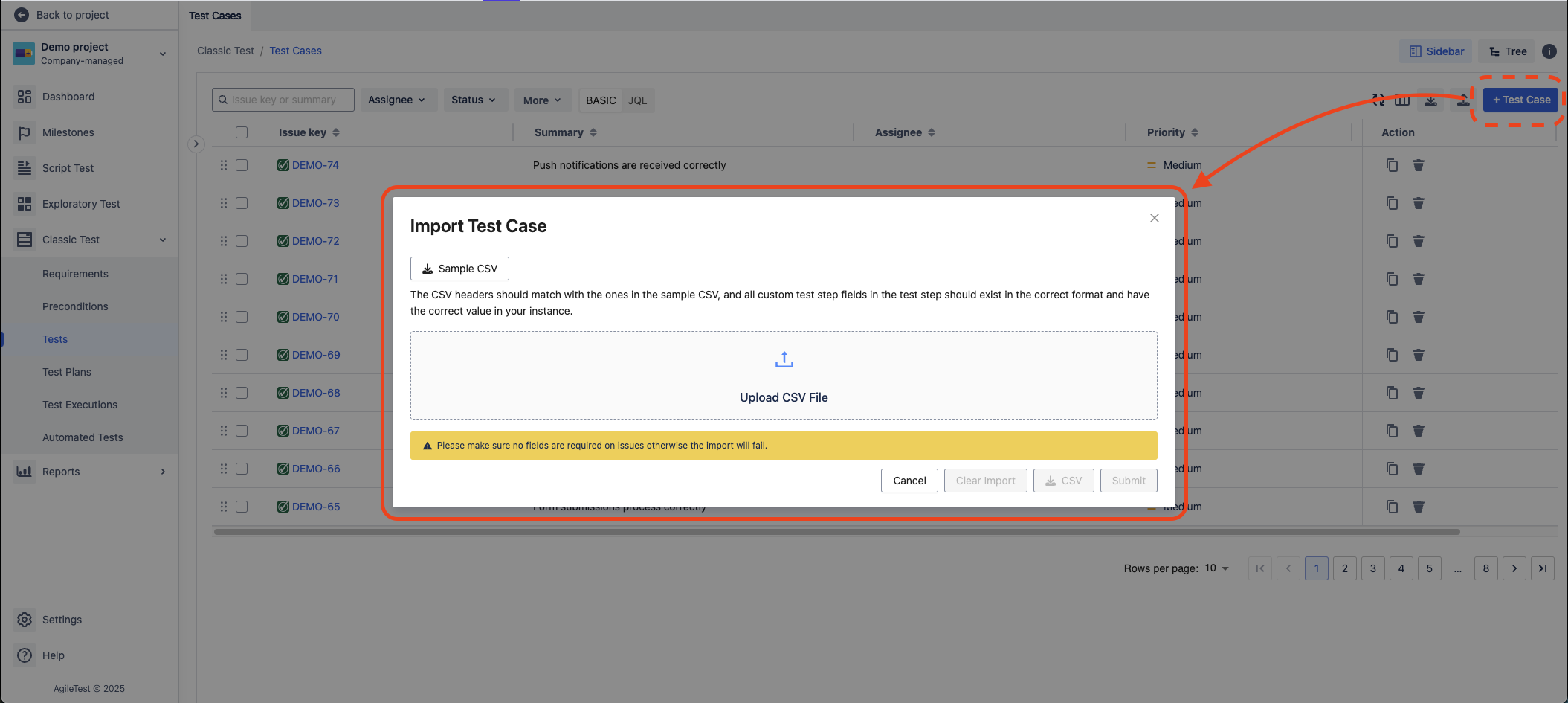
You can check our CSVs template for reference for the right format
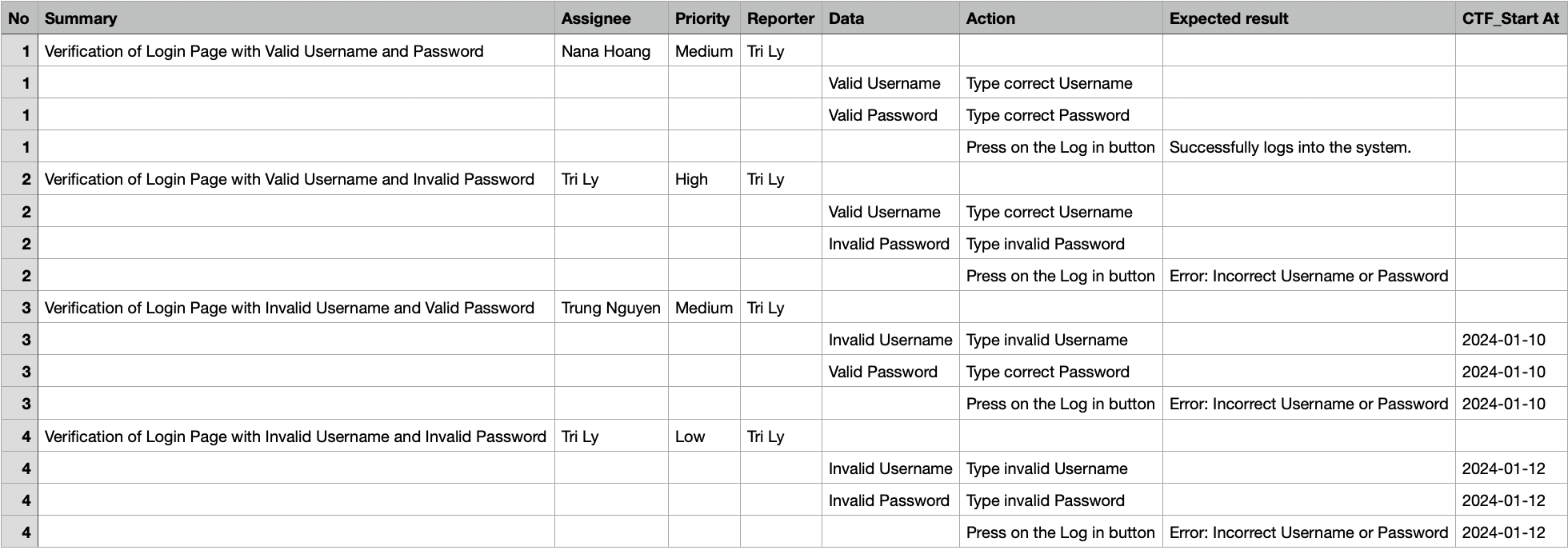
2. Export Test Cases
Exporting test case by:
All Test Cases.
Non-grouped Test Cases.
Selected Test Cases.
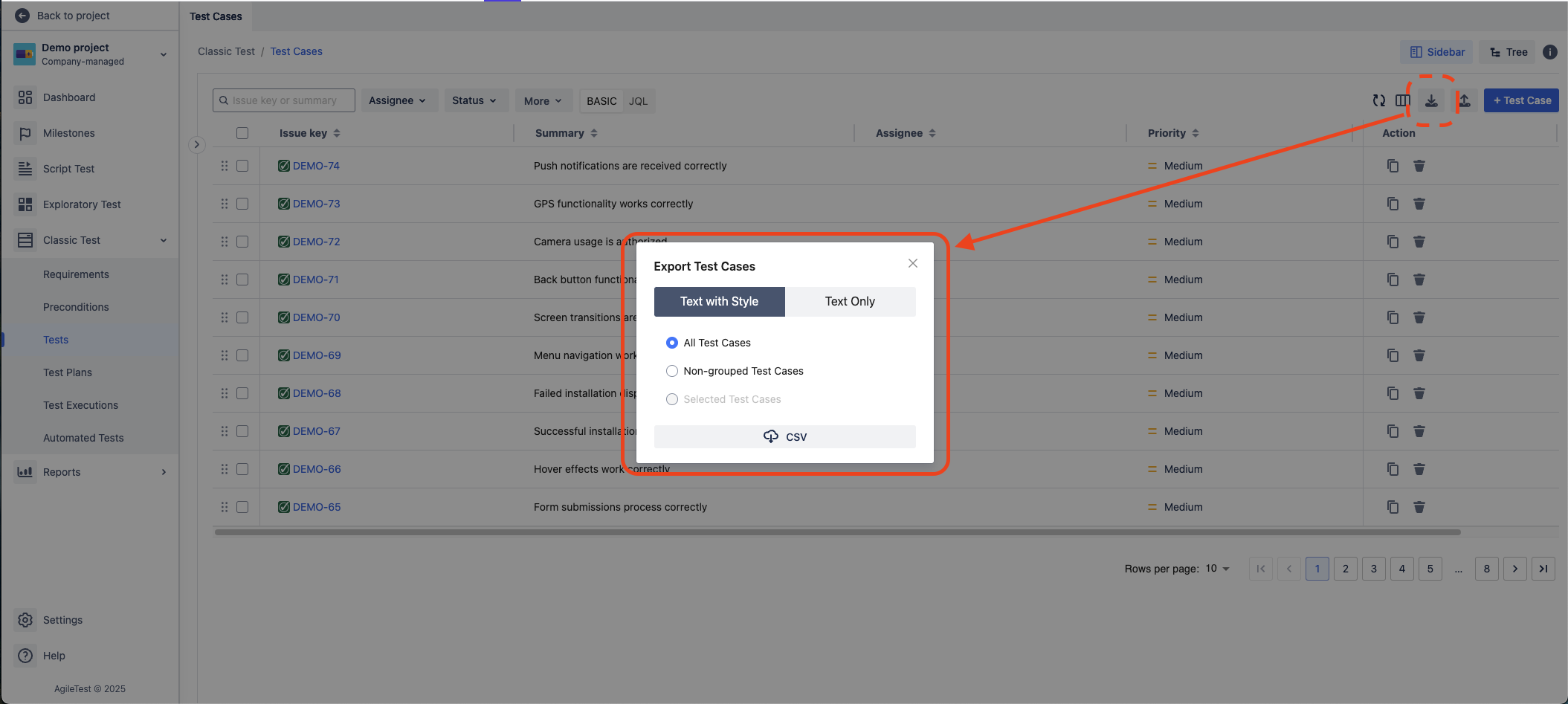
Should you need any assistance or further AgileTest inquiries, contact our 24/7 Support Desk!