1.7. Generate QR Code
QR codes in AssetIT provide a quick way to identify and access asset information. Each generated QR code contains the asset’s unique details, allowing users to scan the code to view or manage the asset directly within the system. QR codes can be generated for individual assets or multiple assets at once.
Generate a QR Code from an Asset Detail Page
Open an asset by clicking its name from the asset list.
On the asset detail page, click the More options button (⋯) in the top-right corner.
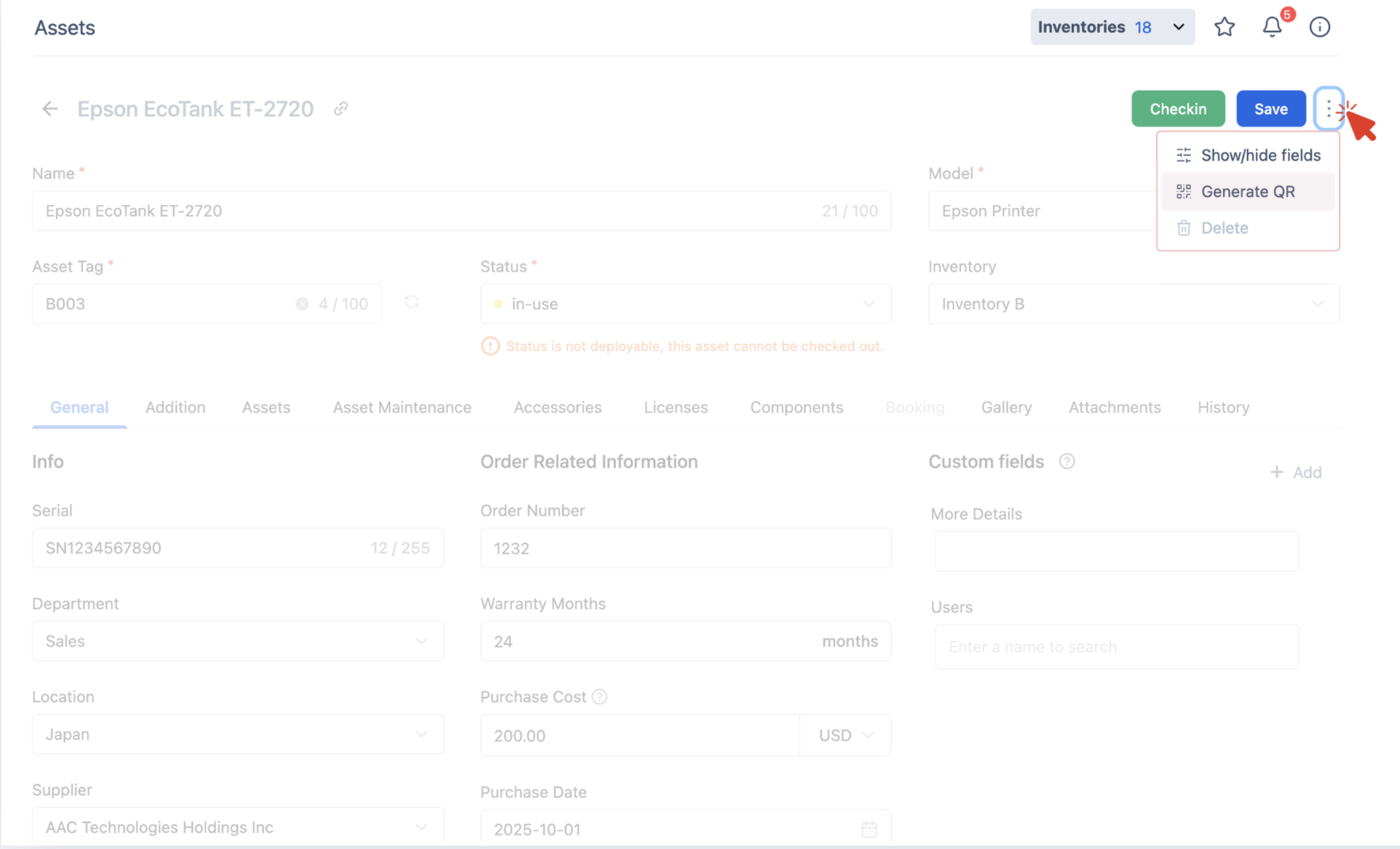
Select
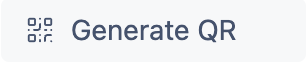 from the dropdown menu.
from the dropdown menu.The system will generate a QR code for that individual asset.
You can then download or print the QR code as needed.
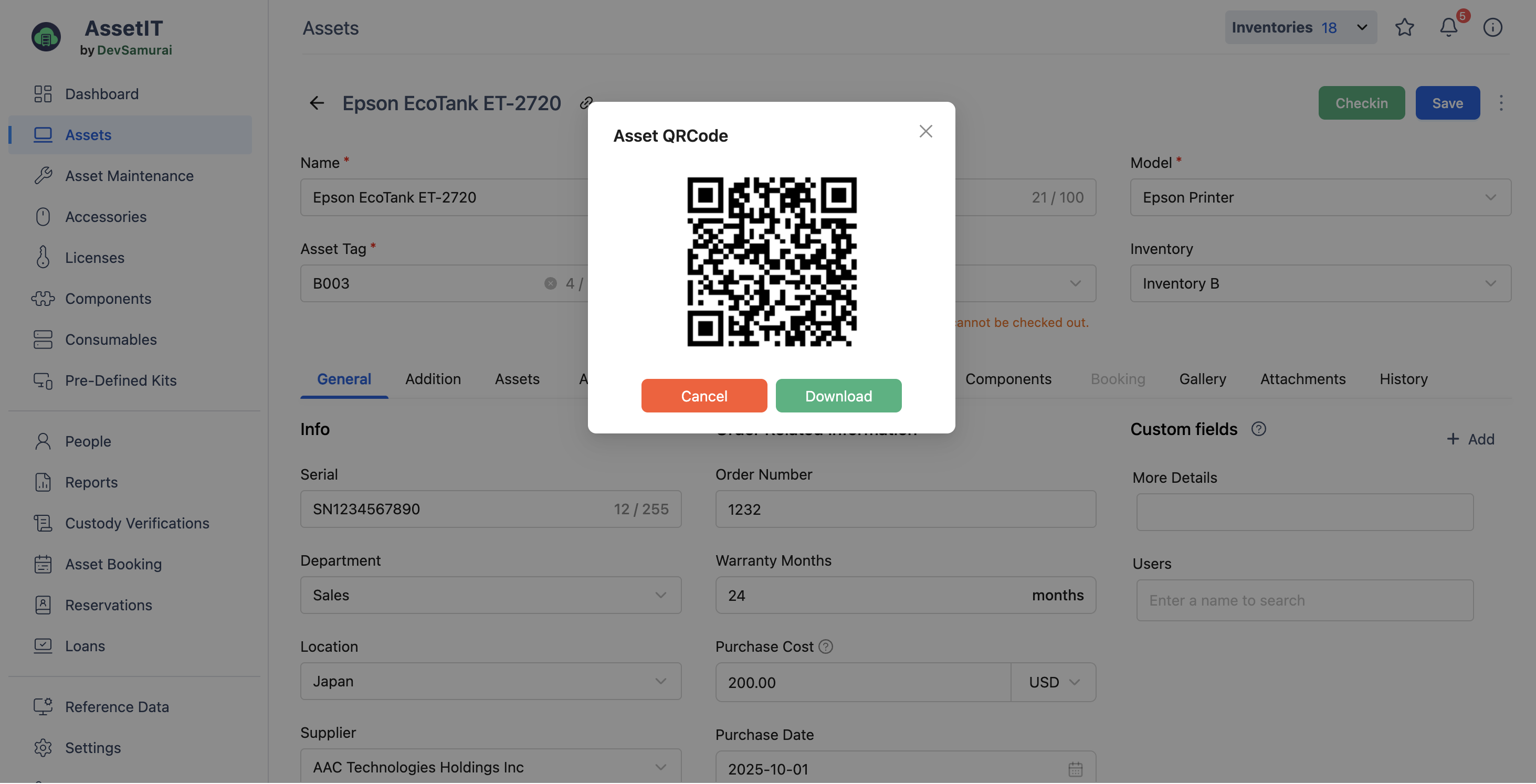
Generate QR Codes for Multiple Assets
From the asset list, select one or more assets.
Click the Generate QR option in the toolbar.
You will be directed to the QR Customization page.
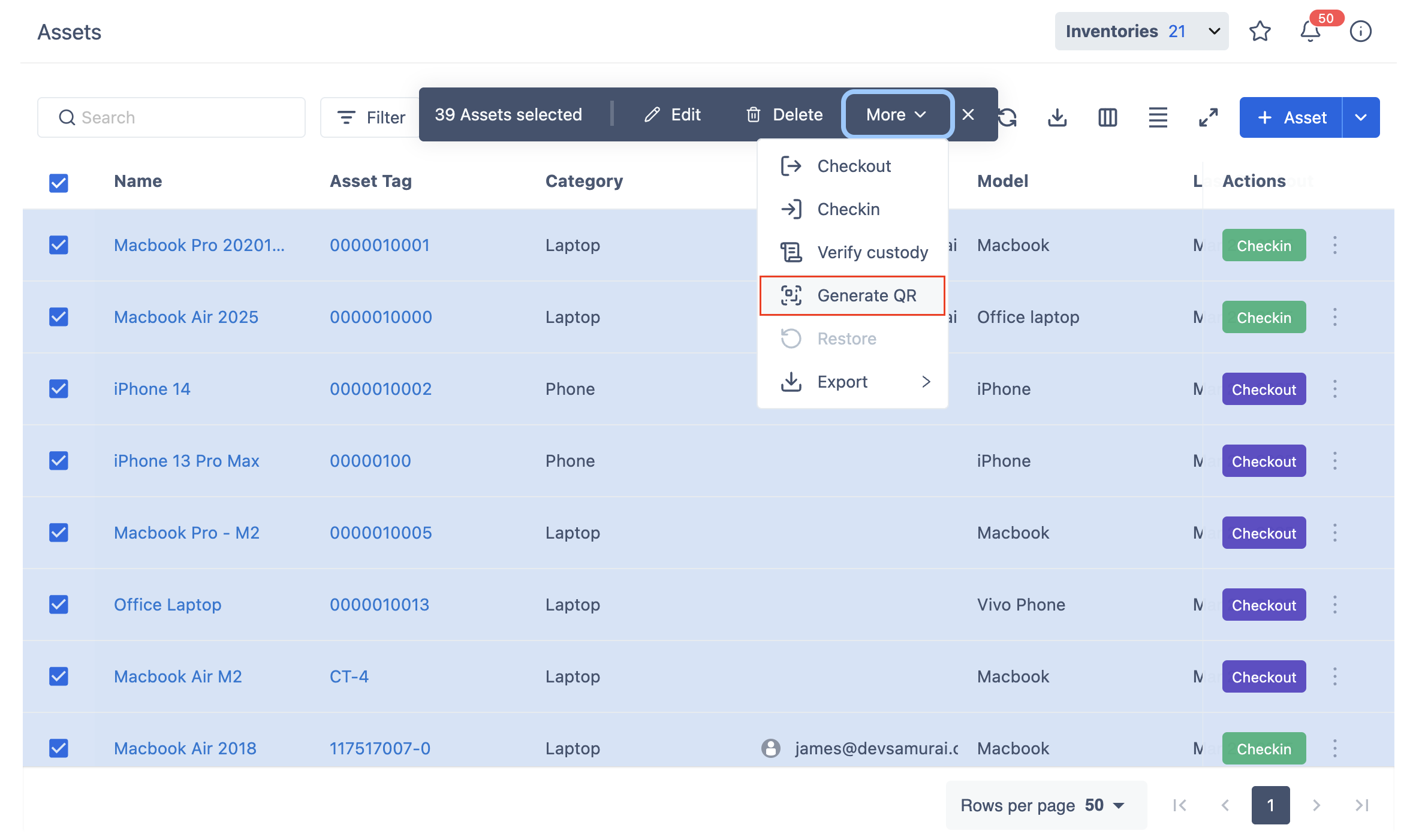
QR Code Customization
The QR code customization page allows you to customize how the code looks like.
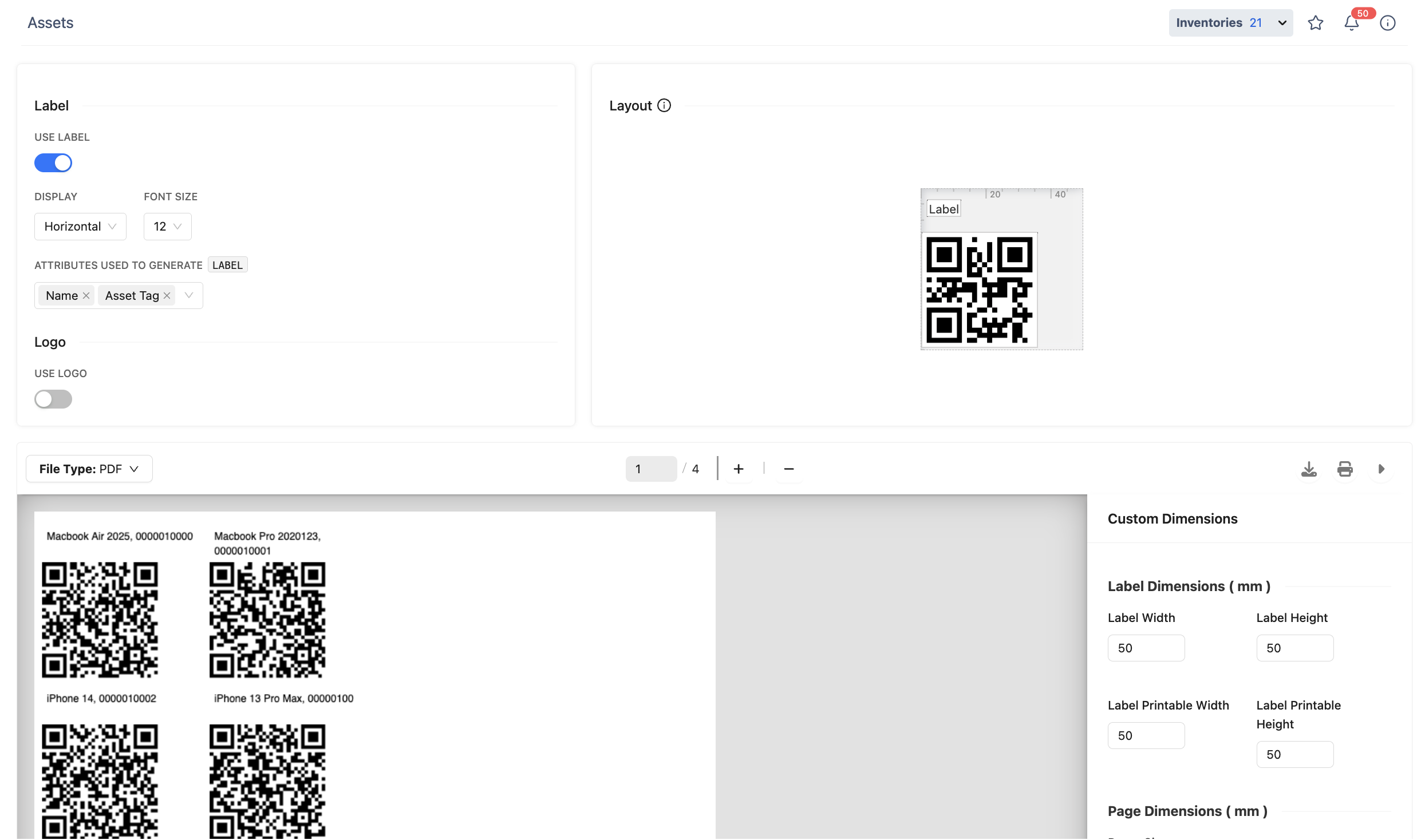
Label:
Choose to display labels horizontally or vertically.
Adjust font size.
Select attributes to display (e.g., Asset Name, Asset Tag, Serial Number, Assignee).
Enable/disable the company logo. Please note that logos can be customized in Preferences.
Layout:
Drag and drop the QR code and label to reposition them as needed.
Preview:
Preview the generated QR codes.
Choose file format (PDF, PNG, JPG).
Customize label and page dimensions.
Download or Print:
After finalizing the configurations, click on the
 button to download the QR codes in the selected format.
button to download the QR codes in the selected format.Alternatively, click on the
 button to print them directly if a printer is available.
button to print them directly if a printer is available.
Viewing Asset Information from a QR Code
After generating and printing a QR code, users can scan it using a mobile device.
Open a QR code scanner on your phone and scan the asset’s QR code.
Tap the link that appears after scanning.
The page will display the Asset ID and Asset Tag.
Click the View Detail button to open the full asset detail page in AssetIT.
Important Note:
Only internal users with access to AssetIT can view the full asset details. External users will not be able to access the asset detail page.
Asset Booking & Asset Maintenance
When the asset detail page opens, users can view all recorded information about the asset, including its name, tag, model, serial number, purchase details, assigned user, and location.
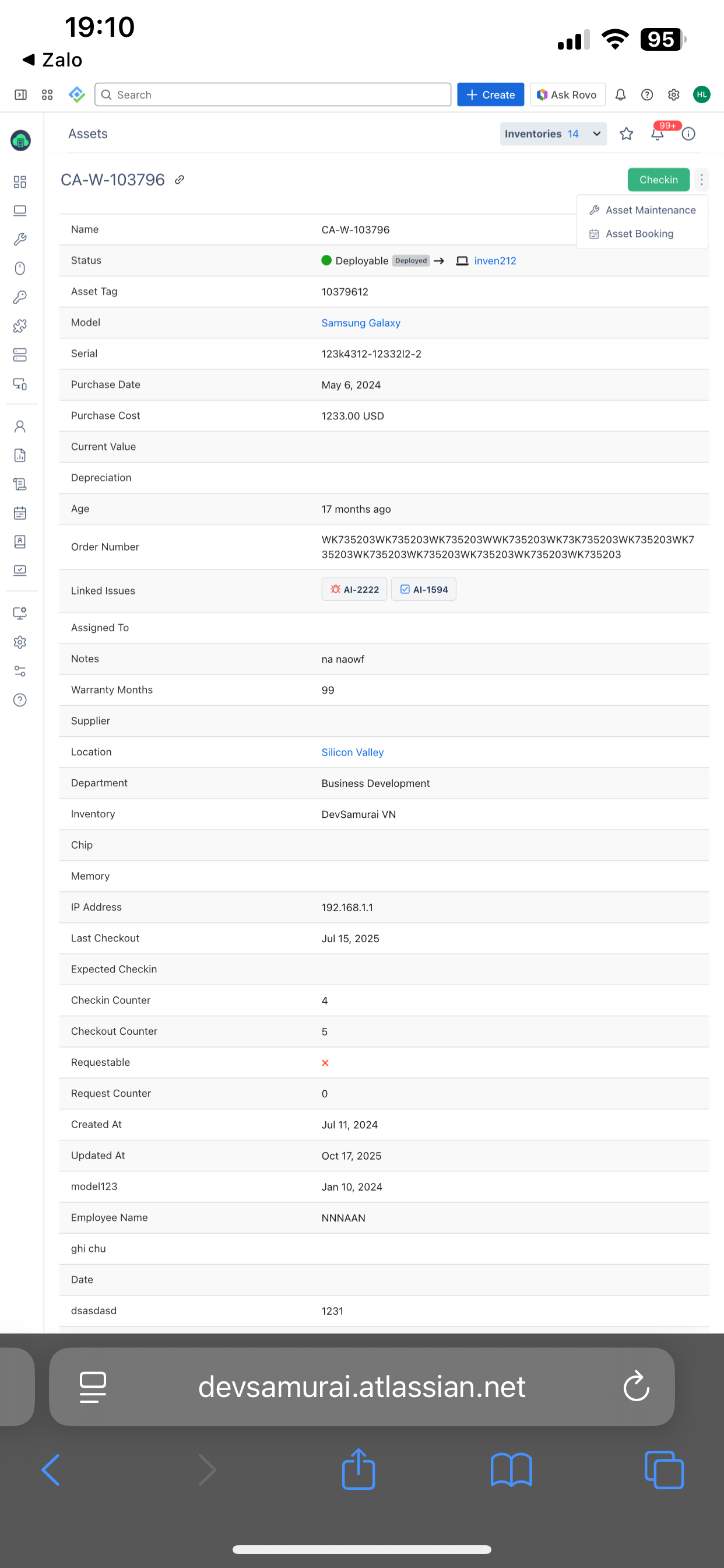
From this page, users can also:
Book the asset using the Asset Booking option.
Log the asset into maintenance using the Asset Maintenance option.
These actions help manage asset availability and maintenance status directly within AssetIT.
