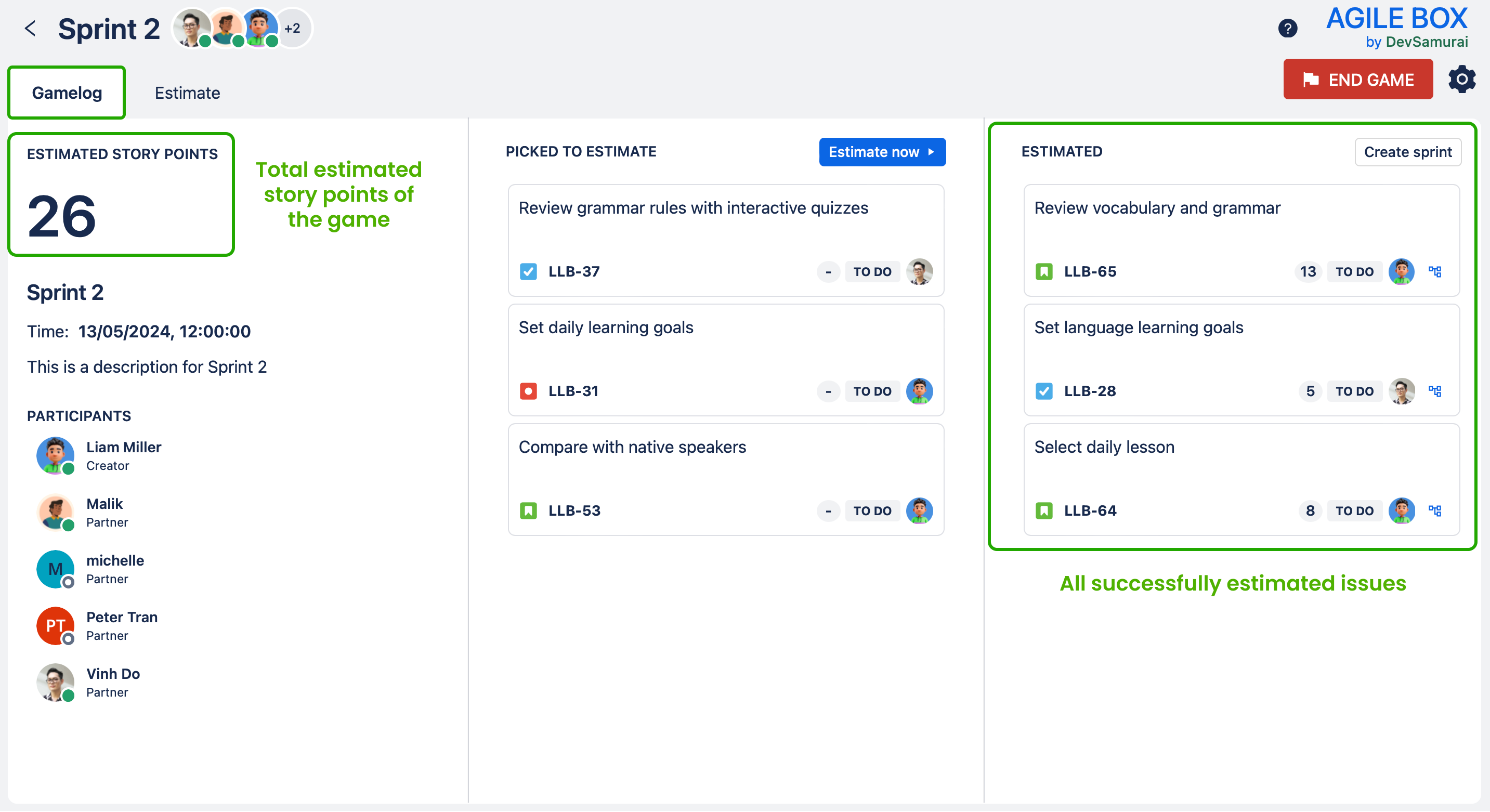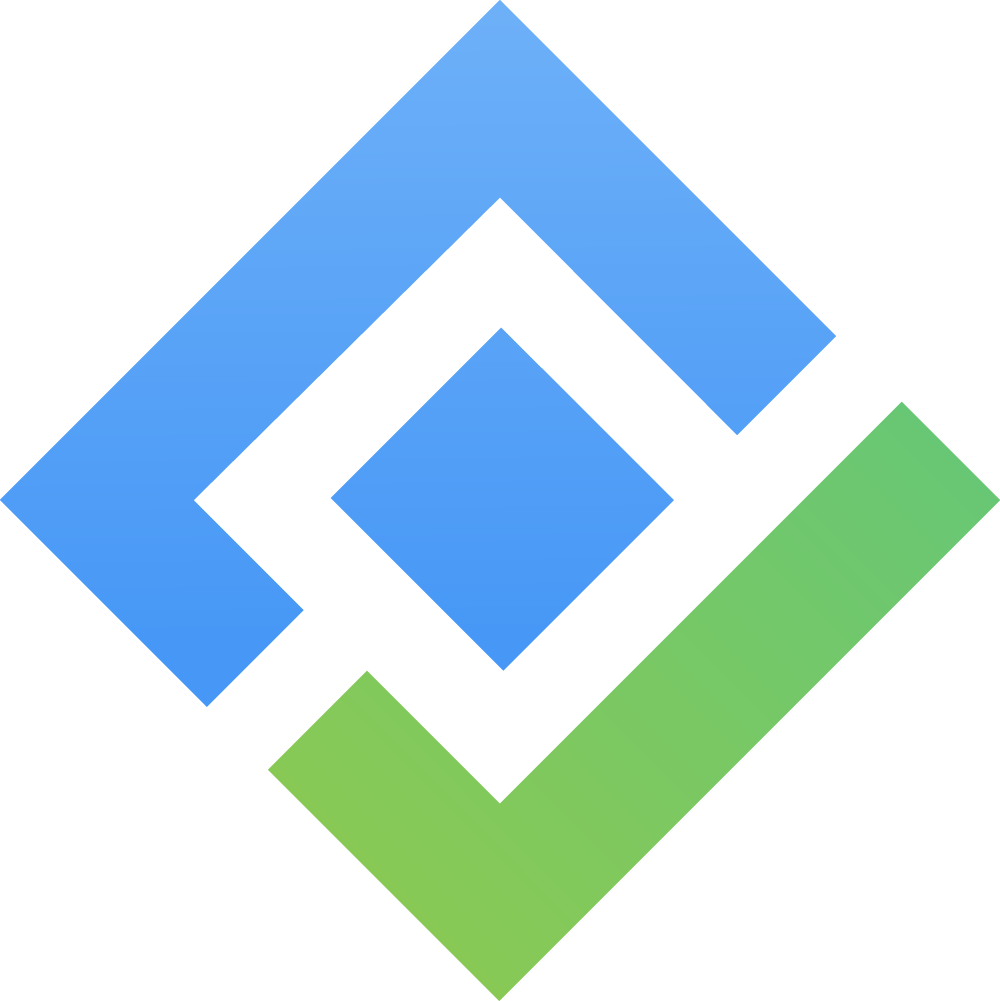📌 Create a Custom Pokers game
Step 1️⃣: Access AgileBox from your Apps menu (Jira sidebar) and go to the Planning Poker option, Click on the New Game button.
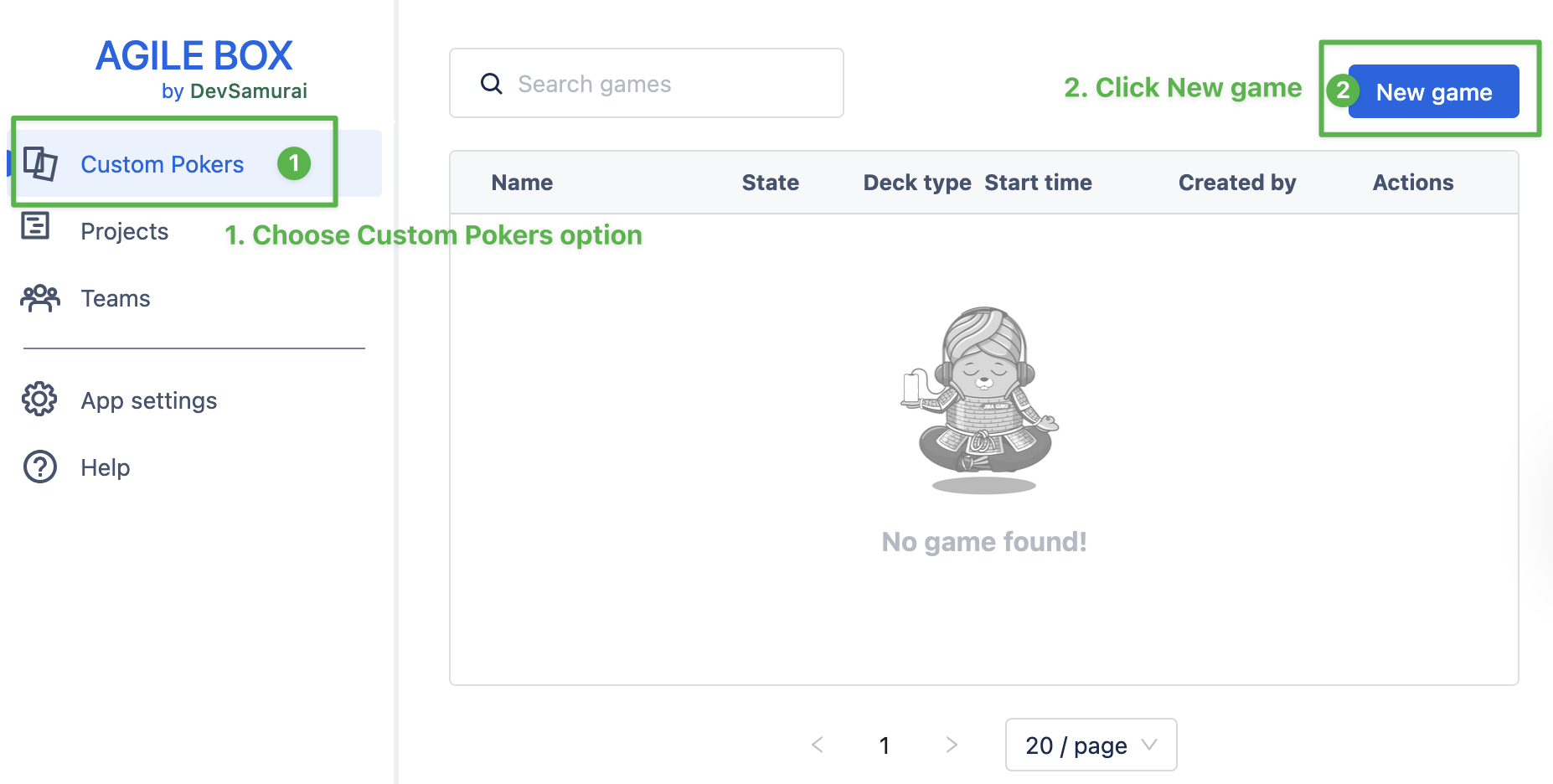
Step 2️⃣: Fill in general information and choose the appropriate field and deck type for your game
(Make sure that your projects or issues are set up with that Field.)
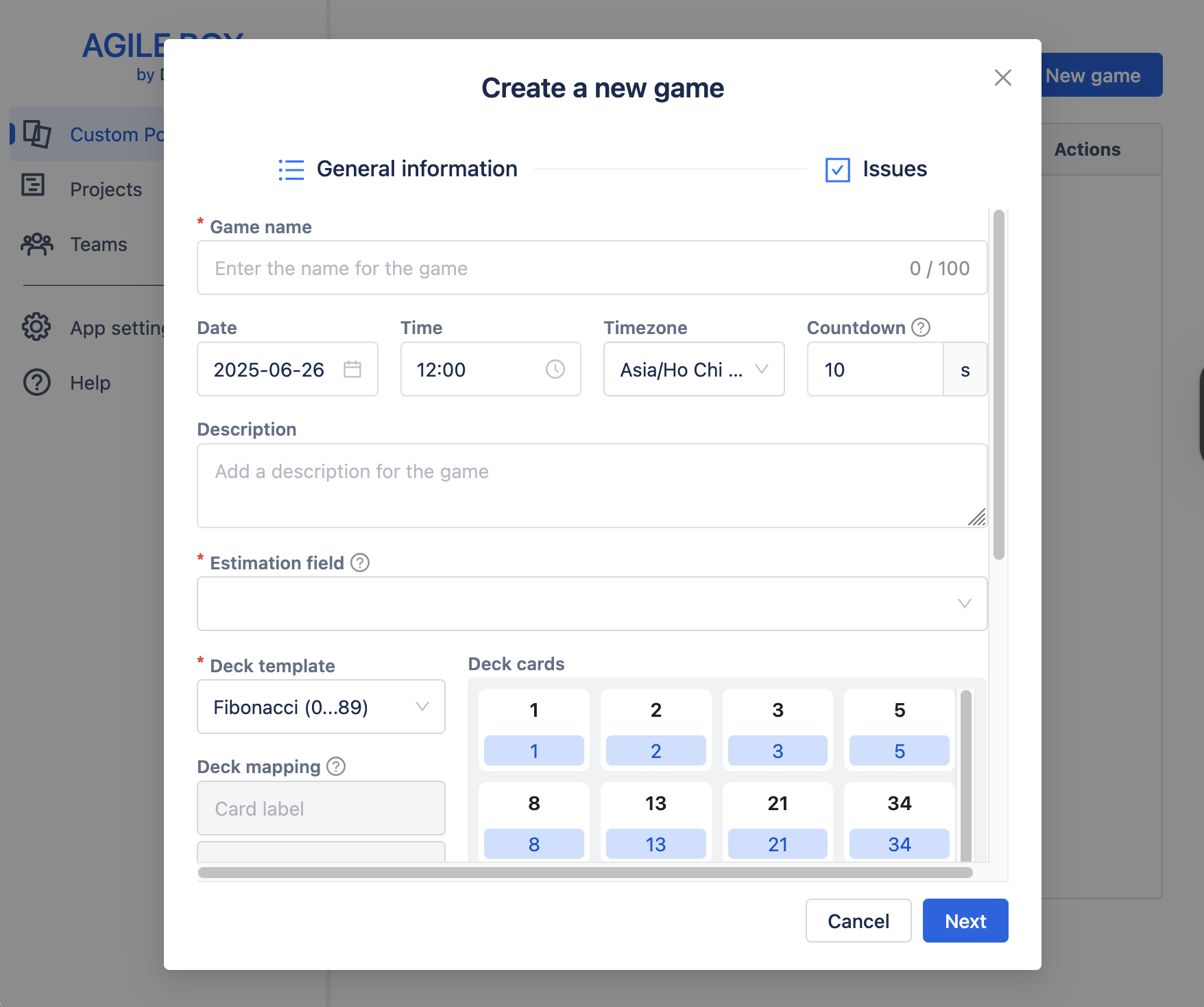
Step 3️⃣: Use the filter to find your projects and issues then move them to the Picked Issues column.
You can also use JQL to filter your issues.
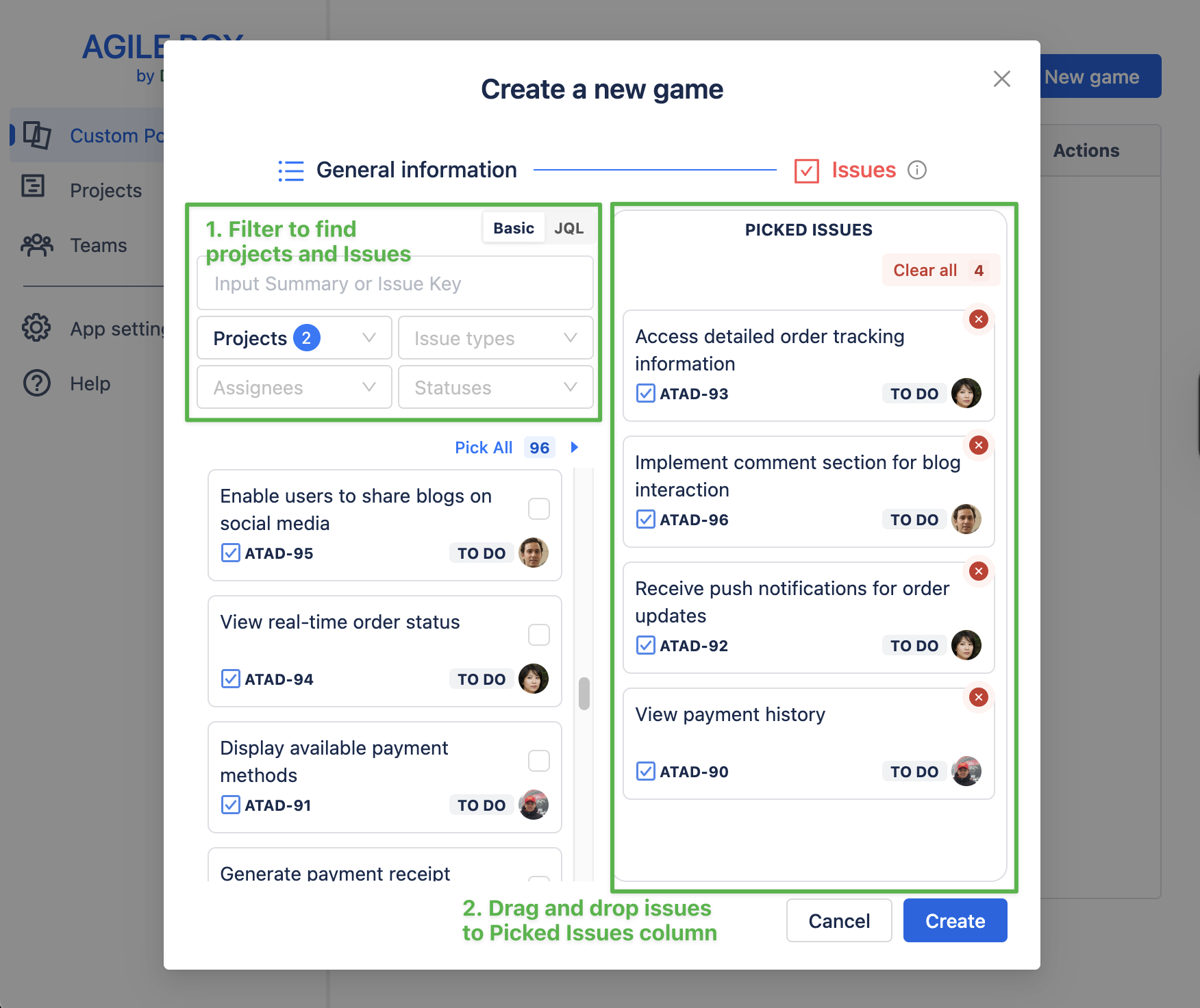
Step 4️⃣: After finishing the game creation, access your game by clicking on the Join button.
After creating, you can see the game in the game list below and will be able to join, edit, or remove the game.
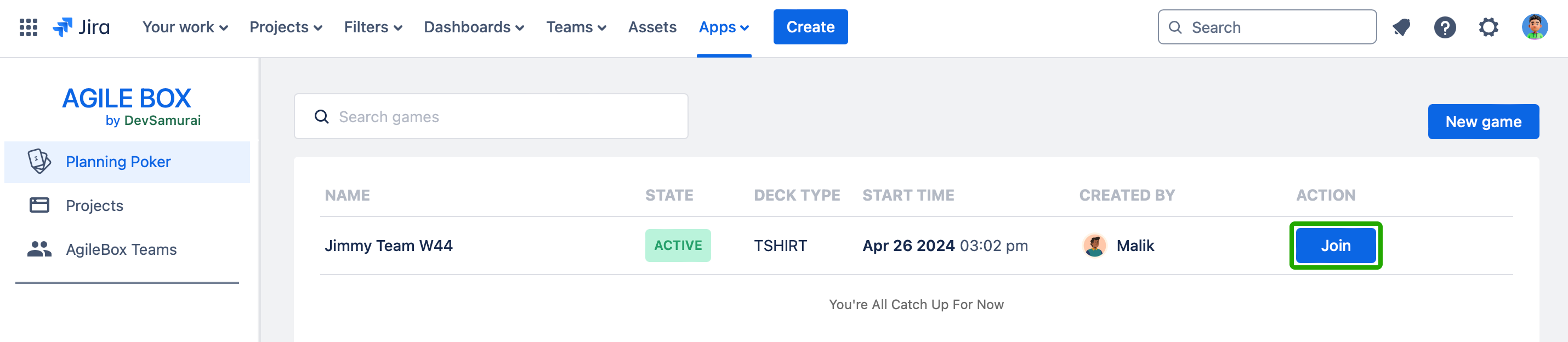
🎮 Join a Custom Pokers Game
Find the game from the game list and click the Join button, it will direct you to the game screen.
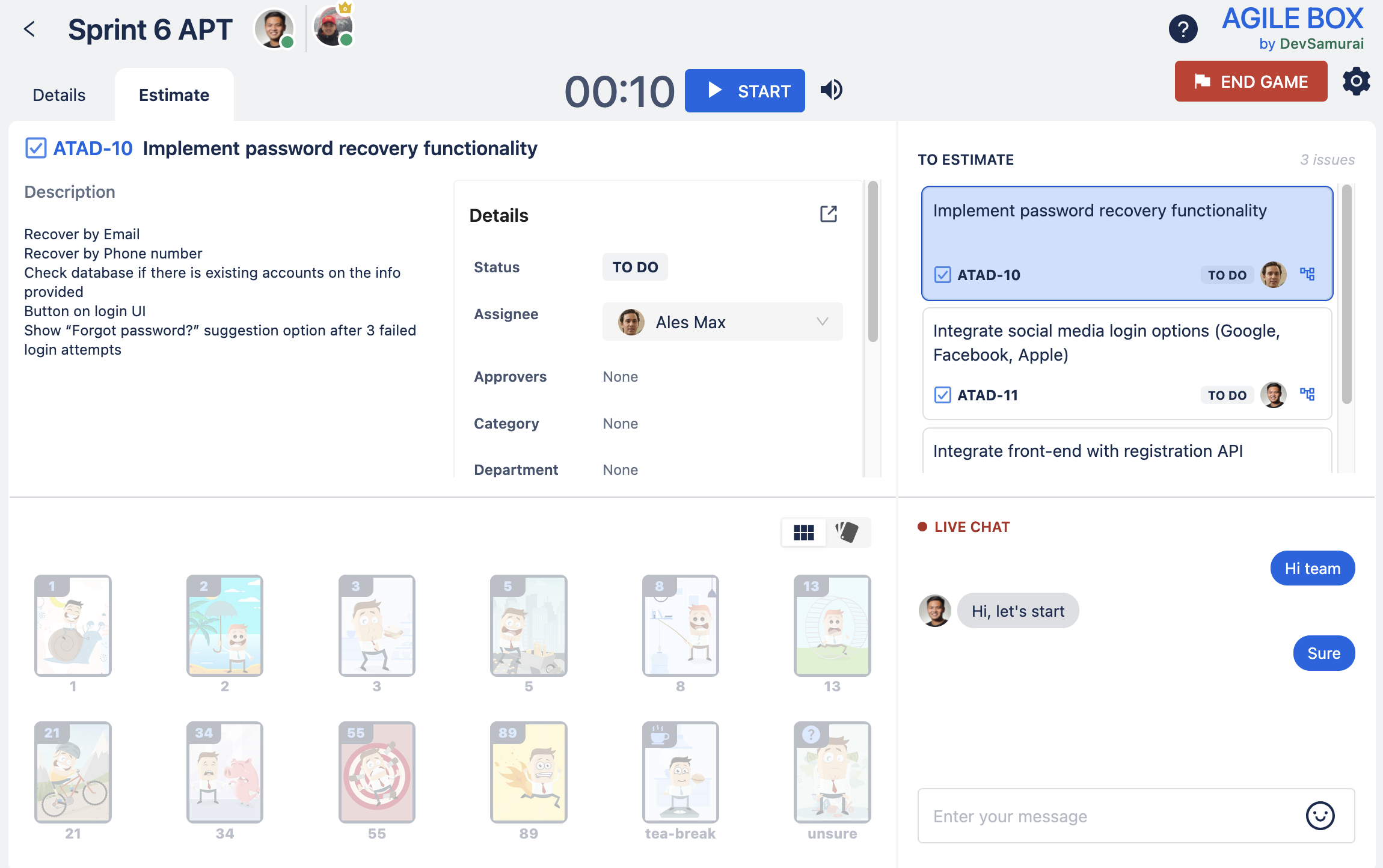
🕹️ Gamelog
Show all information about the game, including total estimated points, game name and date/time, list of online users, and the issues to estimate as below:
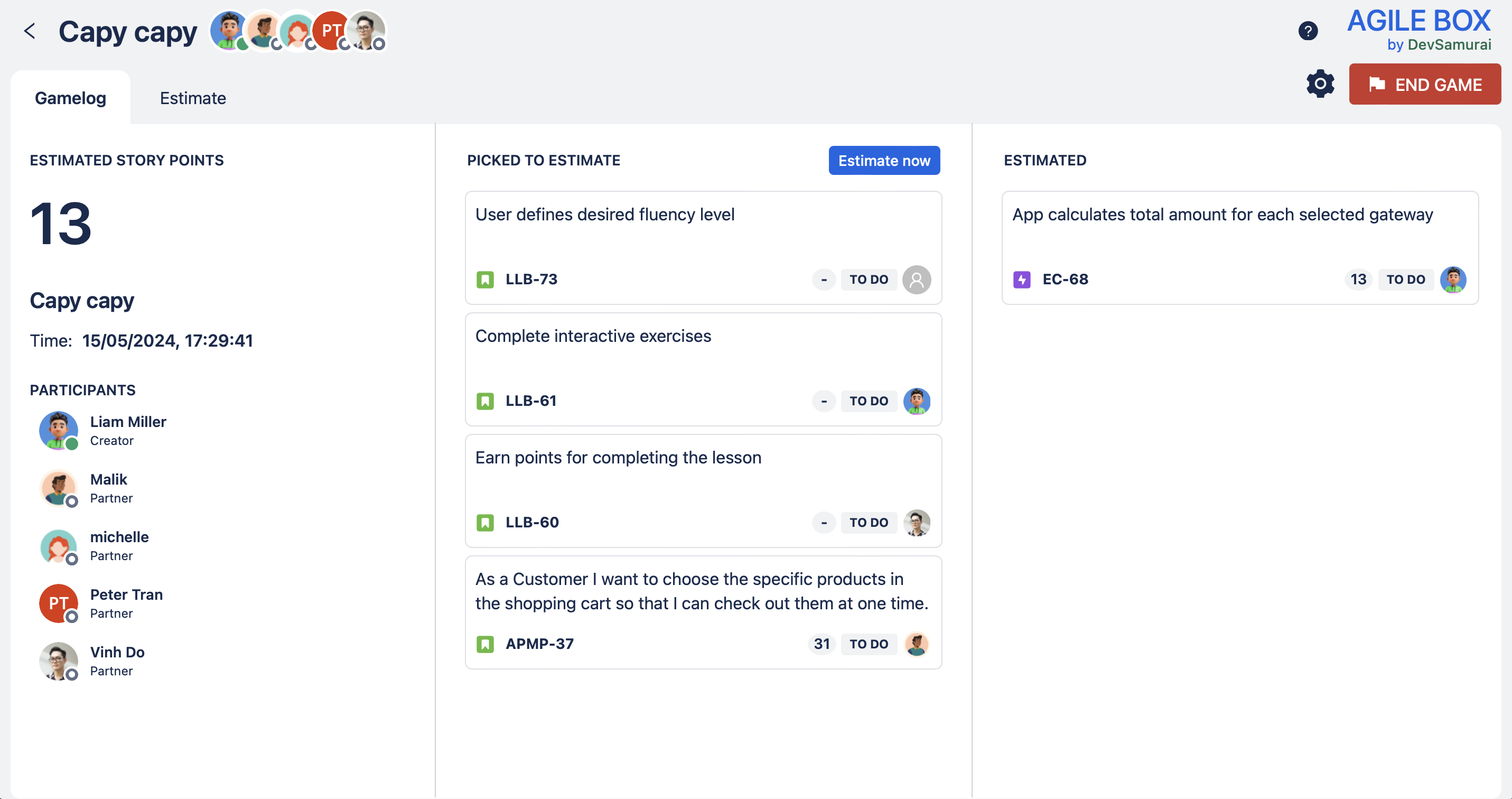
⏳ Estimate
To access the main page of the game, click on the Estimate tab:
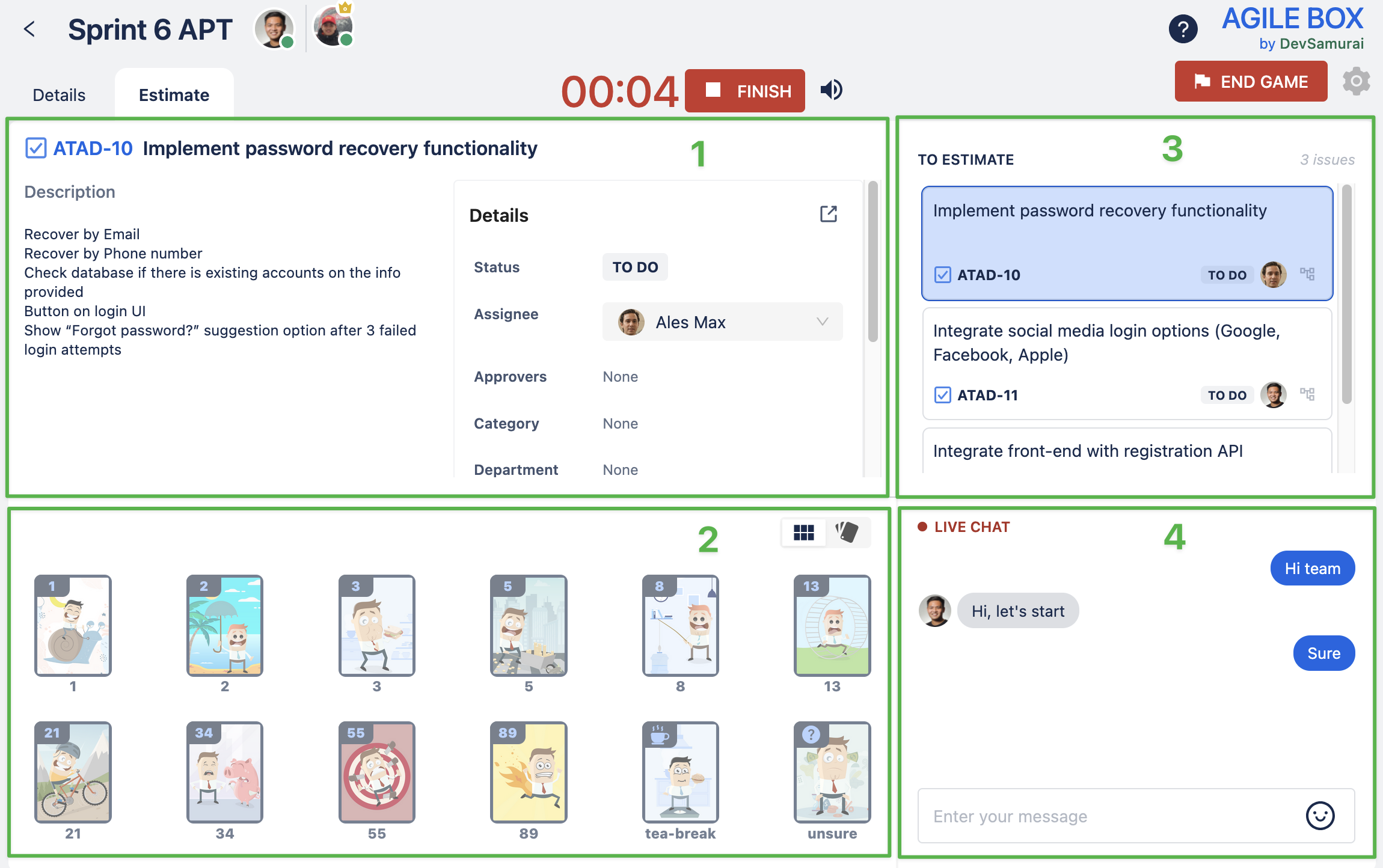
There are 4 sections:
1️⃣ The issue information which includes the issue summary, description, and Details (custom fields) (Jira admin can decide which custom fields are displayed from Custom fields).
2️⃣ The poker deck: the list of poker cards for participants to pick as an estimation point of the issue, and choose to view between spread or grid mode.
3️⃣ The issue list: the list of issues for estimation of the game. The game facilitator can pick any issue of this list to start estimating.
4️⃣ Live chat: chat session between participants of the game.
🔖 Estimate an issue
Step 1️⃣. Pick the issue to estimate
The game monitor chooses any issue from the list on the right side of the screen to start estimating.
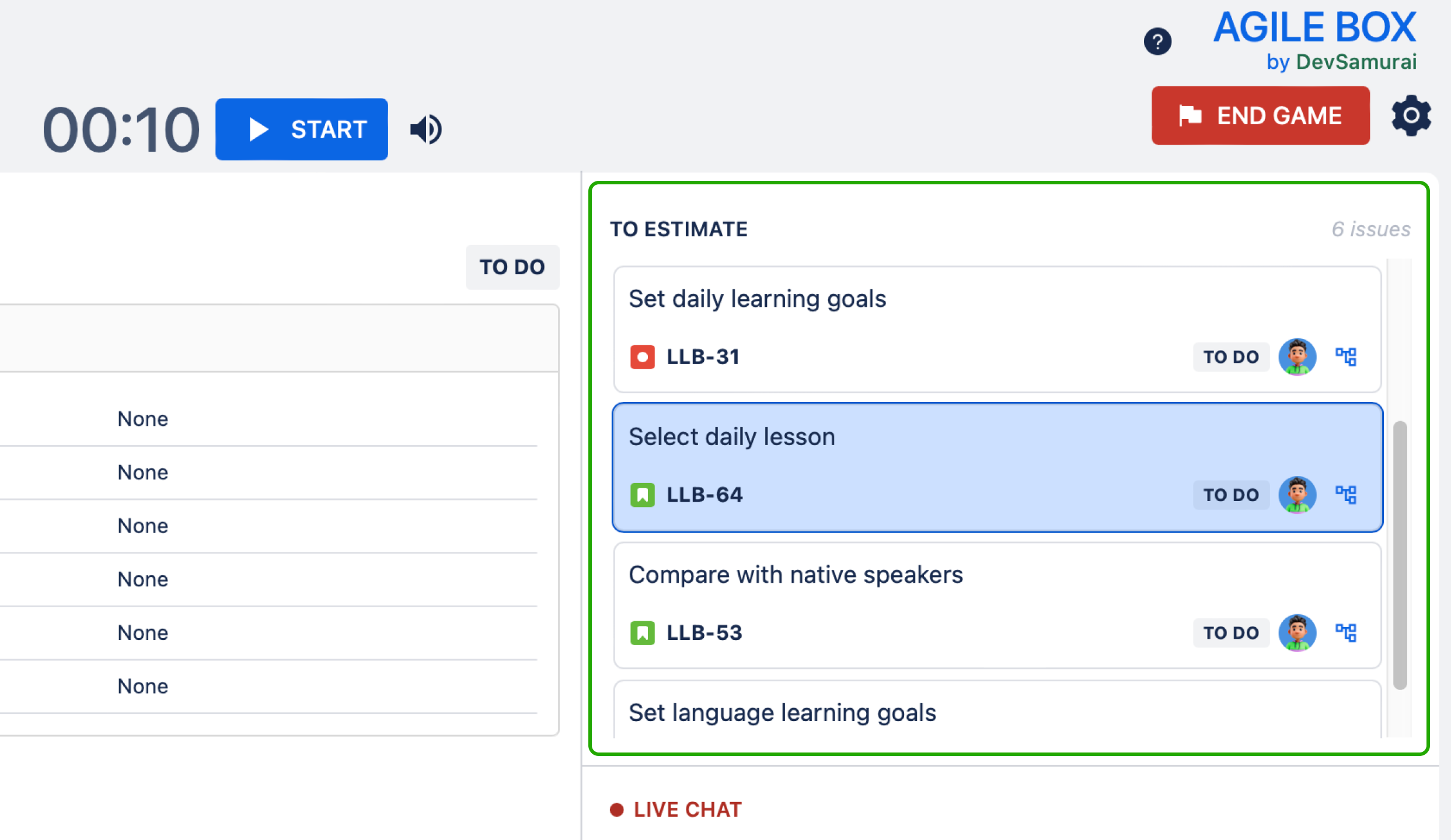
Step 2️⃣. Start estimating ⏳
Click on the START button on the top menu.

Step 3️⃣. Pick the card
Estimate the story point based on personal opinion and pick the suitable poker card.
Notice that participants can pick another option (by choosing another card) or remove their current choice (by re-clicking the chosen card) while the timer is still counting. Everyone will be disabled from choosing when the timer is up.
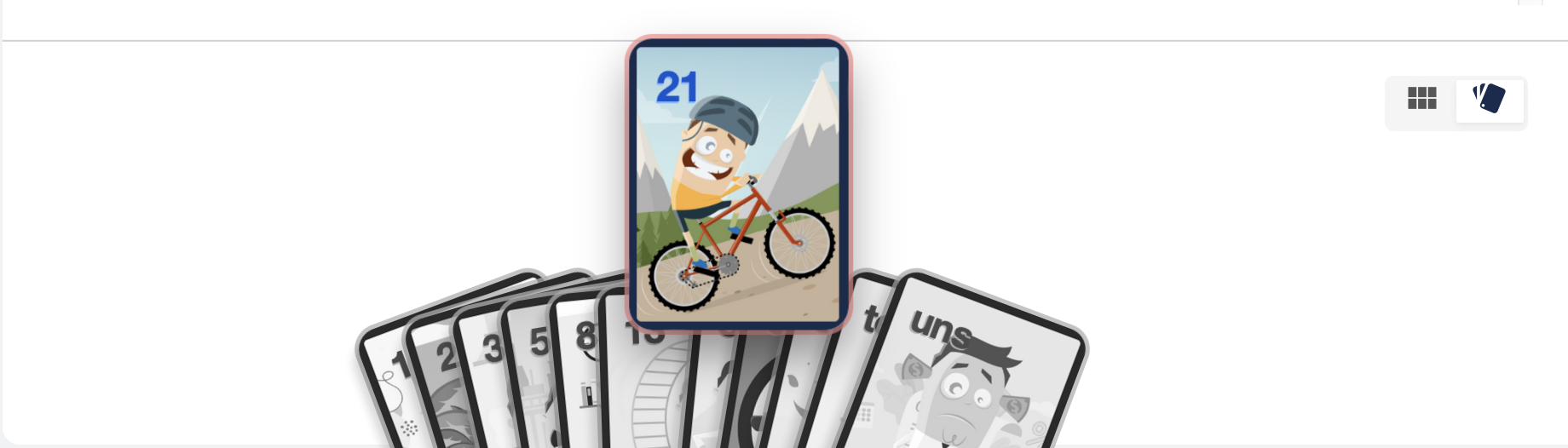
Step 4️⃣. Submit the story point
When the timer is up or the game monitor clicks on the FINISH button during estimation, the vote results will be displayed.
The game monitor is the one who decides the final story point of the result and submits it.
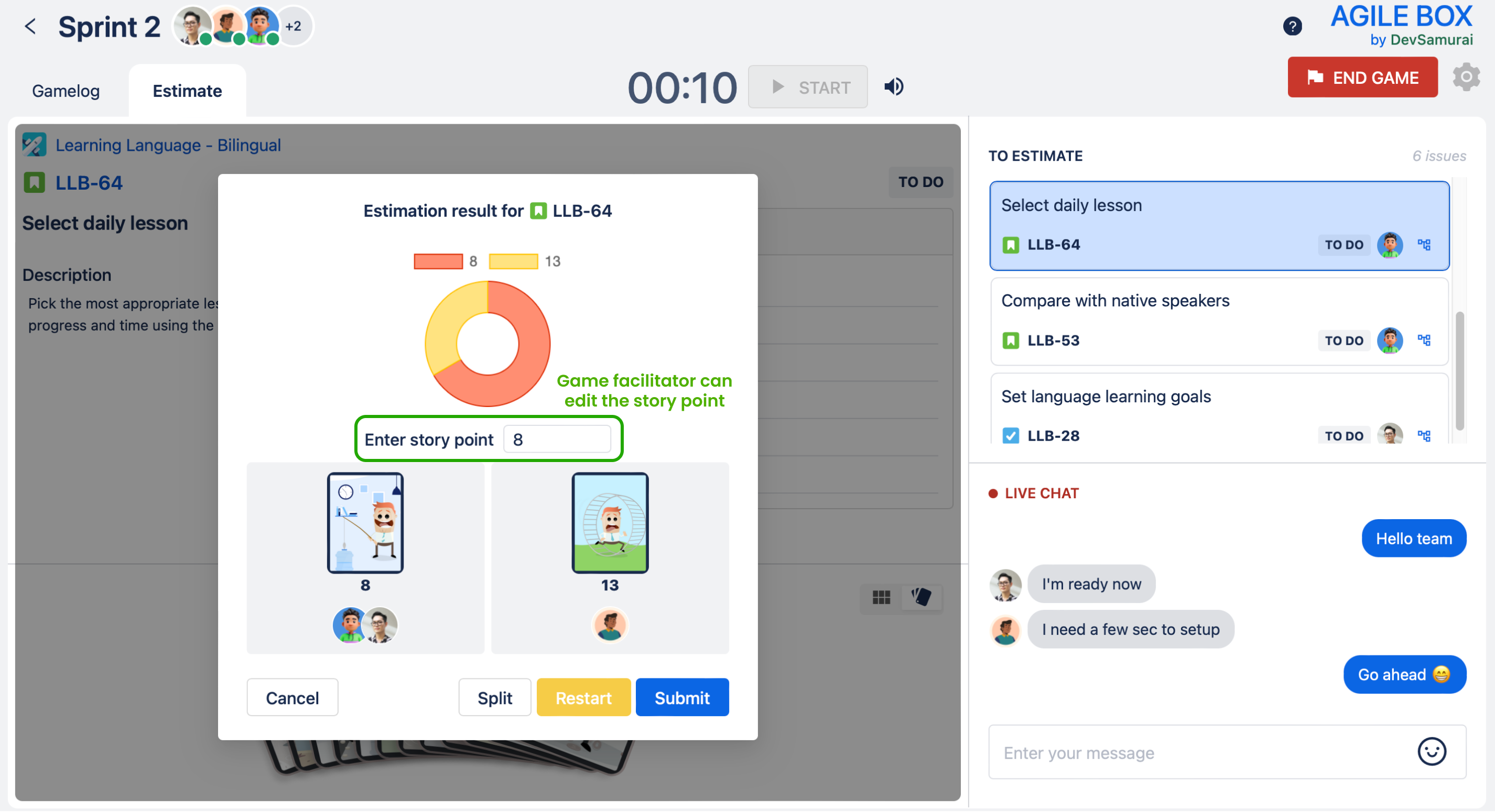
Step 5️⃣. View results
After estimating issues, the game monitor can review the result by clicking on the Gamelog tab again.