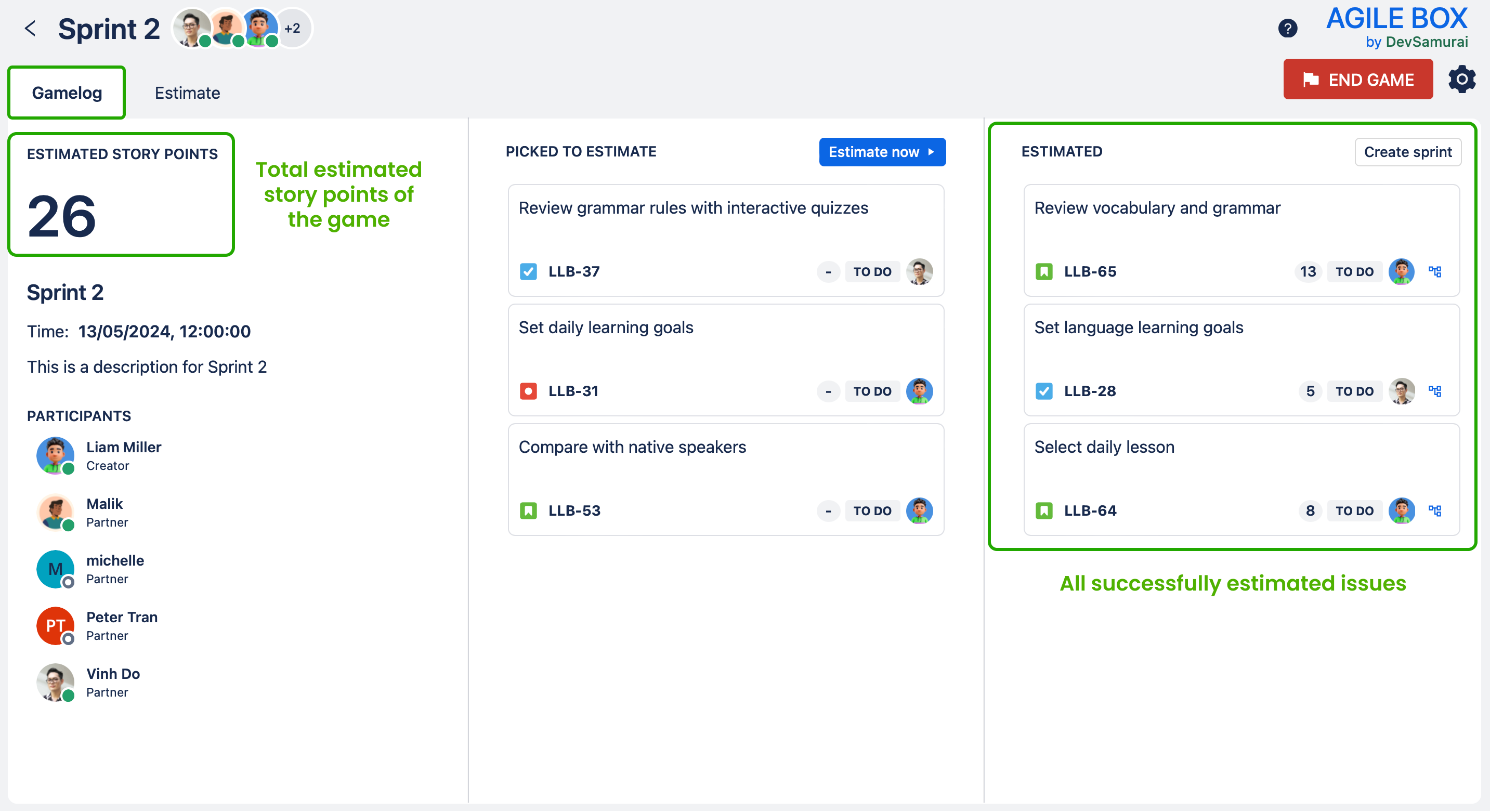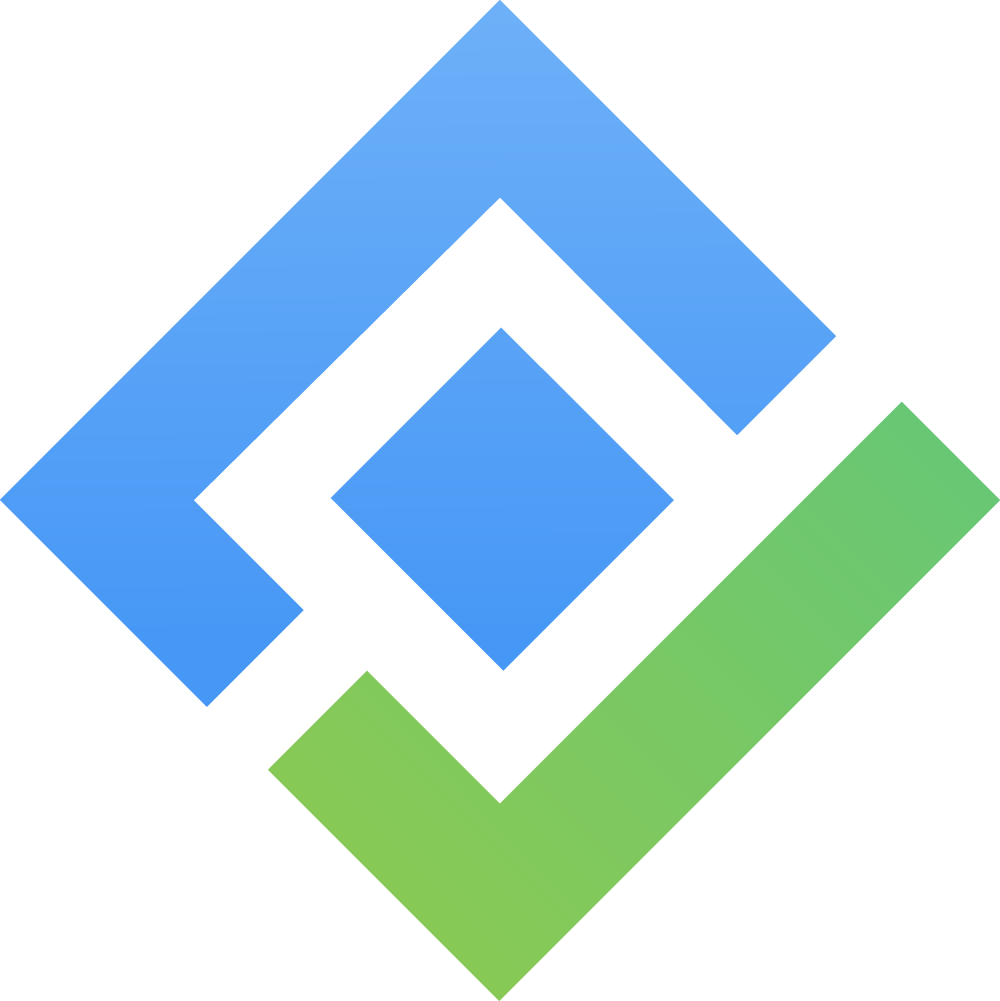Planning Poker
➕ Create a Planning Poker game
Step 1️⃣. Create a new game 🧾
There are 2 ways to open the form to create a new Planning Poker game:
Method 1. From the main dashboard 📊
In the main dashboard, move the issues you want to estimate to the PICKED TO ESTIMATE column and click the Create game button in the top right.
Click on the Estimate now button to quickly start the planning poker session with your team using the picked issues. The process is simplified to enable your team to estimate issues at a glance.
By default, the Estimate now option uses the Fibonacci deck to estimate. The admin can change it to other templates by going the Board settings.
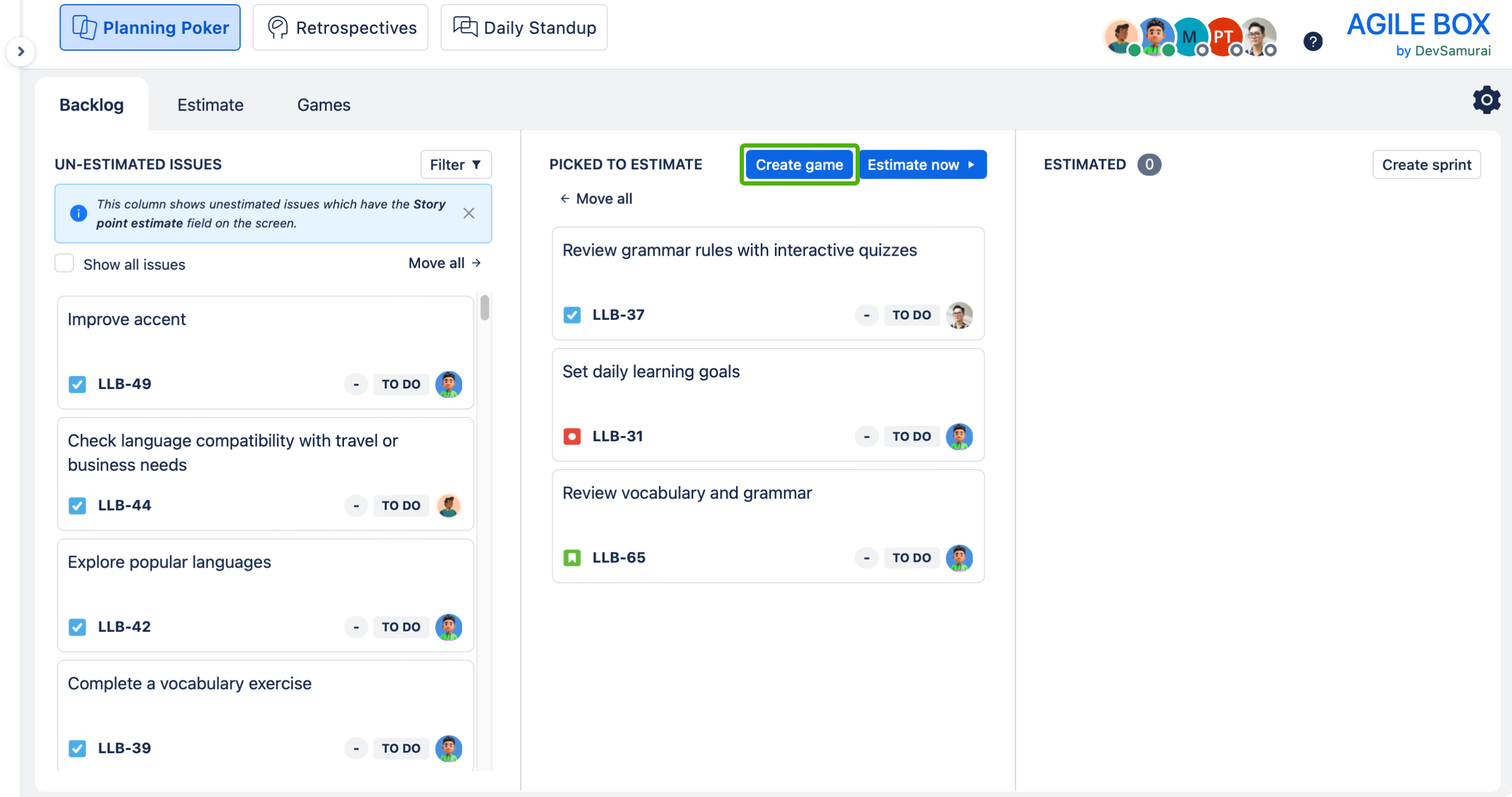
Method 2. From the Games tab 🗂️
Move to the Games tab in the top left menu tabs and click on the + New game button.
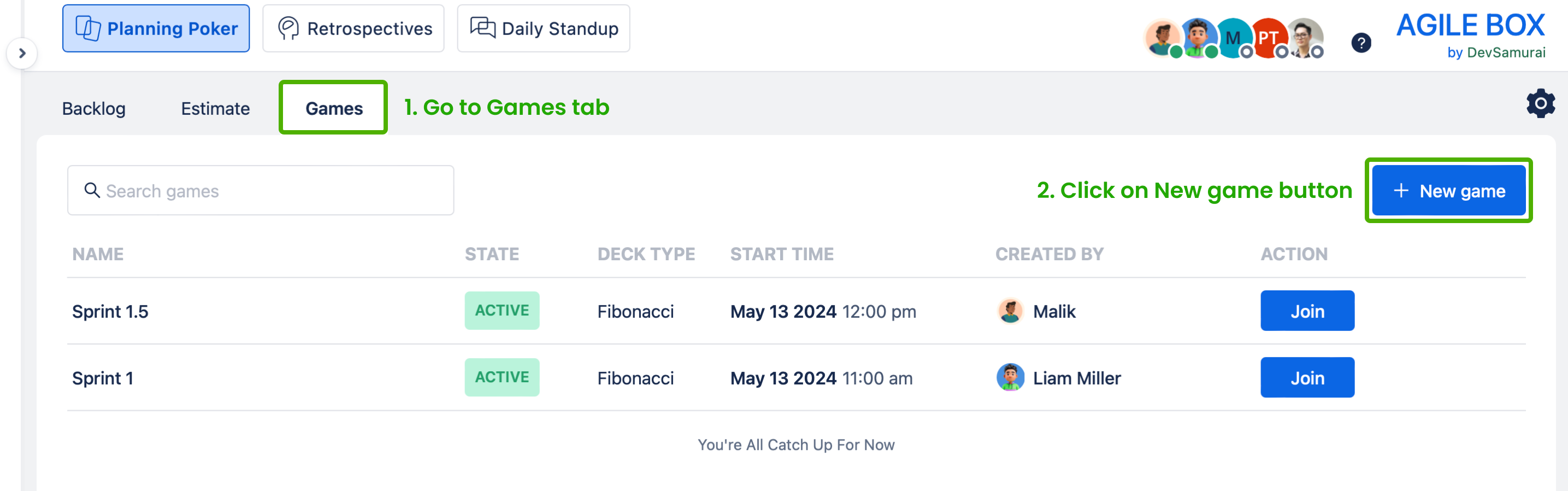
Step 2️⃣. Fill the information 🖊️
After that, fill out the information of the new Planning Poker game as following instructions and click the Create button.
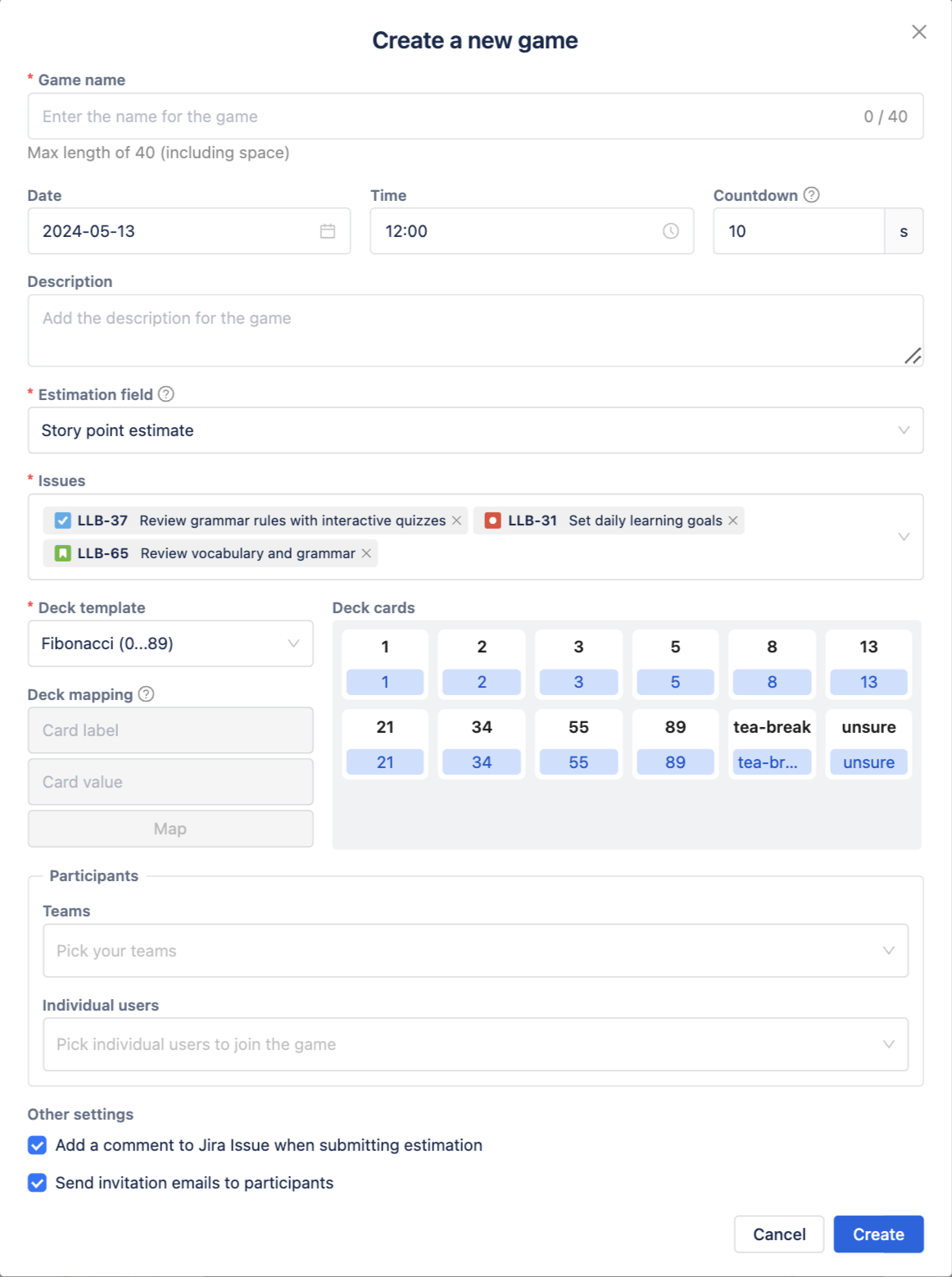 |
|
Step 3️⃣. Modify the game (edit/delete) if needed ⚙️
After creating, you can see the game in the game list in the Games tab as below and will be able to join, edit, or remove the game.
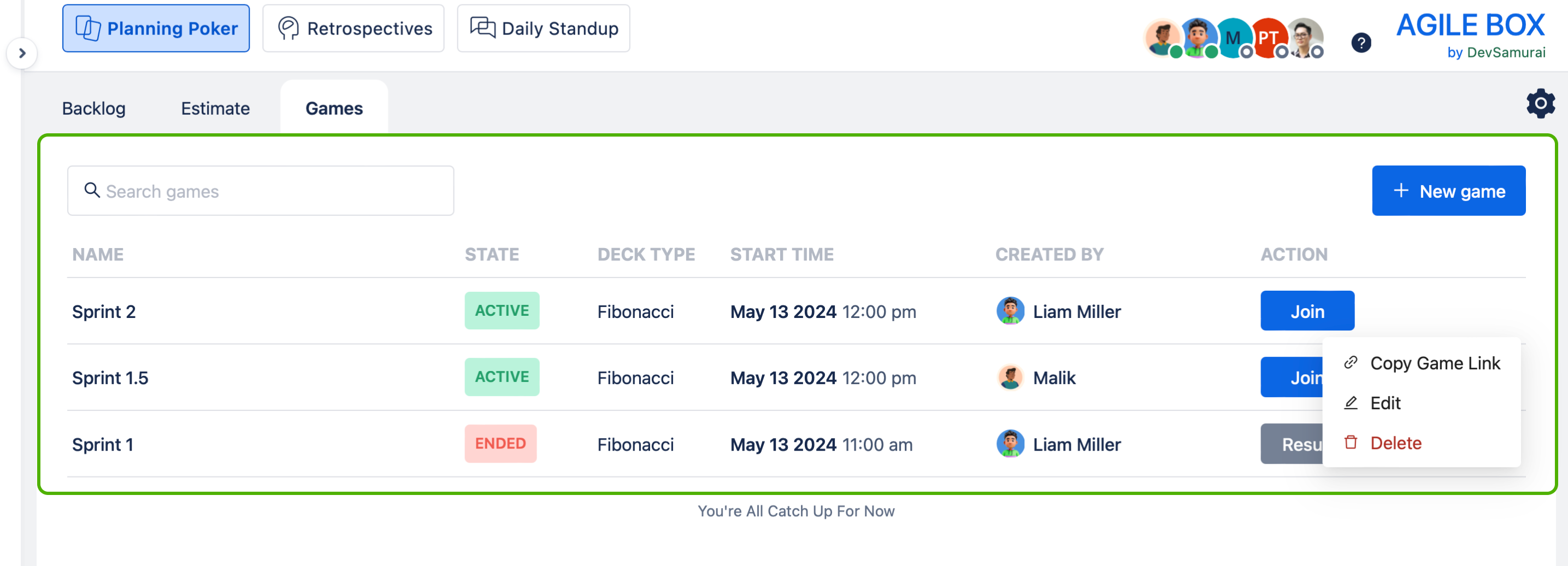
🎮 Join a Planning Poker Game
Find the game from the game list and click the Join button, it will direct you to the game screen.
Gamelog 🗓️
Show all information about the game, including total estimated points, game name and date/time, list of online users, and the issues to estimate as below:
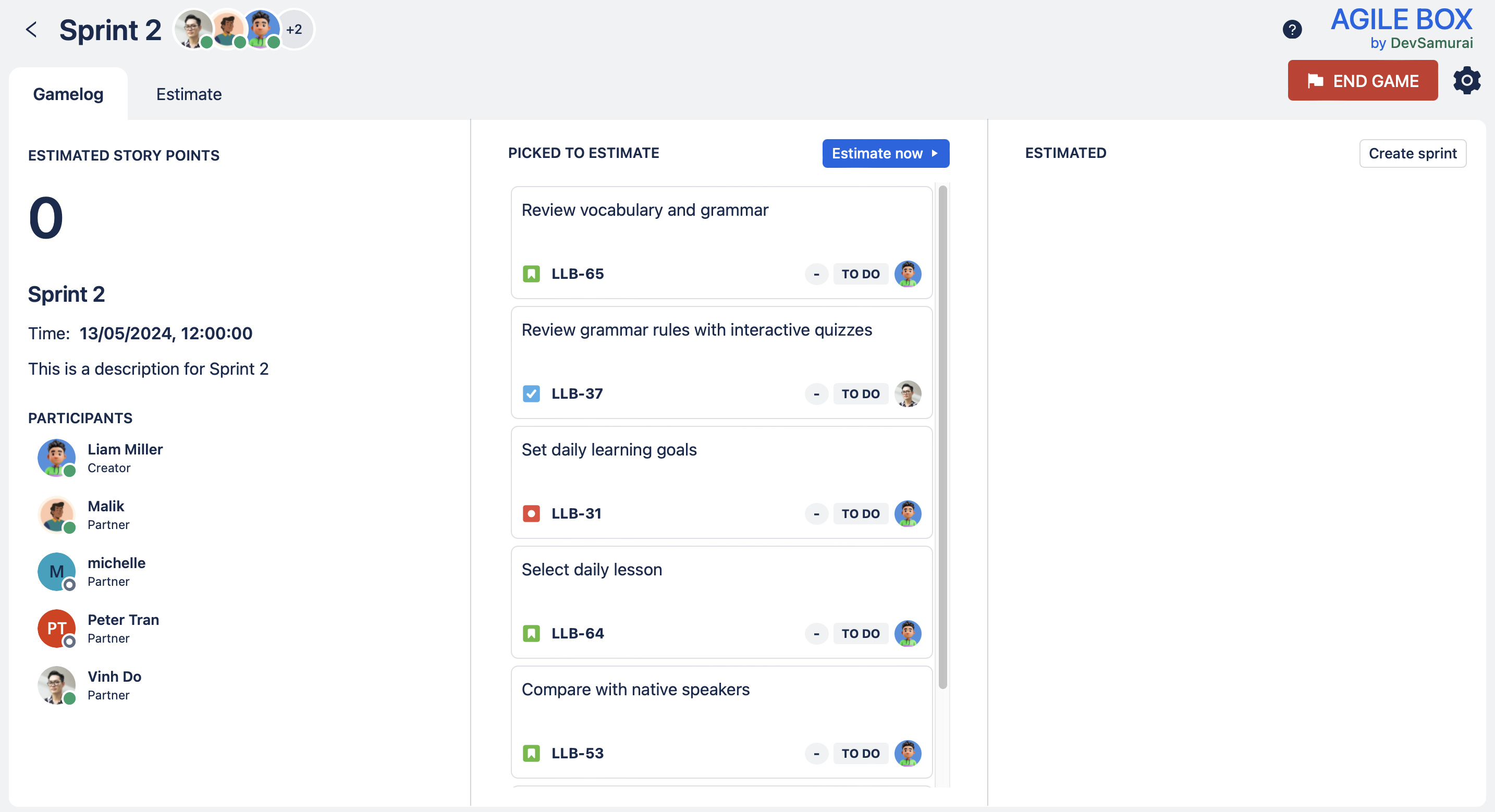
Estimate 📝
To access the main page of the game, click on the Estimate tab:
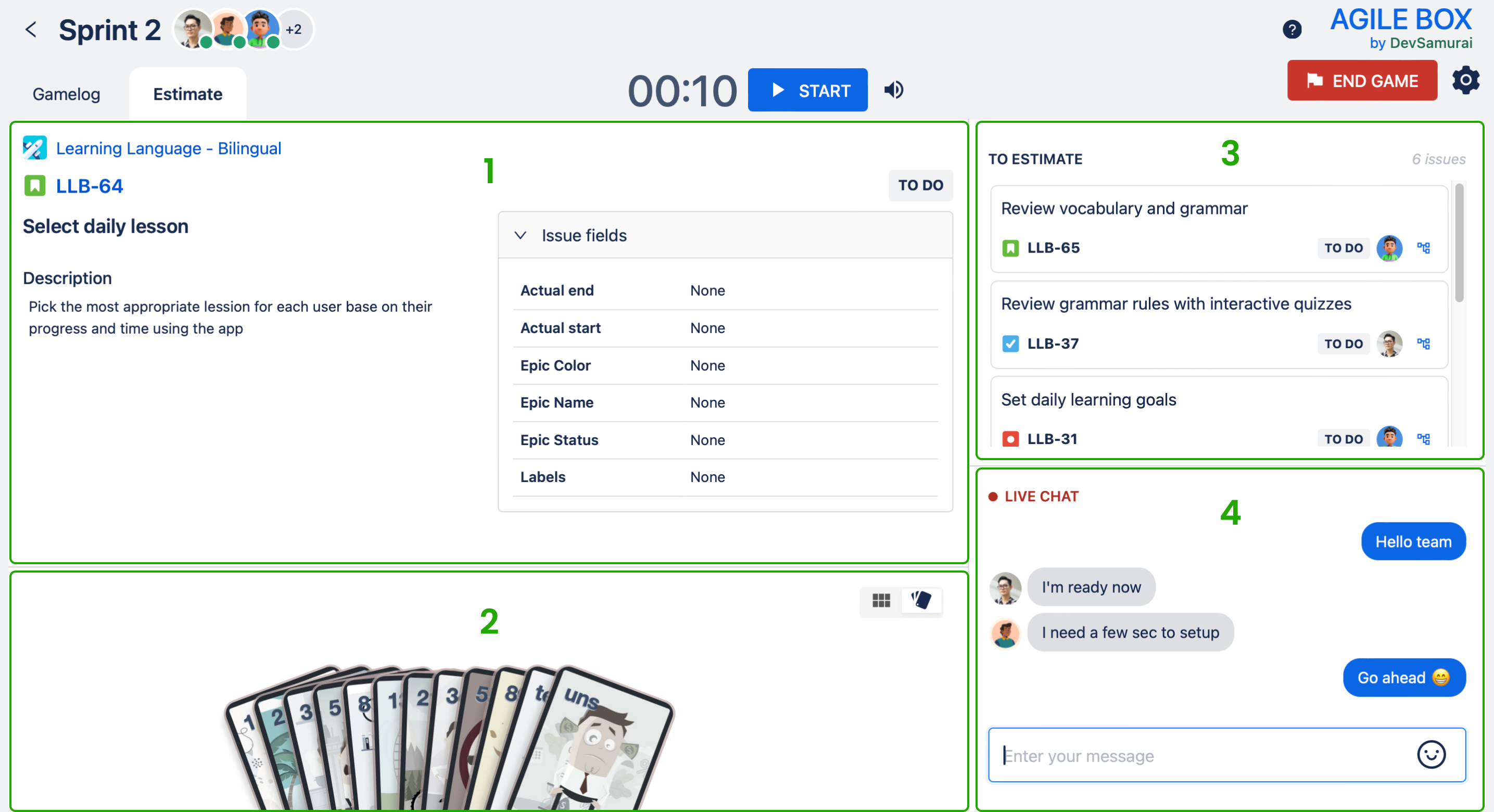
There are 4 areas:
1️⃣ The issue information which includes the issue summary, description, and custom fields (Jira admin can decide which custom fields are displayed from Custom fields).
2️⃣ The poker deck: the list of poker cards for participants to pick as an estimation point of the issue, and choose to view between spread or grid mode.
3️⃣ The issue list: the list of issues for estimation of the game. The game facilitator can pick any issue of this list to start estimating.
4️⃣ Live chat: chat session between participants of the game.
🔖 Estimate an issue
Step 1️⃣. Pick the issue to estimate 📍
The game monitor chooses any issue from the list on the right side of the screen to start estimating.
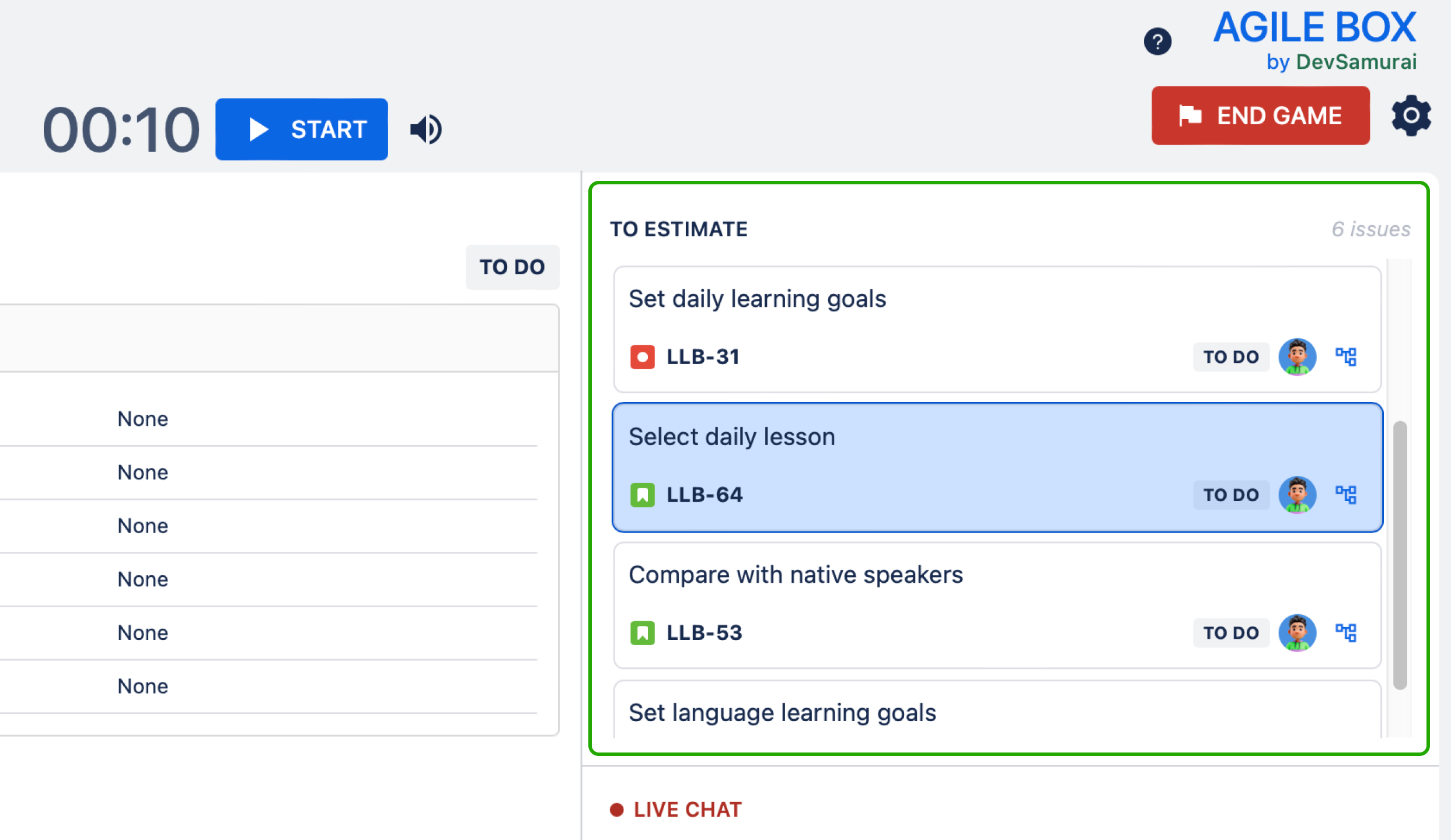
Step 2️⃣. Start estimating ⏳
Click on the START button on the top menu.

Step 3️⃣. Pick the card 🧮
Estimate the story point based on personal opinion and pick the suitable poker card.
Notice that participants can pick another option (by choosing another card) or remove their current choice (by re-clicking the chosen card) while the timer is still counting. Everyone will be disabled from choosing when the timer is up.
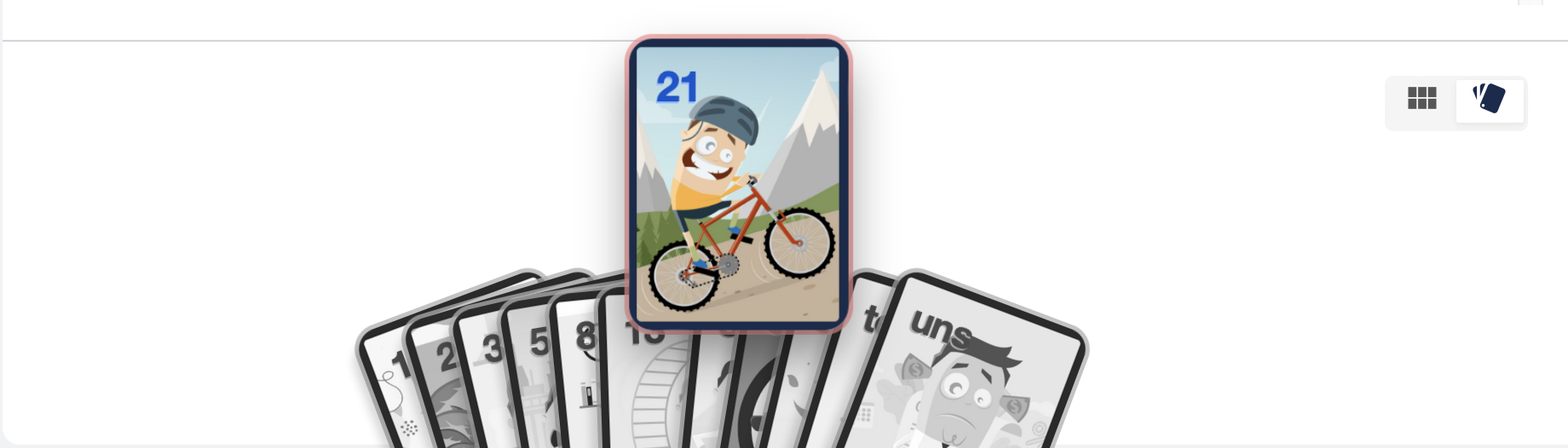
Step 4️⃣. Submit the story point ✅
When the timer is up or the game monitor clicks on the FINISH button during estimation, the vote results will be displayed.
The game monitor is the one who decides the final story point of the result and submits it.
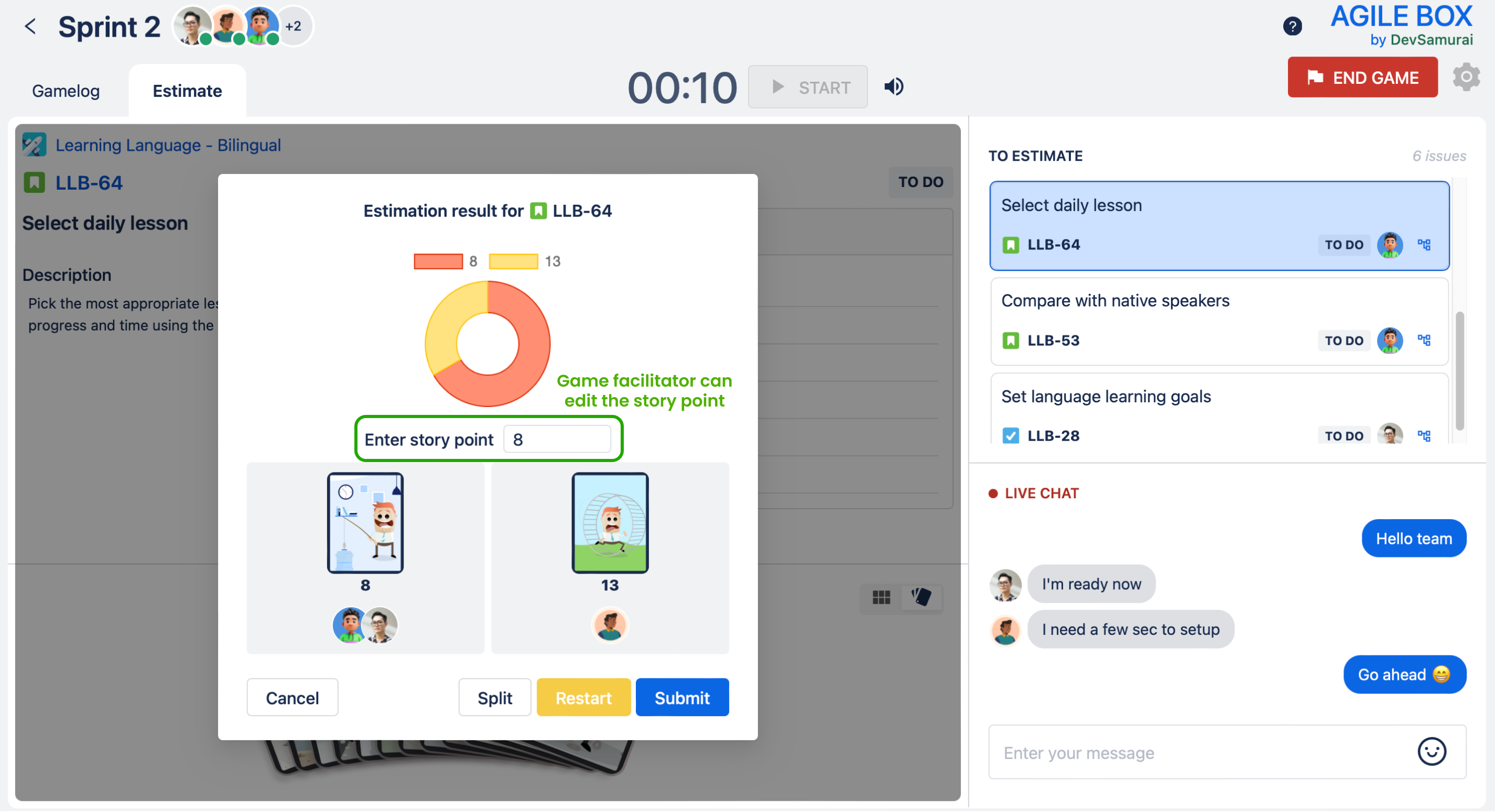
Step 5️⃣. View results 📋
After estimating issues, the game monitor can review the result by clicking on the Gamelog tab again.