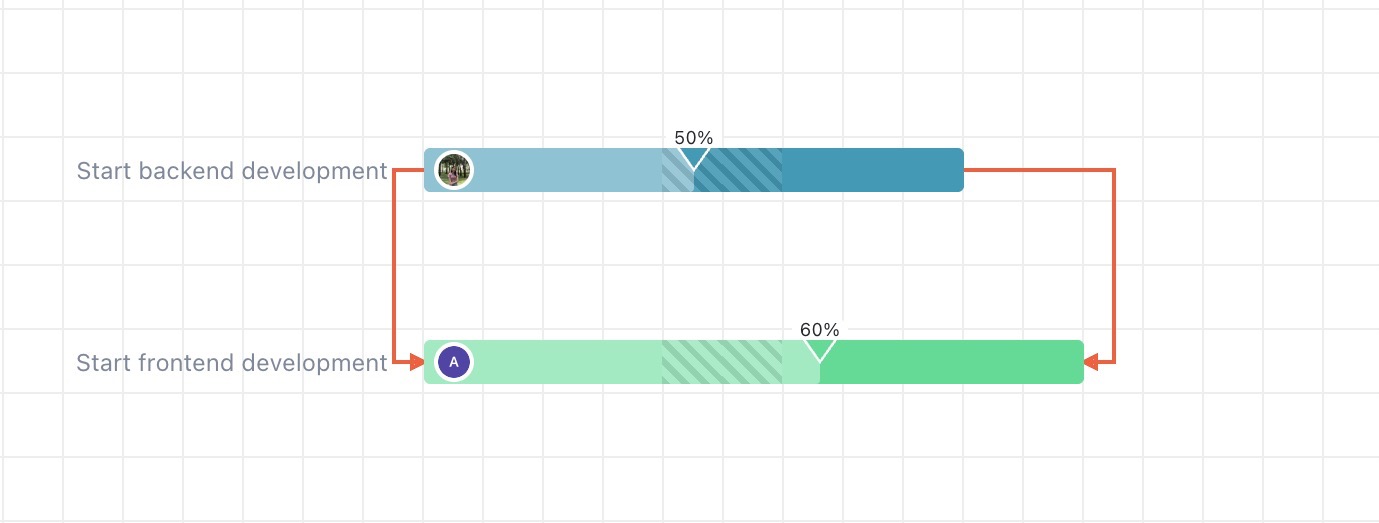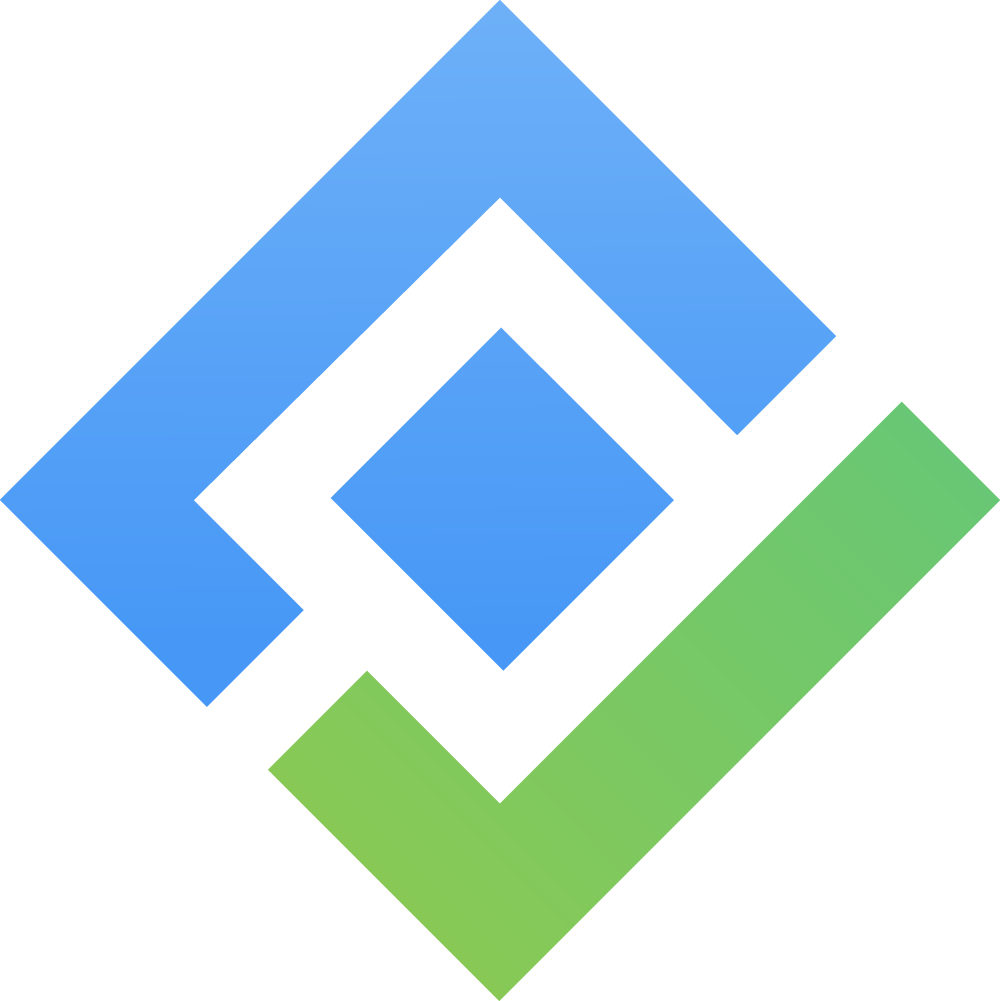Auto scheduling
Auto-scheduling is a project management feature that automatically adjusts task start and end dates based on dependencies, link types (finish-to-start, start-to-start, etc.), and predecessor tasks. It helps keep your project plan up to date without needing to manually reschedule each task when changes occur.

Auto-scheduling based on dependencies
When auto-scheduling is enabled, the system automatically reschedules a task’s successors according to their dependency links.
Example: If one task moves, connected tasks will update accordingly.
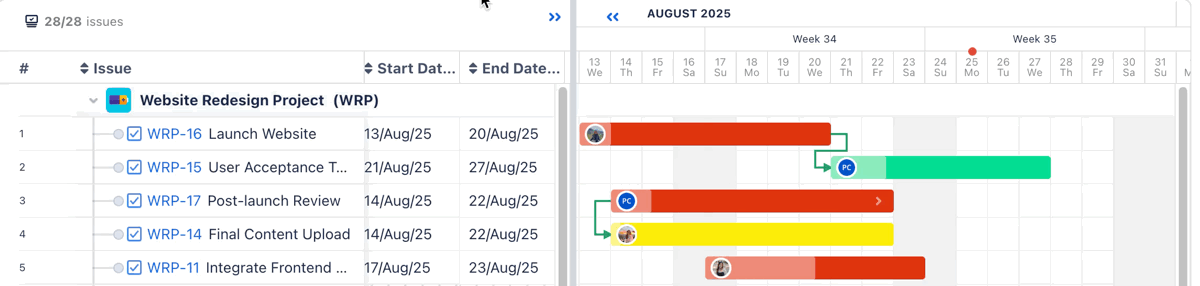
Auto-scheduling based on link types
Auto-scheduling supports the following link types:
Finish-to-Start (FS): Task B starts after Task A finishes.
Start-to-Start (SS): Task B starts at the same time as Task A.
Finish-to-Finish (FF): Task B finishes at the same time as Task A.
Start-to-Finish (SF): Task B finishes when Task A starts.
Each link type defines a different relationship, and the system automatically adjusts successor tasks to maintain those relationships.
Example:
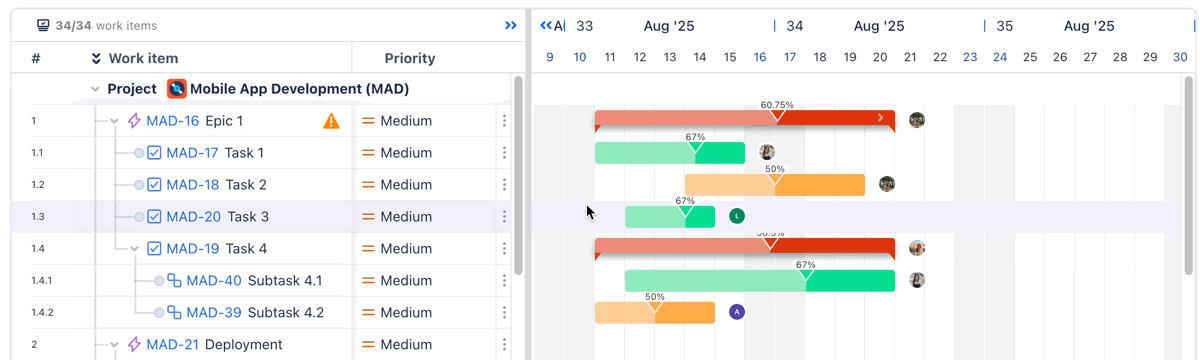
Auto-scheduling based on ascendant/descendant tasks
When an ascendant (parent) task changes, its descendant (child) tasks are automatically rescheduled. Conversely, changes to a descendant may be restricted to preserve the structure and timing of the ascendant task.
Example:
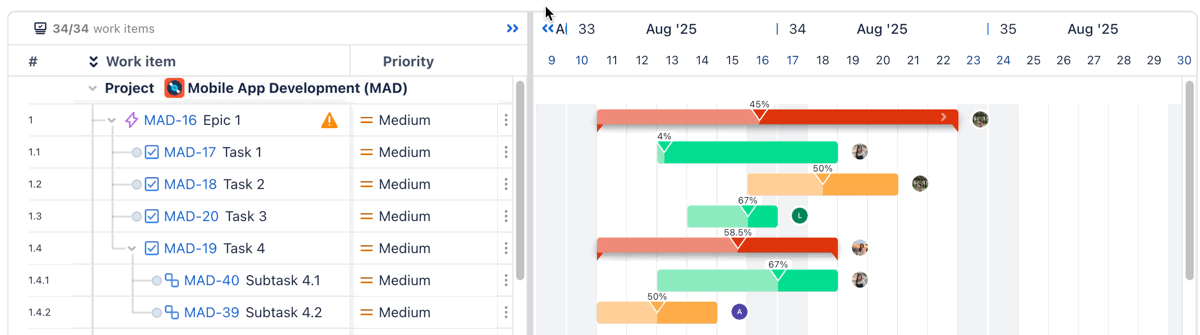
Auto-scheduling for a task with multiple link dependencies
Auto-scheduling for a task with multiple link dependencies means that when a task has more than one predecessor (linked tasks before it), its schedule is automatically adjusted based on all of those dependencies.
Example:
Task C depends on both Task A and Task B using Finish-to-Start (FS) links:
Task A ends on August 15
Task B ends on August 18
→ Task C will be auto-scheduled to start on August 18, after both Task A and Task B are completed.
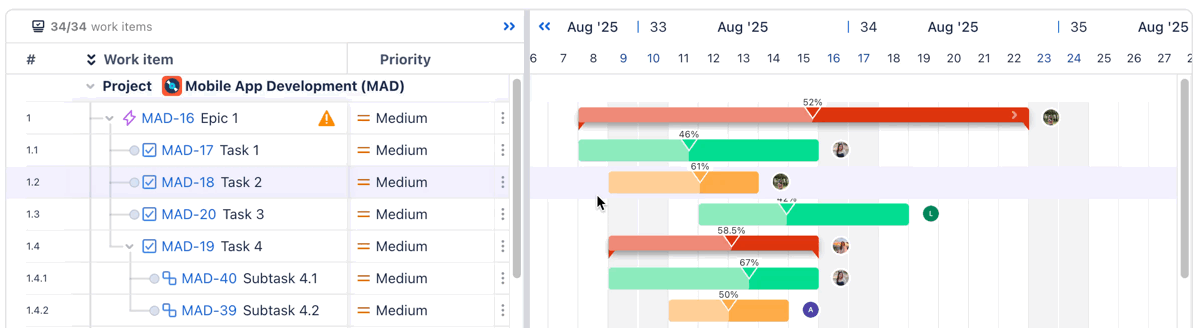
Adding Lag / Lead Time
When auto-scheduling is enabled, changes in Lag / Lead Time are automatically applied across linked tasks to maintain accurate schedules.
How to add Lead/Lag Time in the Gantt Chart
Click on the dependency link connecting two tasks. This will open the Dependency Details panel.
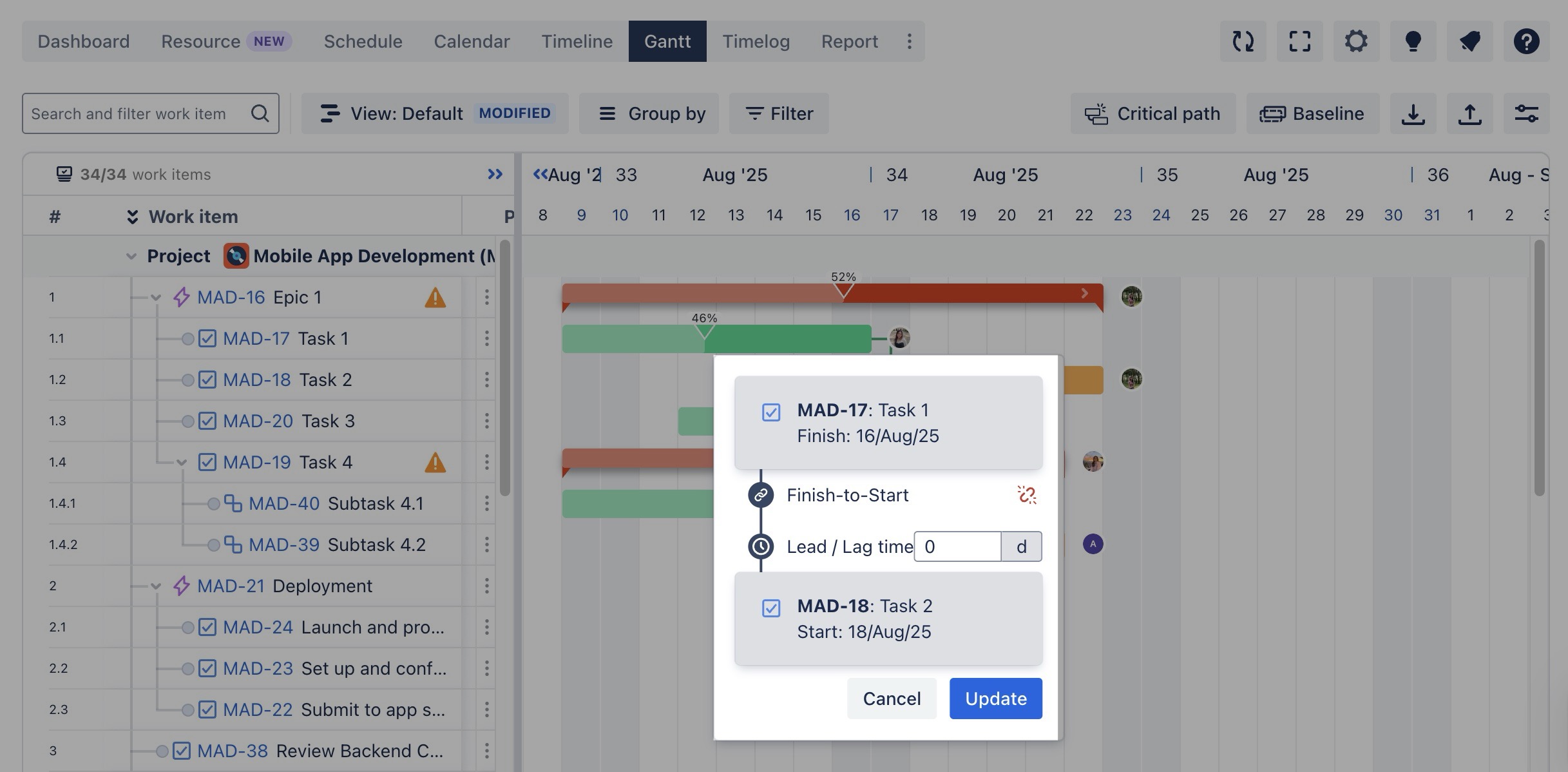
Locate the Lead/Lag field:
For Lead Time:
Input a negative number (e.g., -2) to make the successor task start before the predecessor task ends.For Lag Time:
Input a positive number (e.g., +2) to introduce a delay, making the successor task start after the predecessor task finishes.
After adjusting the Lead/Lag time, click
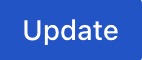 to apply the changes.
to apply the changes.
Auto-scheduling in the program
To enable auto-scheduling for a program, follow these steps:
Select the Program you want to configure.
Access the Board Settings for your program.
In the Board Settings menu, navigate to the Gantt tab.
Enable Auto-scheduling: Ensure that auto-scheduling is enabled across all projects in the program to maintain full synchronization.
Click
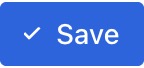 to apply your changes.
to apply your changes.
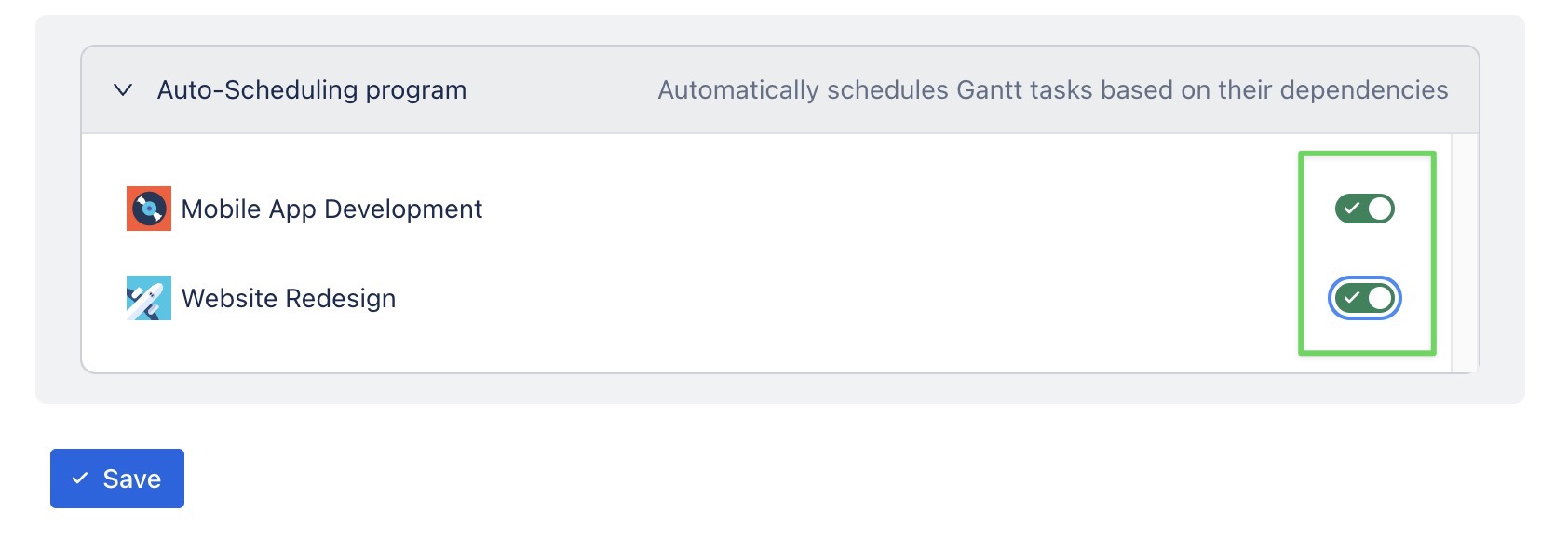
The auto-scheduling feature in the program doesn't work for linked work items if one of the projects is disabled.
Color-Coded dependency links across projects:
Dependency links between tasks across projects are color-coded to clearly indicate the status of auto-scheduling:
Green Links: These indicate that auto-scheduling is enabled across all projects.
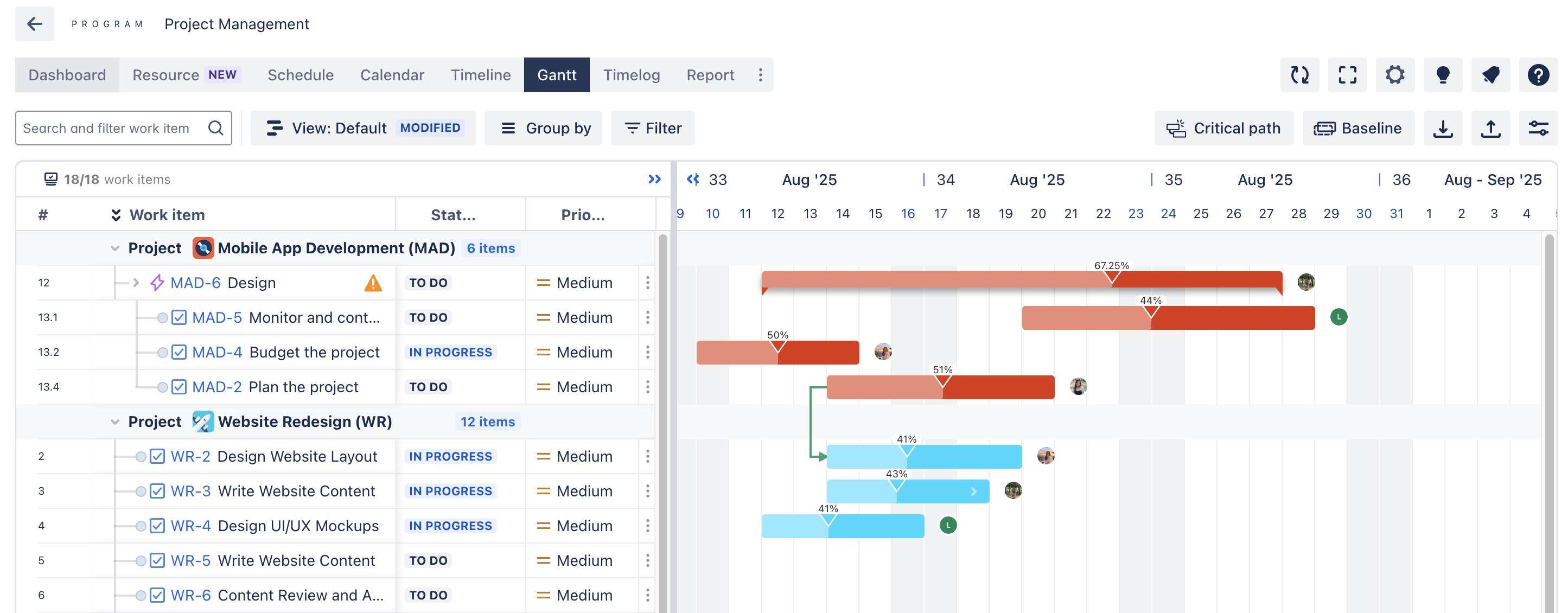
Purple Links: These indicate that auto-scheduling is not enabled in one of the projects.
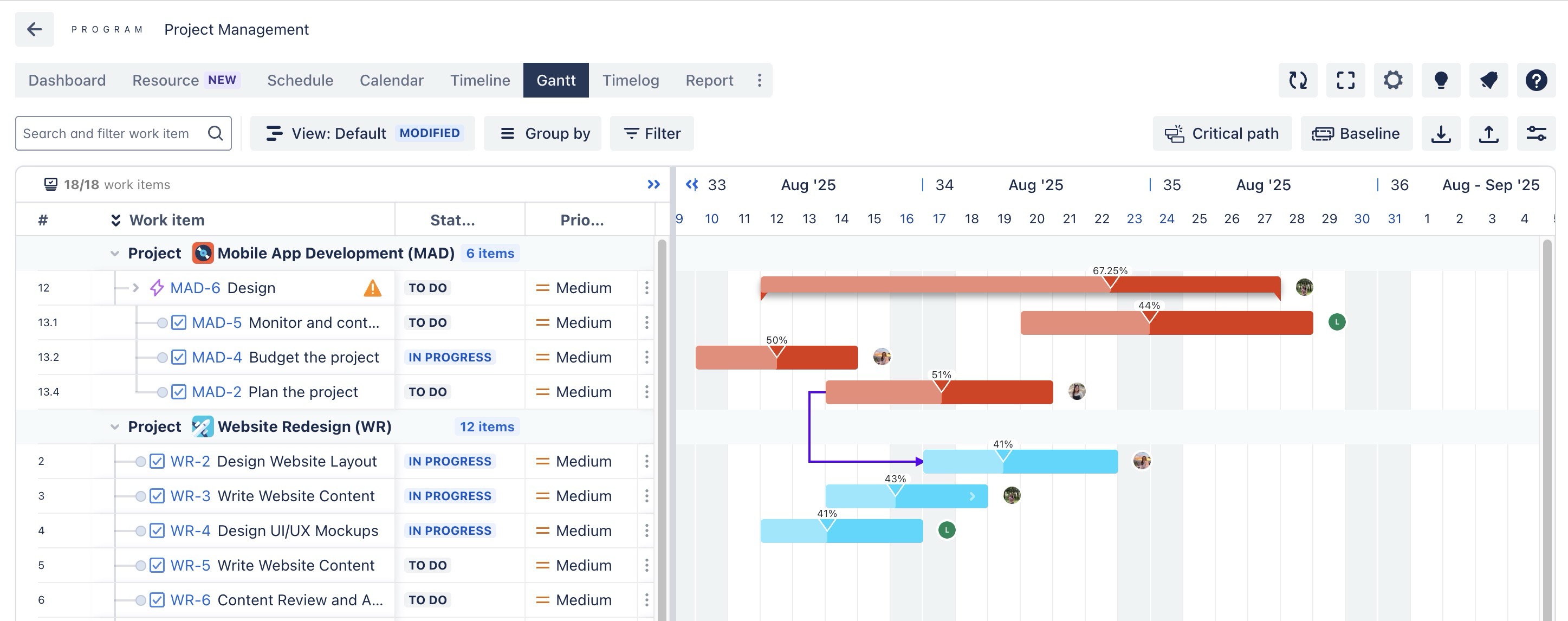
Dependency Loops
A loop dependency (also known as a circular dependency) occurs when two or more tasks are interdependent in a way that creates an infinite cycle of rescheduling. This means that Task A depends on Task B to start or finish, and Task B depends on Task A in return, causing an endless loop where both tasks continuously reschedule each other.
In ProScheduler, when a loop dependency (or circular dependency) occurs between tasks, the link between them is highlighted in red. This visually alerts you to the issue, helping prevent an infinite cycle of rescheduling.