Managing Generic Resources
About Generic Resources
In TeamBoard ProScheduler, Generic Resources are placeholders used in project planning, especially during the early stages when specific team members haven't been assigned yet. They can represent either non-physical entities (e.g., virtual team members) or physical assets (e.g., equipment).
Here’s how Generic Resources can help optimize your team’s workflow:
Virtual resources can serve as placeholders for tasks during the early stages of a project until actual team members are identified.
When team members become unavailable, their tasks can be temporarily reassigned to a virtual resource.
Tracking the booked time of physical assets utilized by the team. (e.g., equipment, external systems).
Generic Resources are designed to be project-specific, meaning they are only available within the context of the project or program where they are created.
You won’t be able to share, transfer, or reuse them across different projects.
Permissions on generic resources
Only users with admin roles, such as Jira Admin, App Admin, Board Admin, or Project Admin, have full access to manage generic resources. Regular users can view them, but they can’t make changes. This helps keep your resource planning consistent and controlled.
Actions | Jira Admin/ App Admin /Board Admin/ Project Admin | Regular Users |
|---|---|---|
View generic resources |
|
|
Create generic resources |
|
|
Update generic resources |
|
|
Delete generic resources |
|
|
Creating a new generic resource
To create a new generic resource:
Go to Resource from the top navigation bar.
In the Members panel, select Generic Resources from the dropdown menu.
In the search bar, type a unique name.
Click
to create and add the generic resource to the member list.
The generic resources are displayed with the
 puzzle piece icon and a
puzzle piece icon and a 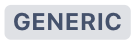 label.
label.
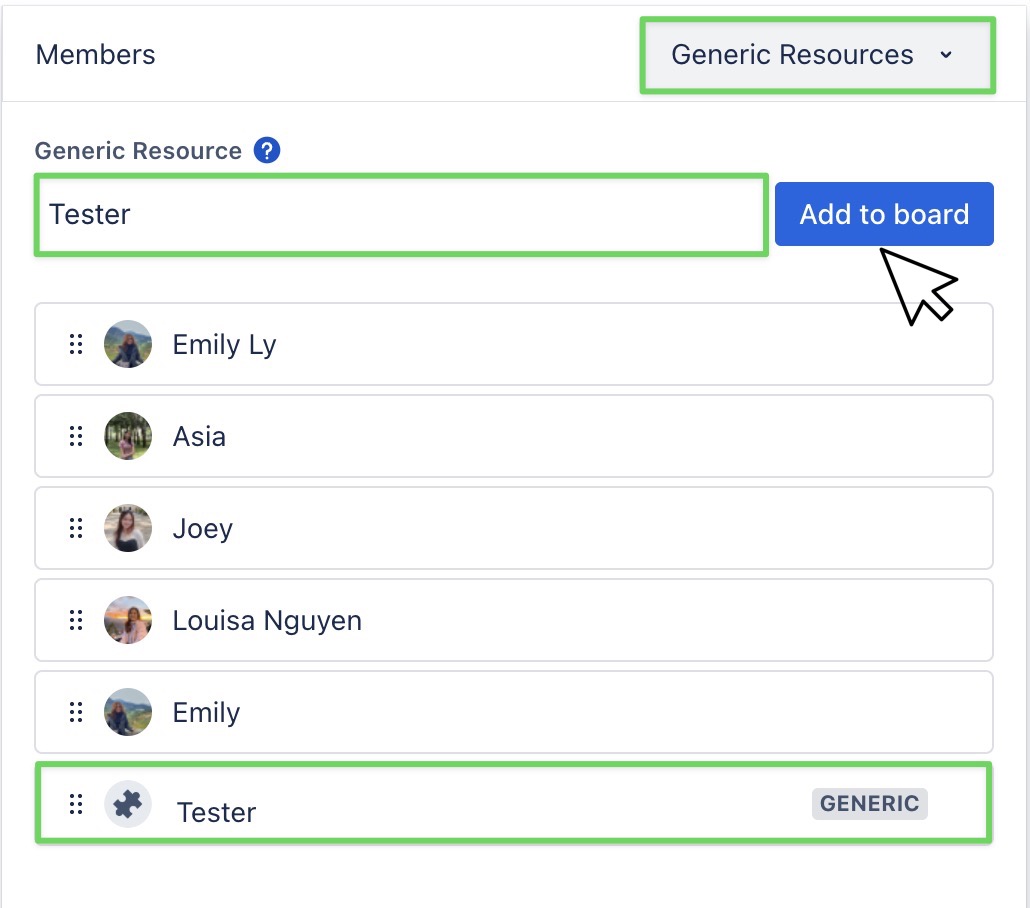
Editing a generic resource
To rename a generic resource:
Go to Resource from the top navigation bar.
Click directly on the generic resource name to make the field editable.
Type the new name.
Click the ✔️ checkmark button to save your changes.
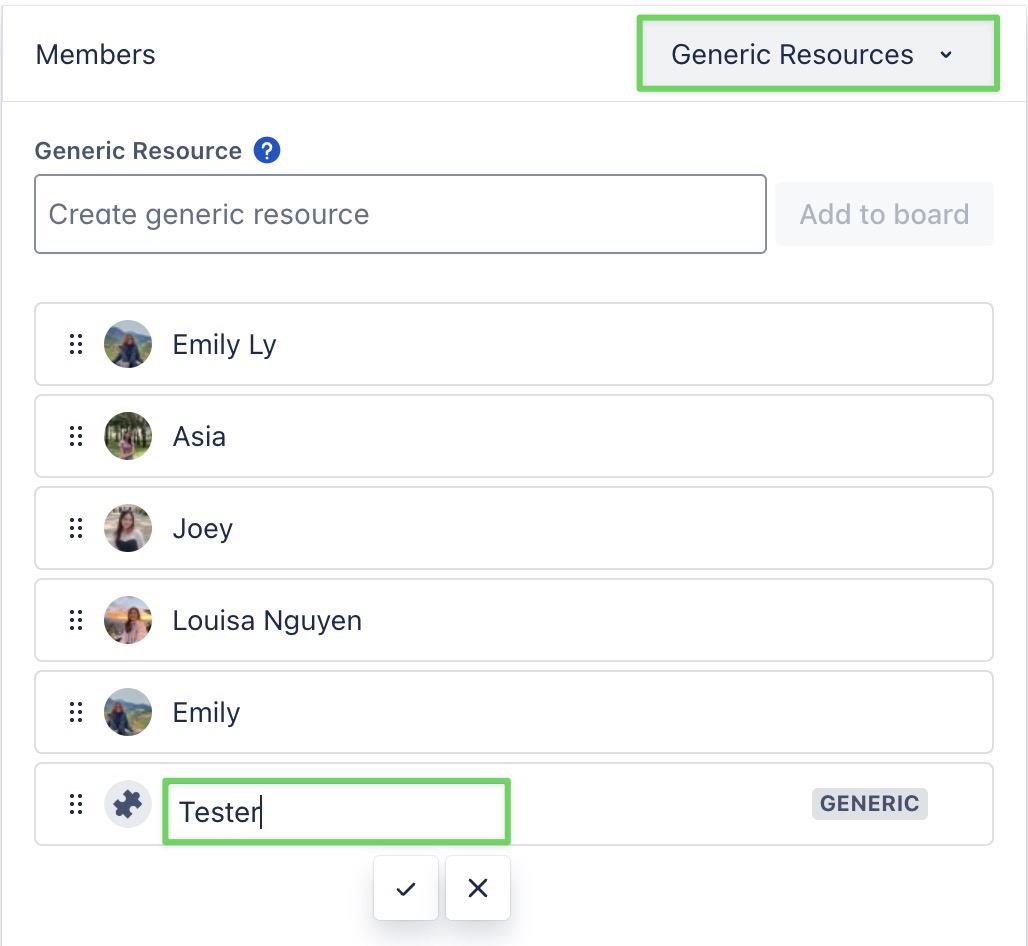
Deleting a generic resource
To remove a generic resource from the board, hover over the member’s name in the Members panel, and click the ❌ icon to delete the member from the list.
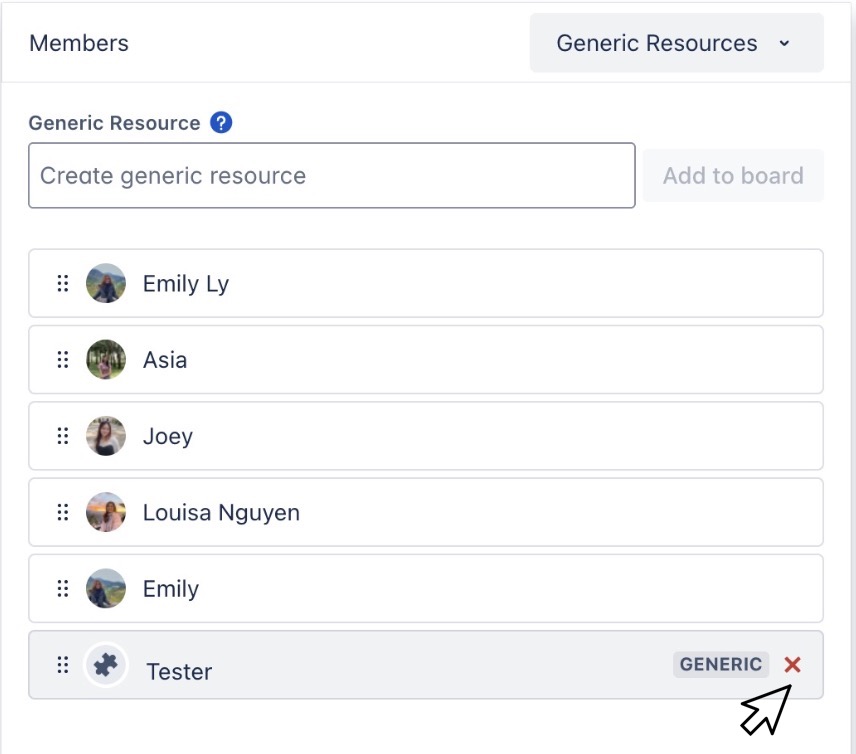
When deleting a Generic Resource, you will be prompted to choose from the following options:
Reassign: Select a new assignee to transfer any tasks currently assigned to the generic resource
Delete: Permanently delete this resource and its associated tasks.
Discard: Cancel the deletion process.
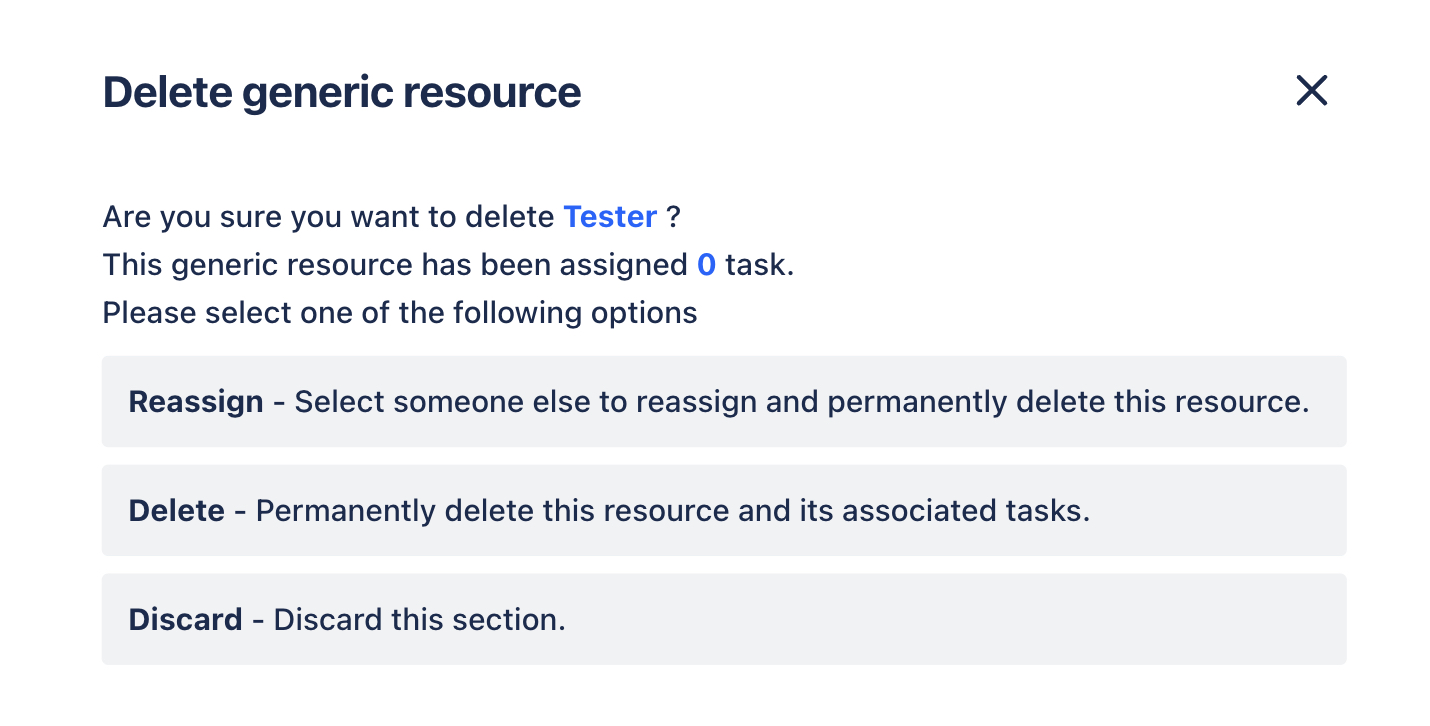
Explore more: Planning tasks for Generic Resources
