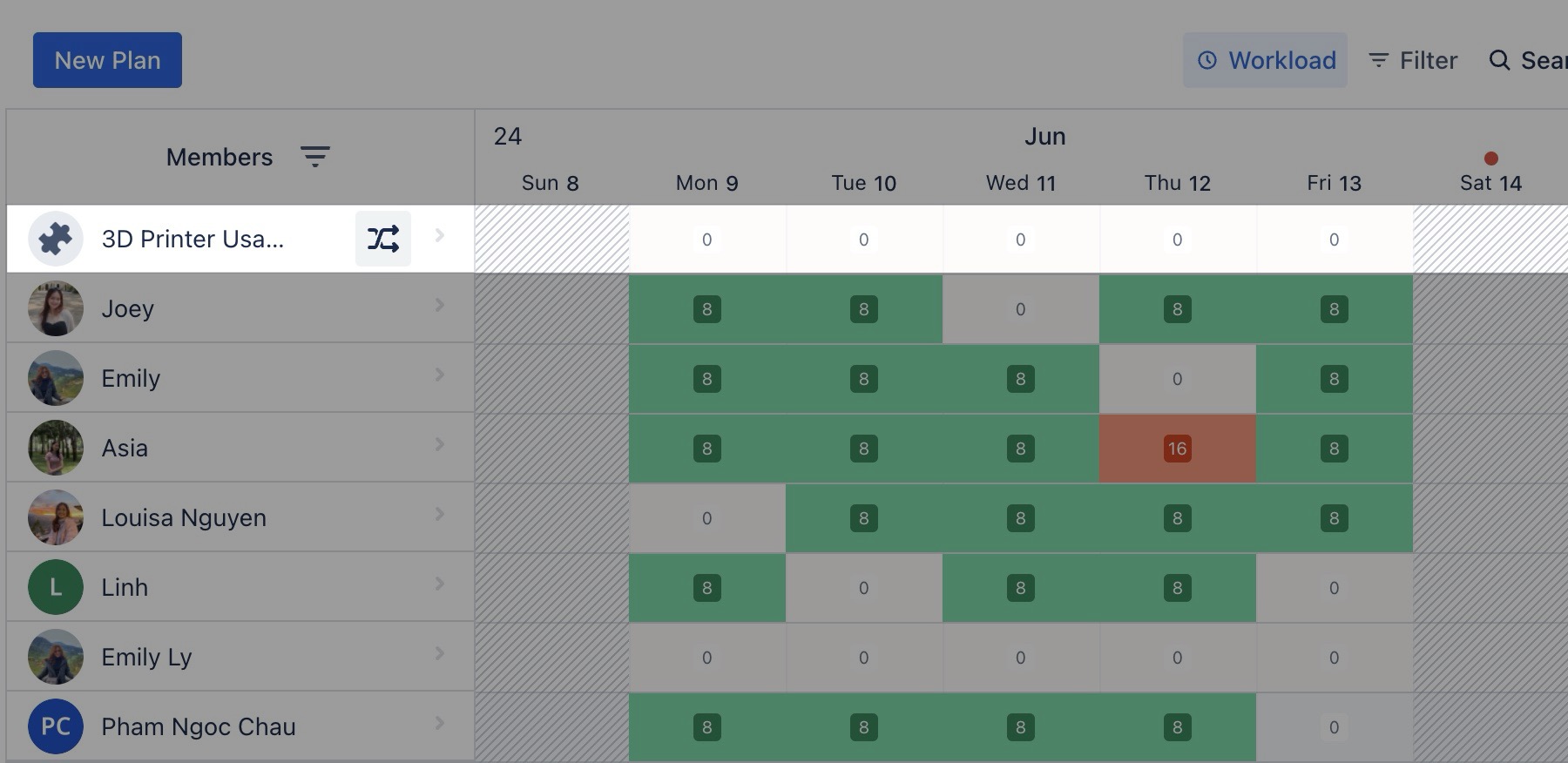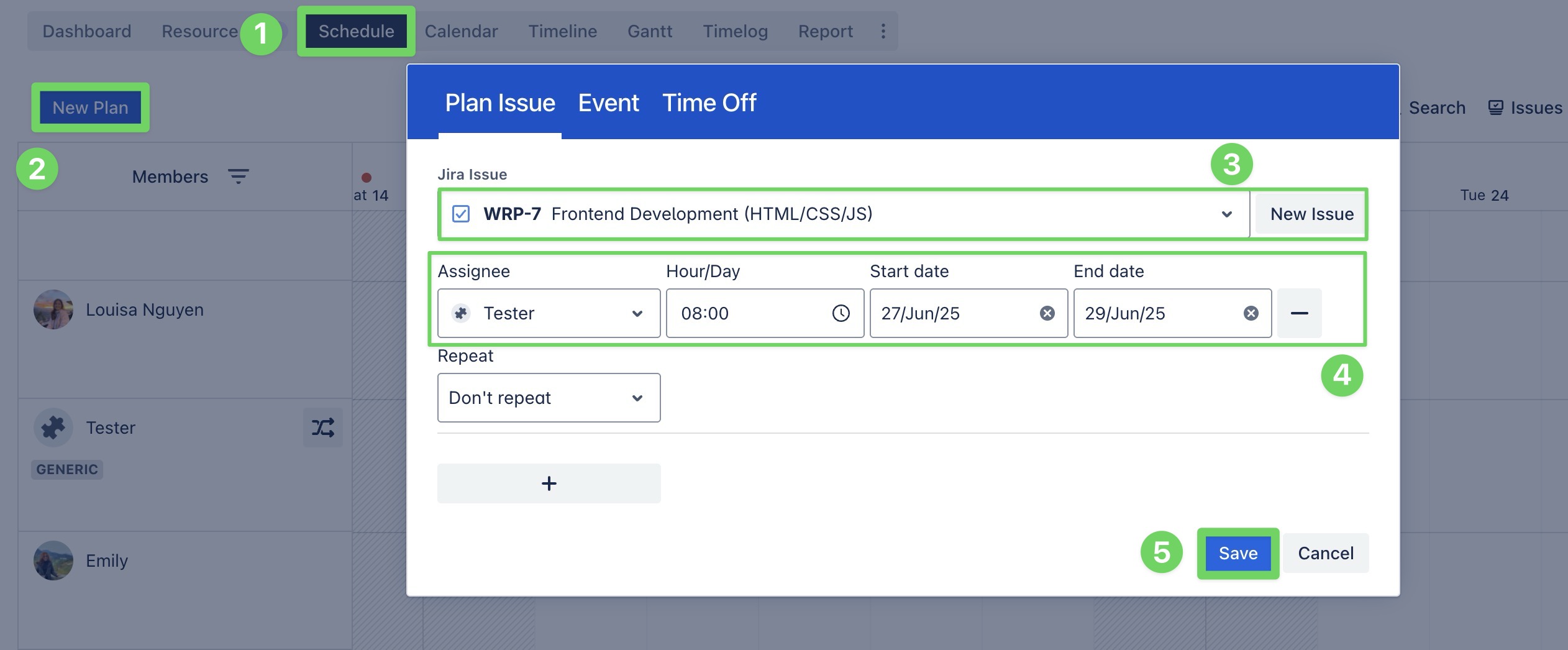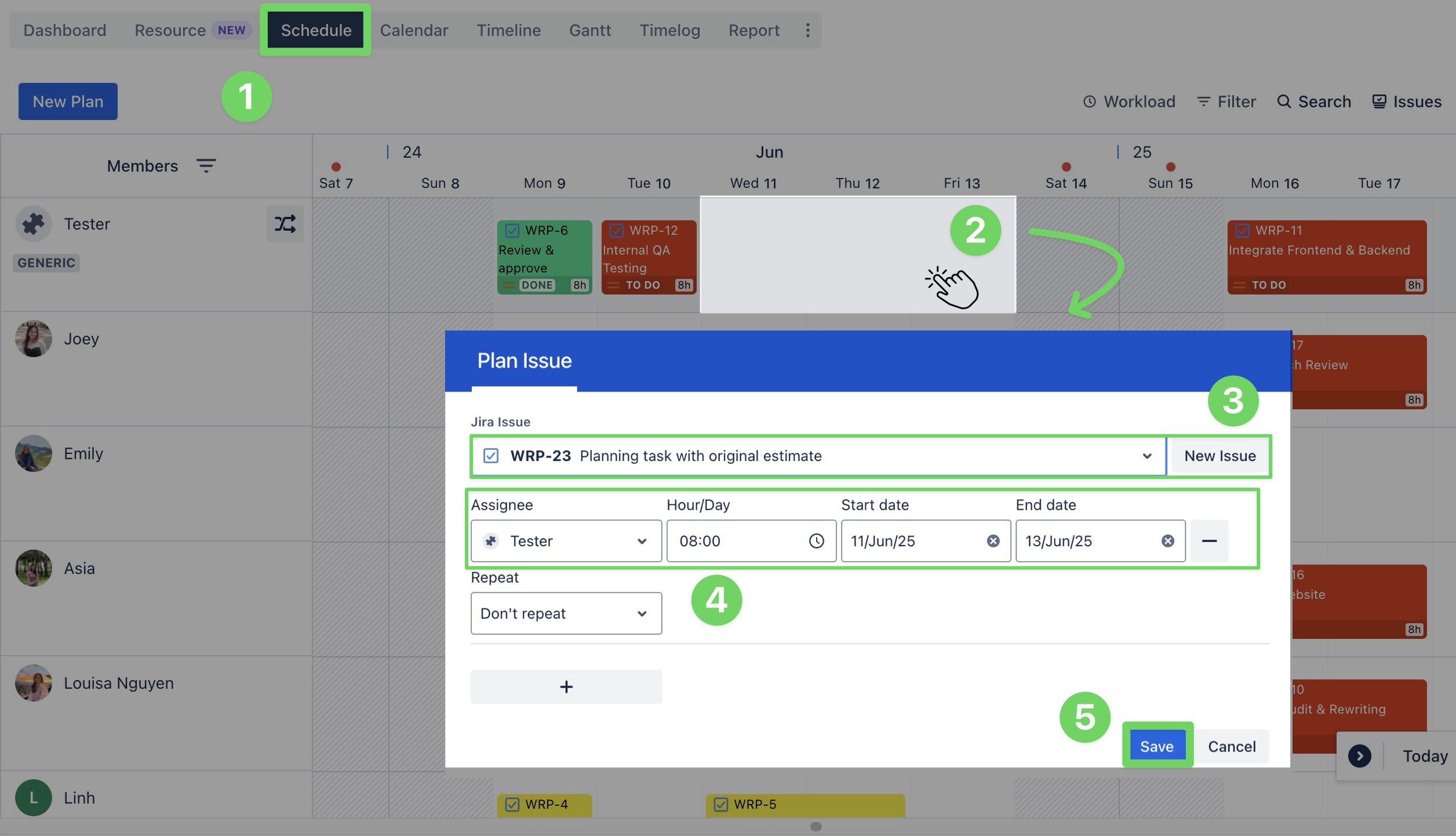Planning tasks for generic resources
Generic Resources are placeholders used in project planning, especially during the early stages when specific team members haven't been assigned yet. They can represent either non-physical entities (e.g., virtual team members) or physical assets (e.g., equipment).
Planning tasks for Generic Resources follows the same general approach as planning tasks for resources.
Use Case 1: Generic Resource as a non-physical entity
A Generic Resource can serve as a placeholder for a task, representing roles or responsibilities that have not yet been assigned to a specific team member.
Planning from the Work Item Box
You can also plan tasks via the work item box on the Calendar Board, following the same steps as in the Schedule Board.
Go to the Schedule Board from the top navigation bar.
Click
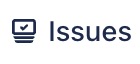 in the toolbar. This opens a panel on the right that shows a list of your work items.
in the toolbar. This opens a panel on the right that shows a list of your work items.Find a work item by typing its summary or key in the search bar. You can also use filters to quickly narrow down the list:
BASIC FILTER: Use fields like Project, Assignee, Work Type, Status, or Planned to filter tasks.
JQL (JIRA QUERY LANGUAGE): For more advanced filtering, switch to the JQL tab and enter your custom query.
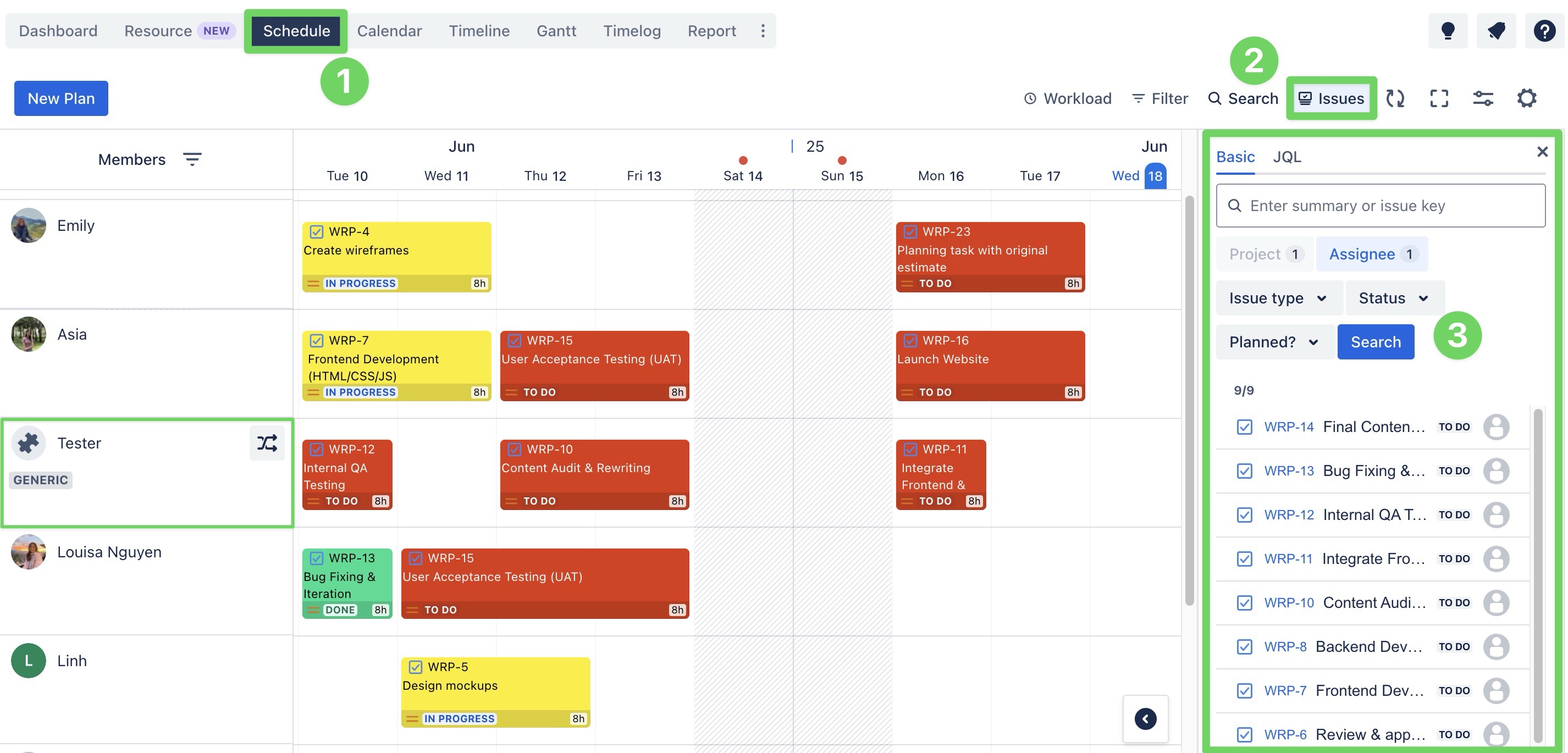
Drag & drop the work items onto the board to assign them to the Generic Resource.
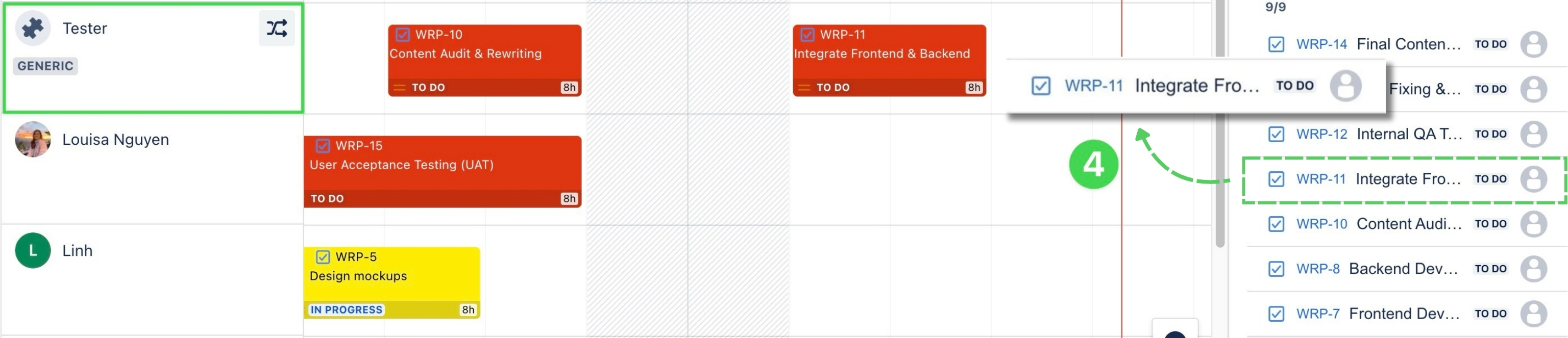
Planning via the Planning Dialog
Planning via Jira Work Item Detail panel
TeamBoard ProScheduler allows users to plan tasks directly within the Work Item Detail panel without needing to switch to the ProScheduler app. Here is how to do it:
Open a work item detail that you want to plan the task.
In the right-hand panel, click Open TeamBoard ProScheduler. This opens the planning section for the selected task.
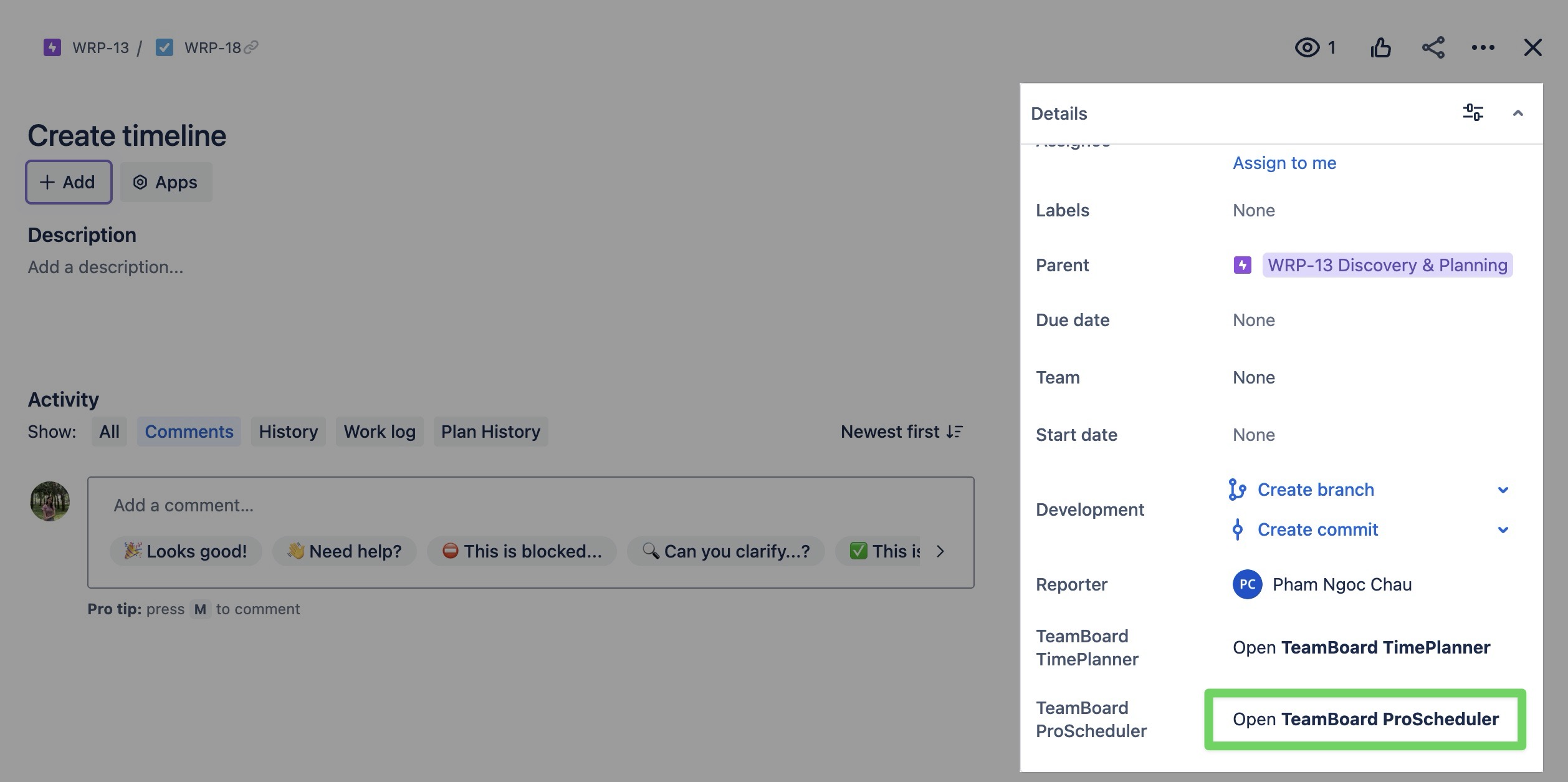
In the planning section, click
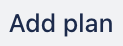 to start planning.
to start planning.
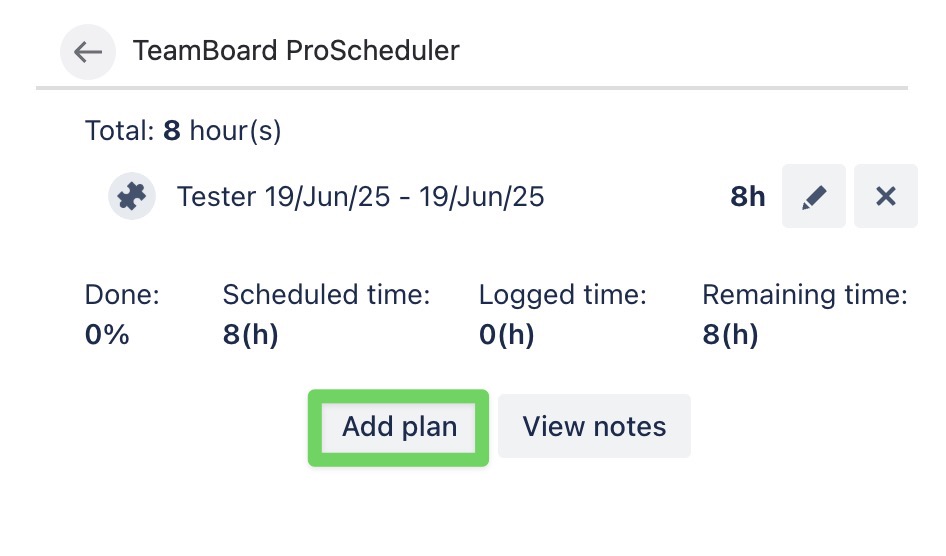
Complete the task planning by filling in the following fields:
Member: The team member responsible for completing the task.
Start date: The date the task is scheduled to begin.
End date: The date by which the task should be completed.
Hours/Day: Refer to how many working hours per day a person is planned to work on the task.
By default, it’s set to 8 hours/day, but Admins can adjust this value in the App Settings based on your team's working schedule.
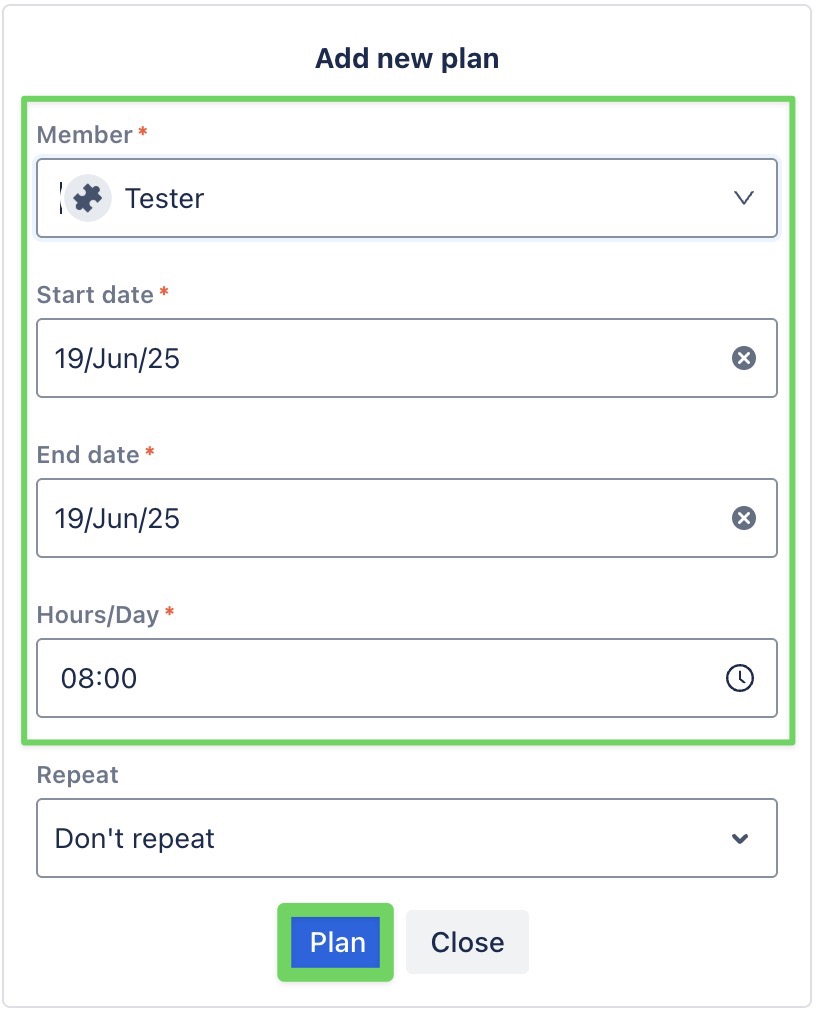
Click
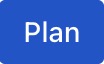 to add the plan to the board.
to add the plan to the board.
Once you set the task plan, it automatically appears in the TeamBoard ProScheduler. For visual planning, go to the Schedule Board or Calendar Board. You can easily drag and drop the task to adjust its timeline.
Reassigning tasks
When your team identifies a suitable person to take over a task, you can reassign the Generic Resource to that individual.
Here's how to do it:
Click the
 Reassign icon to open the Reassign tasks Modal.
Reassign icon to open the Reassign tasks Modal.
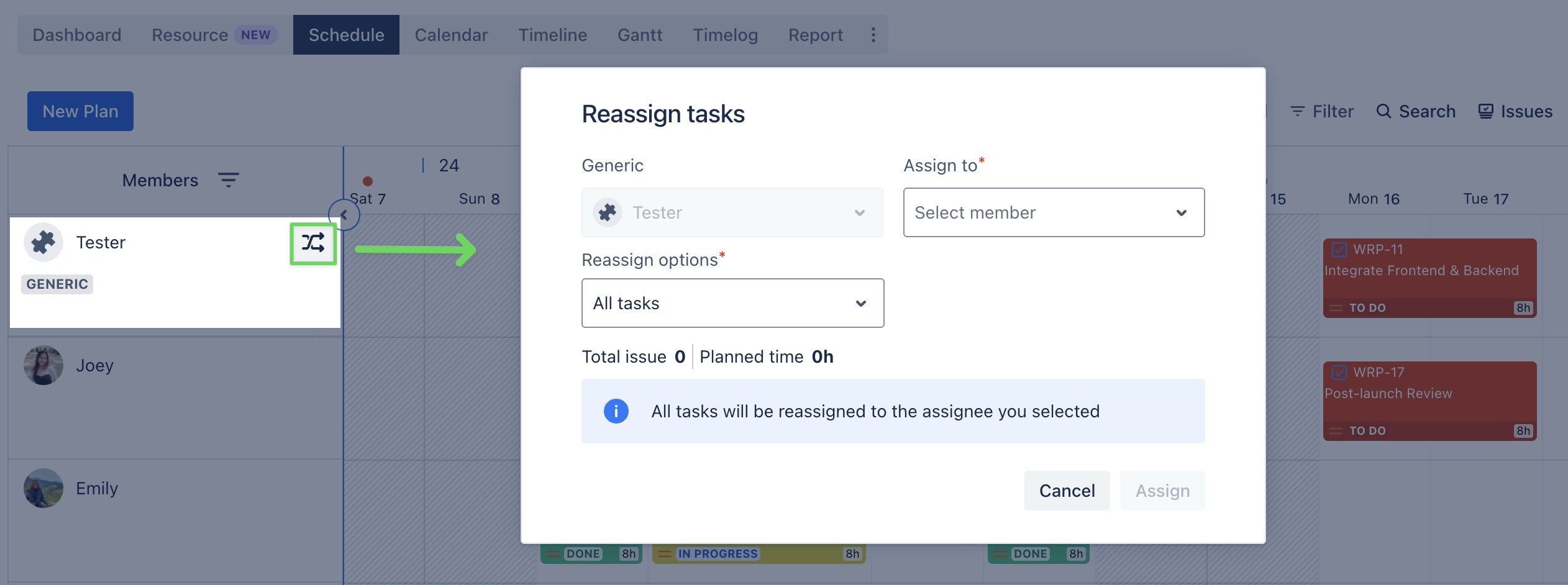
Choose the assignee to whom you want to transfer the task.
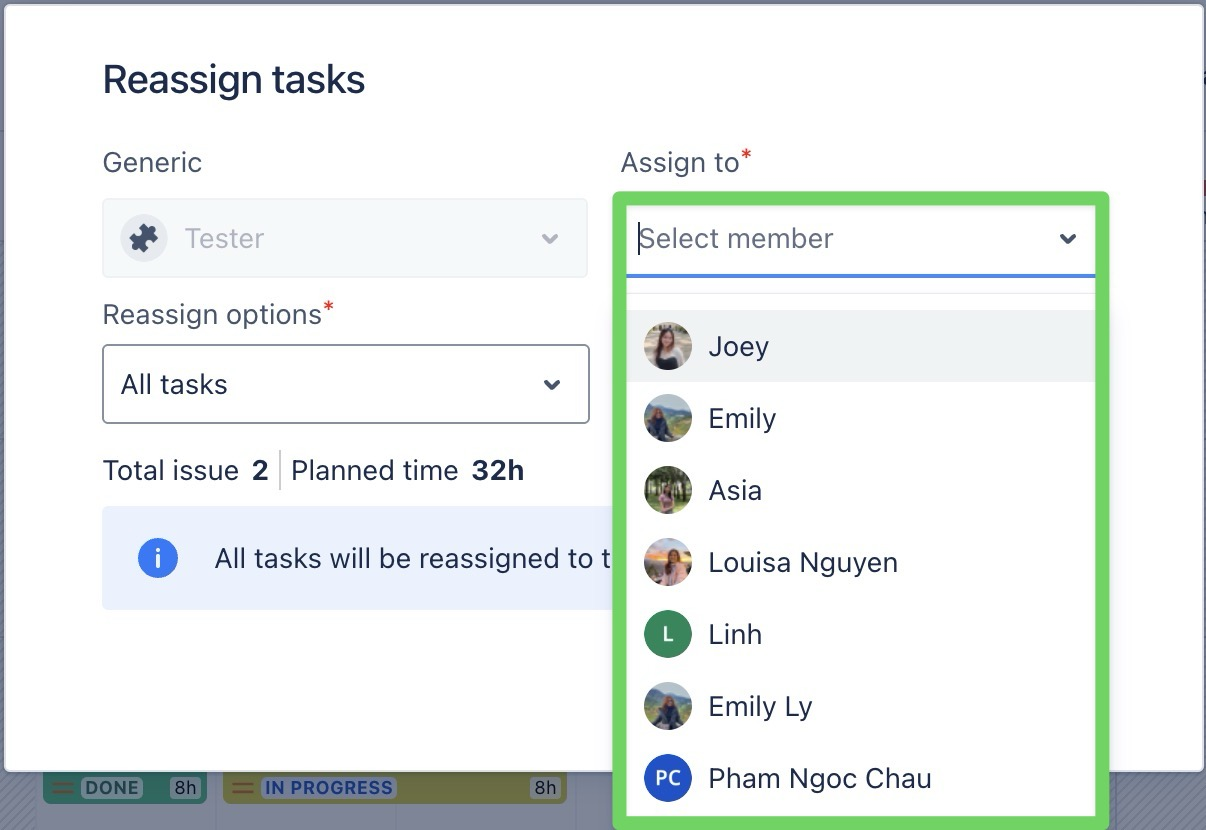
Select one of the following plan options:
All tasks: Reassign all tasks to the selected person.
Tasks within a date range: Only tasks that fall within the chosen date range will be reassigned.
Tasks after a specific date: Only tasks starting on or after the selected date can be reassigned.
For example: you are planning 2 tasks for Virtual Resource as below:

Task A: 10th June, 2025 to 15th June, 2025
Task B: 12th June, 2025 to 15th June, 2025
→ If you select a date range from June 12 to June 15 and try to reassign the tasks, only Task B can be reassigned, as Task A starts on June 10th, which is outside of the selected period.
Click
 to finalize the task reassignment.
to finalize the task reassignment.
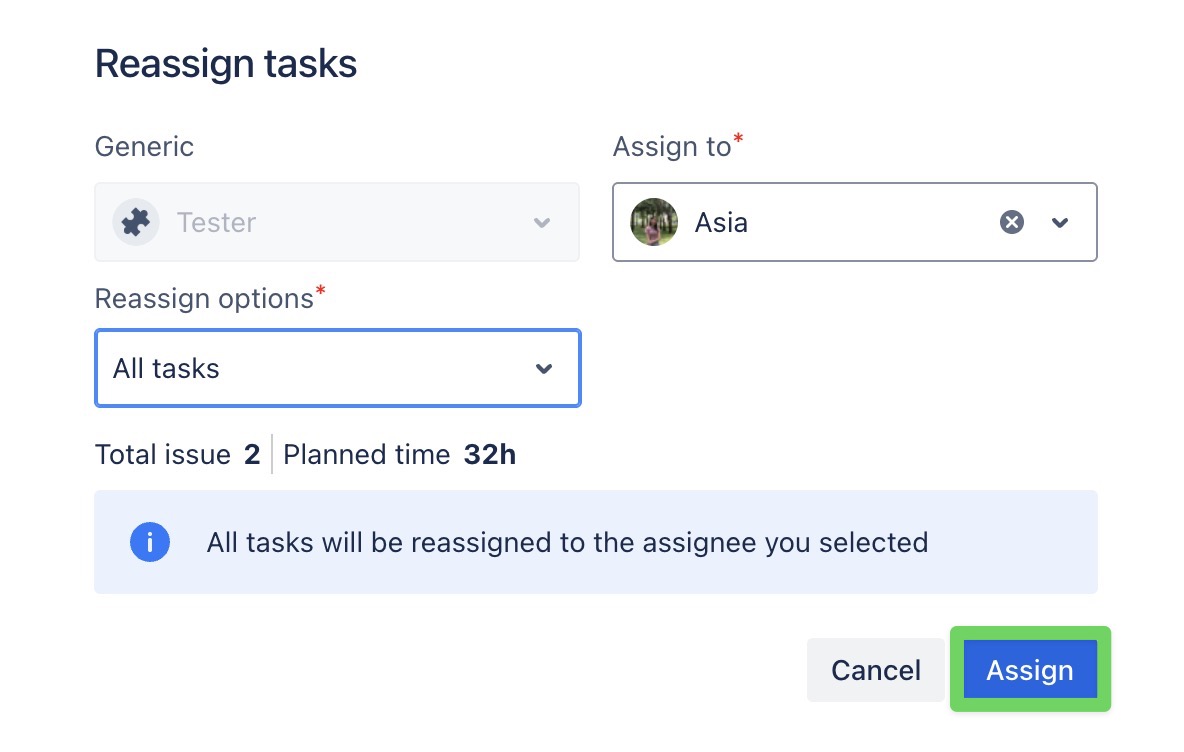
Use case 2: Generic resources serve as a physical asset.
Generic resources can not be counted in the Workload or Holiday scheme.
If your team works with physical assets such as hardware, system devices, or laboratory equipment, a Generic Resource can be used to manage their booking. It helps track usage and scheduling, but does not contribute to workload calculations. This makes it ideal for tracking shared assets without impacting individual workload metrics.
Planning Tasks for Generic Resources used as Physical Assets
Planning tasks for Generic Resources used as physical assets follows the same process as planning tasks for non-physical resources.
EXAMPLE: 3D Printer as a Generic Resource
Your team uses a 3D Printer throughout your project. You want to:
Schedule its usage clearly
Prevent double-booking
Ensure it’s available when needed
And not affect the workload of any individual team member.
This is where the Generic Resource comes into play:
You can set up the 3D Printer as a Generic Resource. For example, if the printer is booked from June 9 to June 10, it will be seen as unavailable during that time.
Anyone viewing the Schedule Board can see when the printer is being used, preventing double-booking
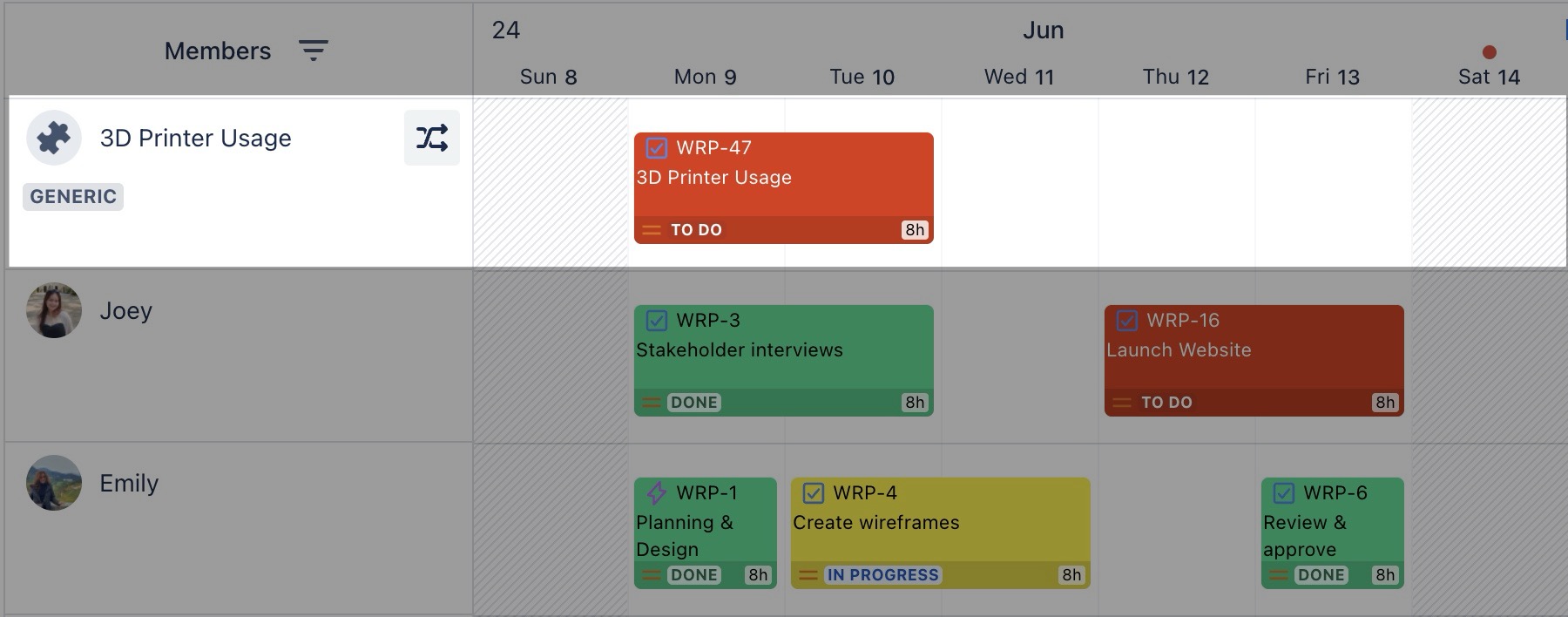
Important note:
When you view the 3D Printer’s schedule, you will notice that it has 0 hours of workload. This means its usage does not impact the workload of any team members, allowing you to track asset usage without affecting individual performance metrics.