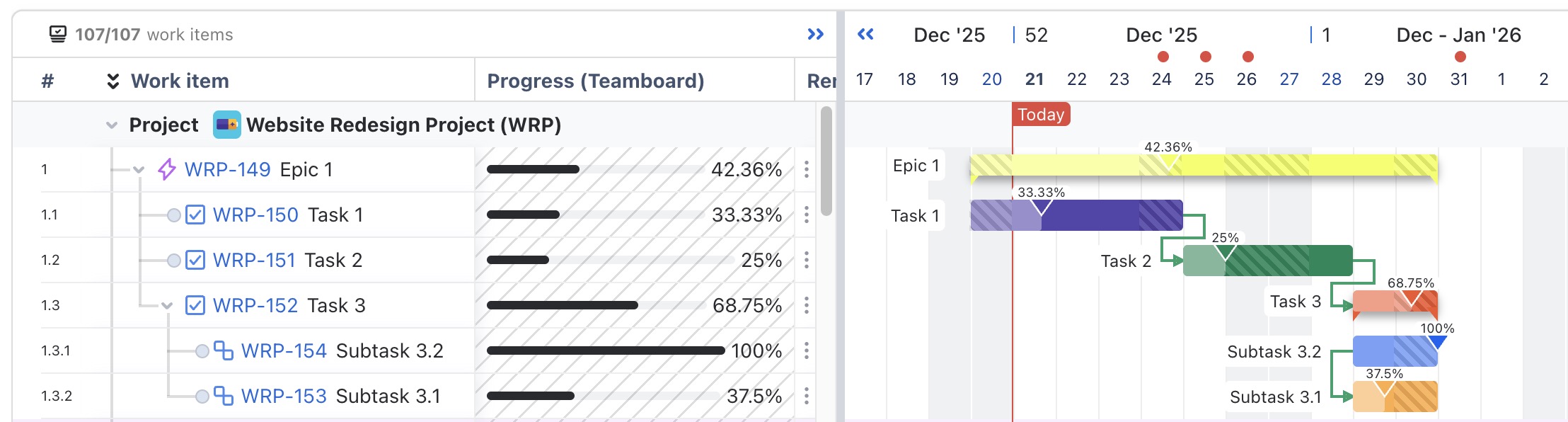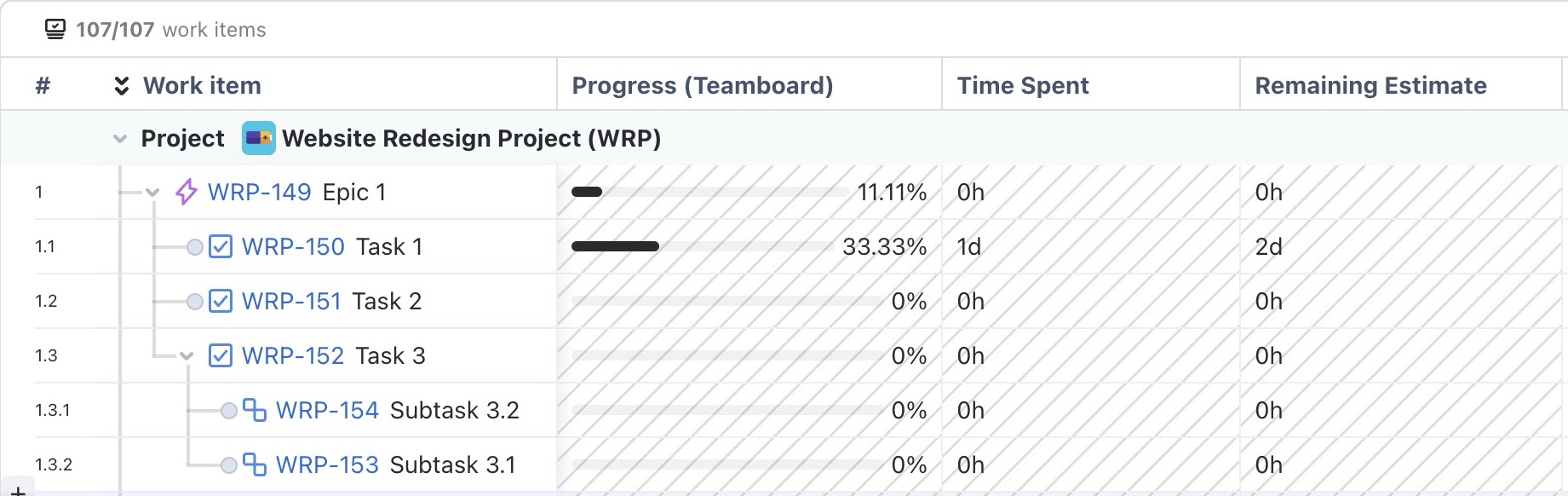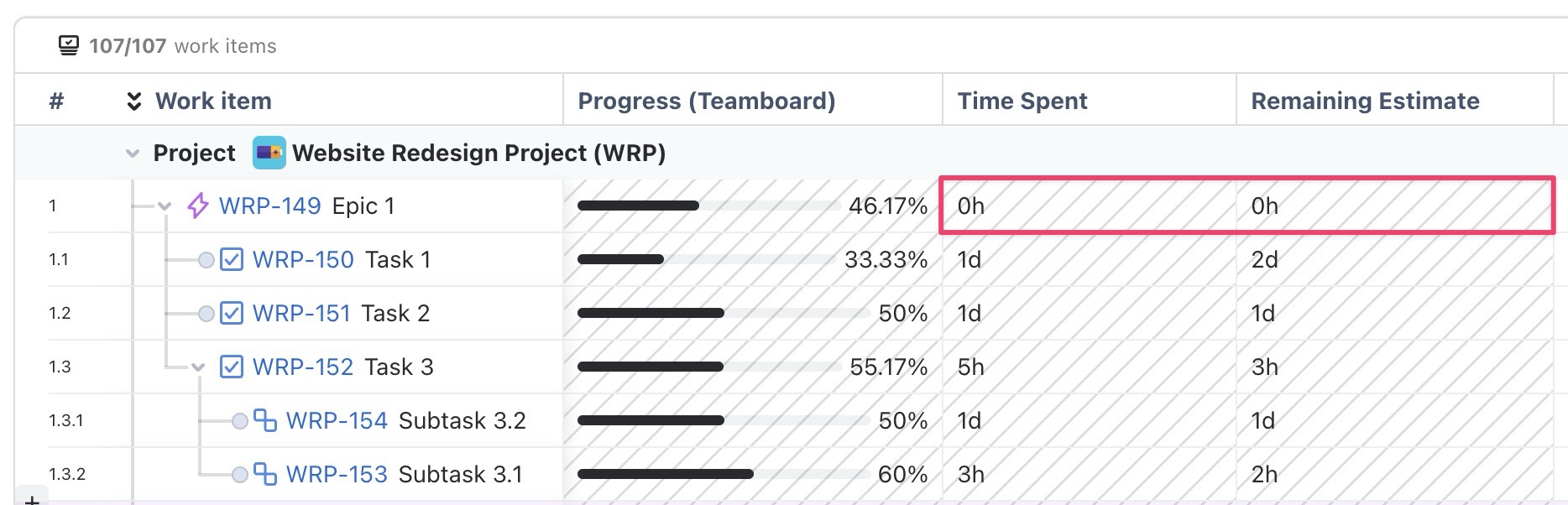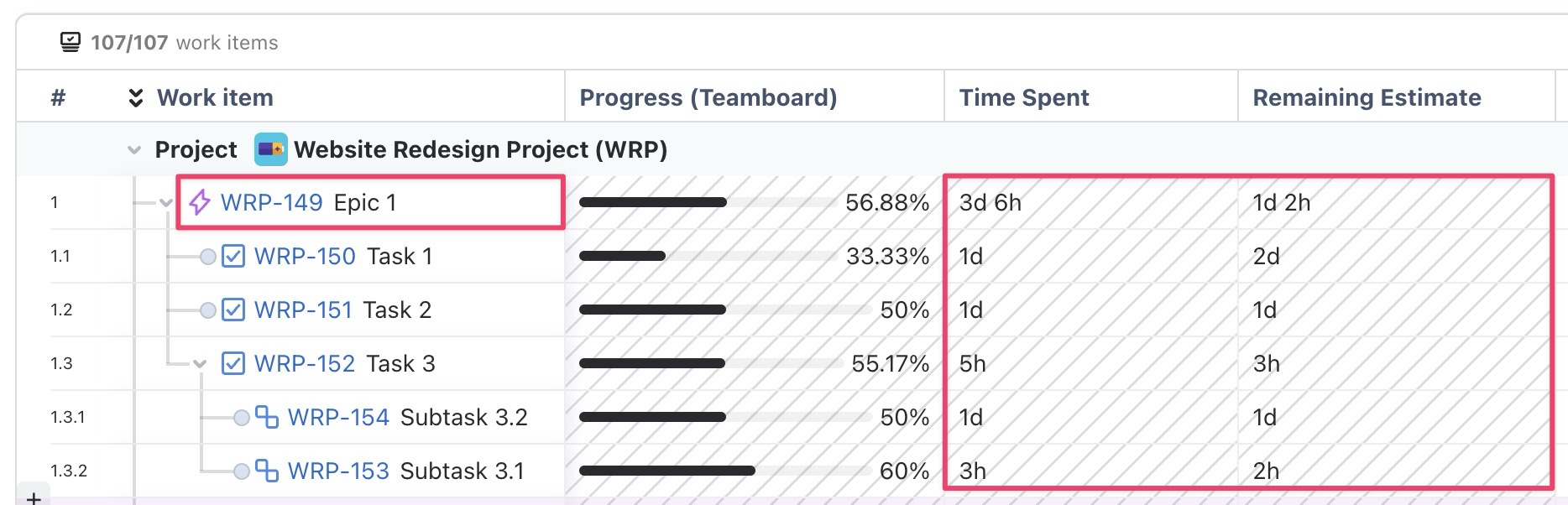Progress settings
How to access progress settings
In TeamBoard ProScheduler, task progress can be calculated using three methods, giving you flexibility at both the individual task and parent task levels.
To access the configuration:
Open your board in TeamBoard ProScheduler
Go to Board settings > Select Gantt
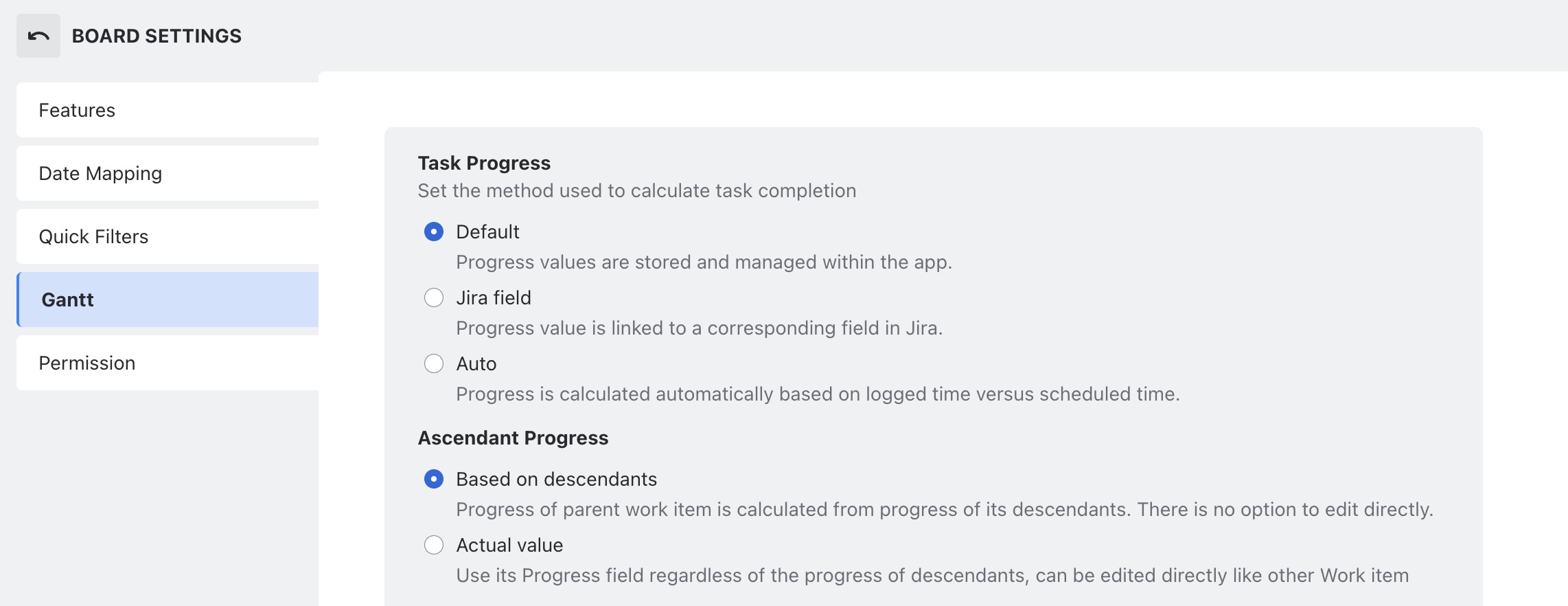
What is task progress?
Task progress represents the percentage of completion for a specific task. It can be configured in several ways:
Default: Users manually update task progress, giving them full control over the progress percentage.
Jira Field: Task progress is automatically calculated based on values from a linked Jira field (e.g., Time Spent, Number fields).
Auto: Progress is automatically calculated by comparing the logged time to the scheduled time.
What is ascendant?
An ascendant is a parent or higher-level task within a hierarchy that includes or oversees descendant (child) tasks. There are two options for calculating its progress:
Based on descendants
The progress of the ascendant task is automatically calculated based on the progress of its descendant tasks.
The progress of the ascendant task cannot be edited directly; it updates automatically as the descendant tasks are updated.
Based on actual value
The parent task's progress is determined by its own progress field, regardless of the progress of its descendant tasks.
How to configure task progress
OPTION 1 Default
Default | |
|---|---|
Based on descendants | Task Progress
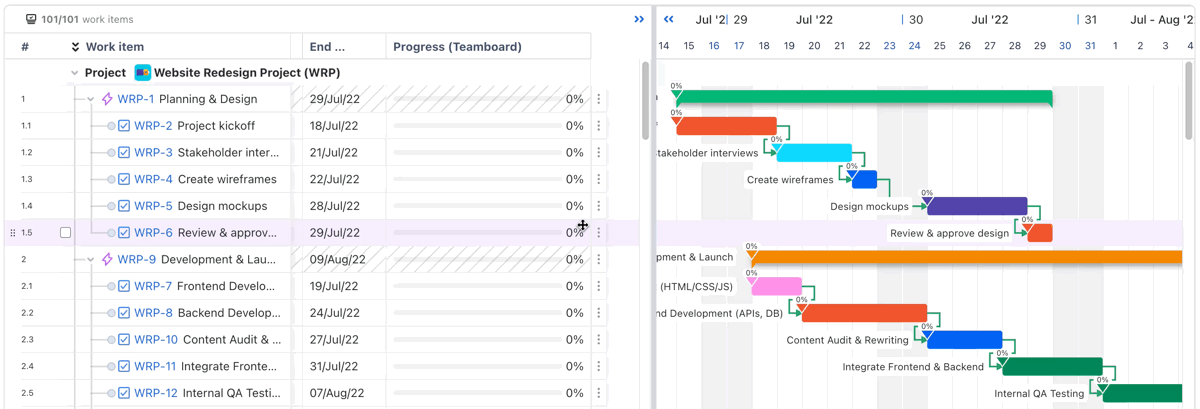
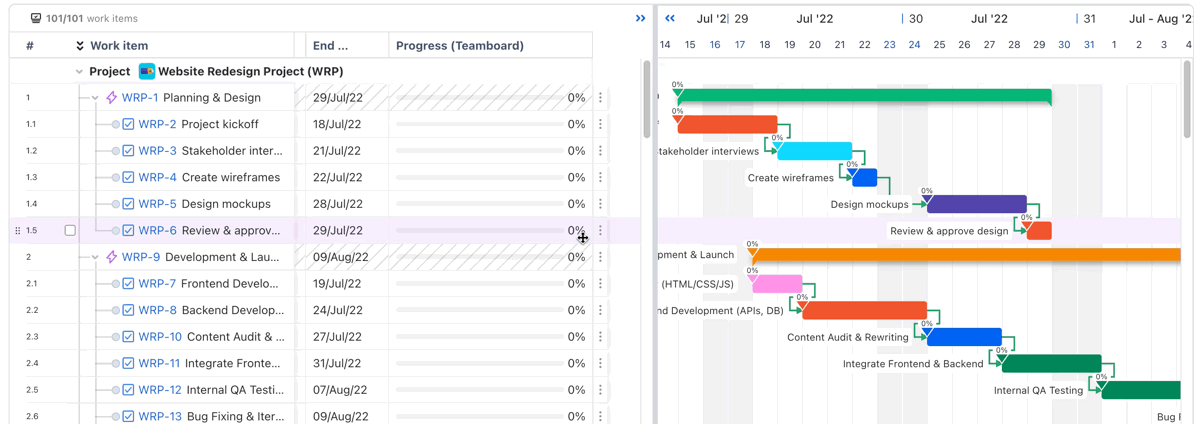 Ascendant Progress
 |
Actual value | Ascendant progress
|
OPTION 2 Jira field
TeamBoard ProScheduler allows automated task progress calculation using the Jira Field option, ensuring TeamBoard stays fully in sync with actual Jira values.
This option supports two main types of linked Jira fields:
Number Field (0–100)
You can link a Jira custom number field (with values from 0 to 100) to represent the percentage of task completion. Any updates made in Jira or by dragging the progress slider in the Gantt chart are reflected immediately.
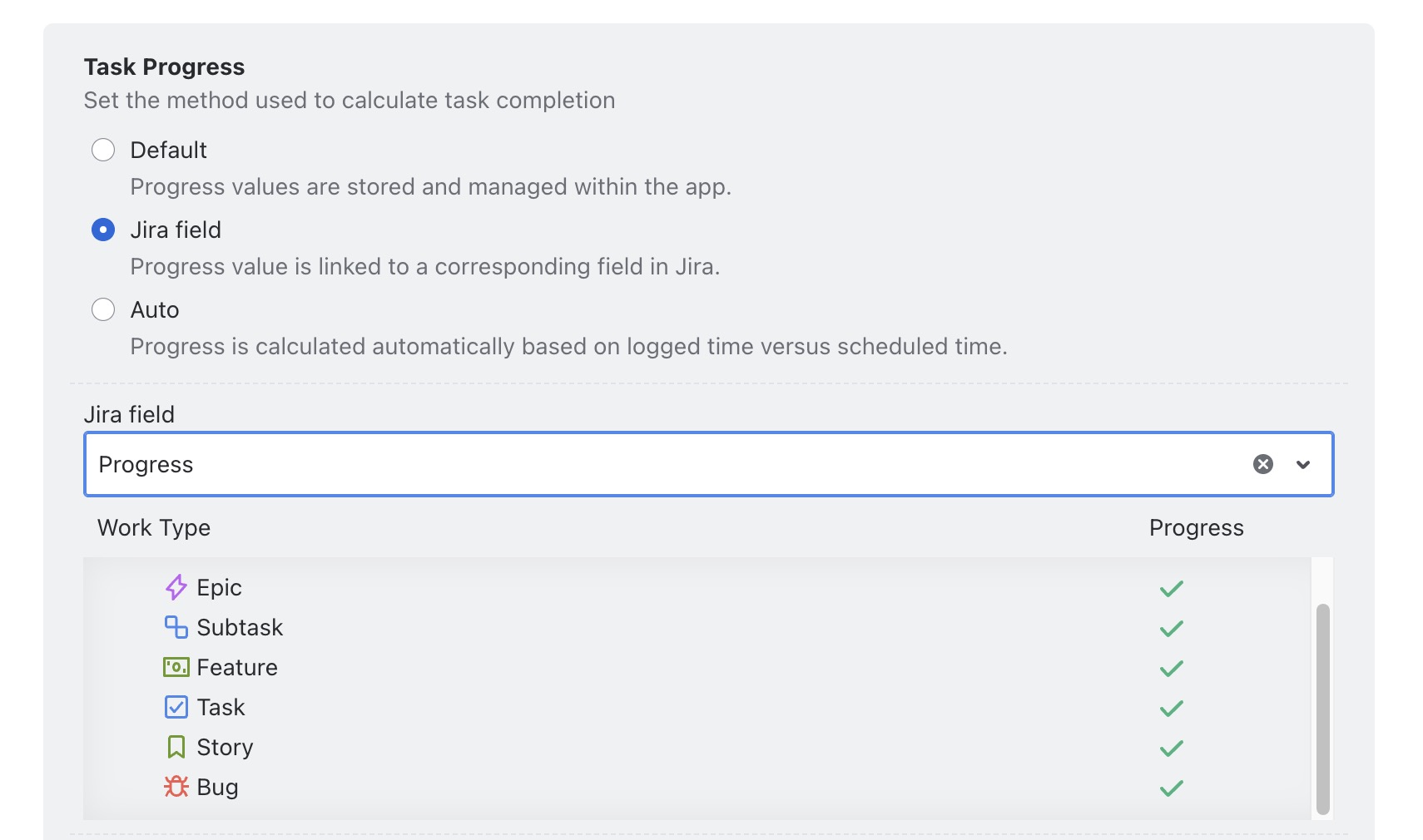
Learn more: How to add a number field to your Jira Projects.
Time Tracking (Time Spent)
TeamBoard can also calculate progress using Jira’s native Time Spent field. This ensures progress is always calculated accurately based on real work logged in Jira.
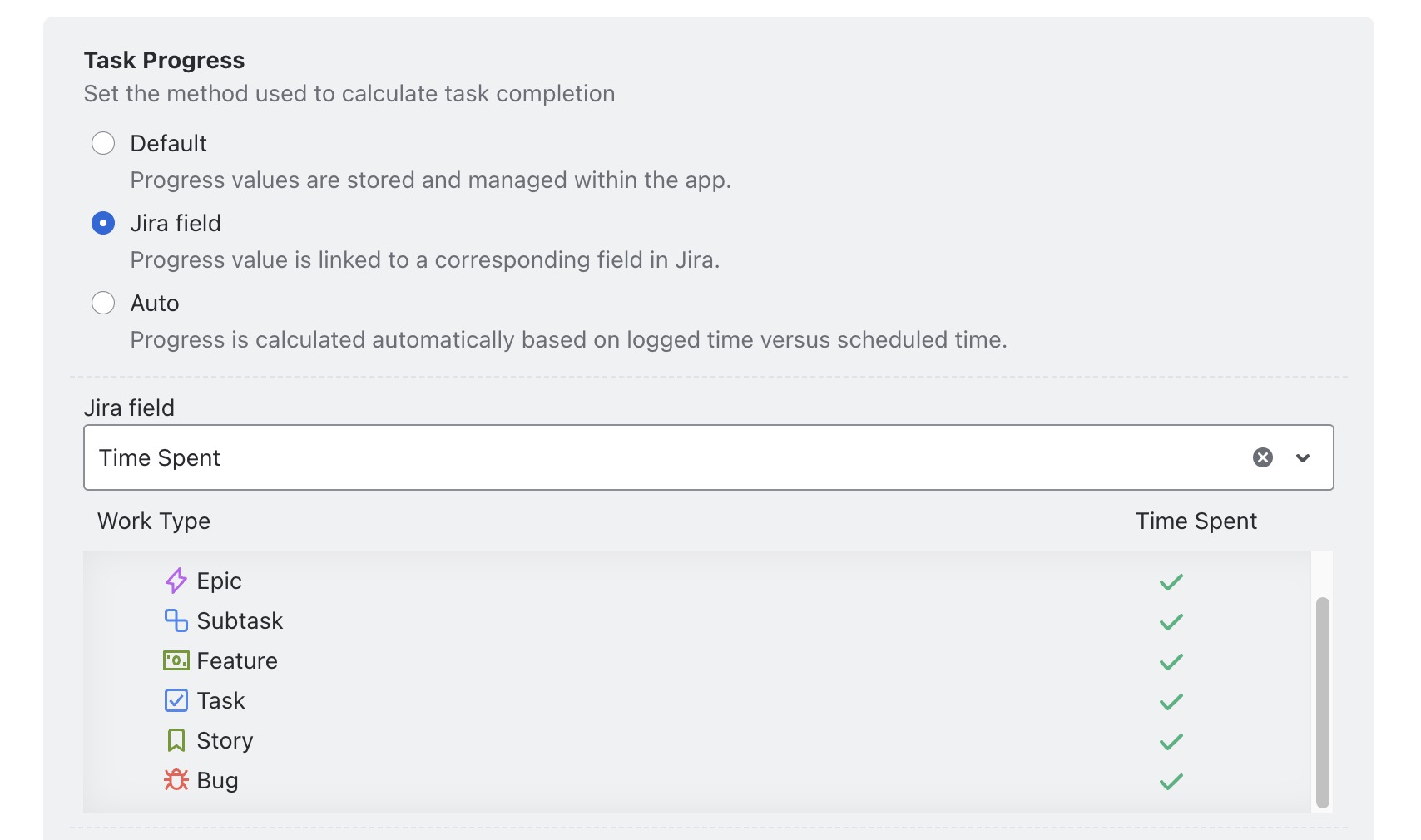
Jira field | |
|---|---|
Based on descendants | NUMBER FIELD You can easily update the progress by entering a number (0-100) in the Jira number field, or by hovering over the progress bar and dragging the slider. 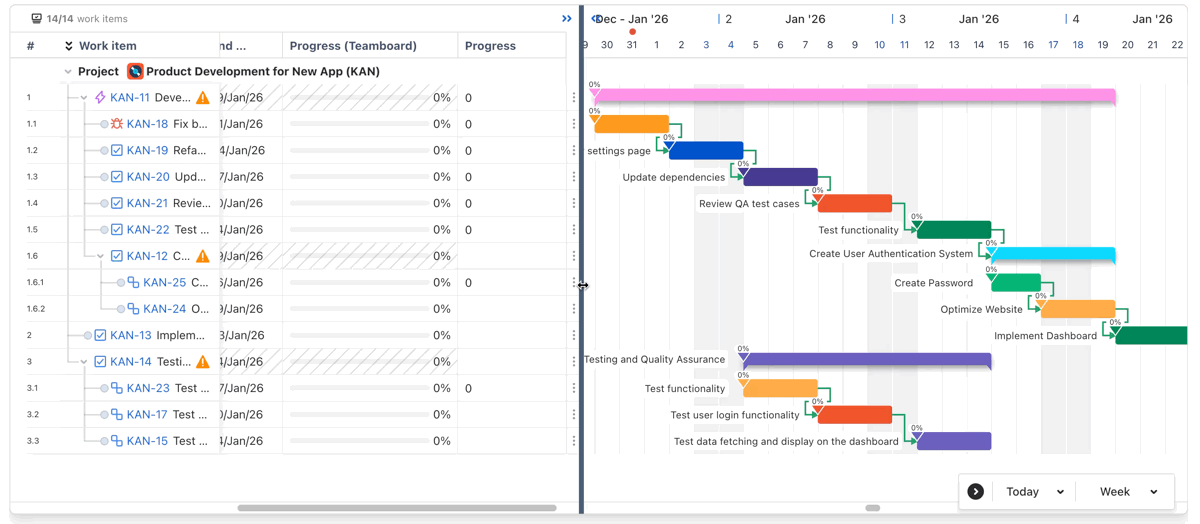 TIME SPENT Task Progress
 Ascendant Progress CASE 1 Parent task does NOT have Time Spent / Time Remaining  CASE 2 Parent task has Time Spent / Time Remaining → Parent task Progress:  |
Actual value | Ascendant progress
|
OPTION 3 Auto
Auto | |
|---|---|
Based on descendants | Task Progress
 Example Task 1 Progress = 8 / 24 = 33.33% 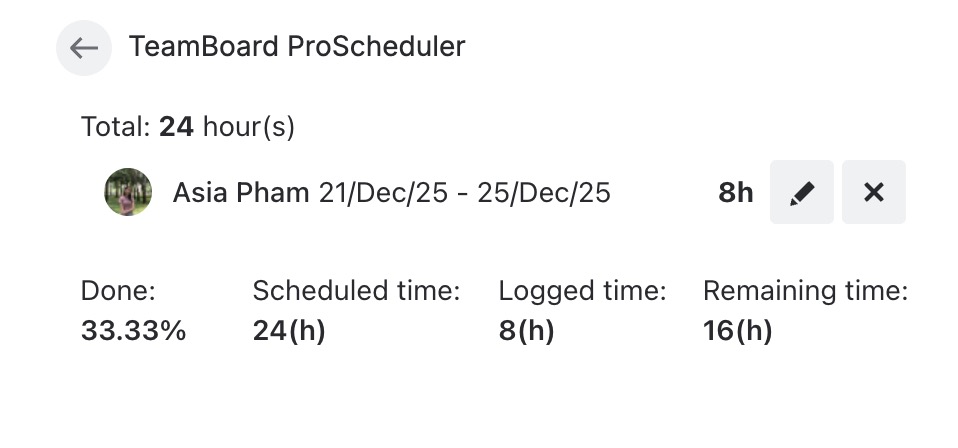 Ascendant progress
 |
Actual value | Ascendant progress
|