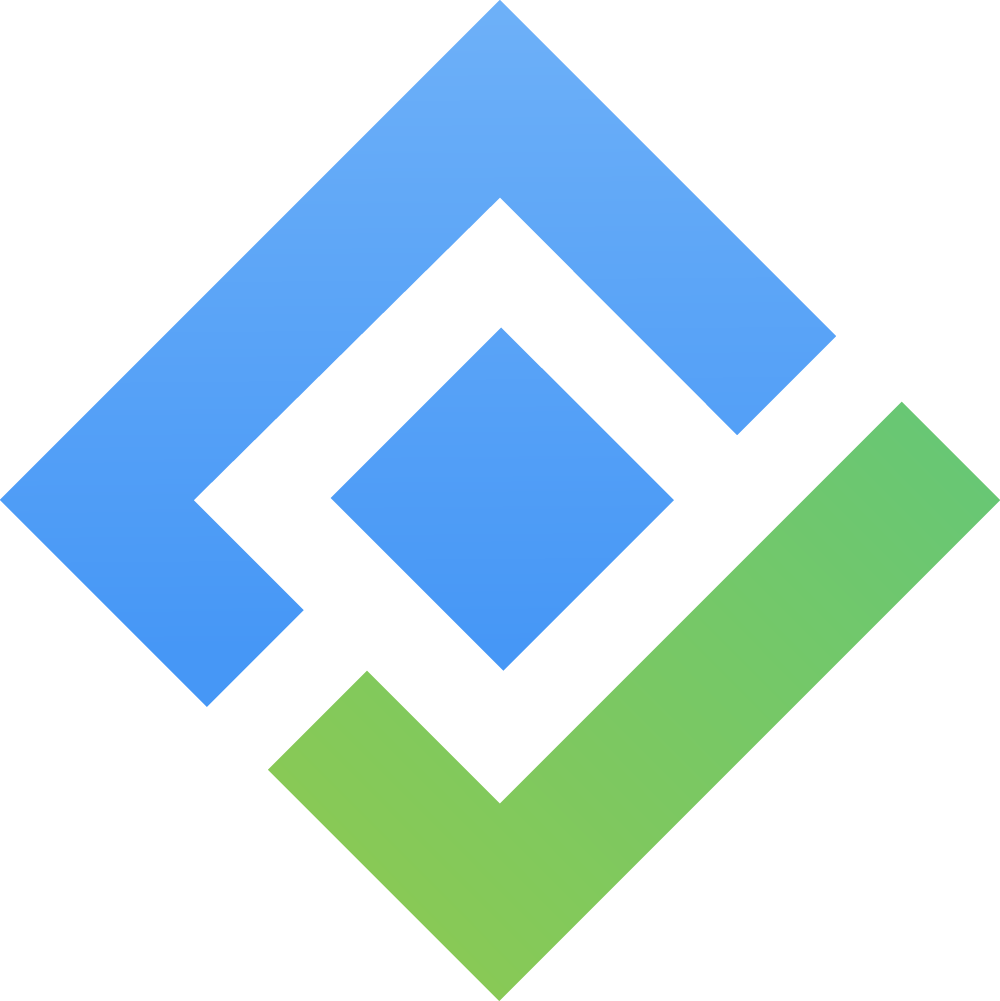Updating plans
Here’s what you can update:
Update the assignee
Update the color
Update the Hour/day
Update the date range
Update the status
Update the repeat task
Remove the plan
Using the Planning Detail Panel
The Planning Detail Panel provides a space to display additional information about a specific task. This panel is designed to manage and update plans directly from the Schedule Board or Calendar Board.
To update a plan via the Planning Detail Panel, follow these steps:
STEP 1 Open the Planning Detail Panel
From the Schedule Board, Right-click on the task card and select ![]() from the context menu.
from the context menu.
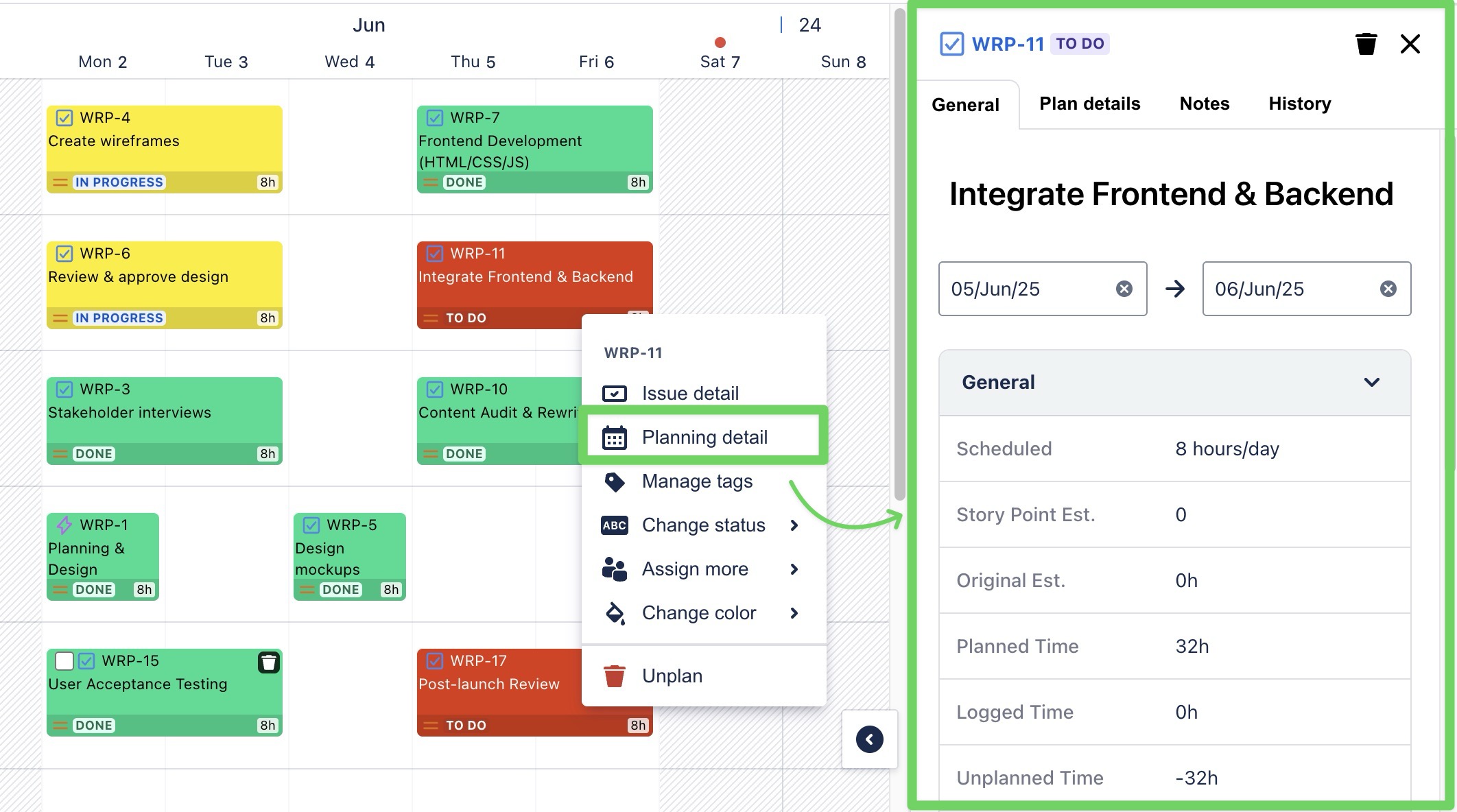
Or, click directly on the task card to open the planning detail panel.

You can also open the Planning Detail Panel from the Calendar Board.
STEP 2 Update the task details through the following tabs:
General
With the General tab, you can:
Edit the summary of the task You can edit the task summary by clicking on it directly and typing your changes. | 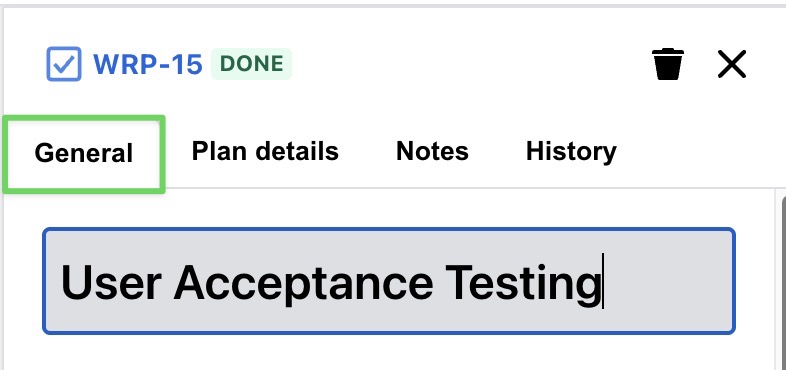 |
Change the task color Click on the current color or color code, then choose a new color from the basic palette, custom picker, or predefined options. | 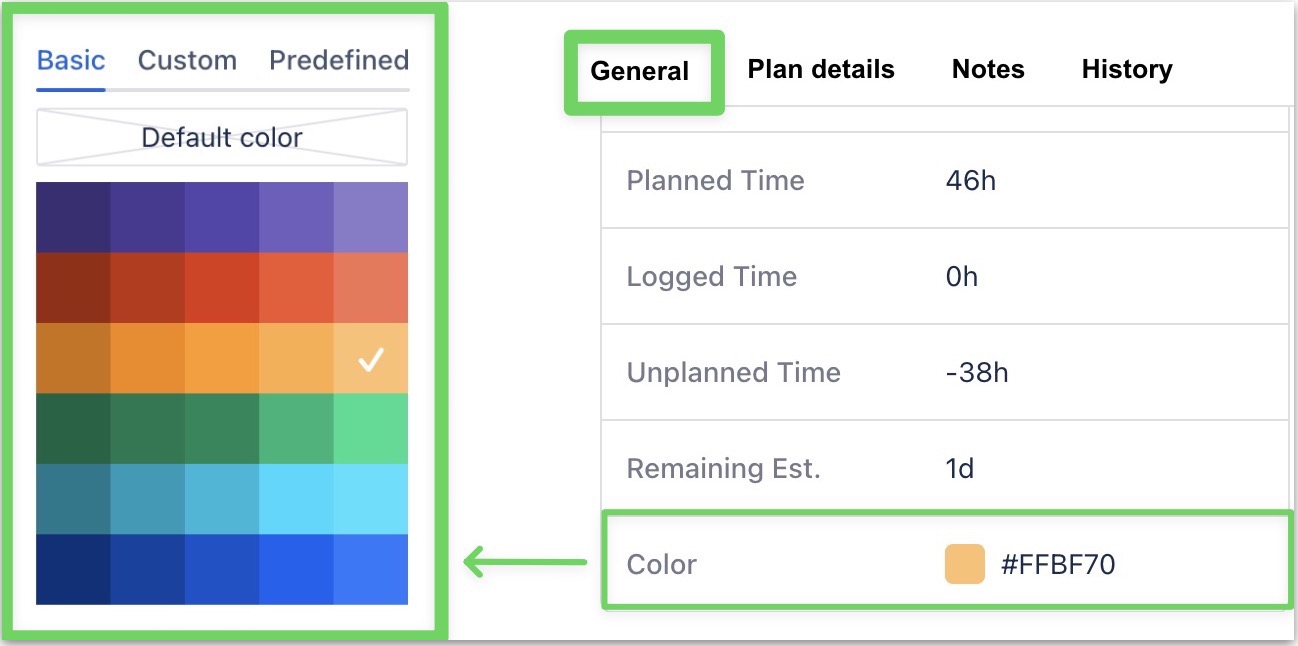 |
Update the status Click on the current status and select a new one from the available options, like TO DO IN PROGRESS DONE | 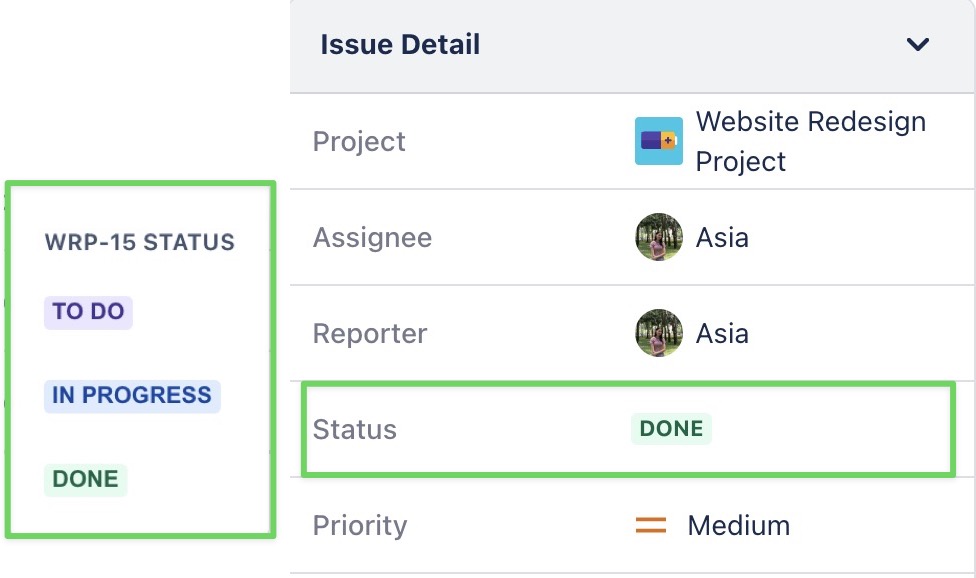 |
Update the priority Click on the current priority and choose a new level (Highest, High, Medium, Low, or Lowest) from the menu. | 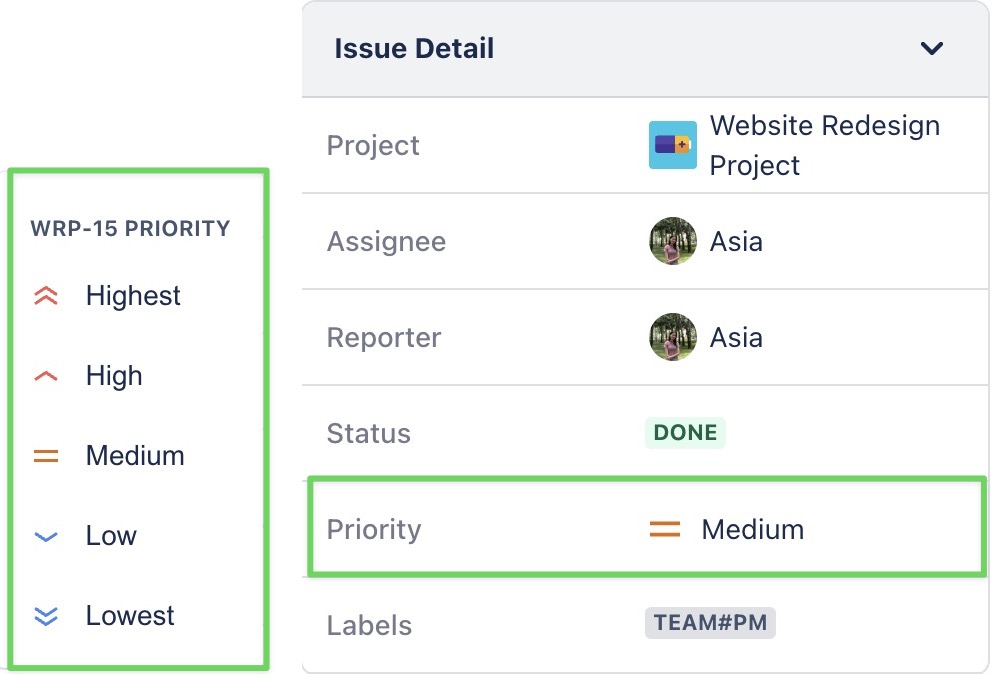 |
Plan Details
With the Plan Details tab, you can
Reassign a plan to another member From the Assignee section, use the dropdown menu to select and assign the task to a different team member. | 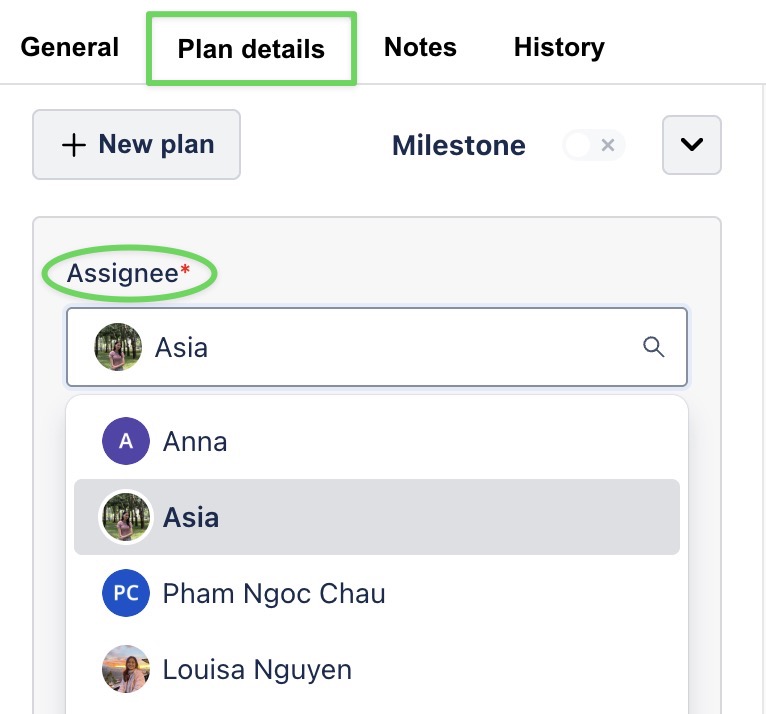 |
Add more plans Click (Learn more: Planning a single task for multiple assignees) | 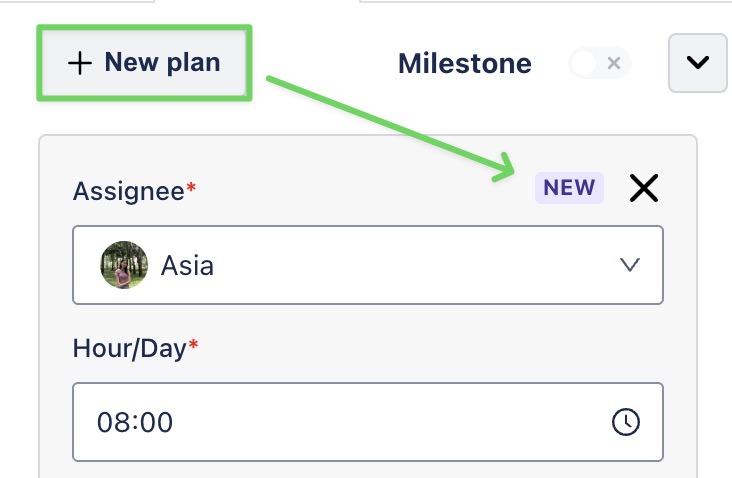 |
Update the work schedule
| 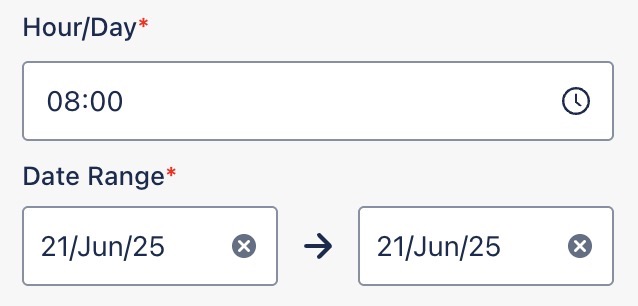 |
Update the repeat task Set up recurring tasks for ongoing activities that repeat over time, such as daily, weekly, bi-weekly, or monthly. (Learn more: Recurring Tasks feature) | 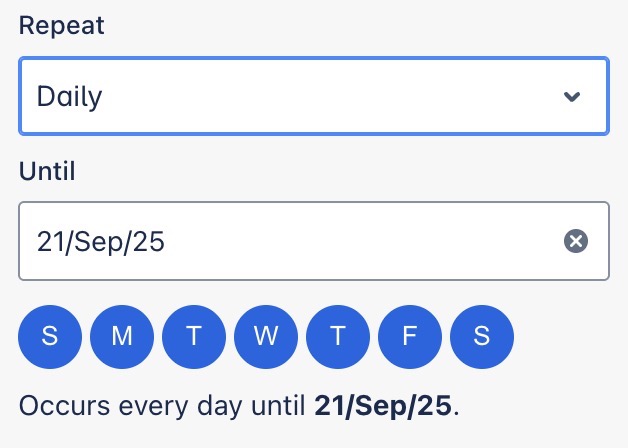 |
Using the Jira Work Item Detail panel
TeamBoard ProScheduler allows users to plan tasks and update tasks directly within the Work Item Detail panel without needing to switch to the ProScheduler app. Here is how to do it:
Open a Jira work item that you want to update the task.
In the right-hand panel, click Open TeamBoard ProScheduler. This opens the planning section for the selected task.
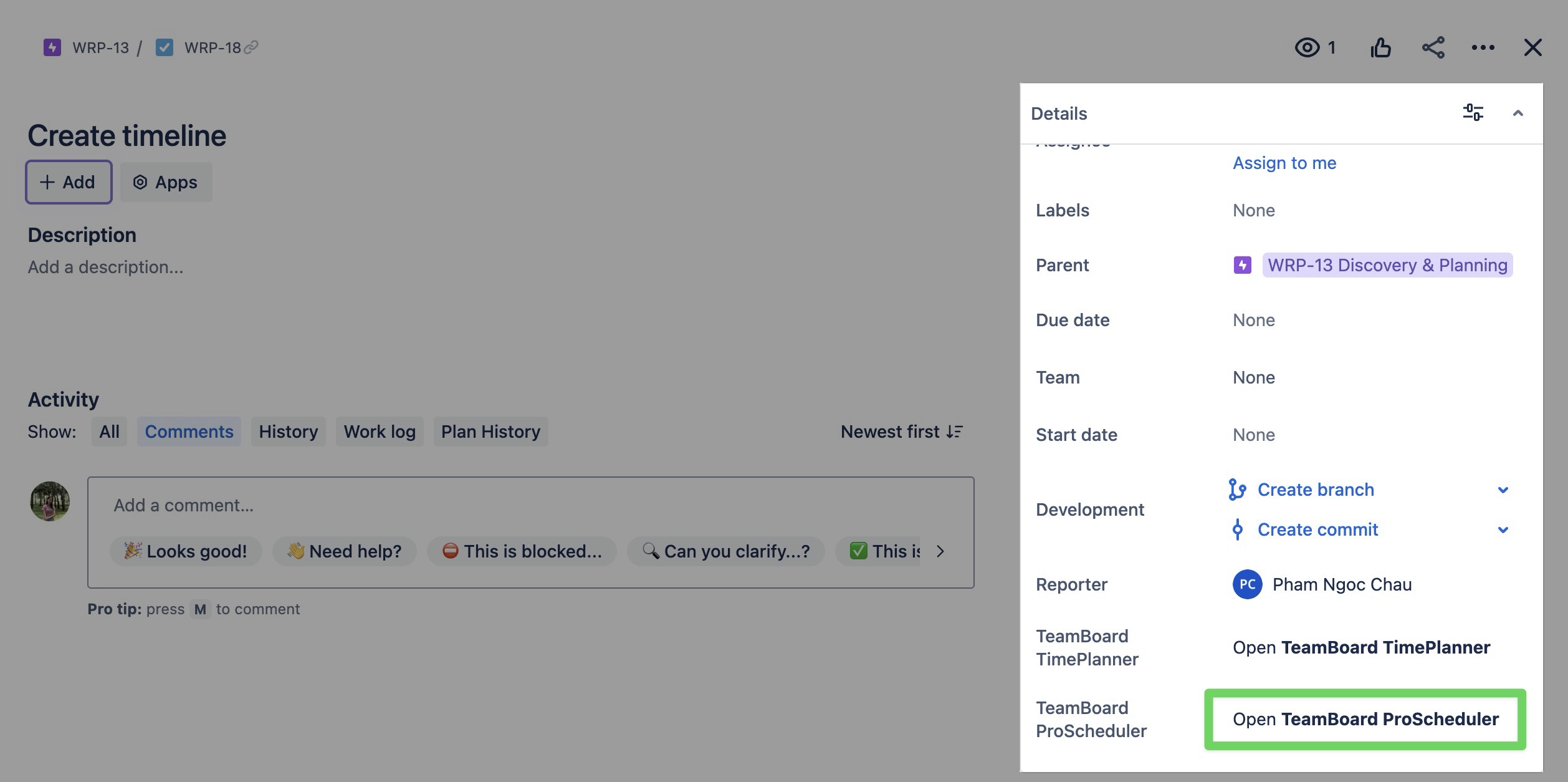
In the planning section, click
 to open the Update plan form.
to open the Update plan form.
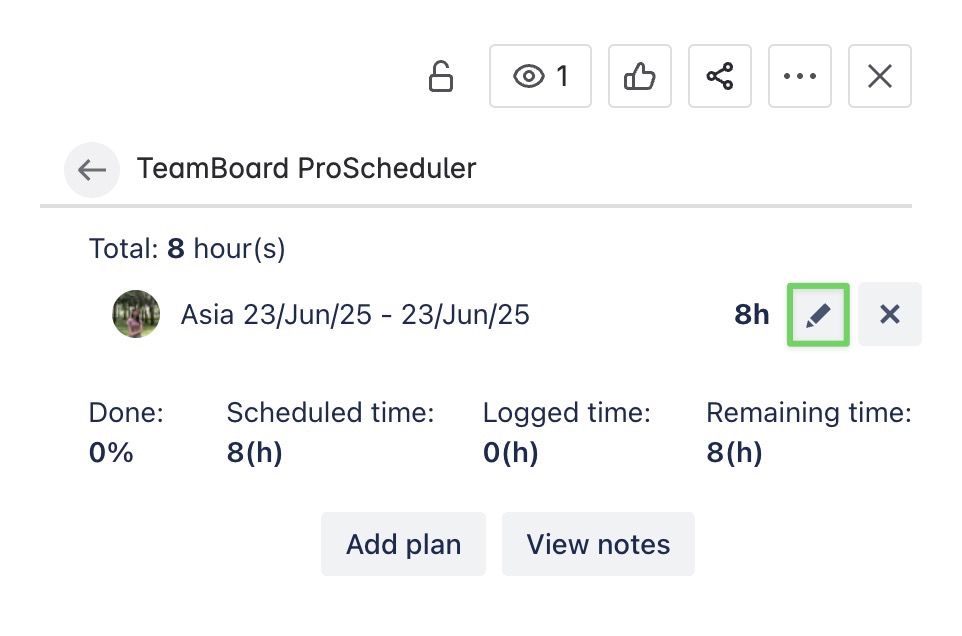
Update the task details as needed, then click
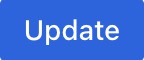 to apply your changes.
to apply your changes.
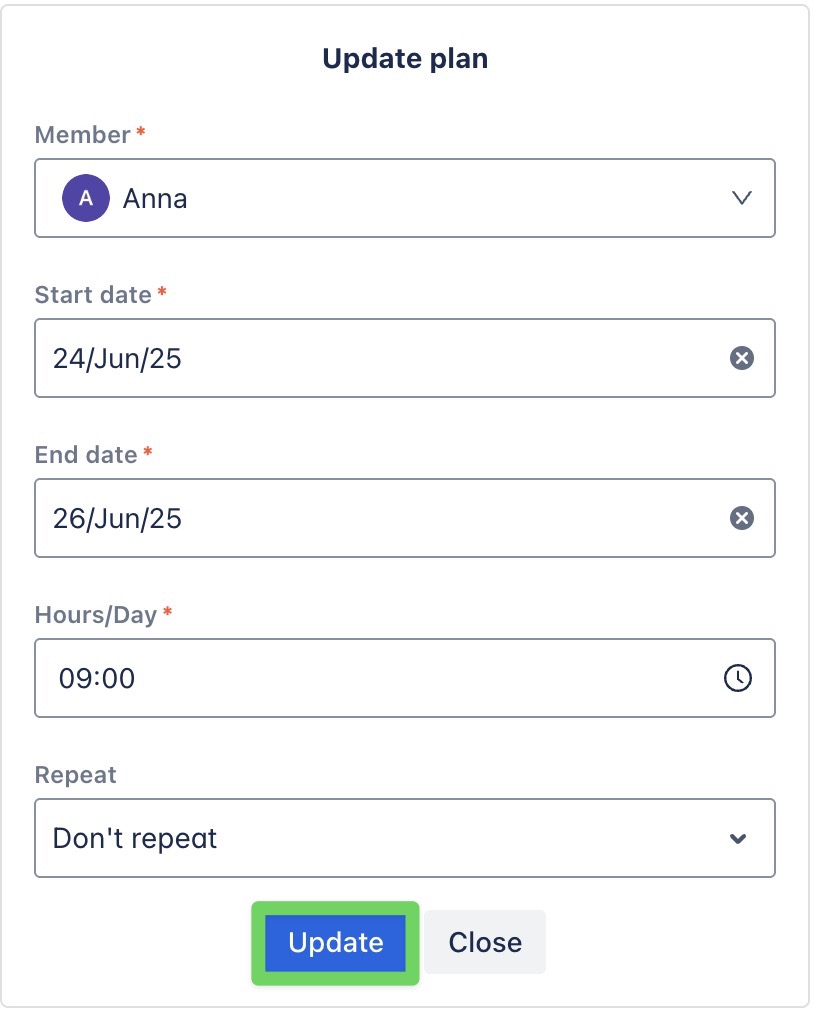
Once you update the task plan, the changes are automatically reflected in TeamBoard ProScheduler.
Using the Task card
You can quickly update a task from the Schedule Board or Calendar Board by right-clicking on a task card. This opens the context menu, where you can:
 Change status: Update the task status (To Do, In Progress, Done, etc.).
Change status: Update the task status (To Do, In Progress, Done, etc.). Assign more: Assign additional team members.
Assign more: Assign additional team members. Change color: Pick a different color to help visually organize or highlight the task card on the board.
Change color: Pick a different color to help visually organize or highlight the task card on the board. 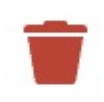 Unplan: Remove the task from the board.
Unplan: Remove the task from the board.
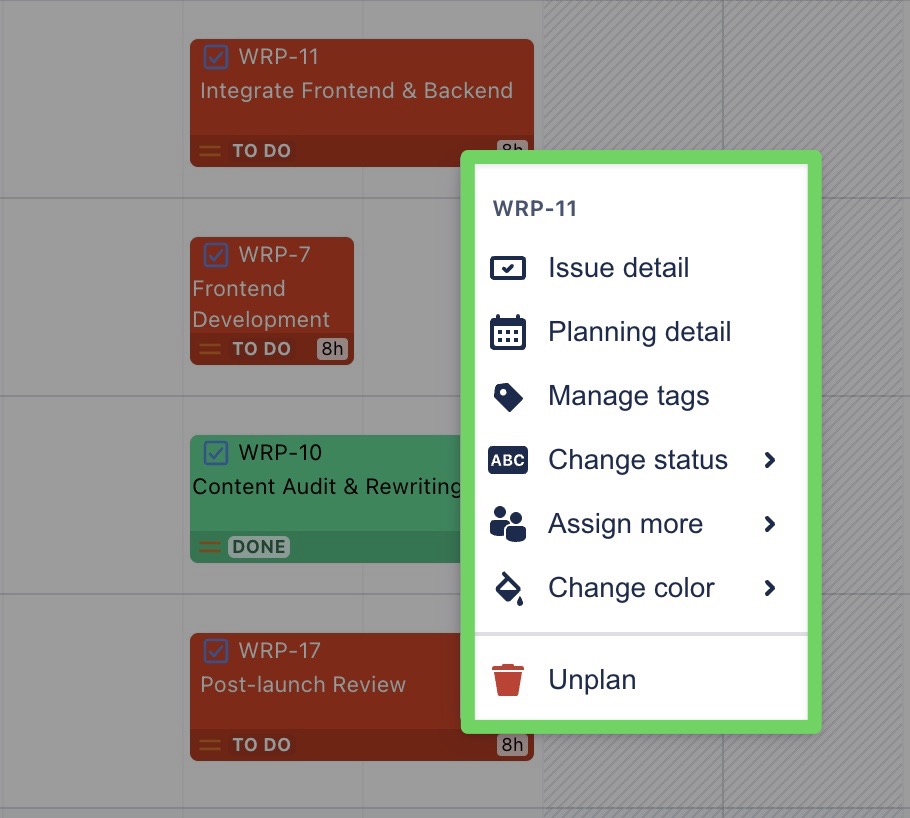
Dragging & Dropping on the board
You can easily update a task’s schedule or assignee by dragging and dropping the task card on the Schedule Board. This intuitive drag-and-drop functionality helps you quickly make updates and keep your project on track.
Here’s how you can use this feature:
Adjust start and end dates: Drag the task card left or right to adjust the start and end dates.
Reassign to another member: Drag and drop the task card onto another team member’s row to reassign it.
Change Scheduled Hours: Drag the task card up or down to adjust the scheduled hours per day.
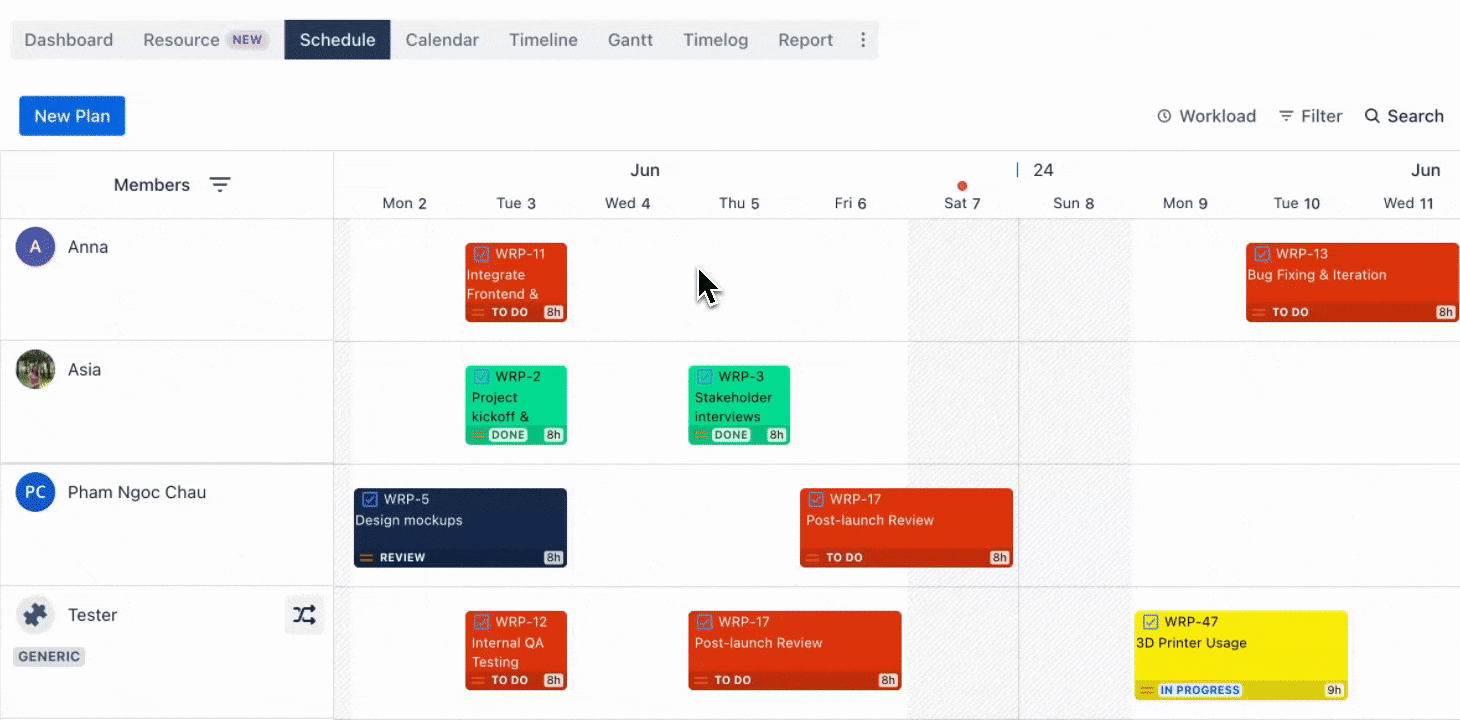
Performing bulk task editing
Bulk action on the Schedule board allows users to make changes to multiple tasks at once.
Users can select multiple tasks by checking the box on each task card → When tasks are selected, a bulk action toolbar appears on the board. (The toolbar can be flexibly moved to different positions on the board.)
From here, users can update:
Change the task card color
Assign tasks for additional members.
Unplan tasks.
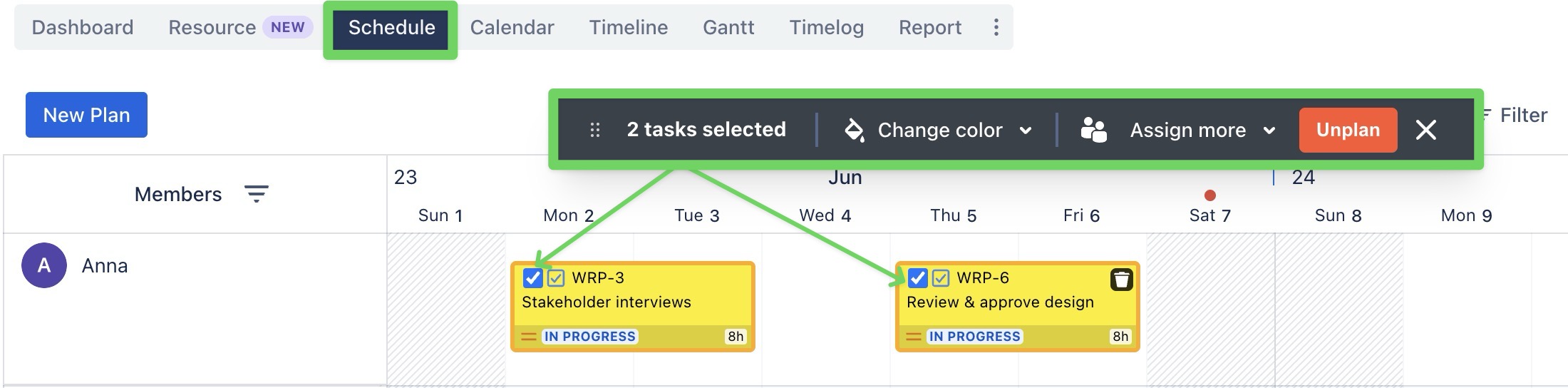
Bulk editing does not apply to Recurring tasks or projects with Jira Field Mapping
Removing plans
You can remove a plan in three ways:
OPTION 1
Go to the Schedule Board.
Hover over the task card you want to remove.
Click
 on the task card to remove it from the board.
on the task card to remove it from the board.
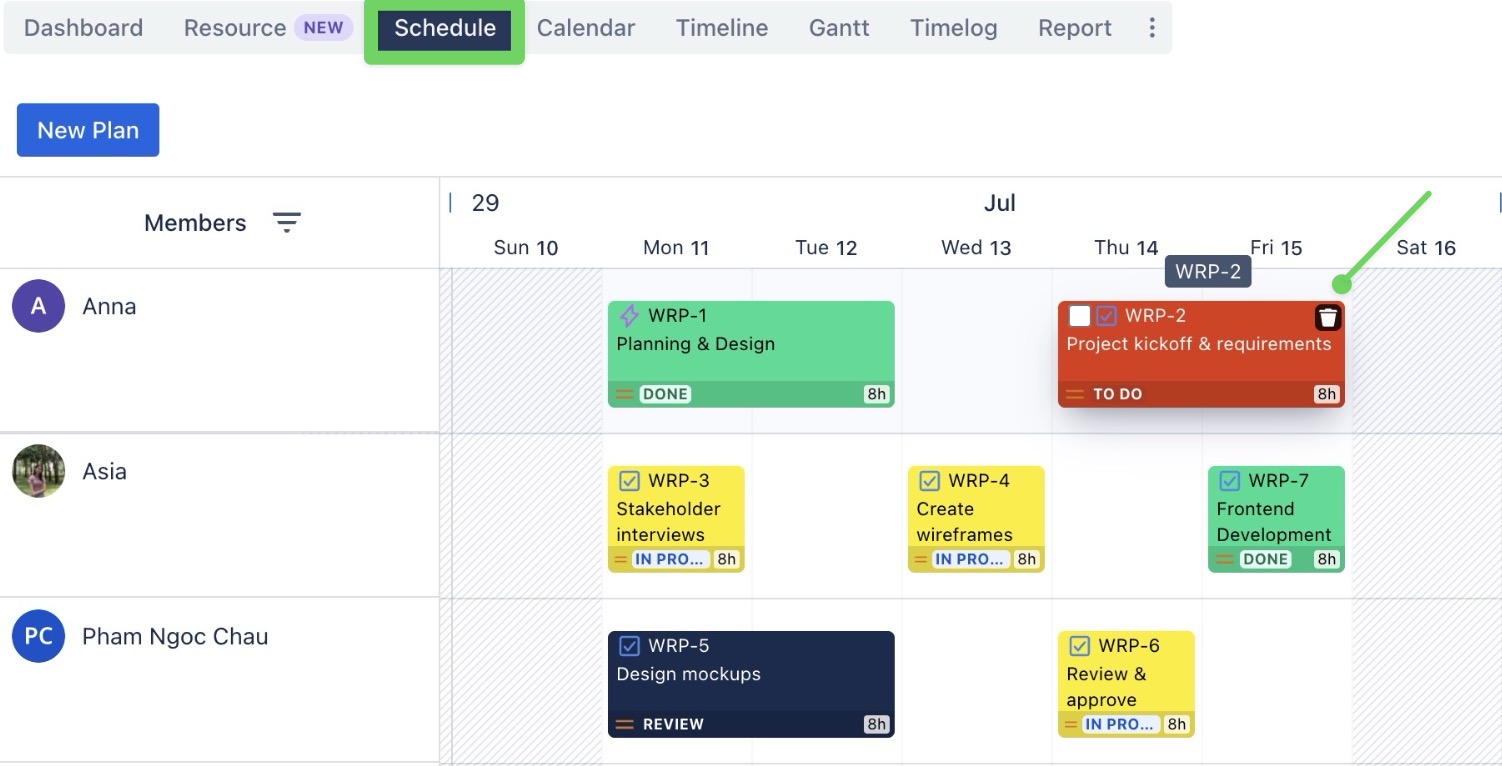
OPTION 2
Go to the Schedule Board.
Right-click on the task card you want to remove.
From the context menu, click
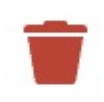 Unplan to remove the task from the board.
Unplan to remove the task from the board.
You can also unplan tasks from the Calendar Board.
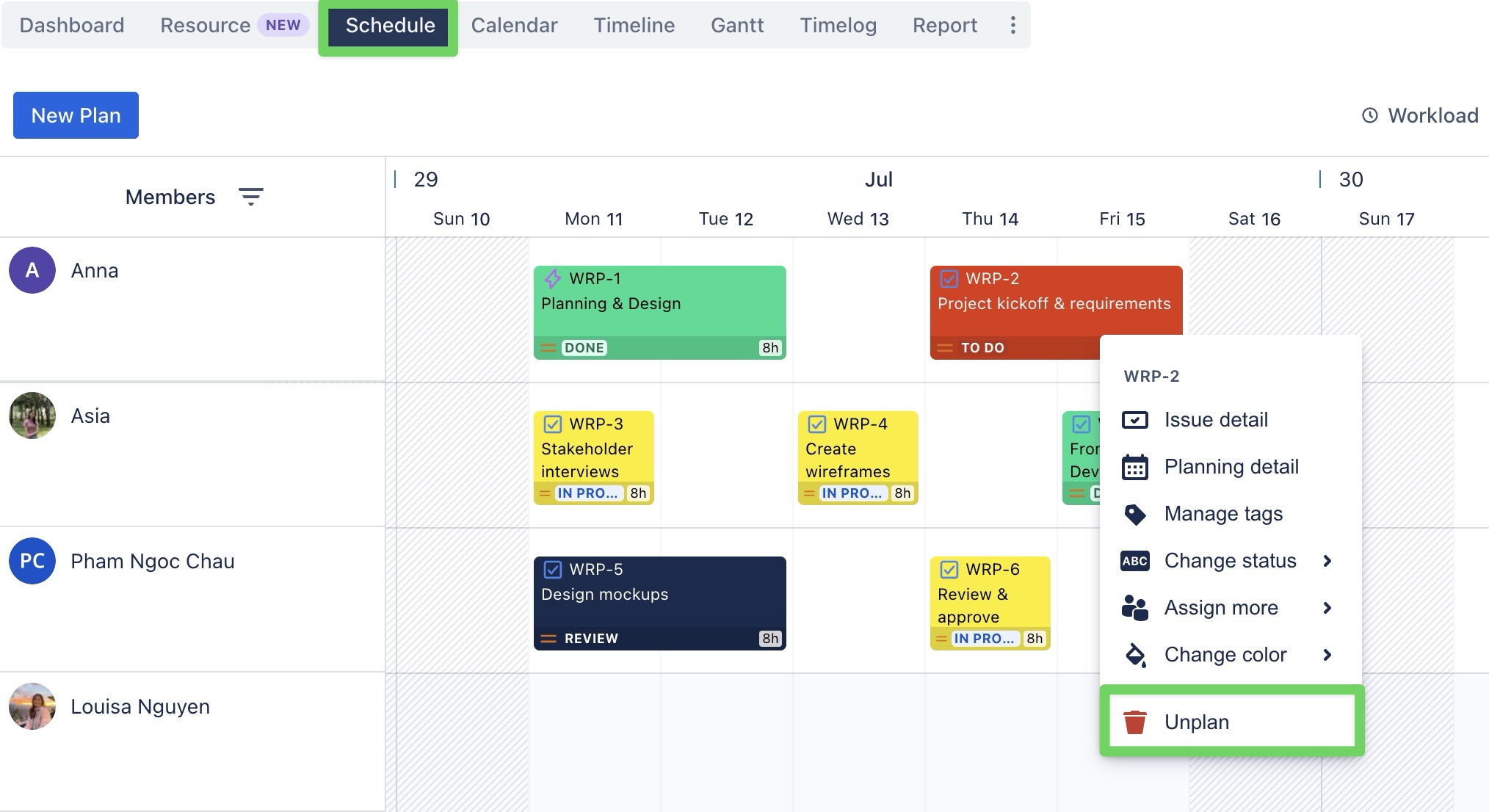
OPTION 3
From the Scheduler Board, right-click on the task card.
From the context menu, select
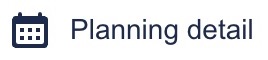 to open the Planning Detail Panel.
to open the Planning Detail Panel.In the top-right corner, click
 to remove the task.
to remove the task.
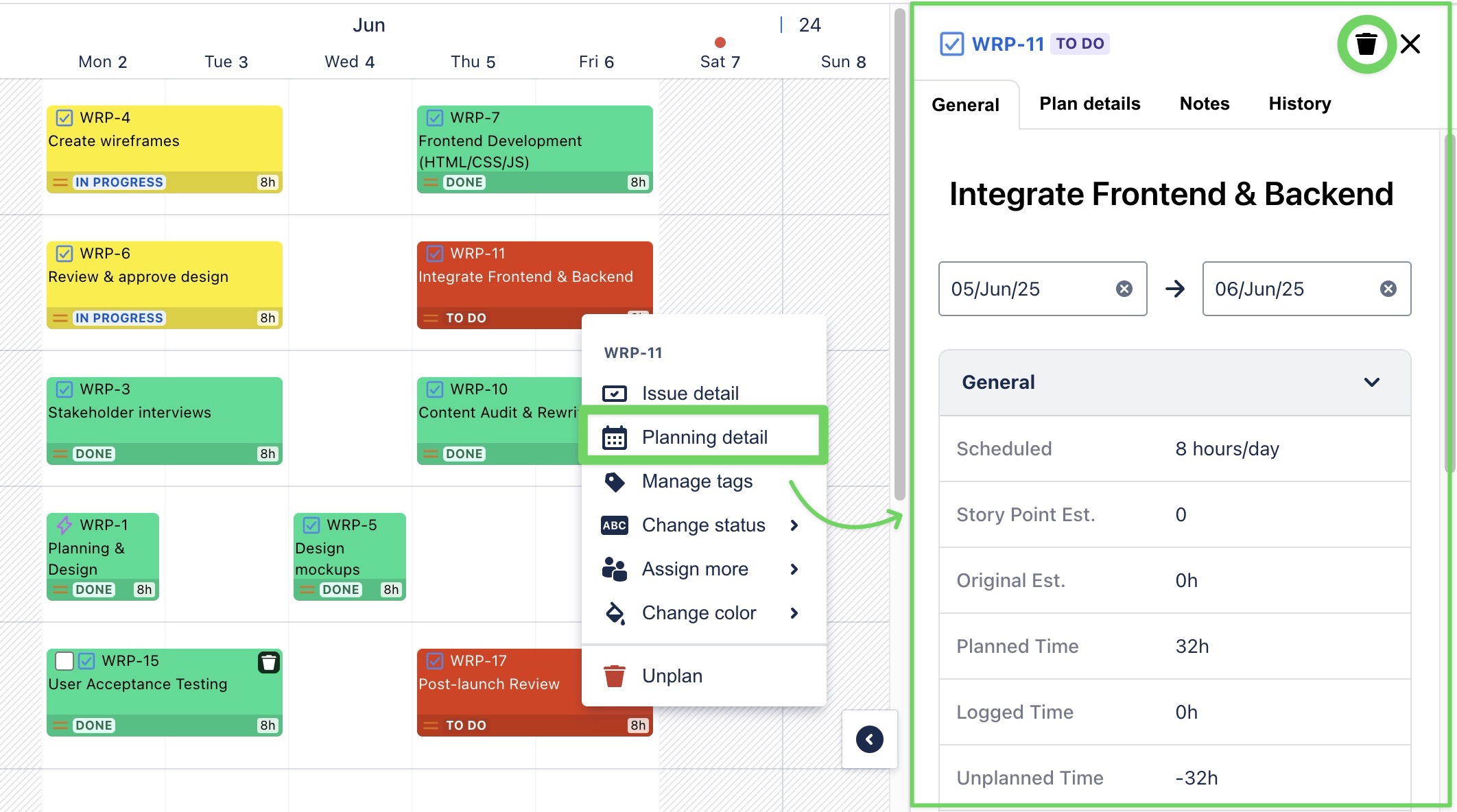
Or
Simply click directly on the task card to open the Planning Detail Panel.
In the top-right corner, click
 to remove the task.
to remove the task.
You can also open the Planning Detail Panel from the Calendar Board.
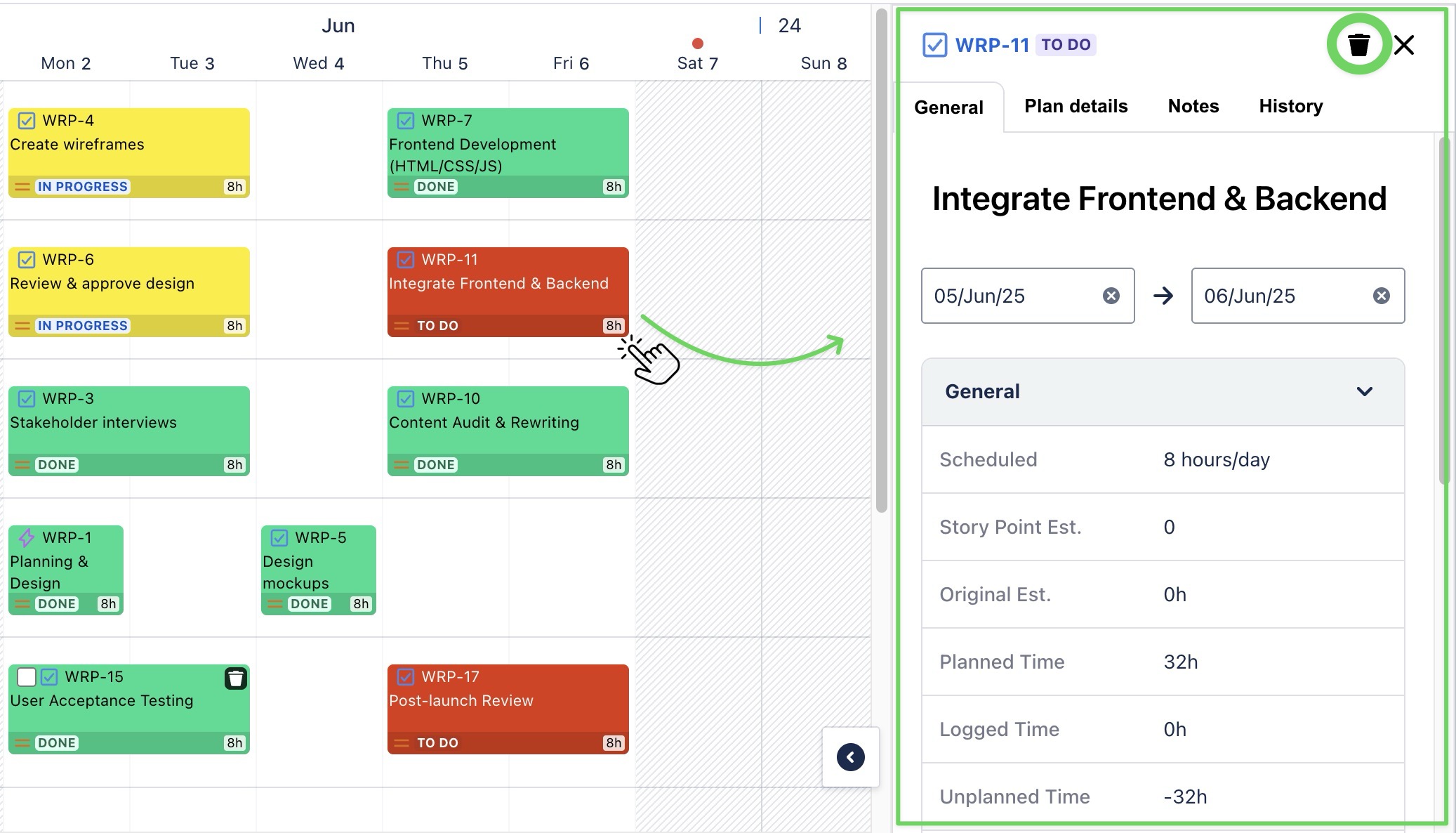
When you remove a plan from the Schedule Board, it only removes the task from the board view — it does not delete the Jira issue.