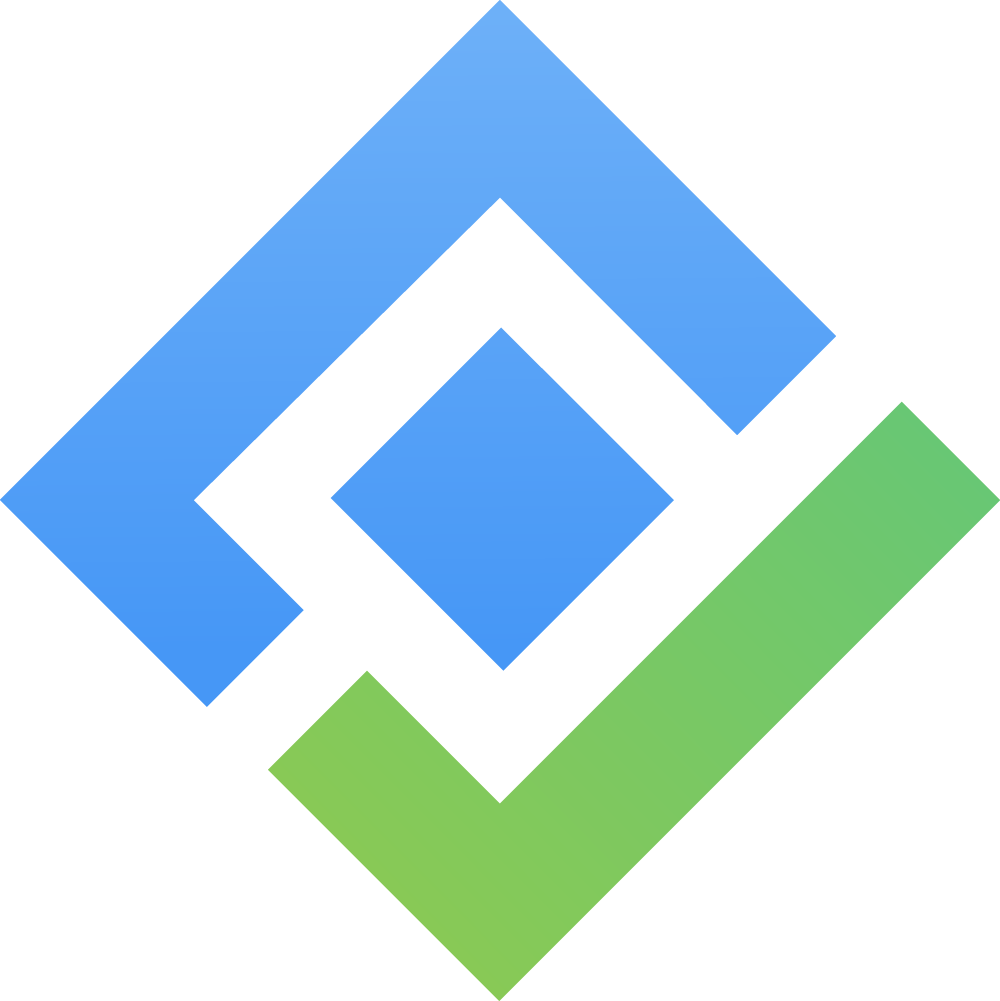Timelog
Regular members can only log their own time entries.
App Admins/Team Admins/Team Leaders can log and submit time on behalf of other team members. (Learn more about granting these permissions here.)
The Timelog in TimePlanner is a chronological record that tracks the activities an individual performs, capturing the exact time spent on each task, project, or event. It serves as an integrated time tracking tool within Jira, giving both employees and managers a transparent view of how work hours are allocated and used.
How to access Timelog
Open the TeamBoard TimePlanner app.
From the left sidebar, click
 Timelogs.
Timelogs.
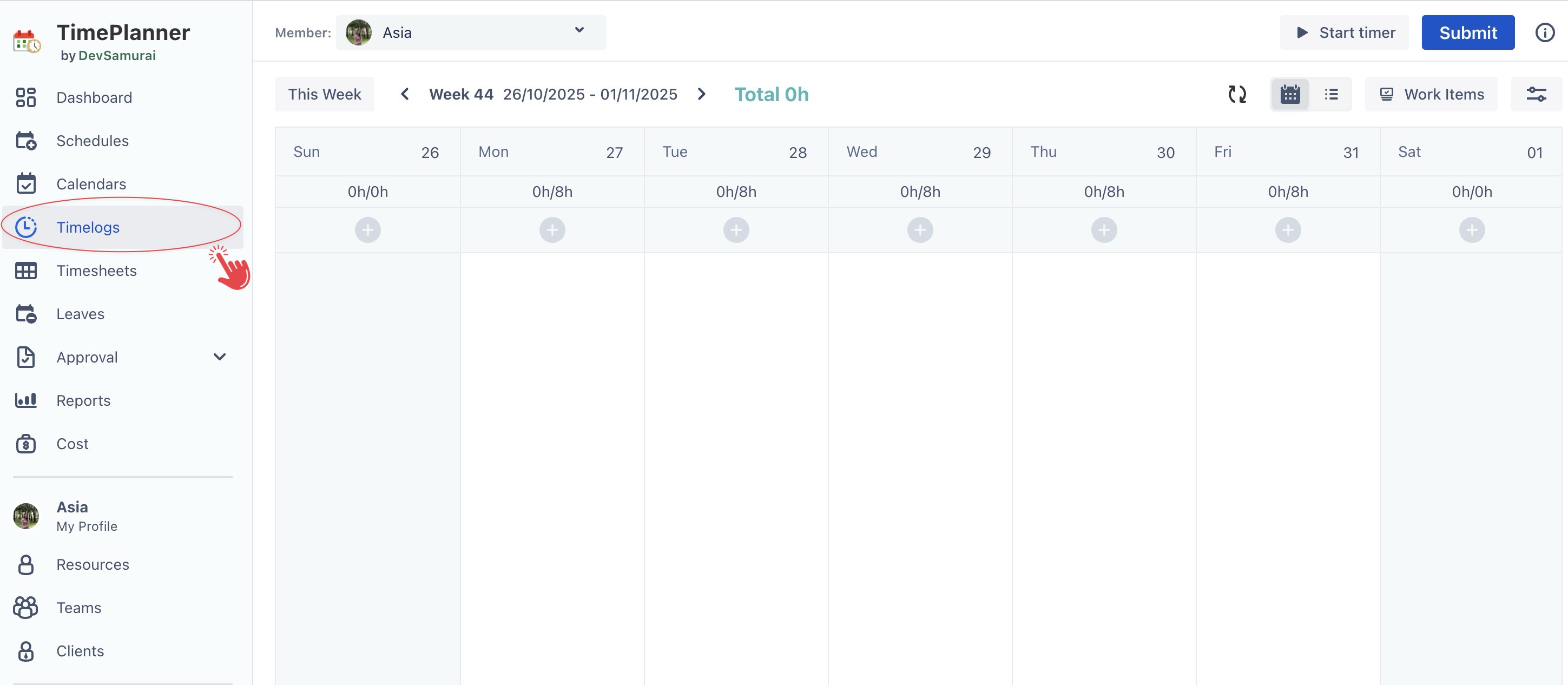
Overview
The Timelog Board in TimePlanner acts as a centralized interface for logging, tracking, and managing work hours within Jira. It provides a calendar-style view that allows users to record time directly against specific tasks and events. From here, users can visualize their work schedule, monitor progress in real time, and submit entries for approval.
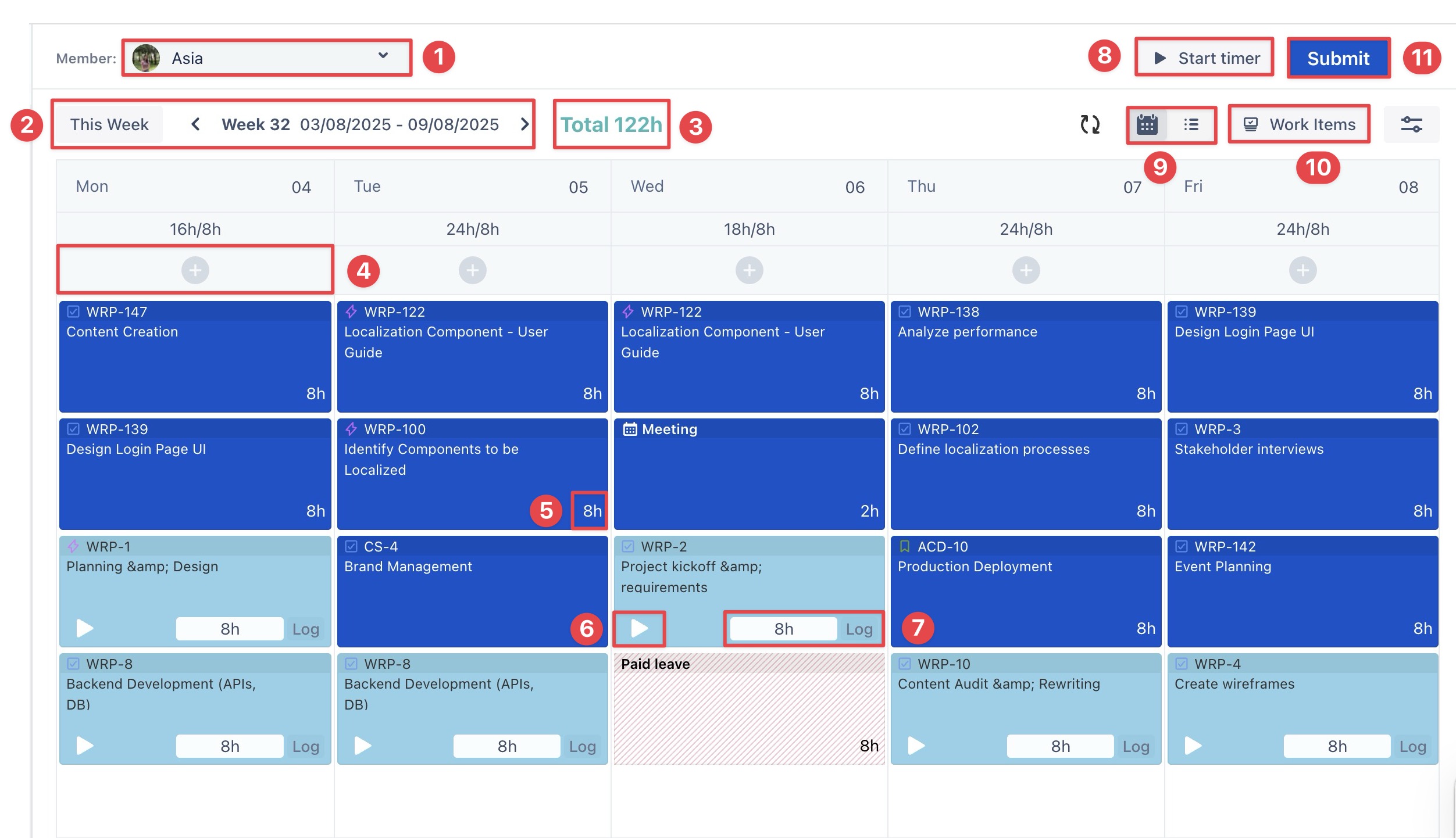
Field | Description |
|---|---|
| Choose whose timelog you want to view.
|
| Allows switching between different weeks to view or log time entries for specific dates. |
| Displays the total hours logged across all tasks for the selected week. |
| The "+" icon lets users add time entries directly for Jira Work items, events, or custom tasks on a specific day. |
| Displays the total time logged for each specific work item. |
| Start a timer for a specific task, allowing users to track time in real-time. The time will be recorded under the current day when stopped. |
| Users can manually enter the time spent on a task or an event here. |
| Begin tracking time for a specific task in real-time, with the time automatically recorded when the timer stops. |
| Toggle between List and Calendar views to see your Timelogs in the format that suits you best. |
| Drag work items from your Jira projects onto the Timelog view to quickly log time against them. |
| Once you’ve logged the required hours, submit your timesheet for approval. |
What’s next?
Log Time for Jira Tasks: Track and record the time spent on specific Jira tasks.
Log Time for Events and Custom Tasks: Log time for non-Jira work items, such as events or custom tasks.