Individual Timesheets
Accessing Your Timesheet
To view your personal timesheet:
Navigate to the Timesheets section from the left sidebar.
Select the Member tab at the top of the page.
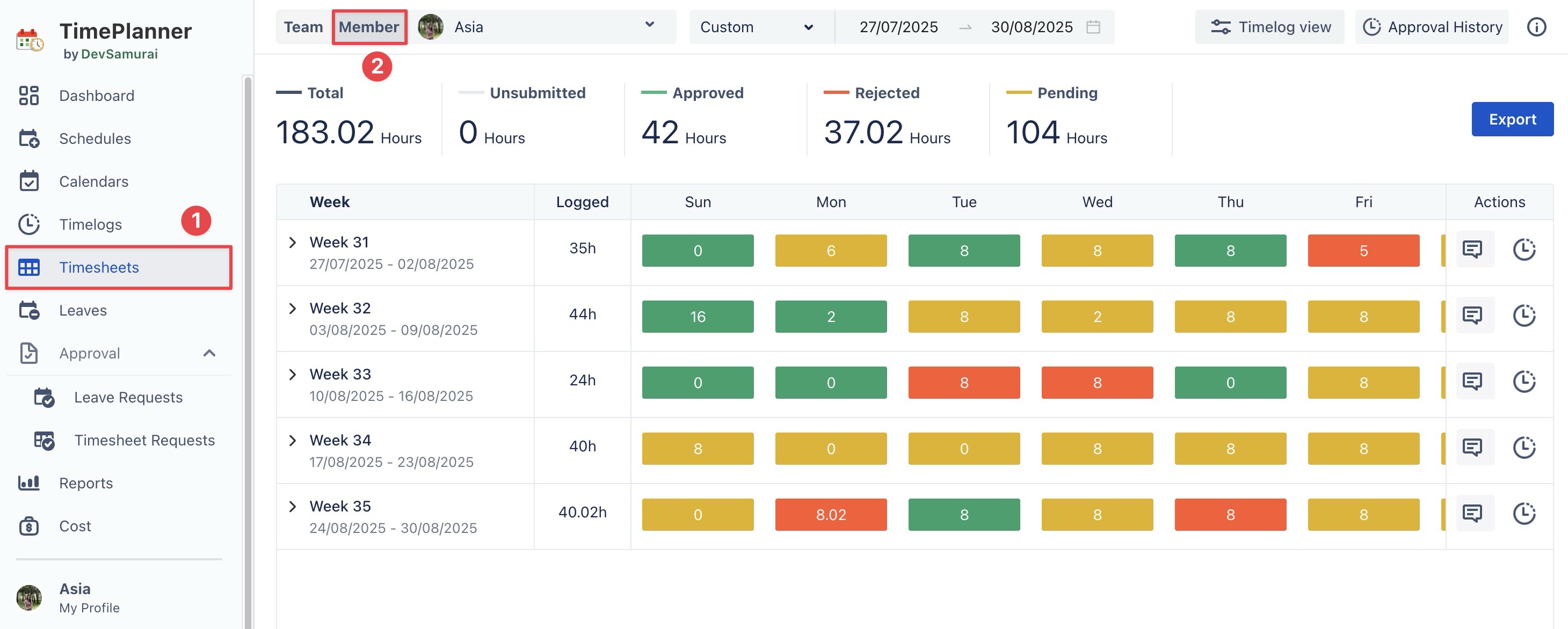
This will open your individual timesheet view, displaying all relevant metrics and actions for your own time logged.
Overview
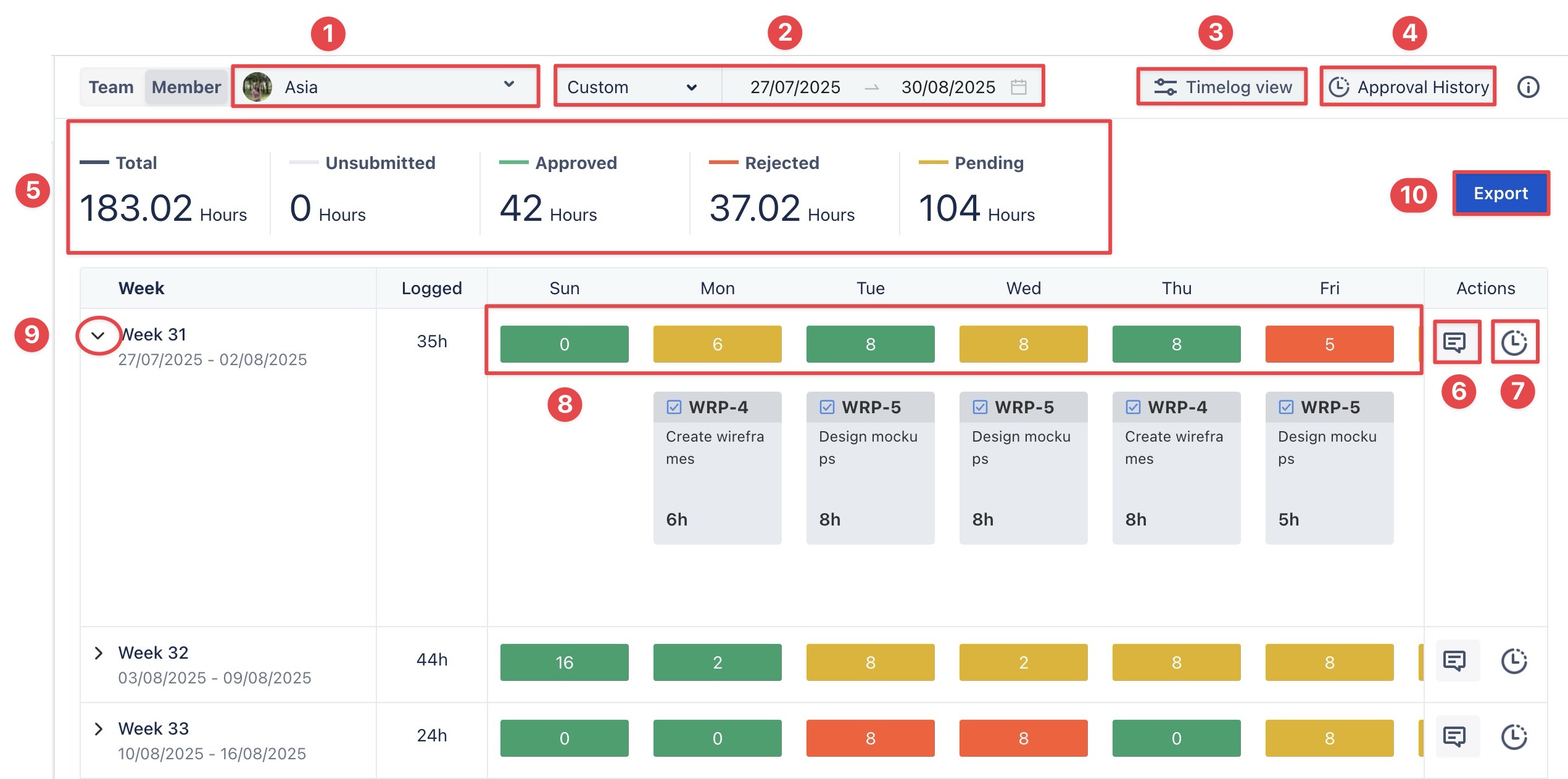
Element | Description |
|---|---|
| Displays the selected member whose timesheet is being viewed. Switch between team members if needed. 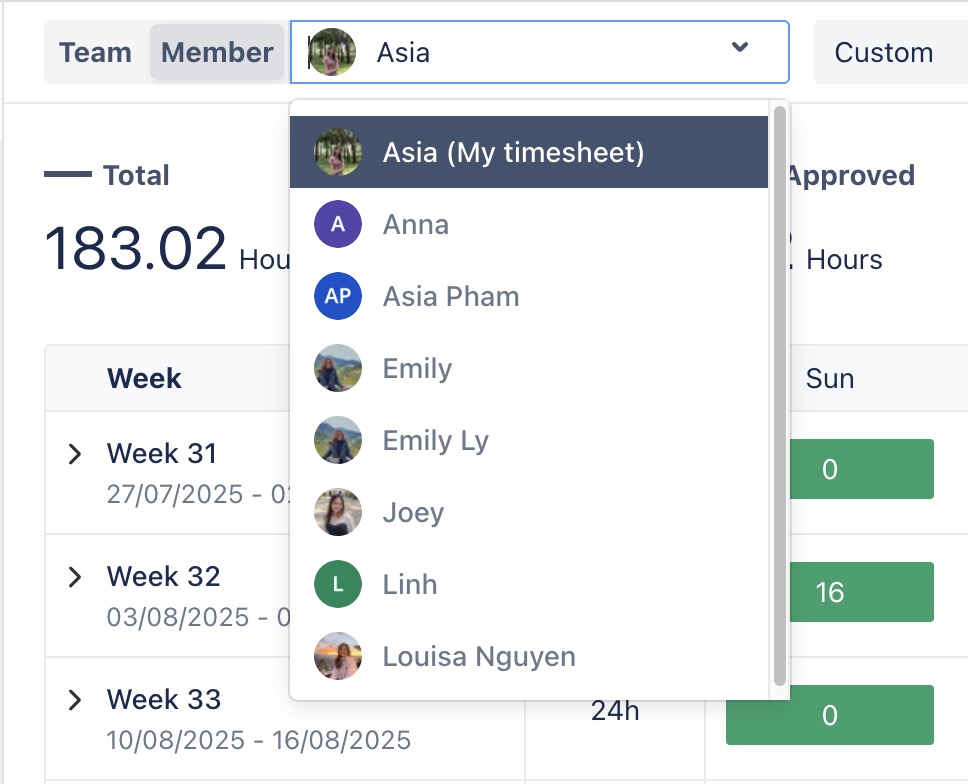 |
| Choose the time range (week, month, or custom) to filter timesheet entries. 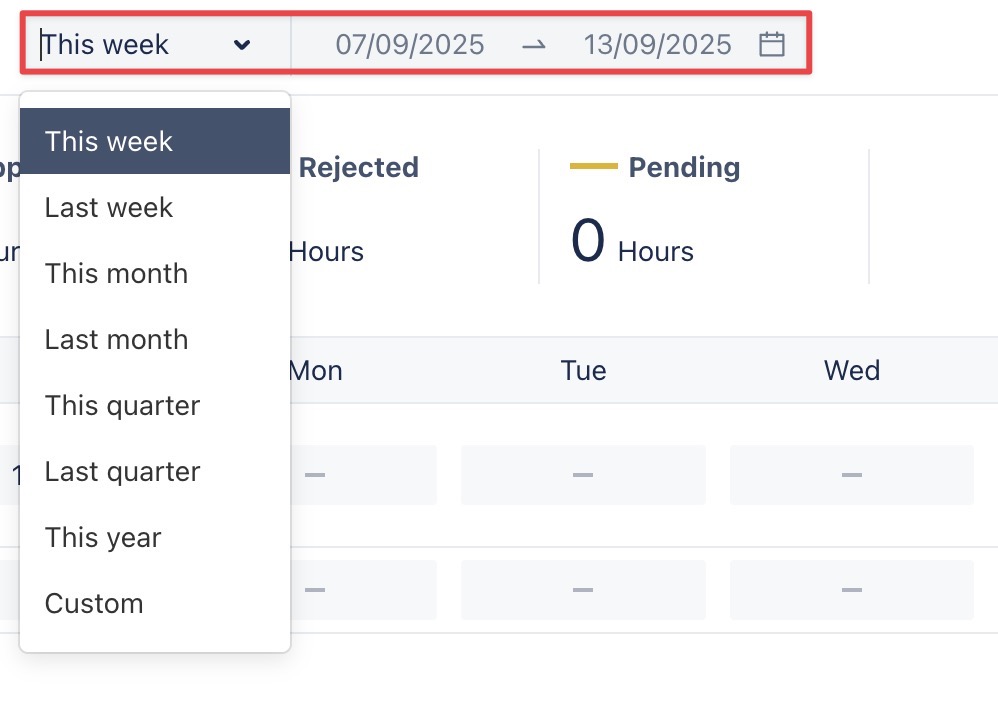 |
| Switch between different views (e.g., time log, time off) to organize displayed data. 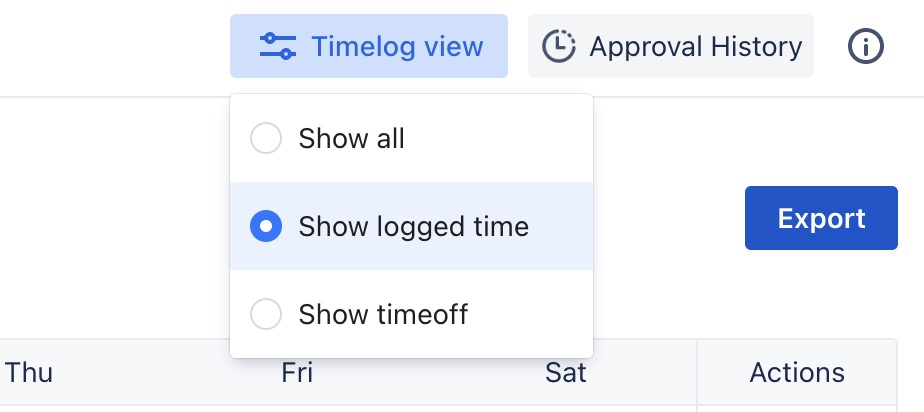 |
| This feature allows you to view your timesheet approval history for a detailed record of all submitted, approved, or rejected entries. 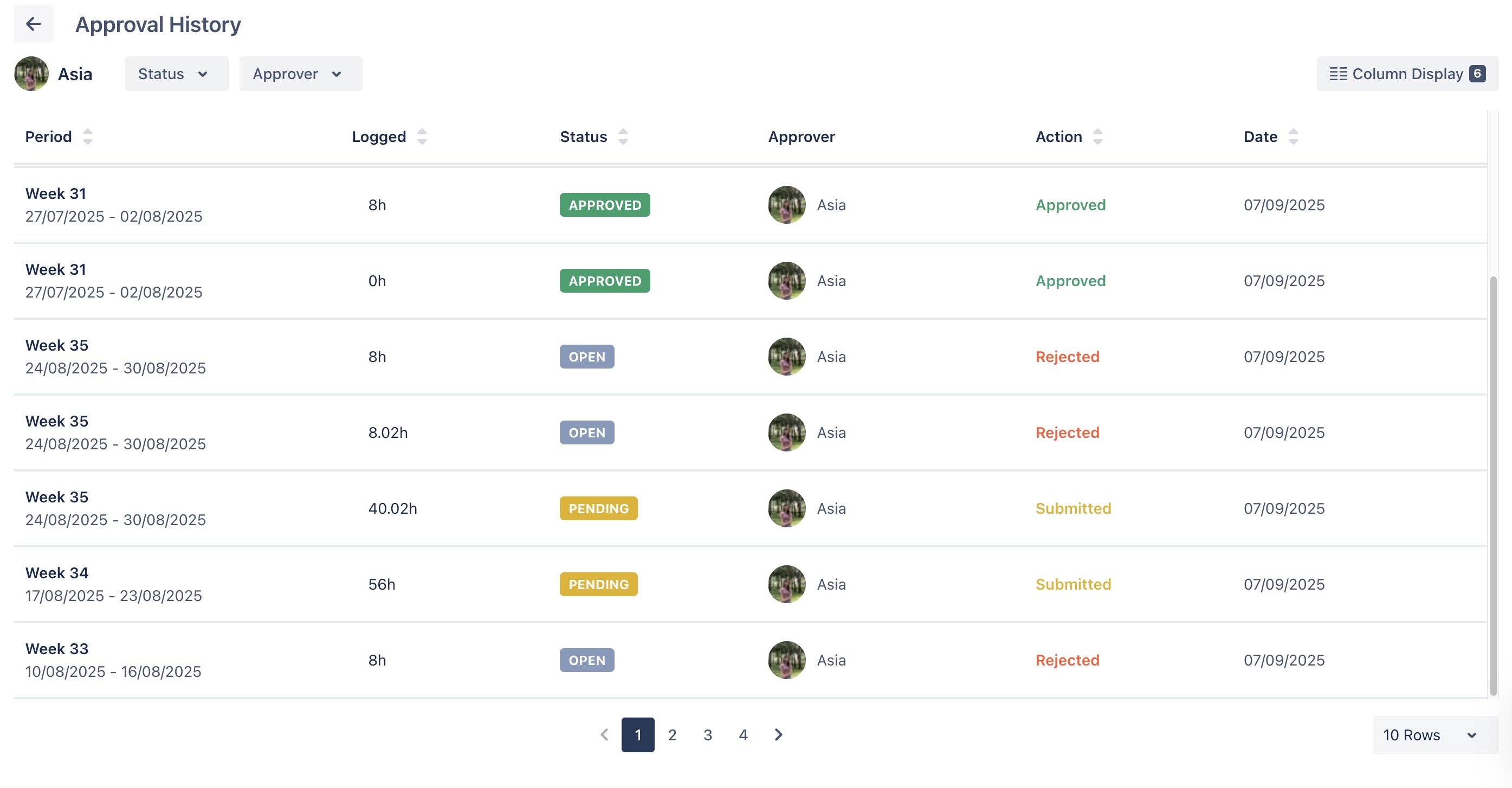 OPEN Timesheet has been logged but either not yet submitted or rejected, and requires resubmission. APPROVED Timesheet has been accepted. PENDING Timesheet is waiting for approval by the approver. |
| Shows a quick summary of time logged: 
|
| Allows communication with approver or team members about a specific timesheet entry. 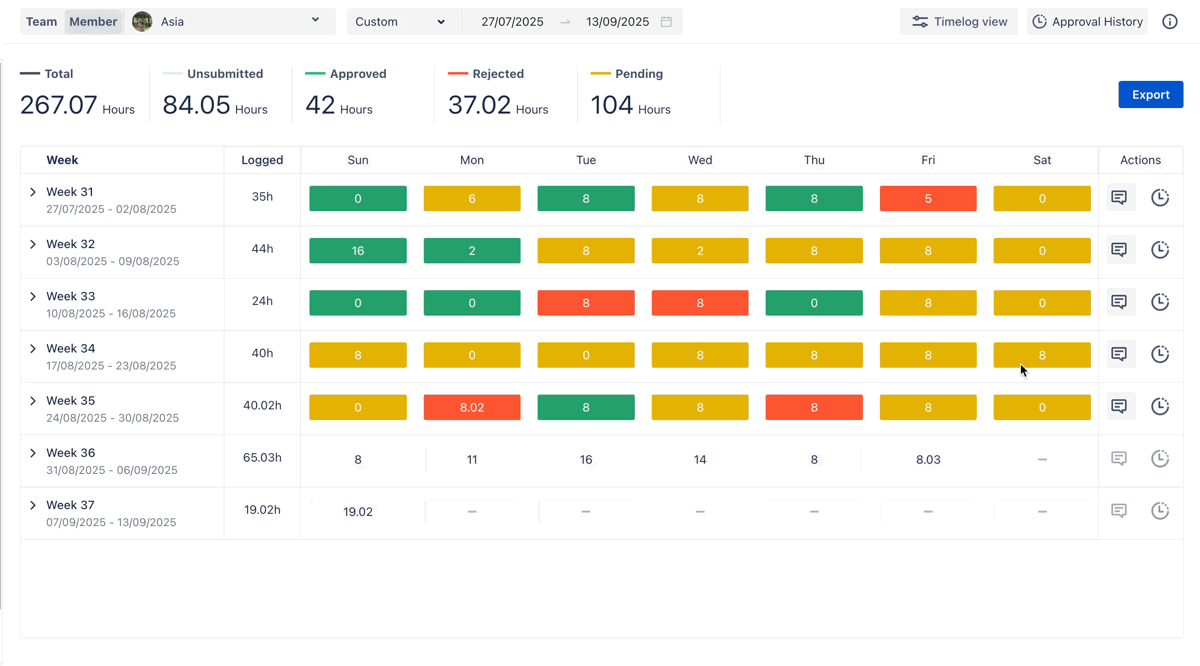 |
| Opens the Timelogs section to manage, edit, or review time log details for the selected week/day. 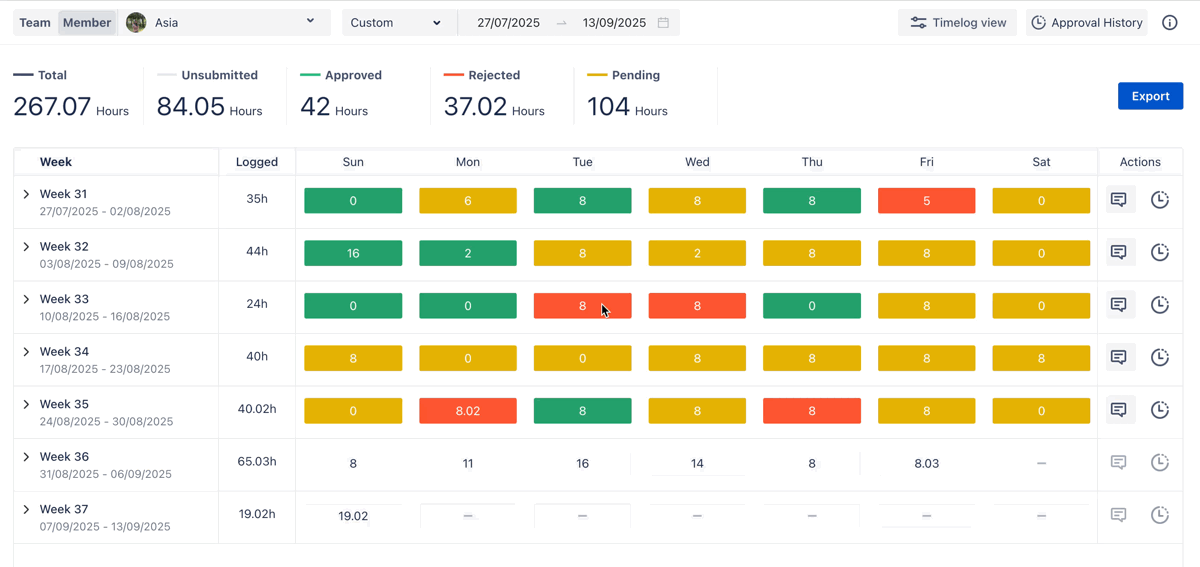 |
| Displays time logged per day with associated tasks. 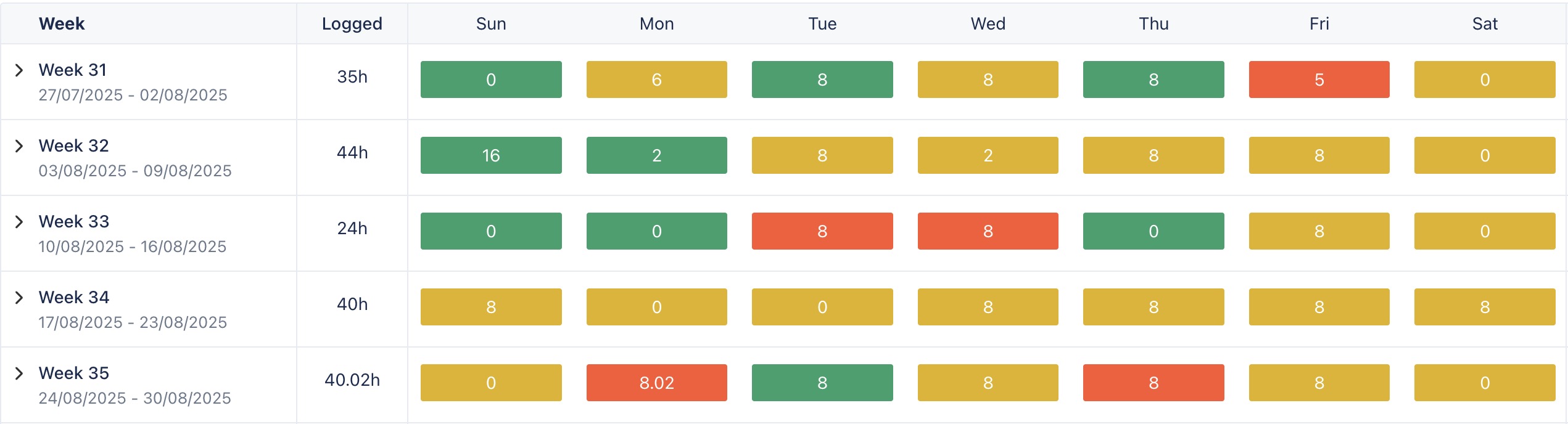 |
| Expands or collapses to show task details aligned with the daily time logged. 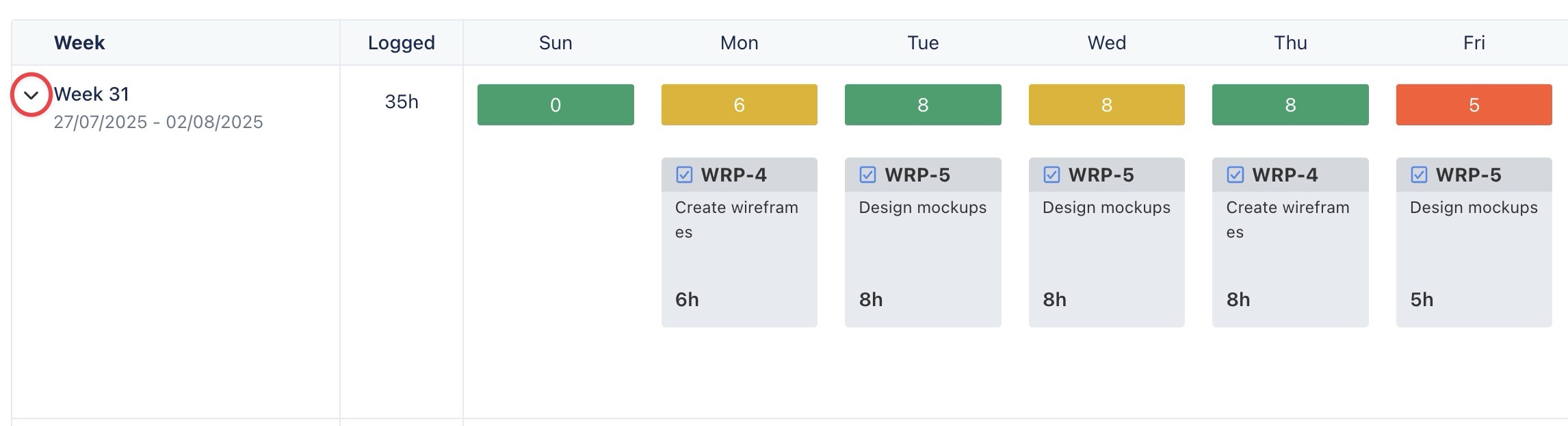 |
| Exports the timesheet data into CSV format for offline use or reporting. 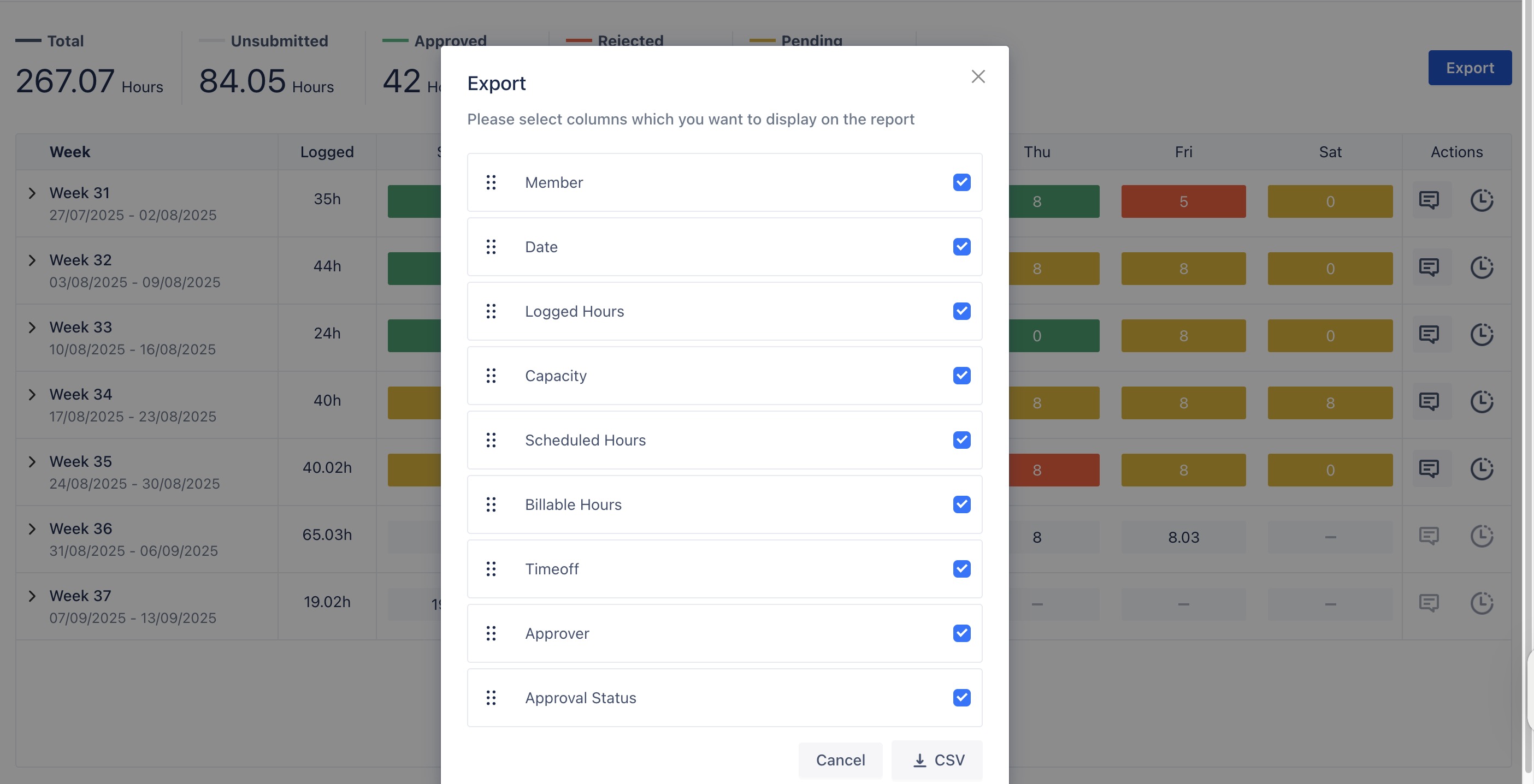 |
Individual Approval History
In the Timesheets section, click on the Approval History link located in the top-right corner.
This feature allows you to view your timesheet approval history for a detailed record of all submitted, approved, or rejected entries.
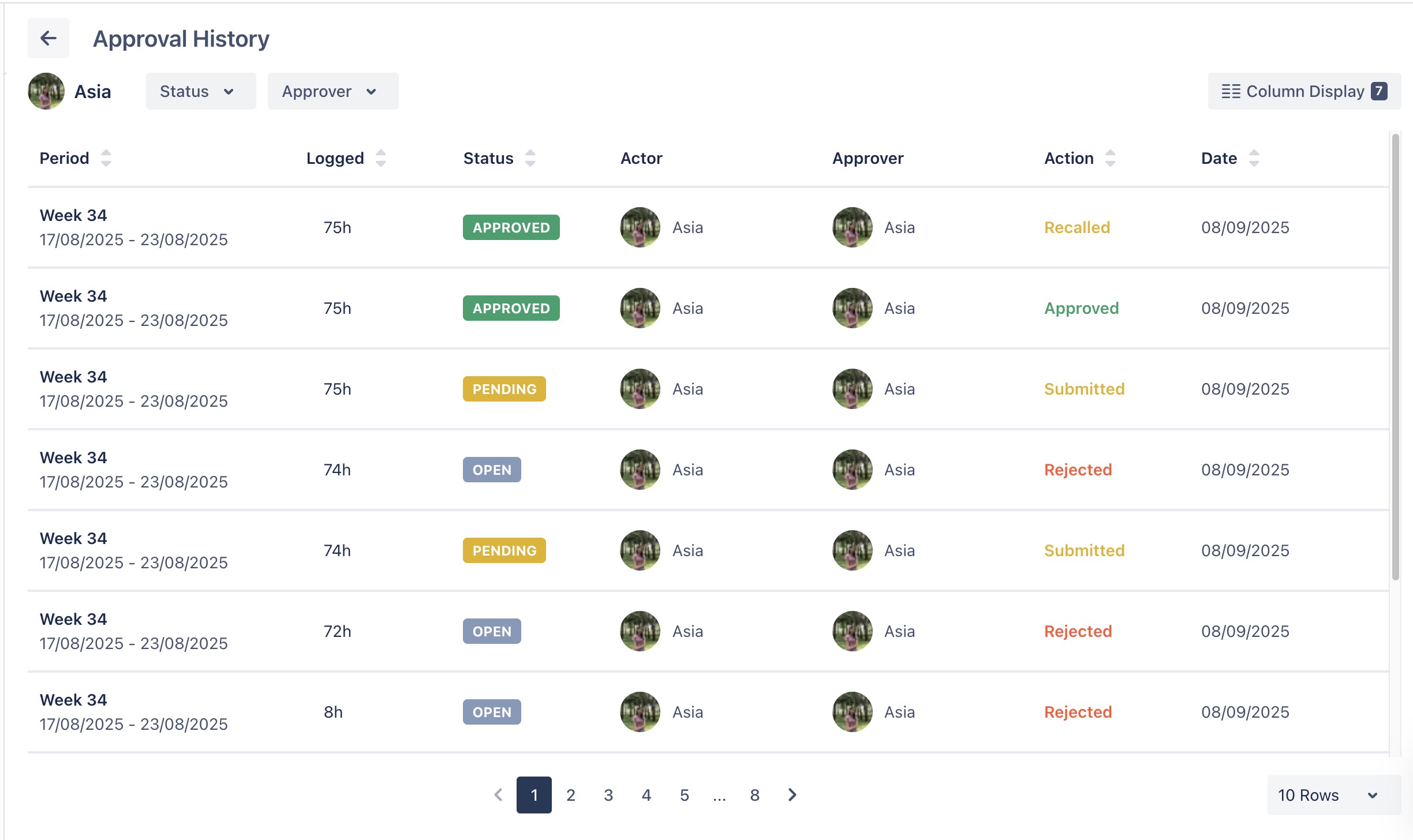
→ Here are some key metrics in the Approval History:
Key Components | Descriptions |
|---|---|
| Displays the week or date range for the timesheet entry. |
| Show the total hours logged by the users for the selected period |
| OPEN - Timesheet has been logged but either not yet submitted or rejected, and requires resubmission. APPROVED - Timesheet has been accepted. PENDING - Timesheet is waiting for approval by the approver. |
| The user who submitted the timesheet or made changes to it. |
| The person responsible for reviewing and approving or rejecting the timesheet. |
|
|
| The date when the action was taken, such as approval, rejection, or submission. |
Exporting Individual Data
TimePlanner allows you to export an individual’s timesheet report in CSV format:
Click
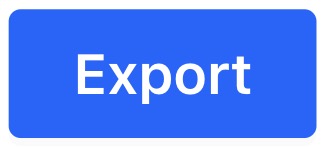 in the top-right corner to download the timesheet data.
in the top-right corner to download the timesheet data.
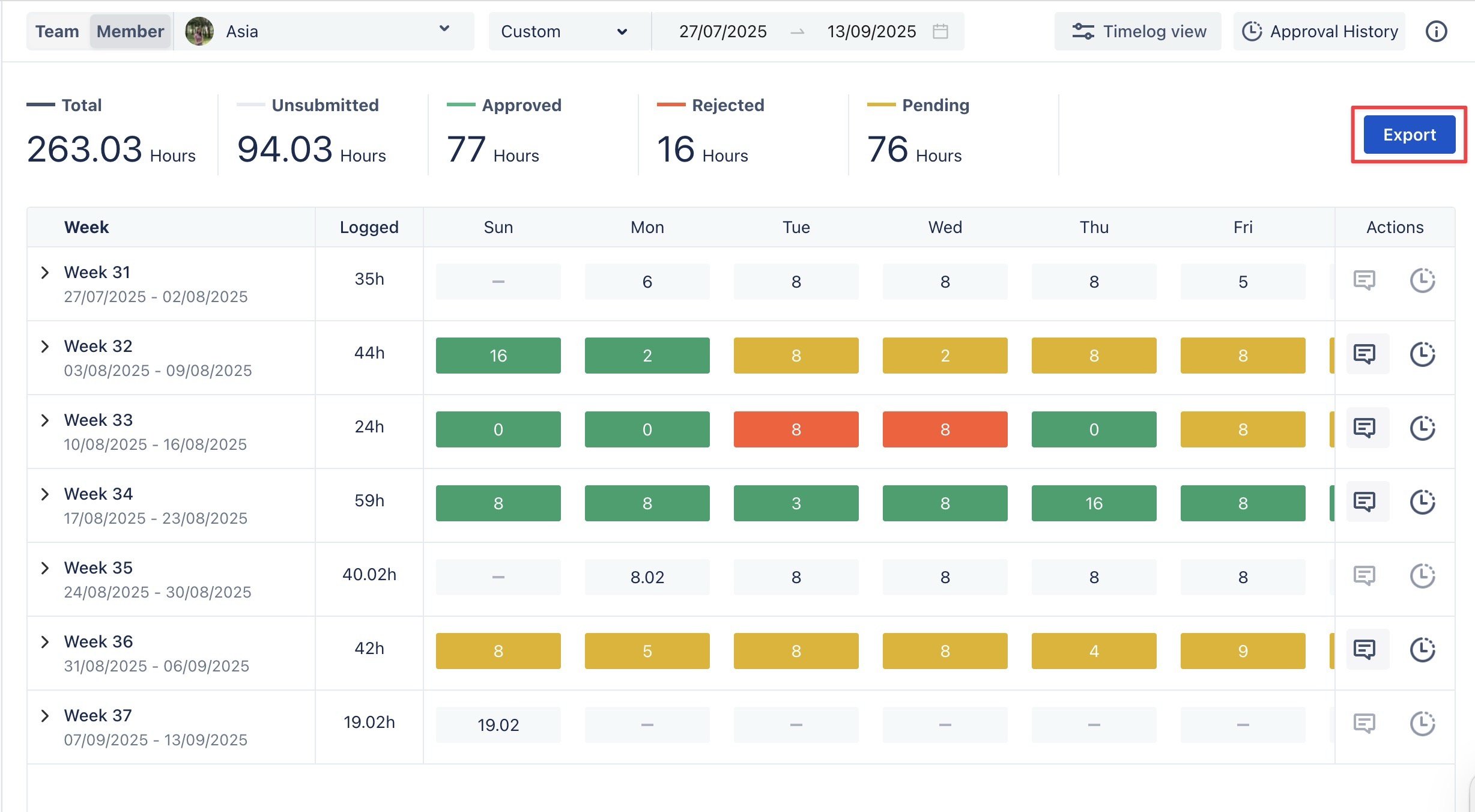
In the Export dialog box, select the fields you want to include in the report.
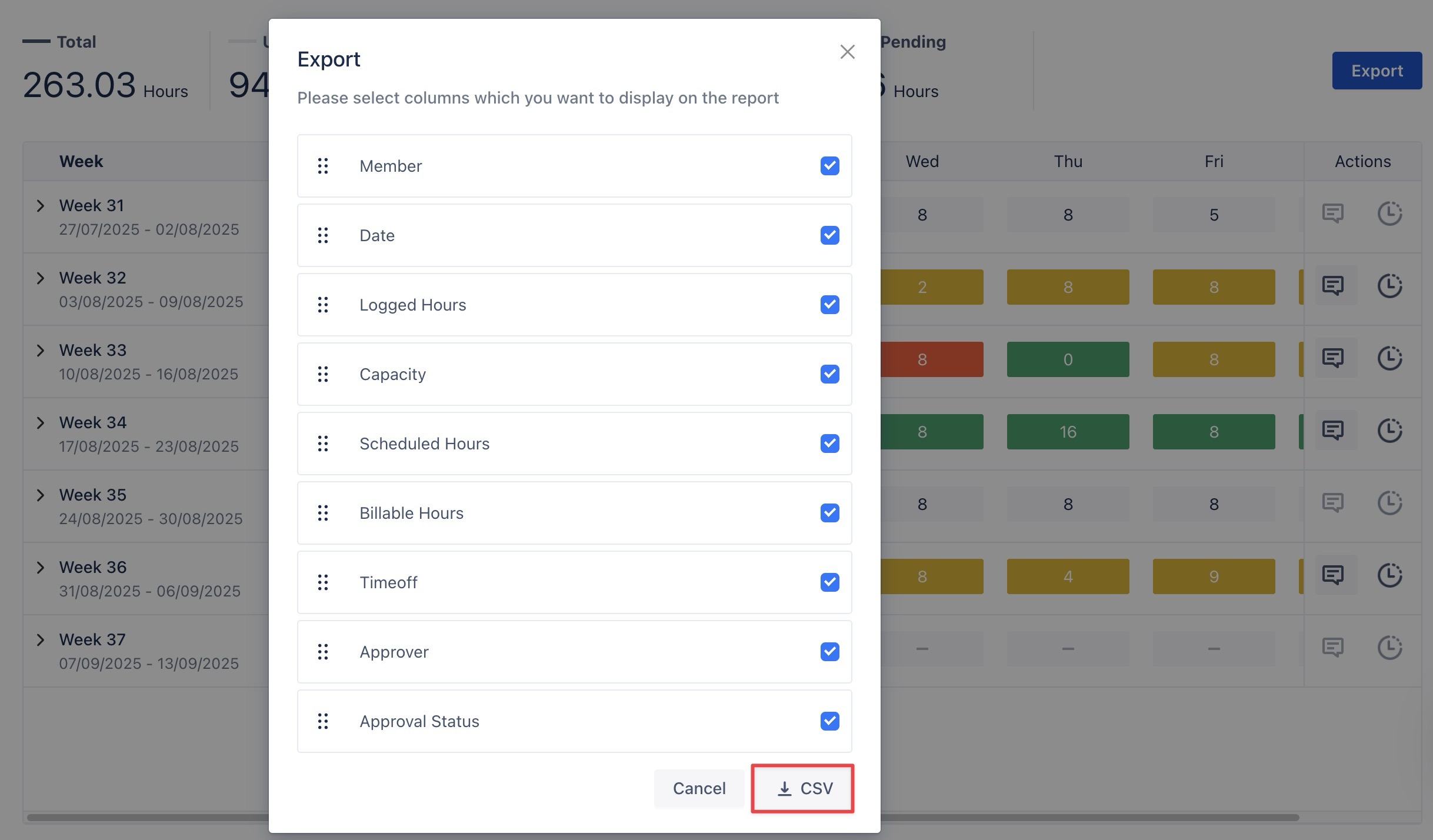
Then click on
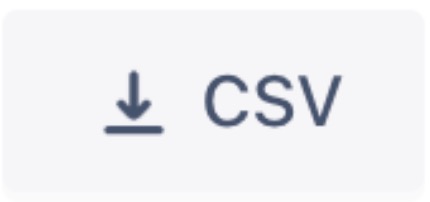 to generate and download the file.
to generate and download the file.
