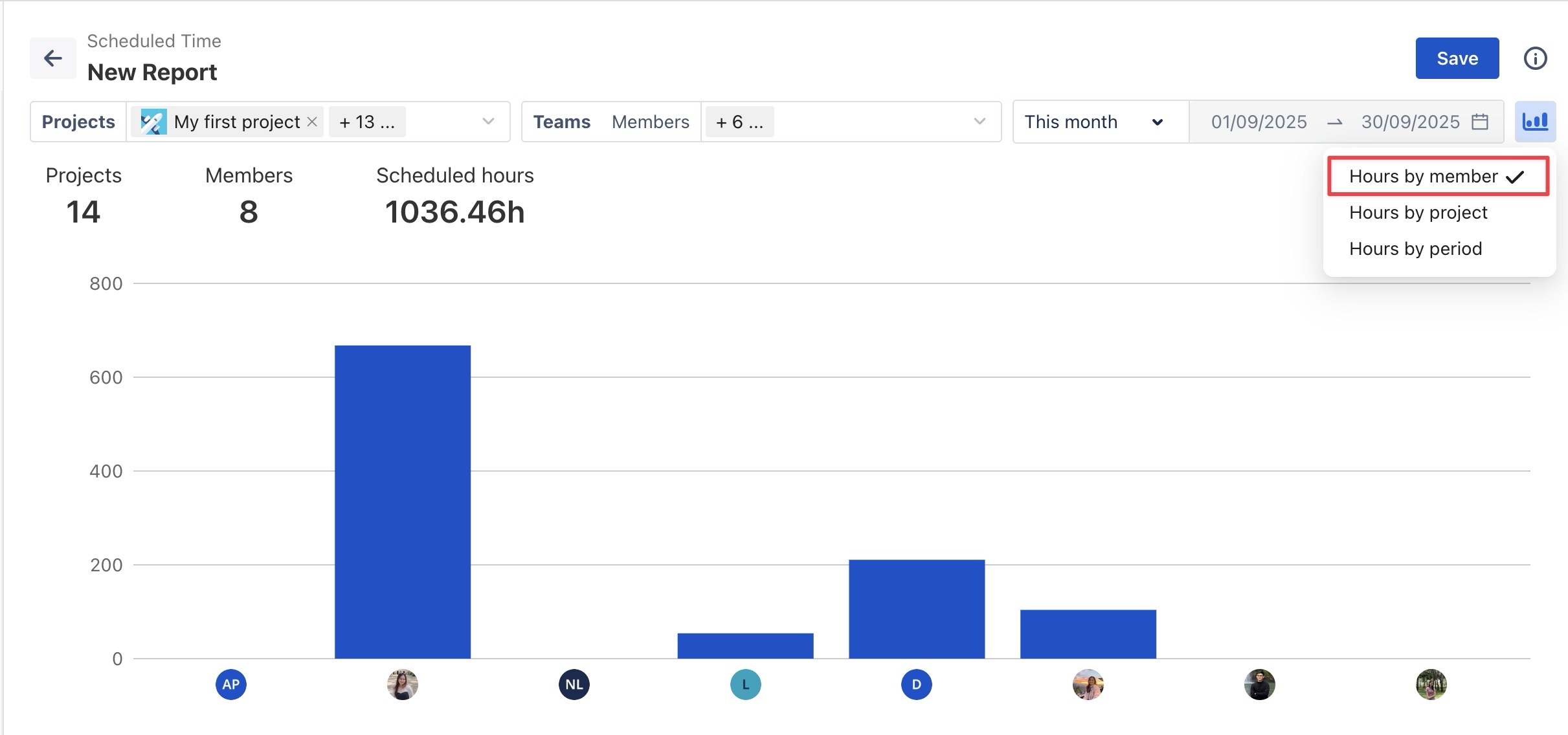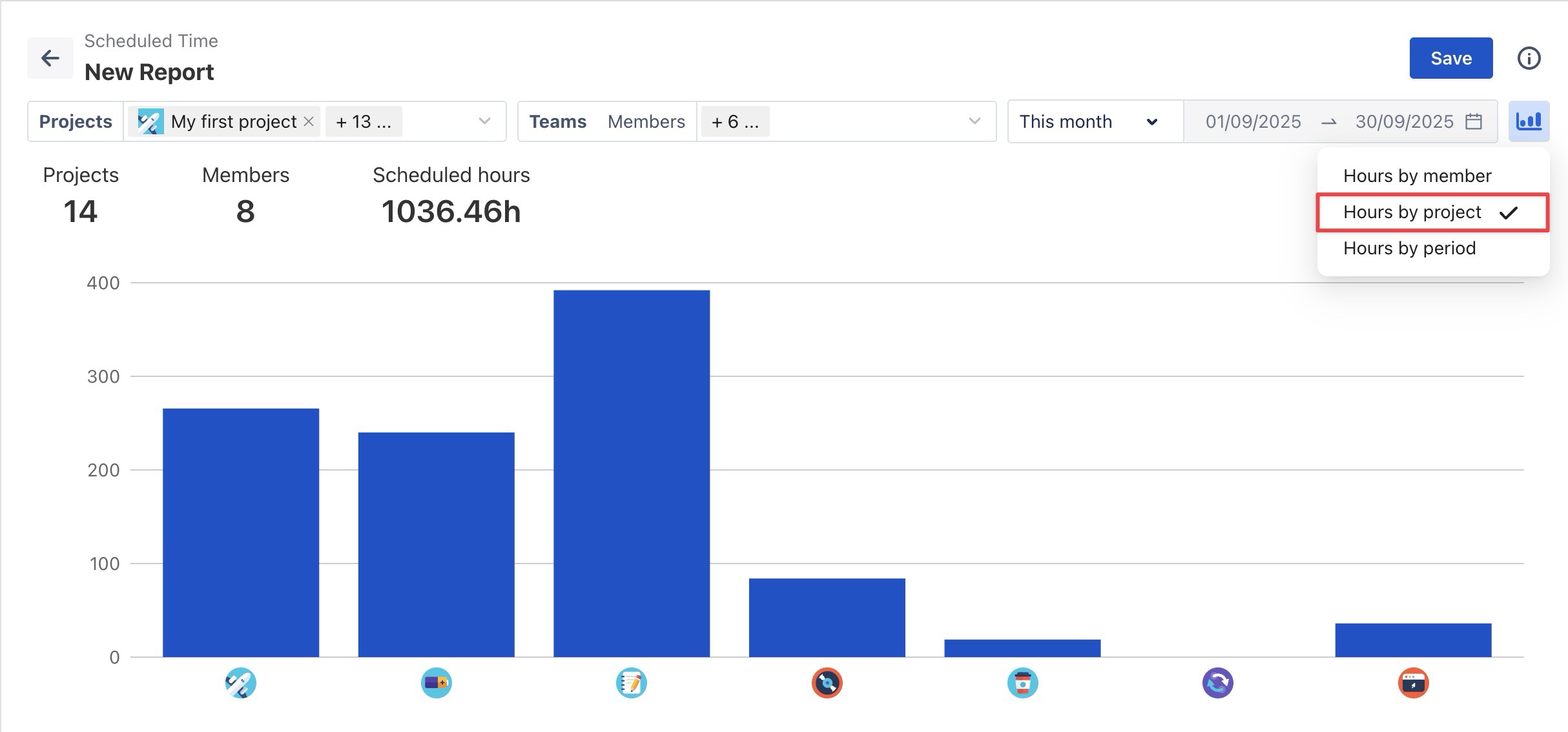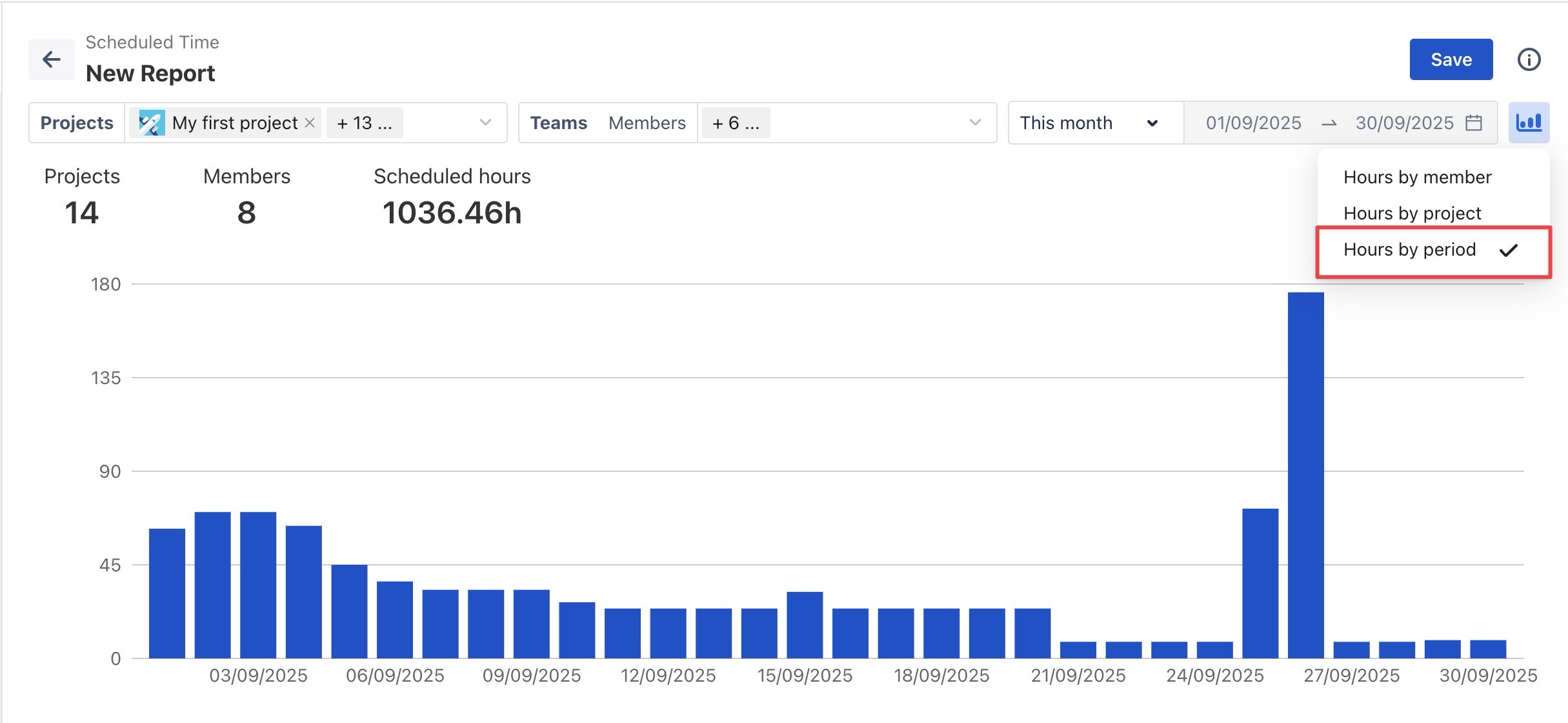Scheduled Time Report
The Scheduled Time Report focuses on providing users with a clear overview of how planned time for tasks and events is allocated across team members over a specific period. It enables users to visualize and manage planned tasks in a detailed, structured format with grouping features.
STEP 1: Set Filters
At the first step, apply filters to define what data the report will include:

Projects: Select one or more projects to include in the report.
Members or Teams: Choose the individuals or teams whose data you want to analyze.
Time Range: Specify the reporting period. Two options are available:
Dynamic Range: Select a rolling date range, such as 'This Week' or 'Last 30 Days'. The report will update automatically as time progresses.
Fixed Range: Select a custom start and end date to lock the report to a specific period.
STEP 2: Chart Customization Options
To display visual summaries, enable the 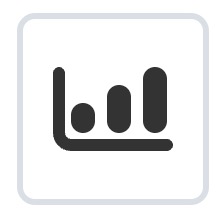 Show Chart option at the top-right of the page. Available chart types include:
Show Chart option at the top-right of the page. Available chart types include:
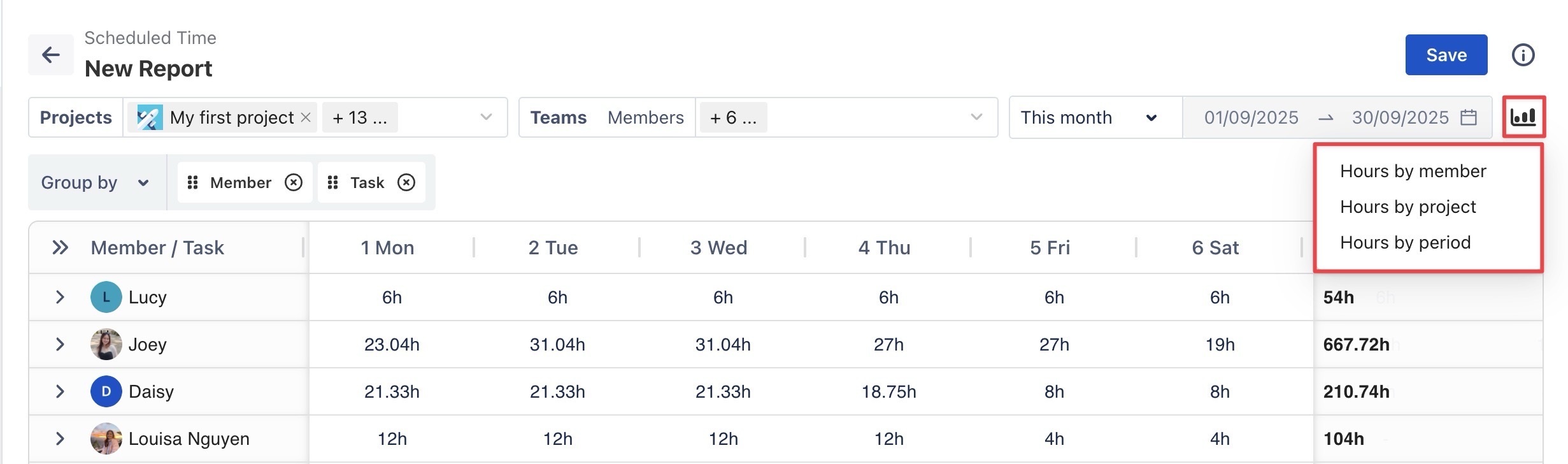
STEP 3 Customize Fields
You can customize fields by selecting ![]() at the top-right of the table. From here, you can toggle columns ON or OFF based on your reporting needs:
at the top-right of the table. From here, you can toggle columns ON or OFF based on your reporting needs:
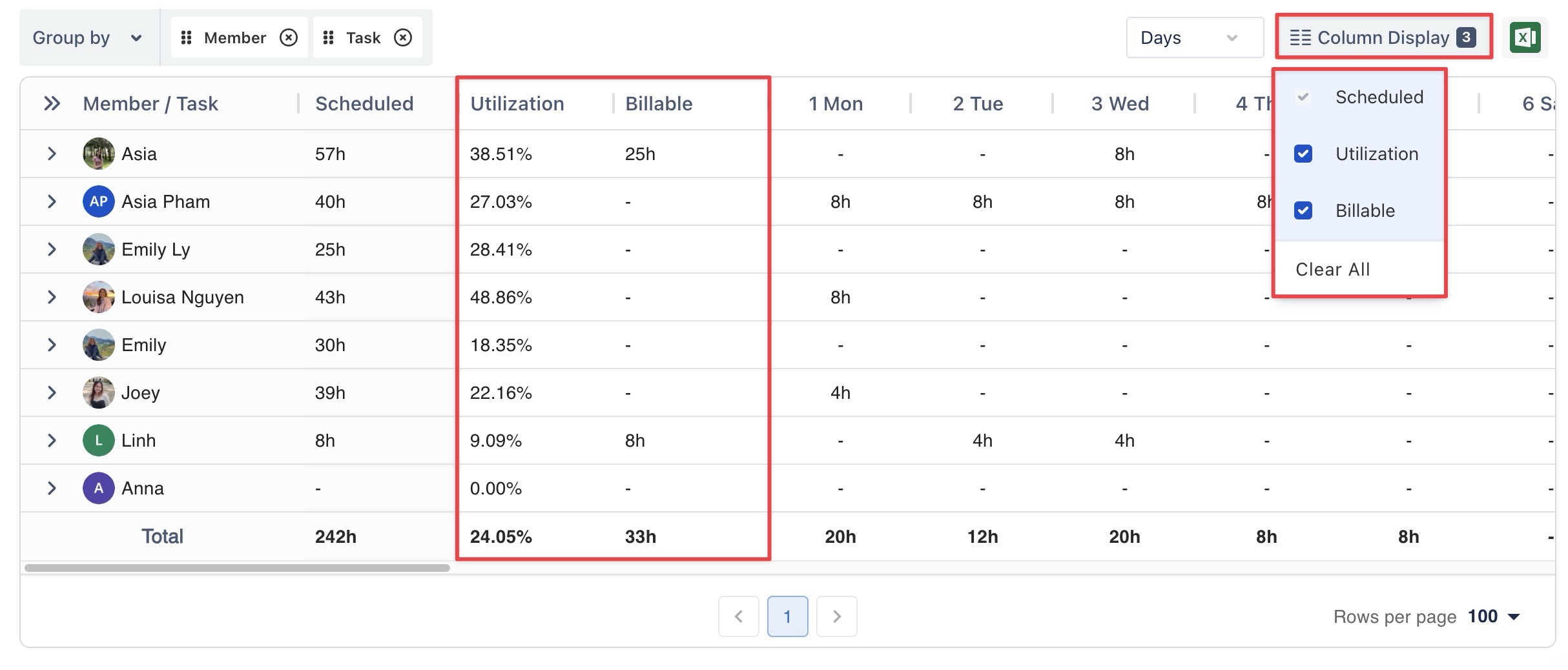
Utilization: Displays the percentage of Scheduled Time divided by Capacity.
Billable: Helps you track tasks that are billable versus non-billable.
STEP 4 Grouping Fields
Use the Group By feature in Hierarchy View to organize data by Jira fields or TeamBoard fields (e.g., by project, task, or assignee). This allows you to create a custom report structure and view scheduled time across multiple categories for deeper insights.
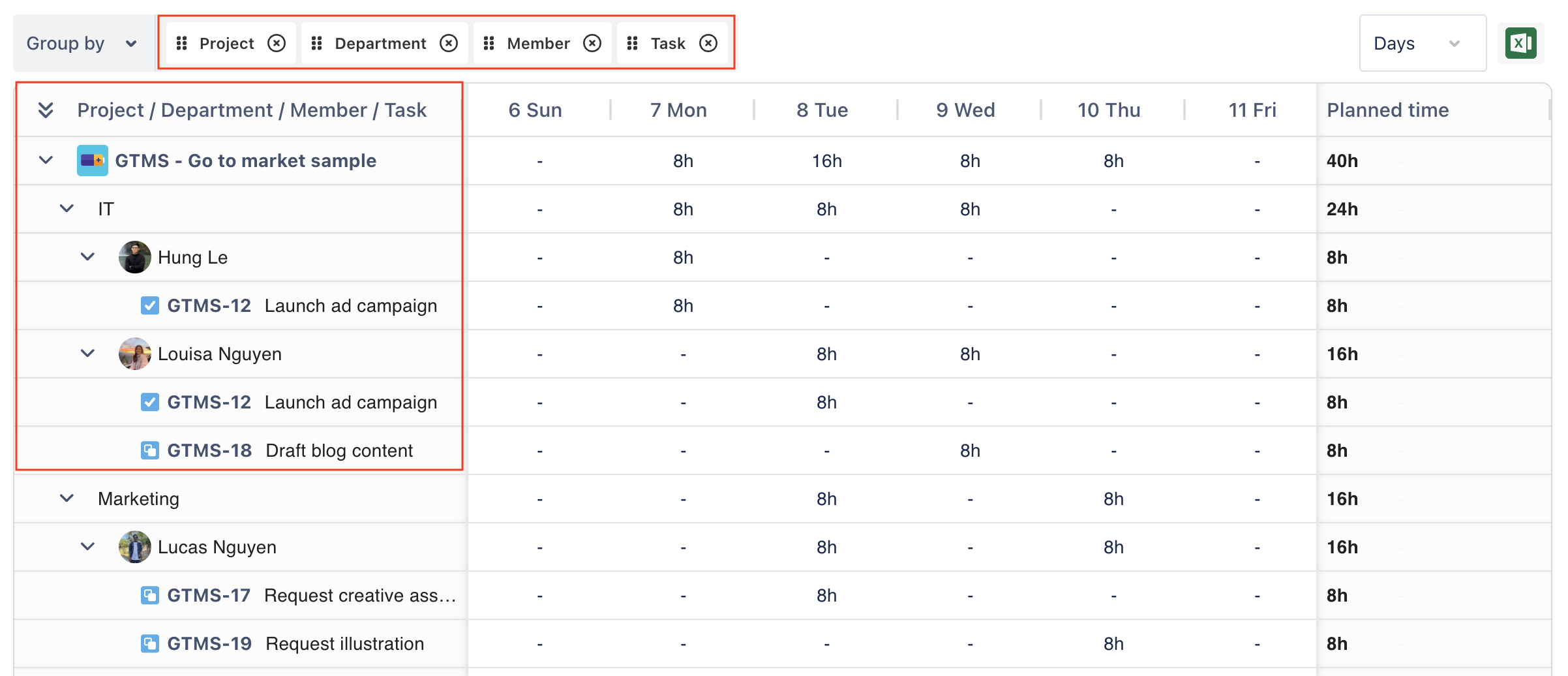
STEP 5 Save the Report
Once you have applied filters and customized the report, you can save it for future use.
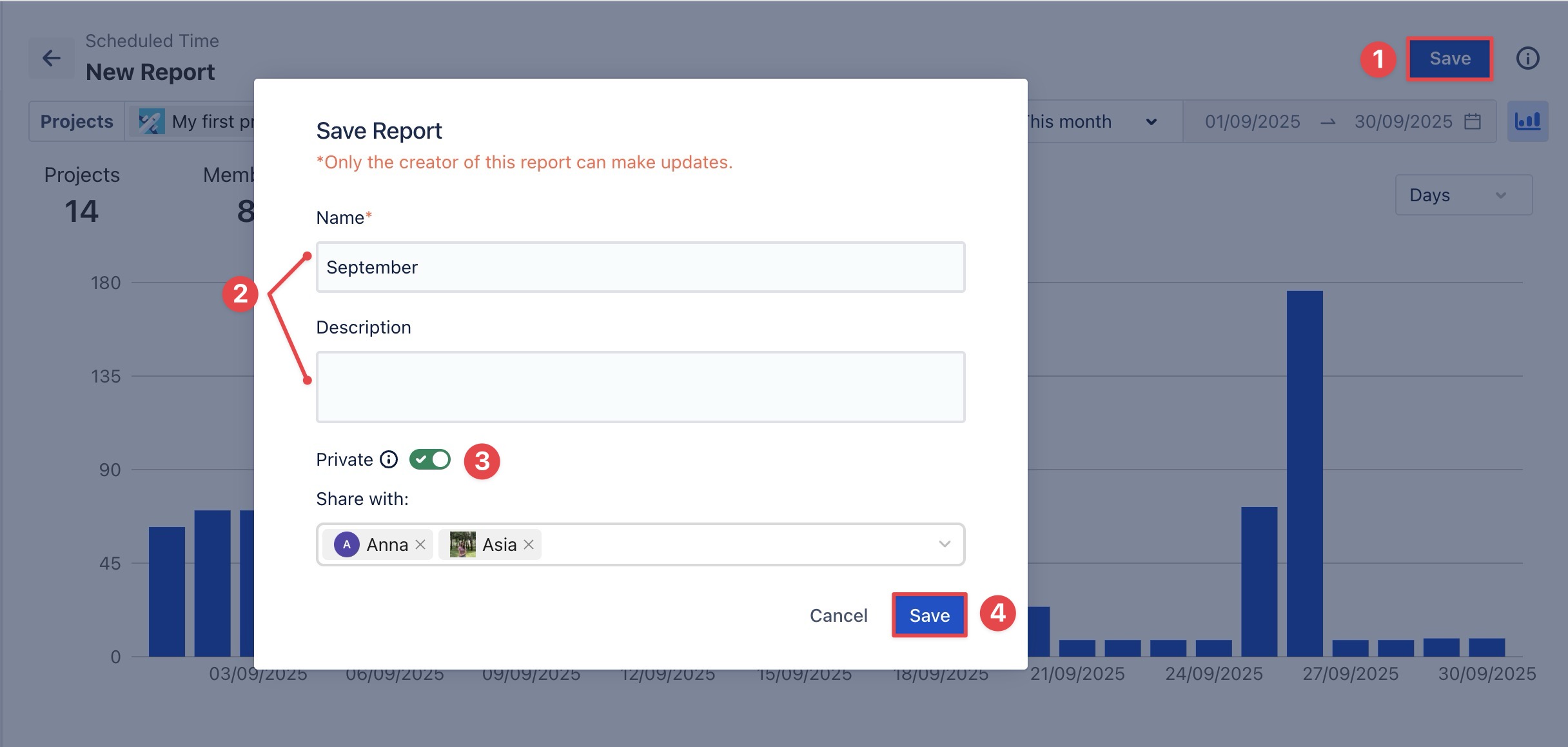
Click the Save button in the top-right corner of the page.
In the Save Report pop-up:
Name: Enter a name for the report (required).
Description: Optionally, add details about the report’s purpose or content.
Choose the visibility setting:
Private Report (toggle ON):
Only the members you share the report with can view it. However, only the report owner can edit or delete it.
Under Share with, select the members you want to give view-only access to.
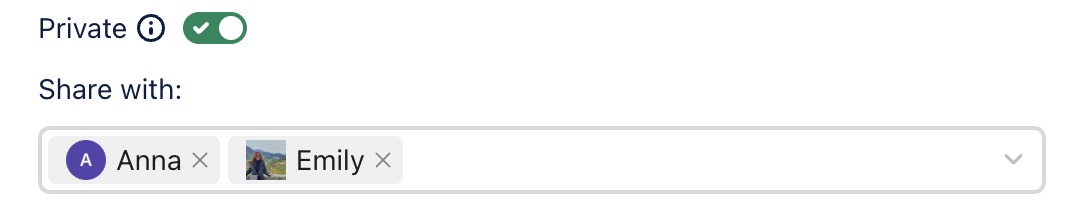
Public Report (toggle OFF): The report is visible to all users in the workspace. Only the report owner can edit or delete it.
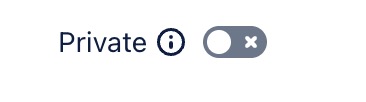
Click
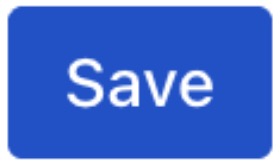 to confirm.
to confirm.
STEP 6 Export the Report
Reports can be exported for use outside TimePlanner:
Click the
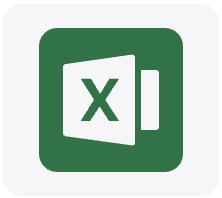 Export icon in the top-right corner of the page.
Export icon in the top-right corner of the page.
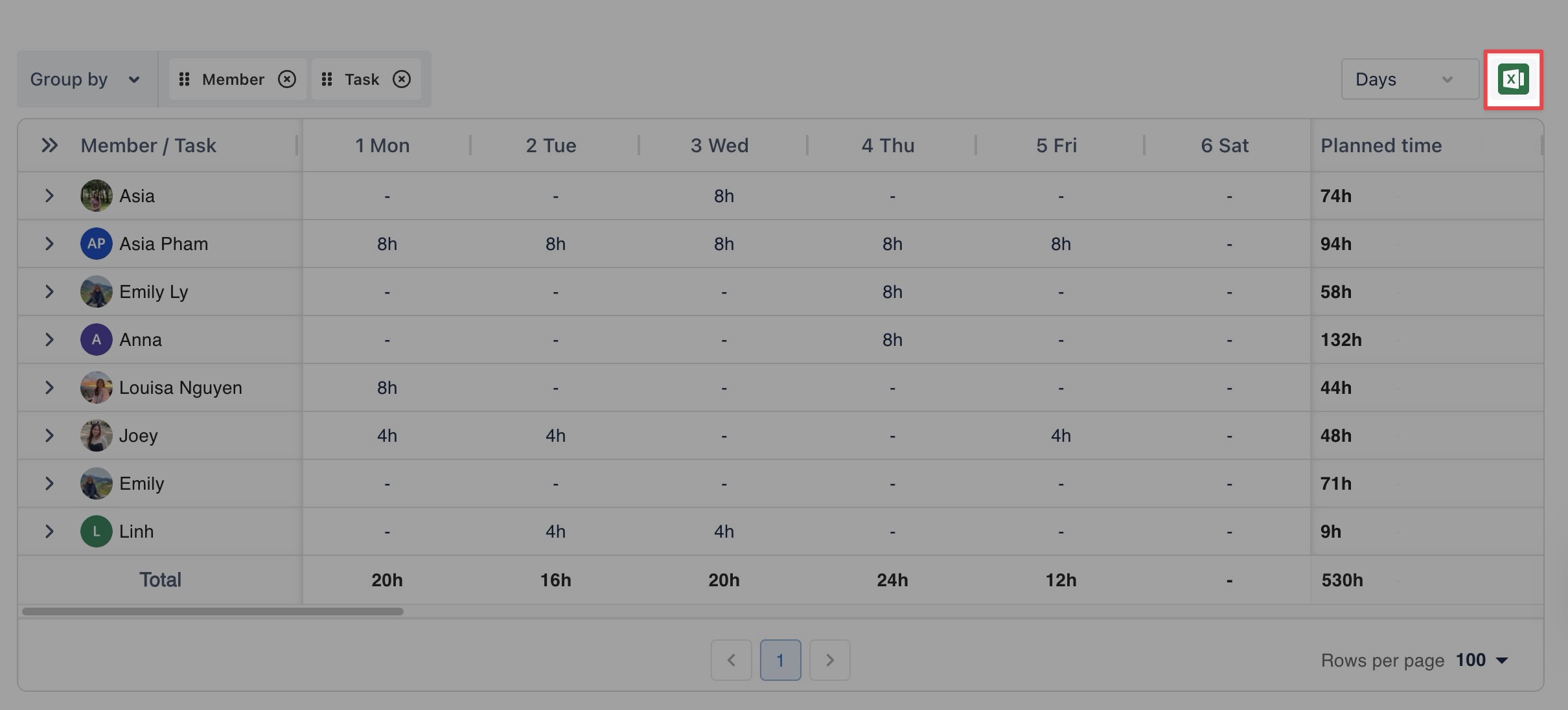
→ The report will be downloaded as an Excel (.xlsx) file.